Wolfram Function Repository
Instant-use add-on functions for the Wolfram Language
Function Repository Resource:
Map an image onto a sphere to view it from the inside as a VR surrounding or from the outside as a globe
ResourceFunction["SphericalImage"][image] returns a Graphics3D expression that displays image on a sphere. |
| PerformanceGoal | "Quality" | increase the number of polygons that form the sphere |
| “MirrorImage" | Automatic | flip the orientation of the projected image |
View the night sky near the European Southern Observatory in Chile (the large image may take a while to download):
| In[1]:= |
| In[2]:= |
| Out[2]= |  |
| In[5]:= |
| Out[5]= | 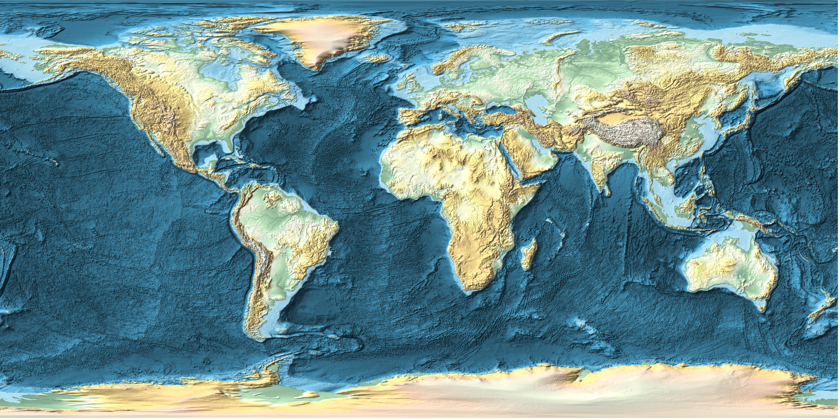 |
Use fewer polygons for the spherical geometry for faster interactive rendering:
| In[6]:= | ![ResourceFunction["SphericalImage"][
map,
ViewPoint -> {0, -2, 0},
PerformanceGoal -> "Speed"
]](https://www.wolframcloud.com/obj/resourcesystem/images/456/456426f3-83f6-454f-a440-82a20a40b738/63bfb8f8501bf255.png) |
| Out[6]= | 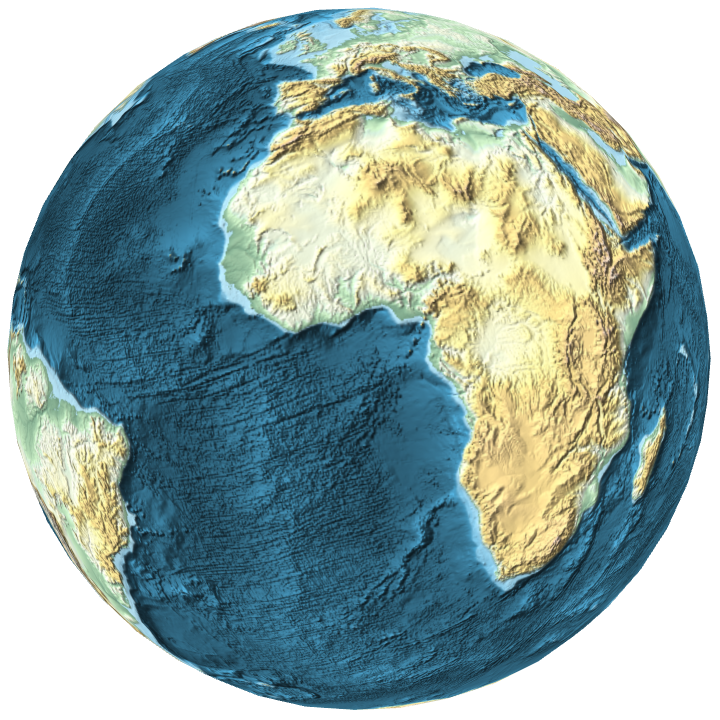 |
| In[7]:= | ![ResourceFunction["SphericalImage"][
map,
ViewPoint -> {0, -2, 0},
PerformanceGoal -> "Quality"
]](https://www.wolframcloud.com/obj/resourcesystem/images/456/456426f3-83f6-454f-a440-82a20a40b738/191c05040dd37e4f.png) |
| Out[7]= | 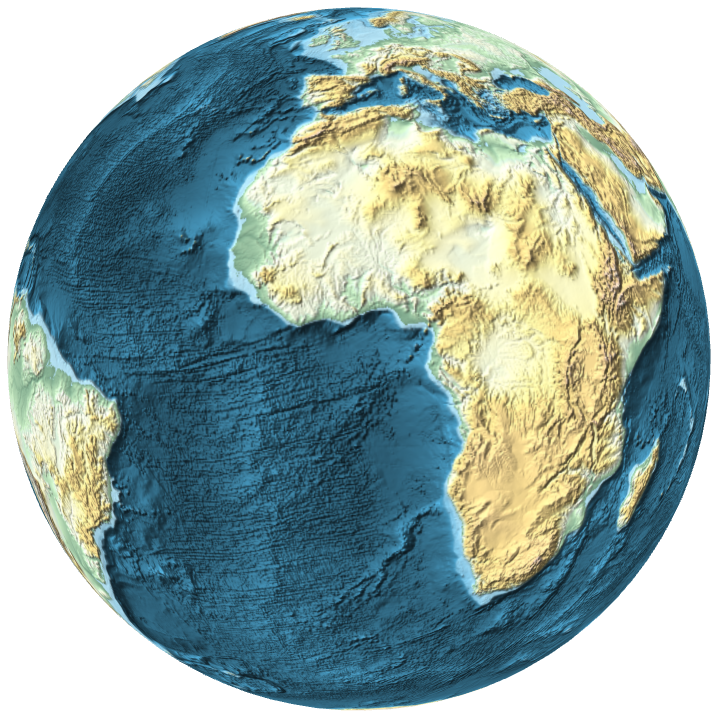 |
Flip the image to view the world map from the back inside out:
| In[8]:= |
| Out[8]= | 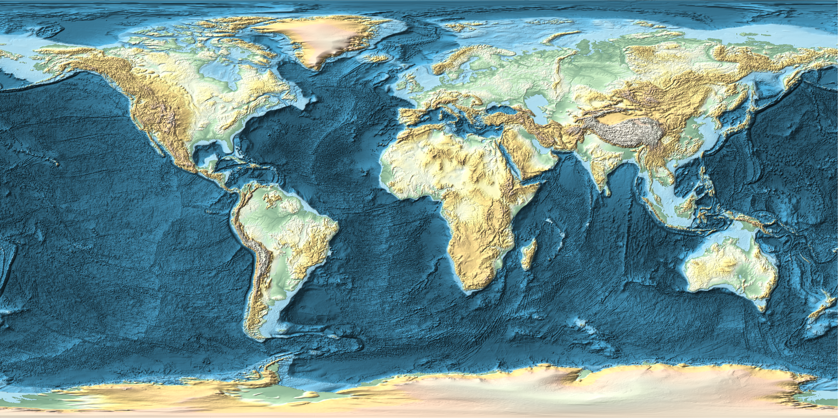 |
| In[9]:= | ![ResourceFunction["SphericalImage"][
map,
"MirrorImage" -> True
]](https://www.wolframcloud.com/obj/resourcesystem/images/456/456426f3-83f6-454f-a440-82a20a40b738/3e6b981a03665b9f.png) |
| Out[9]= |  |
Create a stitched image on a spherical canvas:
| In[10]:= |
| In[11]:= |
| Out[11]= | 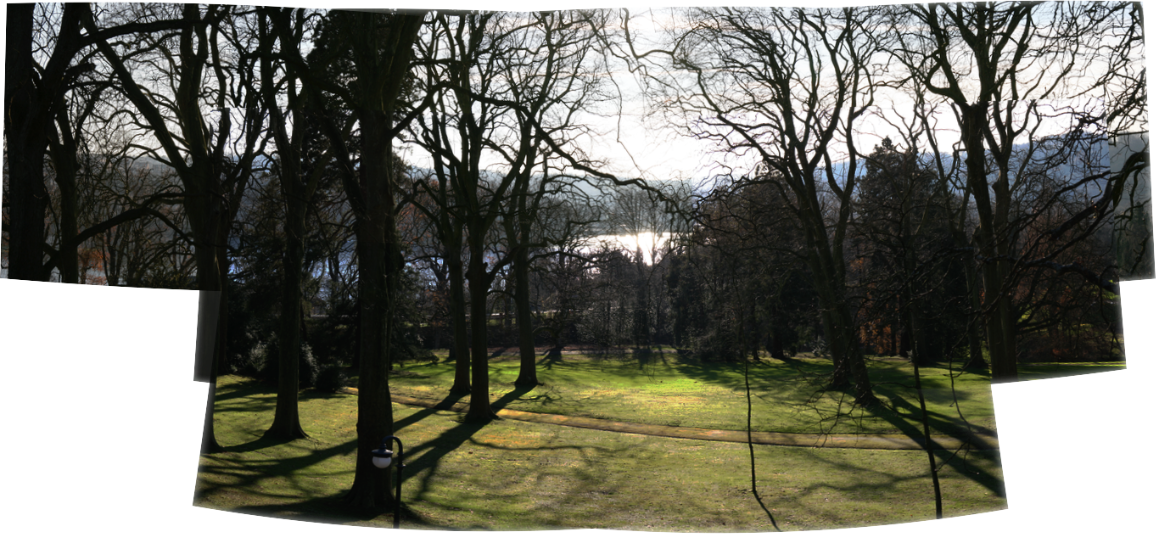 |
Pad the image to cover an entire sphere:
| In[12]:= |
| In[13]:= |
Create an interactive 360 ° viewer:
| In[14]:= |
| Out[14]= | 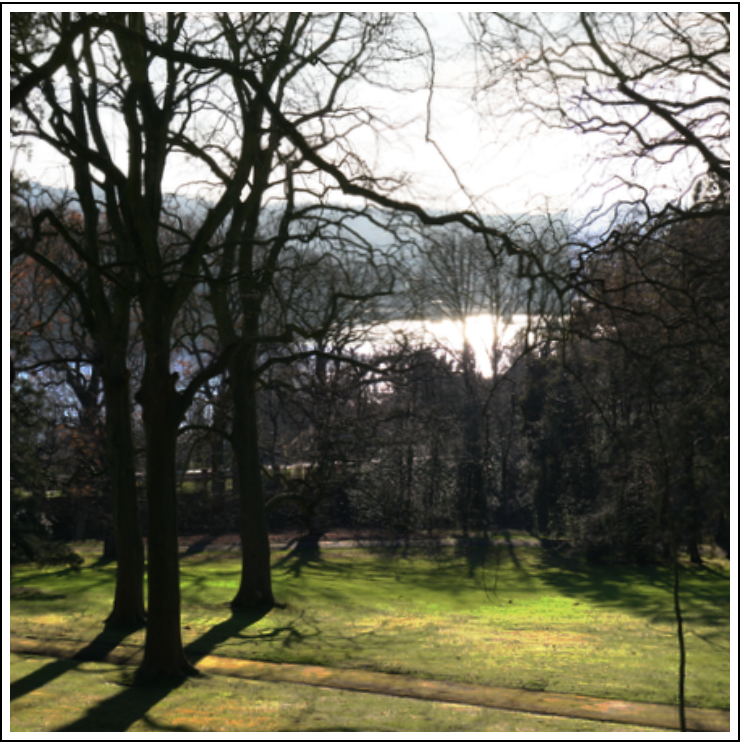 |
View the spherical construct from the outside:
| In[15]:= |
| Out[15]= |  |
This work is licensed under a Creative Commons Attribution 4.0 International License