Wolfram Function Repository
Instant-use add-on functions for the Wolfram Language
Function Repository Resource:
Create a dynamic menu that allows users to jump to specific sections in a notebook
ResourceFunction["NotebookOutlineMenu"][] creates a menu that allows users to jump to specific sections in the current notebook. | |
ResourceFunction["NotebookOutlineMenu"][nb] creates a menu that jumps to sections in the specified notebook. | |
ResourceFunction["NotebookOutlineMenu"][nb,label] labels the menu with label. | |
ResourceFunction["NotebookOutlineMenu"][nb,label,styles] shows cells with the specified style in the menu. |
Create a menu that lets you jump to any section in the current notebook:
| In[1]:= |
| Out[1]= |
Create a menu for another notebook:
| In[2]:= |
| Out[2]= |
| In[3]:= |
| Out[3]= |
The menu becomes disabled if the notebook is closed:
| In[4]:= |
Specify a label:
| In[5]:= |
| Out[5]= |
Control which cell styles are linked:
| In[6]:= |
| Out[6]= |
| In[7]:= |
| Out[7]= |
Customize the appearance of the menu:
| In[8]:= | ![ResourceFunction["NotebookOutlineMenu"][InputNotebook[], Mouseover[
Framed["Outline | \[EmptyDownTriangle]", RoundingRadius -> 3, Background -> LightBlue],
Framed["Outline | \[FilledDownTriangle]", RoundingRadius -> 3, Background -> LightRed]
], Appearance -> None]](https://www.wolframcloud.com/obj/resourcesystem/images/b75/b75546e8-fa48-4be5-8481-28aac172cf43/10db48fe82c7d3e8.png) |
| Out[8]= |
Create a docked cell for a notebook that allows easy navigation to different sections:
| In[9]:= |
| Out[9]= |
| In[10]:= |
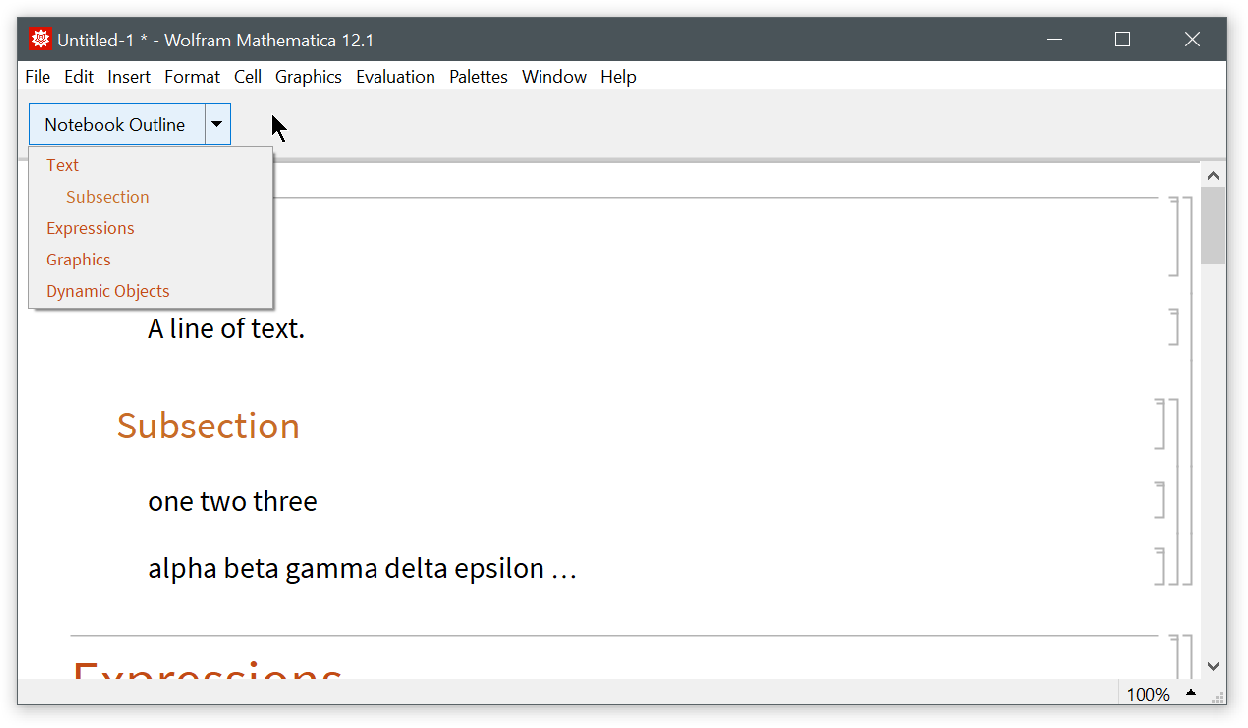
Get a notebook displaying information about system devices and add a notebook outline menu for quick navigation:
| In[11]:= | ![info = SystemInformation["Devices", "GraphicsDevices"];
dc = Cell[BoxData[ToBoxes[ResourceFunction["NotebookOutlineMenu"][]]]];
nb = NotebookPut[
ResourceFunction["AssociationNotebook"][info, DockedCells -> {dc}, "Title" -> "Graphics Devices"]]](https://www.wolframcloud.com/obj/resourcesystem/images/b75/b75546e8-fa48-4be5-8481-28aac172cf43/51413fb9ce22f187.png) |
| Out[4]= |
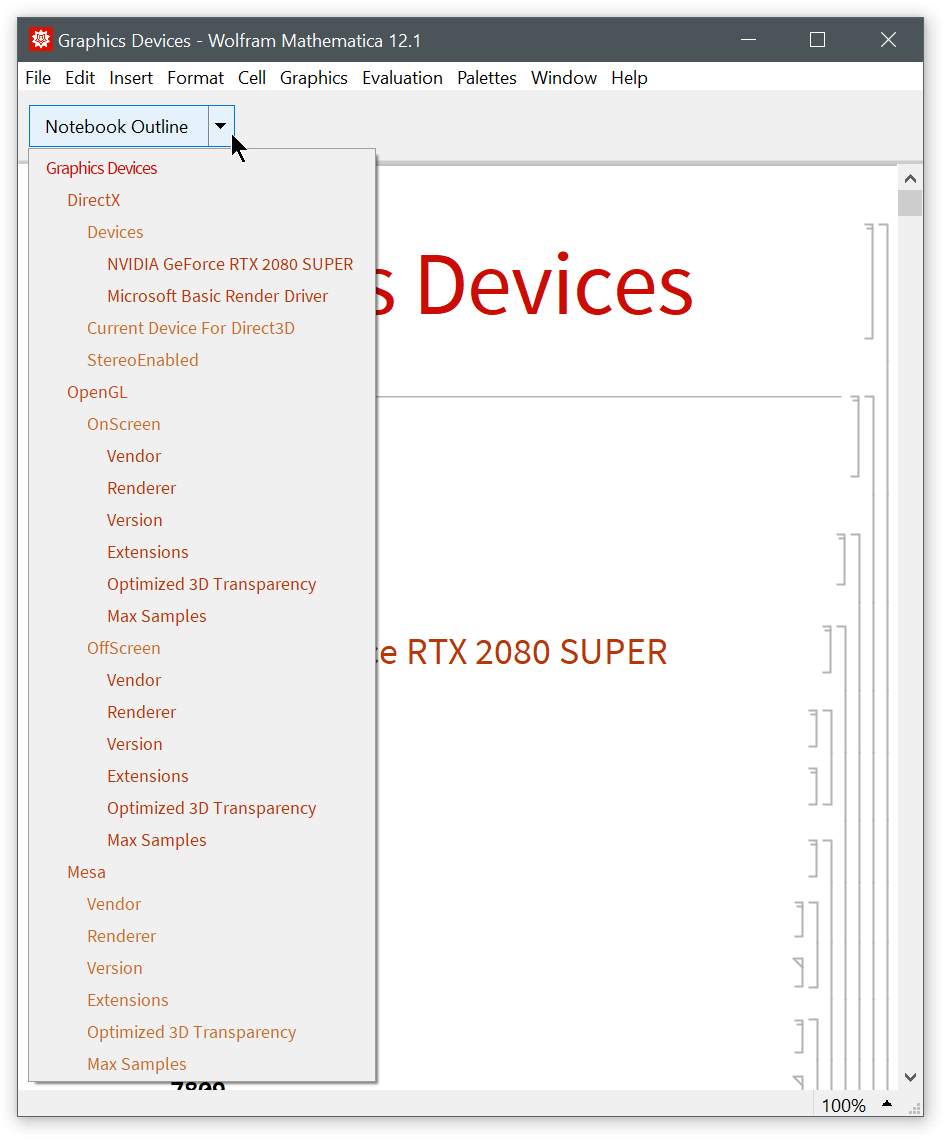
Menu item styles are inherited by the cells they link to:
| In[12]:= | ![nb = NotebookPut[Notebook[
First[Import["ExampleData/document.nb"]],
StyleDefinitions -> FrontEnd`FileName[{"PresenterTools"}, "Sky.nb", CharacterEncoding -> "UTF-8"],
DockedCells -> {Cell[
BoxData[ToBoxes[ResourceFunction["NotebookOutlineMenu"][]]]]}
]];](https://www.wolframcloud.com/obj/resourcesystem/images/b75/b75546e8-fa48-4be5-8481-28aac172cf43/025210eb00914210.png) |
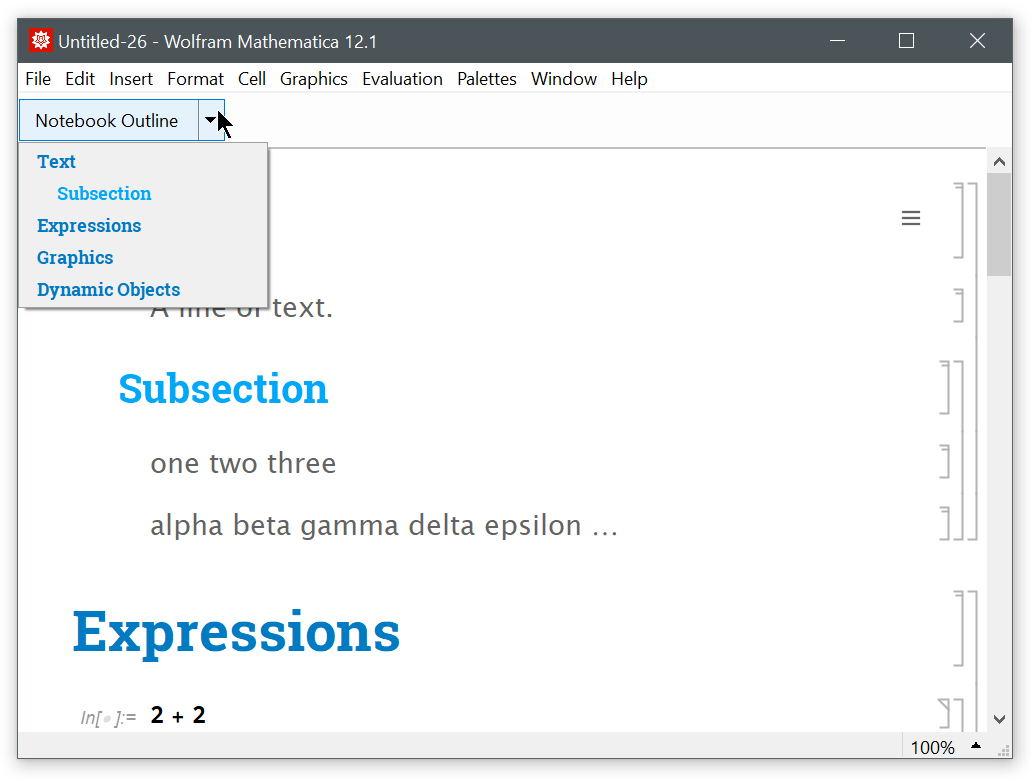
This work is licensed under a Creative Commons Attribution 4.0 International License