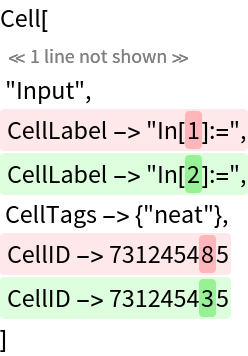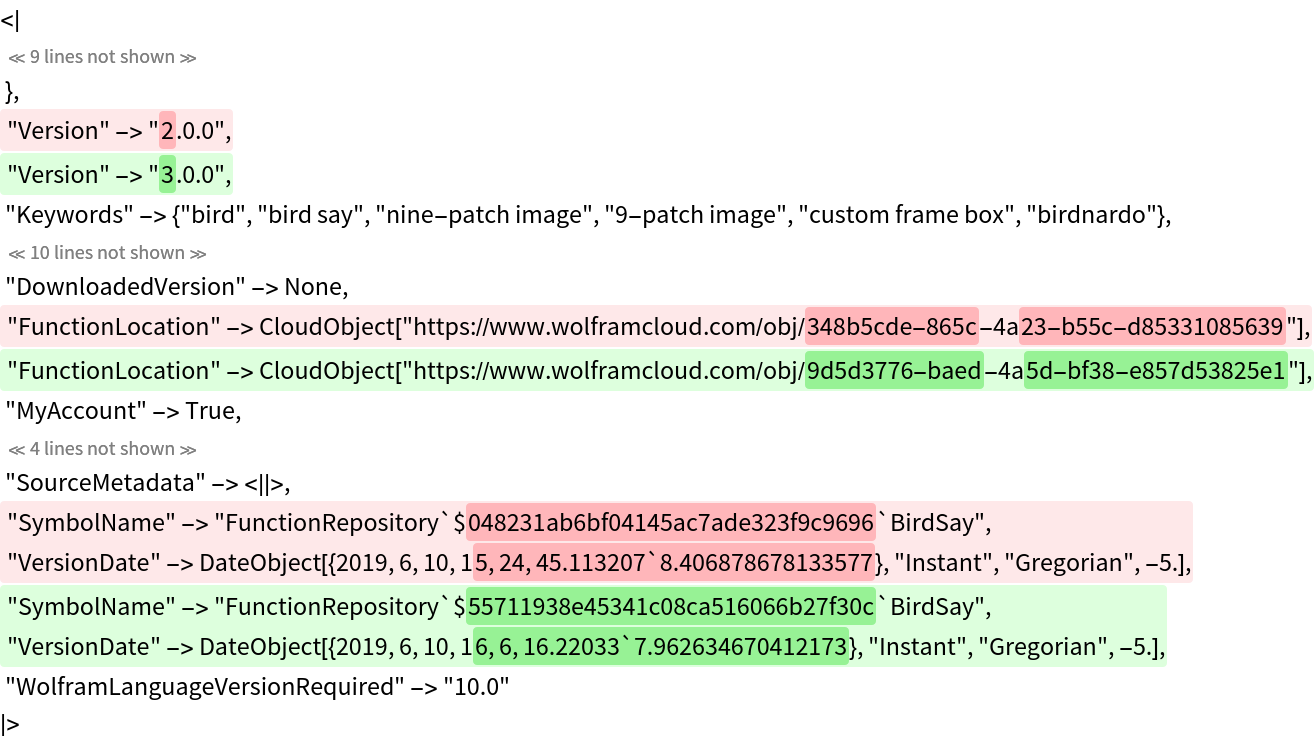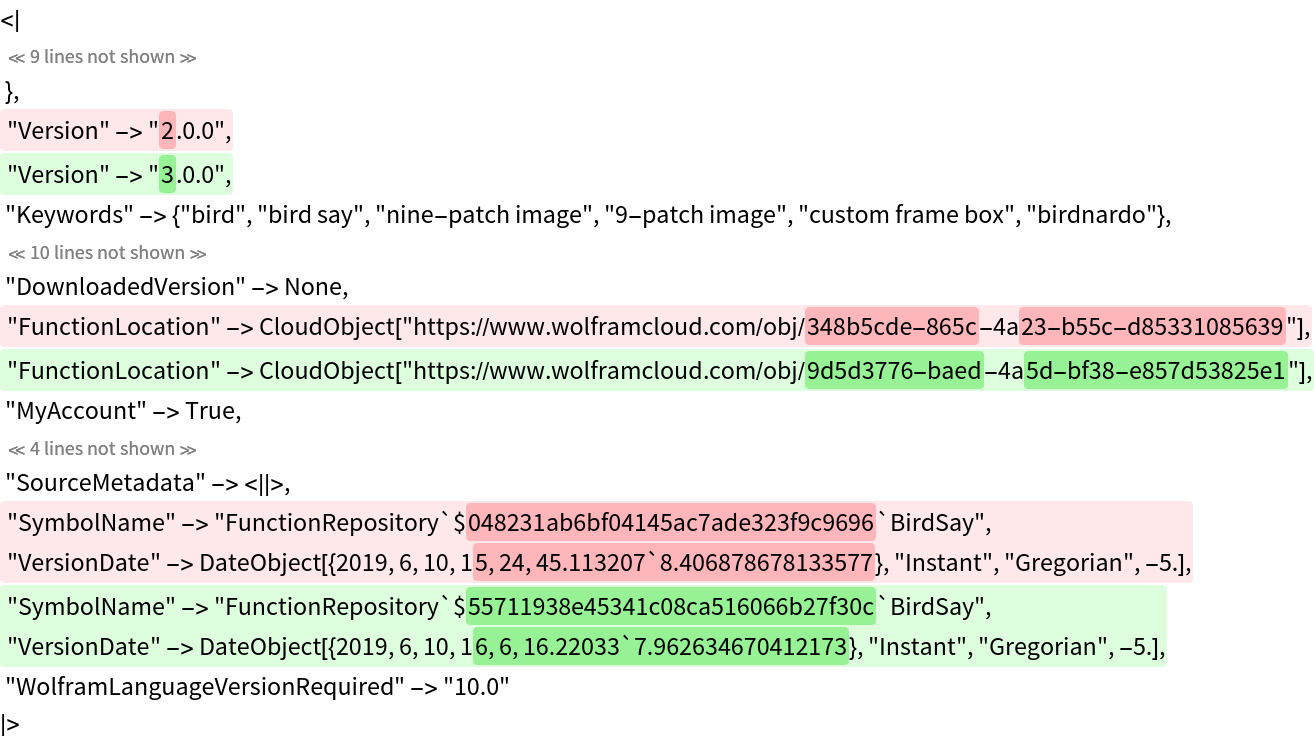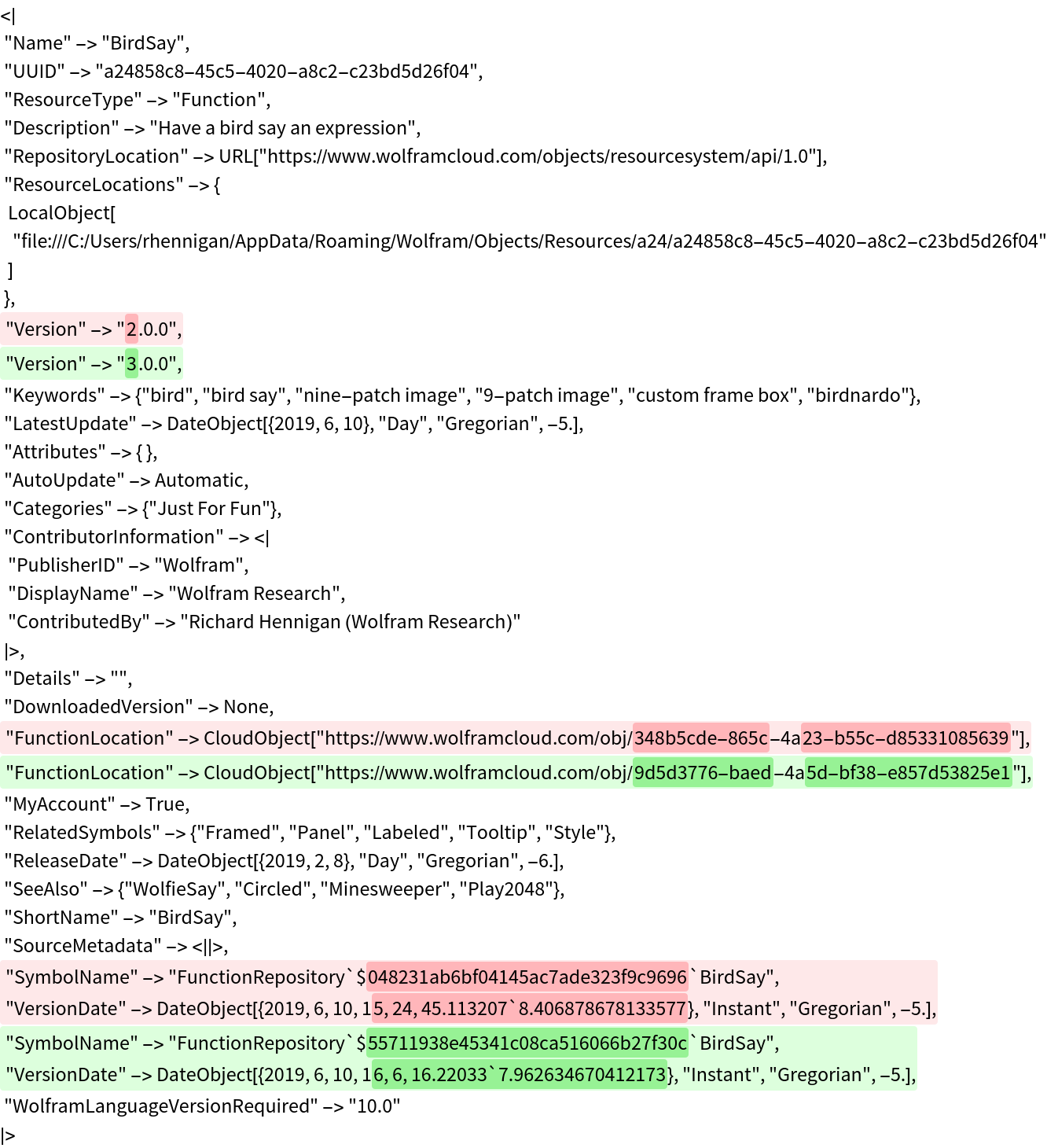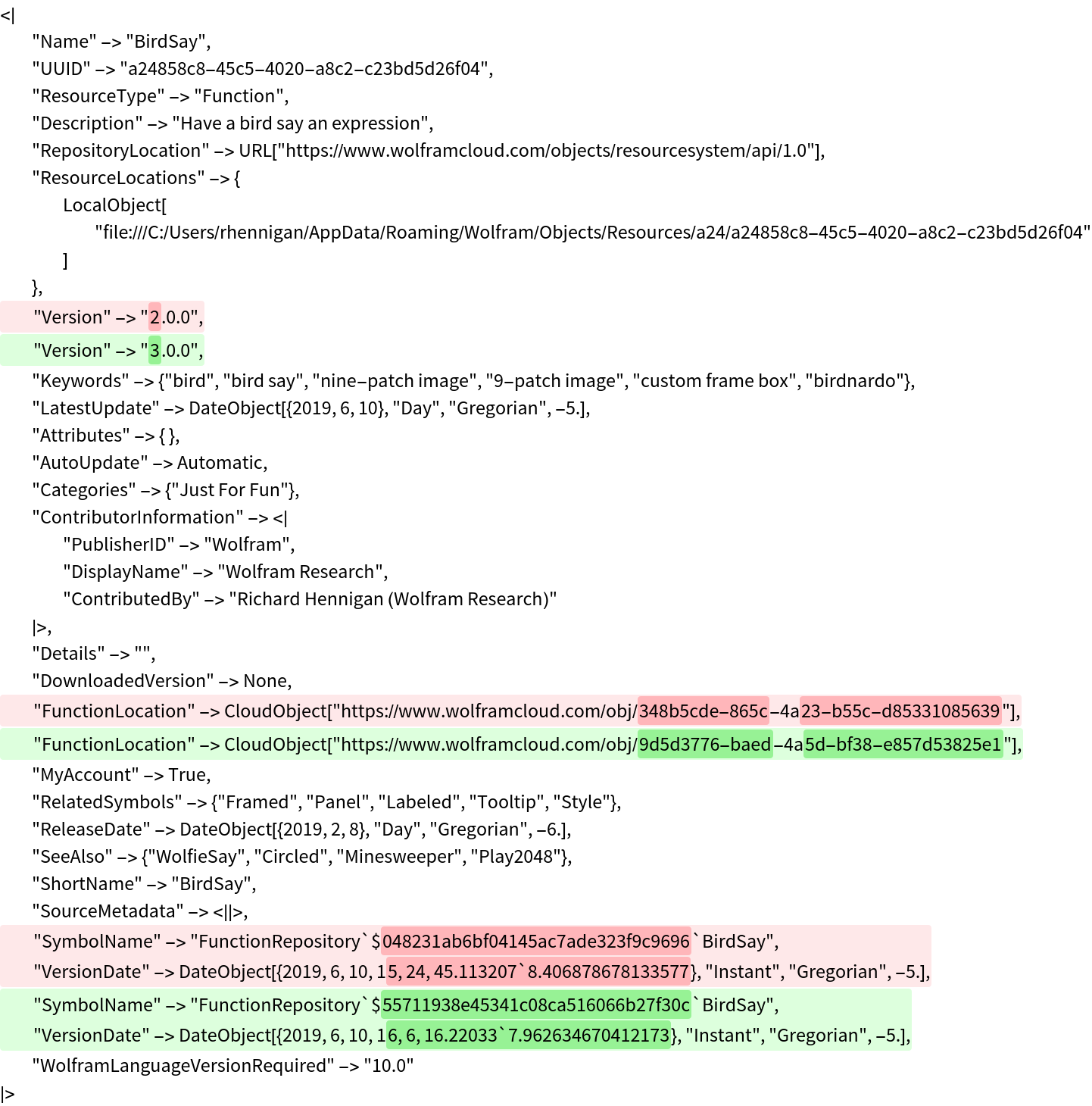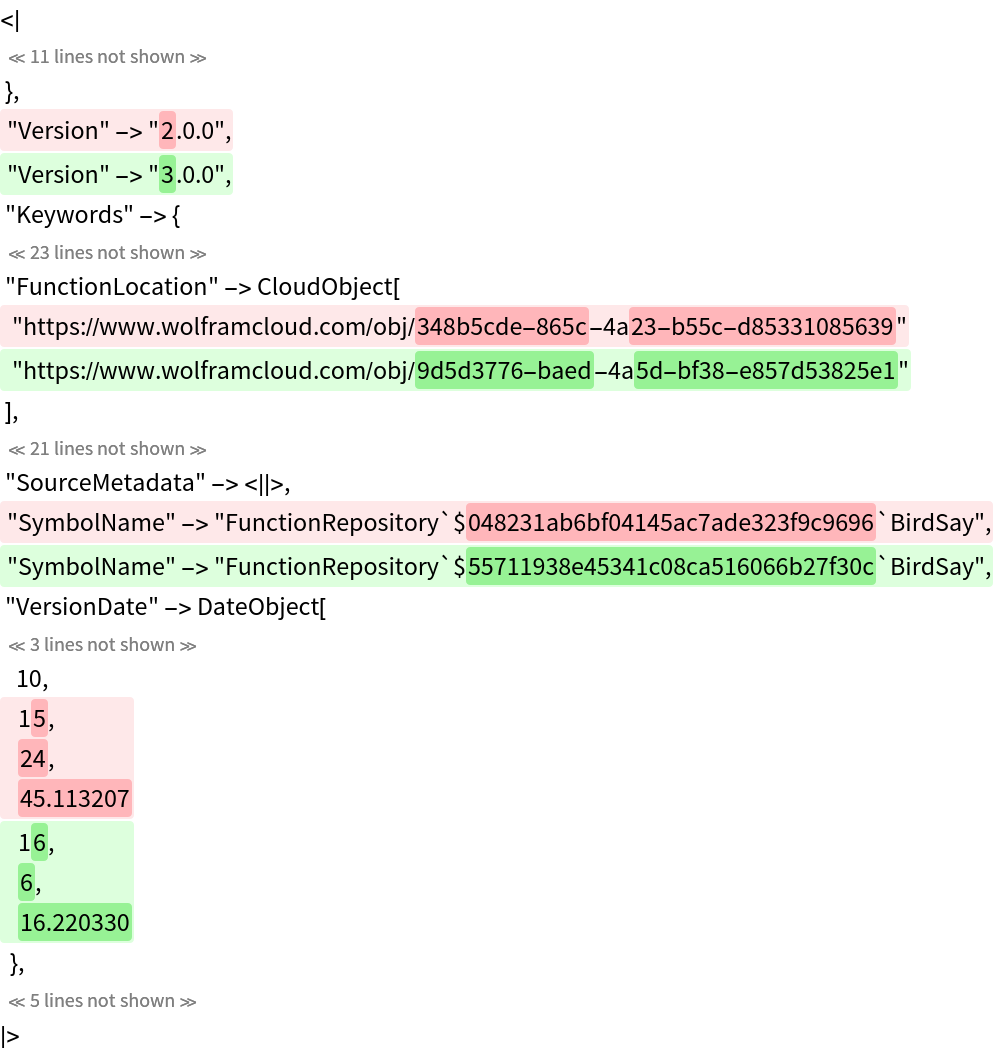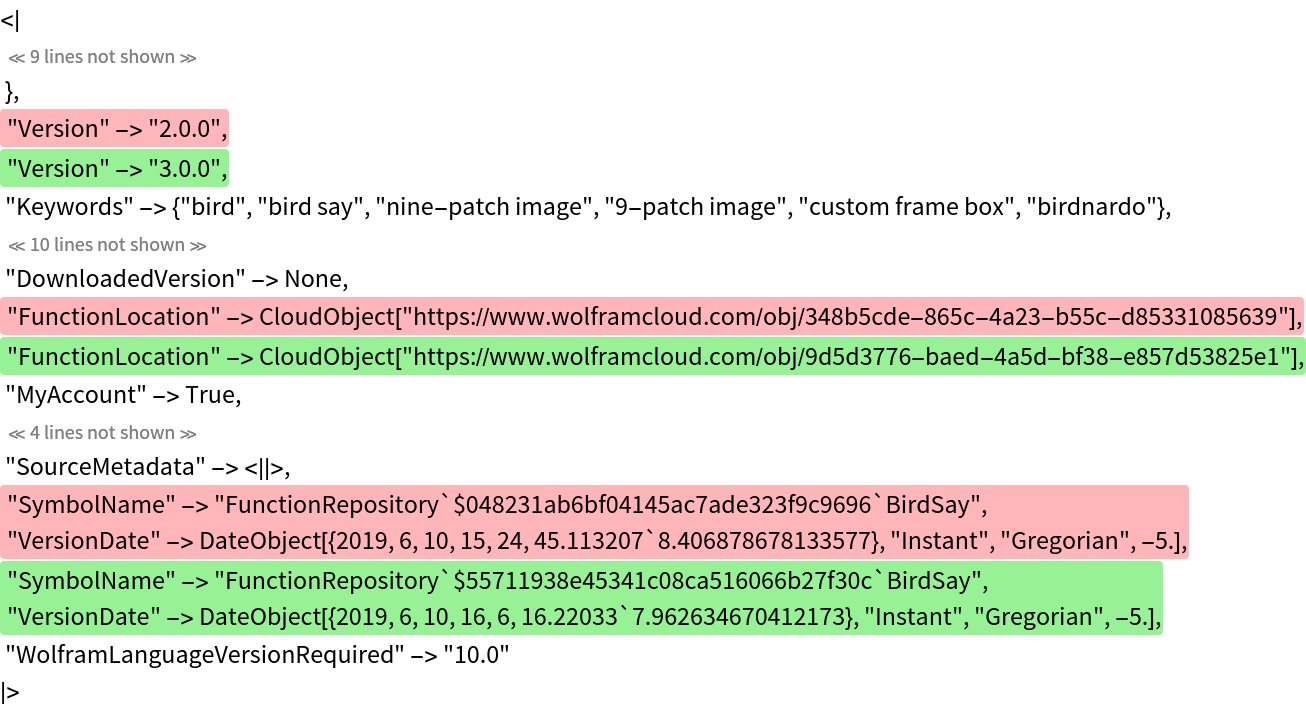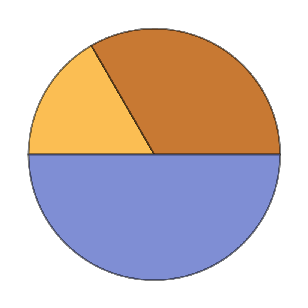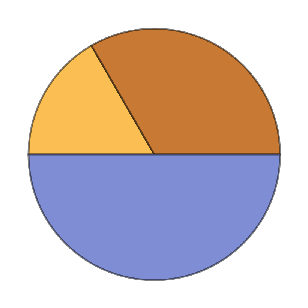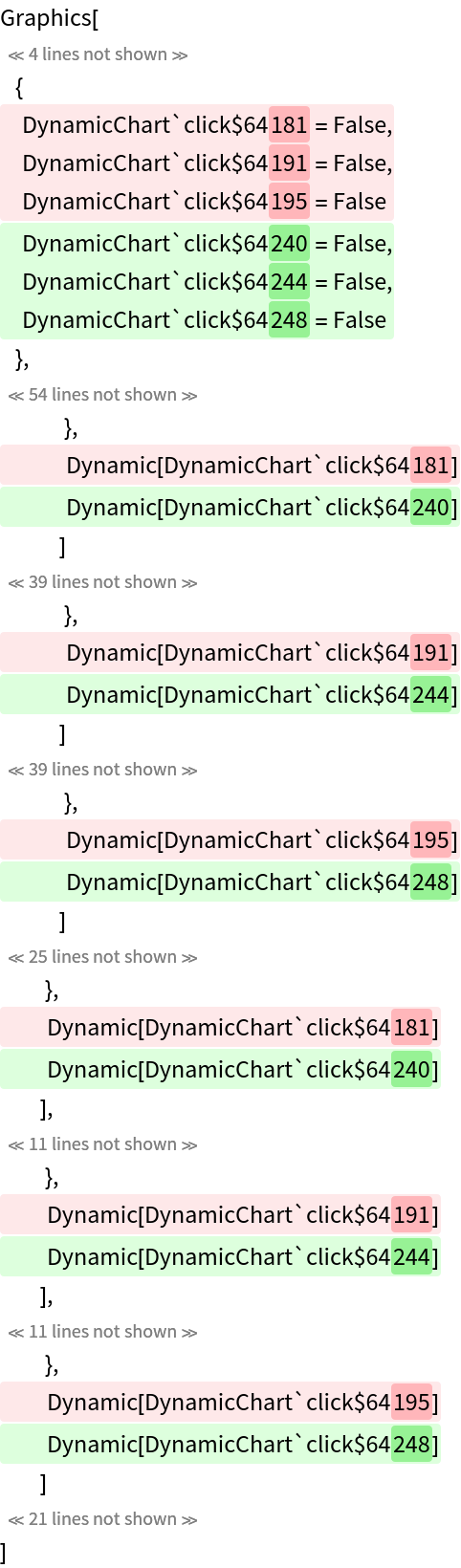Examples
Basic Examples (2)
Highlight the differences between two expressions on a per-line basis:
Check larger expressions:
Options (9)
TrimmingThreshold (2)
Control the maximum number of consecutive unchanged lines to display:
Show all lines:
IndentSize (1)
Adjust the amount of indentation:
PageWidth (2)
Reducing the page width will increase the number of lines:
Conversely, a larger page width will decrease the number of lines:
PerformanceGoal (2)
By default, ExpressionLineDiff will use darker colors to highlight per-character changes:
With the option setting PerformanceGoal→"Speed", only per-line highlighting will be used:
MergeThreshold (2)
Control how many unchanged characters get merged into surrounding changes:
A merge threshold of zero highlights exact changes:
Applications (3)
Quickly find why two expressions that otherwise appear identical are different:
These are not in fact SameQ:
The difference is due to underlying Dynamic elements that use different local variables:
Possible Issues (2)
ExpressionLineDiff compares InputForm strings, so highlighting does not necessarily align with subexpressions:
This is comparable to using SequenceAlignment on the string representations:
For flat lists, SequenceAlignment can identify changes per element:
With the option setting PerformanceGoal→"Speed", ExpressionLineDiff only looks for changes on a per-line basis and does not highlight detailed changes:
Using a smaller page width can increase the accuracy of highlighting at the cost of readability:
For small expressions, it's better to use the default option setting PerformanceGoal→"Quality" to add additional per-character highlighting:
Version History
-
1.1.2
– 17 January 2023
-
1.1.1
– 21 August 2020
-
1.1.0
– 17 August 2020
-
1.0.0
– 13 May 2020
Related Resources
![expr1 = Cell[BoxData[RowBox[{"1", "+", "1"}]], "Input", CellLabel -> "In[1]:=", CellTags -> {"neat"}, CellID -> 731245485];
expr2 = Cell[BoxData[RowBox[{"1", "+", "1"}]], "Input", CellLabel -> "In[2]:=", CellTags -> {"neat"}, CellID -> 731245435];](https://www.wolframcloud.com/obj/resourcesystem/images/460/460142d4-8f38-460b-9bc1-01564deba704/1-1-1/0185a3a624d0fa62.png)