Wolfram Function Repository
Instant-use add-on functions for the Wolfram Language
Function Repository Resource:
Apply a function to specific subregions of an image
ResourceFunction["SubimageApply"][f,image,roi] applies the function f to the pixels in subregion roi of image. | |
ResourceFunction["SubimageApply"][f,image,{roi1,roi2,…}] applies the function f to the pixels of image in each of the subregions roii. | |
ResourceFunction["SubimageApply"][{f1,f2,…},image,{roi1,roi2,…}] applies the functions fi to each of the corresponding image subregions roii. |
Apply Blur to a certain subregion of an image:
| In[1]:= |
| Out[1]= | 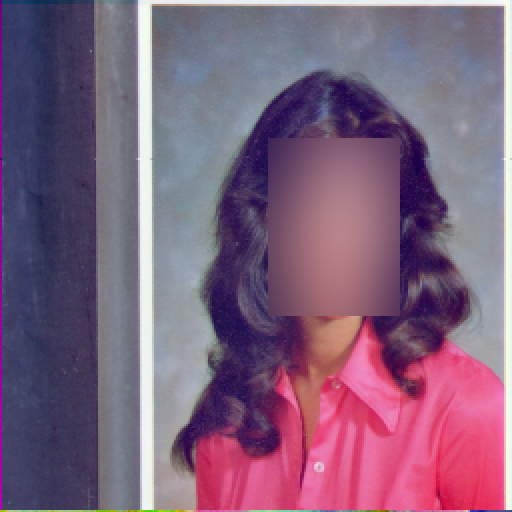 |
Apply EdgeDetect to multiple subregions:
| In[2]:= | ![img = ExampleData[{"AerialImage", "SanFrancisco7"}];
rois = Rectangle @@@ {{{245, 729}, {664, 791}}, {{40, 10}, {164, 766}}, {{474, 294}, {778, 428}}, {{183, 903}, {624, 999}}};
ResourceFunction["SubimageApply"][EdgeDetect[#] &, img, rois]](https://www.wolframcloud.com/obj/resourcesystem/images/f8e/f8e09169-7f2e-43fc-8628-5108b8d33f47/0e961934e6a43a08.png) |
| Out[2]= | 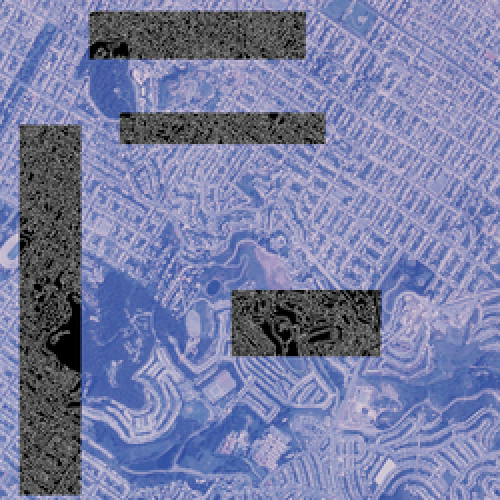 |
Apply multiple functions to multiple subregions:
| In[3]:= | ![img = ExampleData[{"TestImage", "Sailboat"}];
ResourceFunction[
"SubimageApply"][{Blur[#, 100] &, GradientFilter[#, 1] &, ImageEffect[#, "Comics"] &, ImageEffect[#, "Solarization"] &}, img, {Rectangle[{64, 64}, {192, 192}],
Rectangle[{320, 320}, {448, 448}], Rectangle[{64, 320}, {192, 448}],
Rectangle[{320, 64}, {448, 192}]}]](https://www.wolframcloud.com/obj/resourcesystem/images/f8e/f8e09169-7f2e-43fc-8628-5108b8d33f47/7e3b5a16360b86dc.png) |
| Out[3]= | 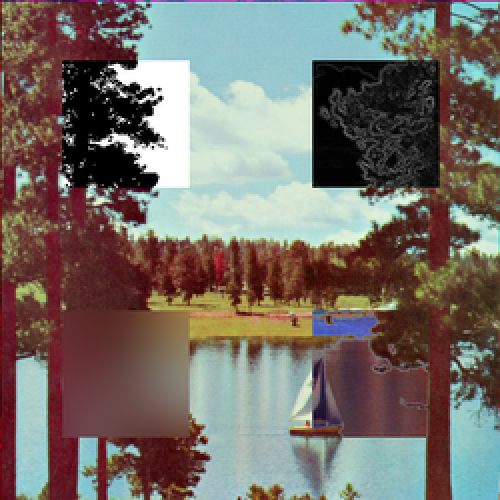 |
When using multiple intersecting regions, the latter regions supersede previous ones:
| In[4]:= | ![img = ExampleData[{"TestImage", "Flower"}];
ResourceFunction[
"SubimageApply"][{(ImageAdjust@GradientFilter[#, 10]) &, Blur[#, 100] &}, img, {
Rectangle[{500, 500}, {3000, 2500}],
Rectangle[{1800, 1500}, {3800, 3100}]}]](https://www.wolframcloud.com/obj/resourcesystem/images/f8e/f8e09169-7f2e-43fc-8628-5108b8d33f47/60086bd7b1dacb96.png) |
| Out[4]= |  |
This work is licensed under a Creative Commons Attribution 4.0 International License