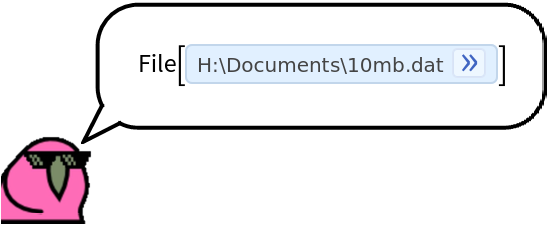Basic Examples (3)
Download a file asynchronously while showing dynamic progress of the download:
Specify a file name:
Check the size of the download:
Display a bandwidth plot during the download:
Scope (5)
The output of MonitoredDownload is an Association:
Get the download file from MonitoredDownload:
Build a URL from components:
Download using an HTTPRequest:
Give a list of parameters:
Options (21)
IncludePlot (2)
Show real-time bandwidth use for the download by setting "IncludePlot"→True:
Use a more light-weight progress panel by disabling the bandwidth plot:
ExpectedFileHash (2)
If the MD5 hash of the remote file is known, MonitoredDownload can automatically verify the integrity of the download when completed:
An incorrect file hash will lead to a warning:
DeleteOnHashFailure (2)
Automatically delete the downloaded file if it fails to match a given expected file hash:
Verify that the file has been cleaned up:
CookieFunction (1)
Apply a function when cookies are set:
OverwriteTarget (2)
By default, the one-argument form of MonitoredDownload attempts to automatically name the destination file so as not to conflict with existing files:
Overwrite any existing file instead:
Using the second argument of MonitoredDownload overrides any settings for OverwriteTarget:
The file has been overwritten:
KeepPanelOpen (4)
By default, the progress panel is automatically removed when the download completes:
Keep the panel open instead:
When using "KeepPanelOpen"→True, the panel will persist in its current state even if the Cancel button is pressed:
Once canceled, the panel becomes static with no dynamic content:
Compare to the cell prior to an abort:
ShowPanel (1)
Use "ShowPanel"→False if you don’t want to display any progress panel:
Asynchronous (3)
By default, files are downloaded asynchronously, so the output of MonitoredDownload returns quickly:
Use Asynchronous→False to wait for the download to finish before returning a value:
Downloading synchronously allows you to use the resulting file without needing to check if the download has completed:
FinishedDownloadHandler (2)
Apply a function to the downloaded file once the download completes:
Download a notebook asynchronously and open it when ready:
OpenWhenFinished (2)
During a download, the "Open When Finished" checkbox can be used to automatically evaluate SystemOpen on the completed file when ready:
Alternatively, this setting can be made programmatically using the "OpenWhenFinished" option:
Applications (3)
MonitoredDownload can asynchronously download large files. Here is a large test file full of random bytes:
Start the download:
The current kernel is still available while the download is in progress:
Properties and Relations (6)
Automatic File Naming (6)
When only using the one-argument form, MonitoredDownload attempts to automatically choose sensible filenames based on the MIMEType:
Automatically named files will be placed in the current directory:
Changing the current directory with SetDirectory will also change where the file is saved:
For cloud objects, the file name can be determined even if it’s in UUID form:
When file names are determined automatically, numbering will be used to avoid conflicts:
Using OverwriteTarget→True will use the base chosen filename (without numbering), and overwrite the existing file if necessary:
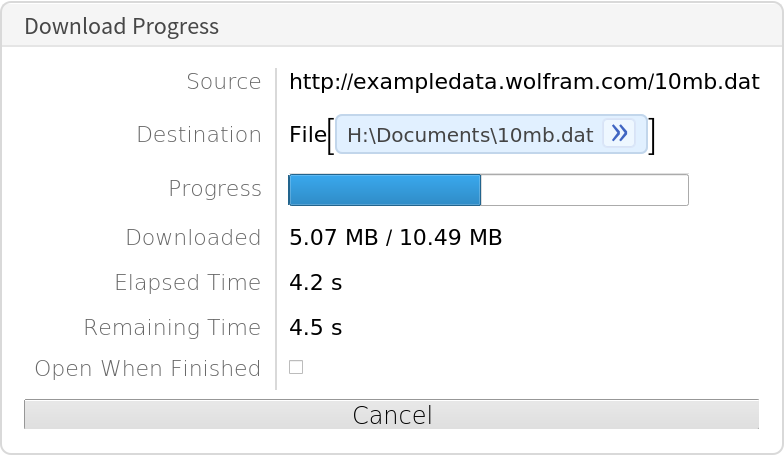
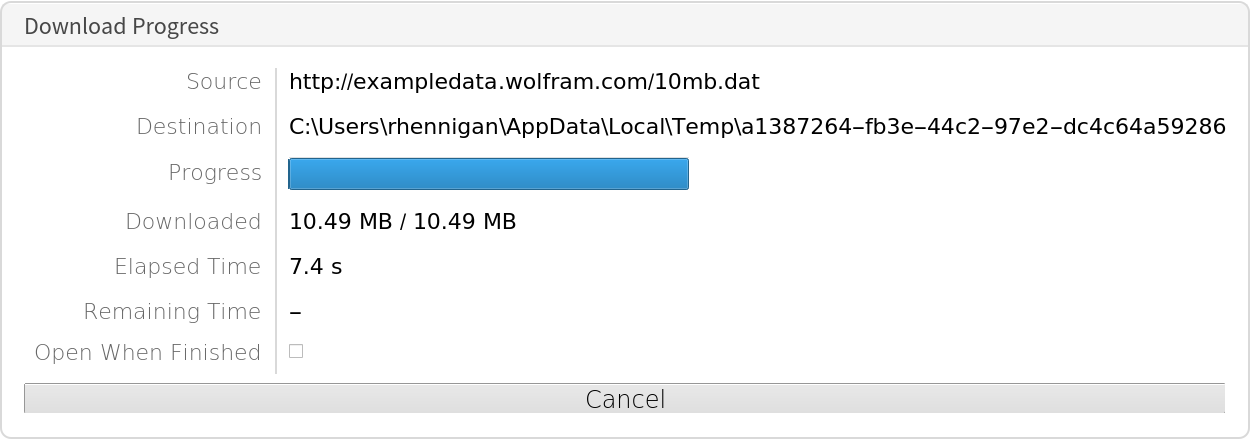
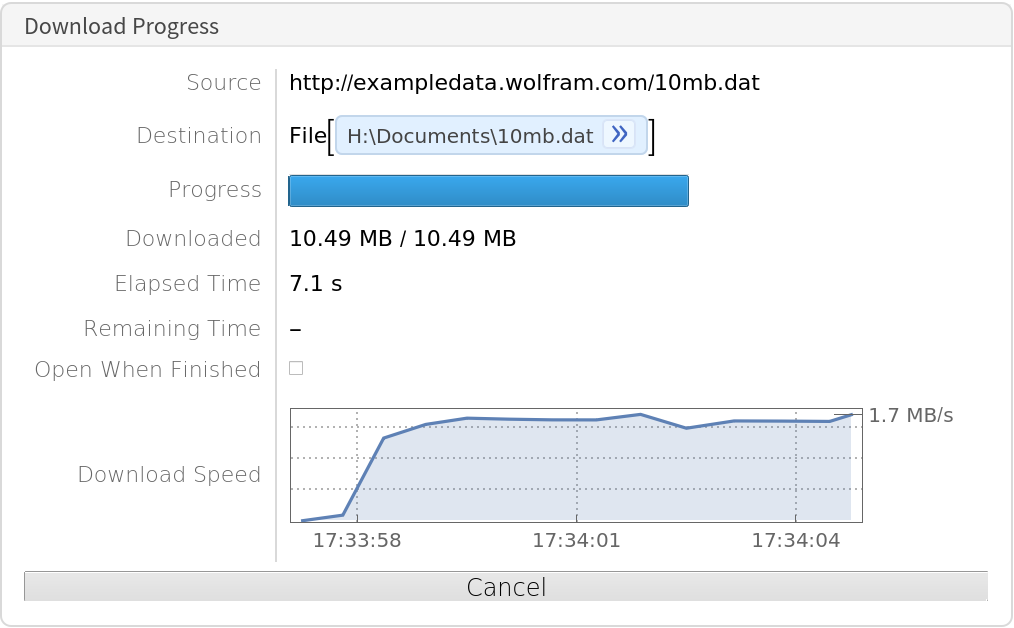
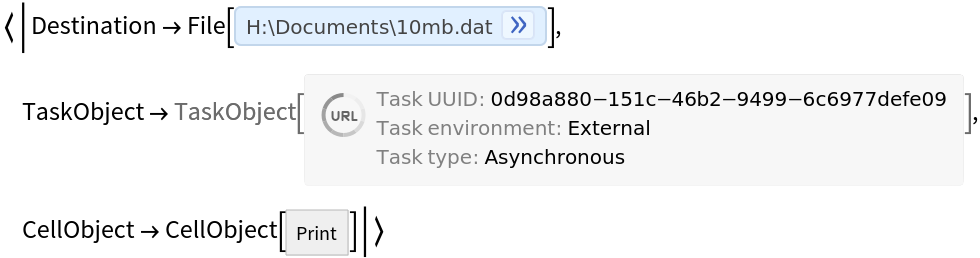
![ResourceFunction["MonitoredDownload"][
HTTPRequest[<|"Scheme" -> "http", "Domain" -> "exampledata.wolfram.com", "Path" -> {"", "10mb.dat"}|>]];](https://www.wolframcloud.com/obj/resourcesystem/images/ab1/ab1a9933-fdcf-456d-b6c8-8e0a887101e0/0f10f91bb7e33377.png)

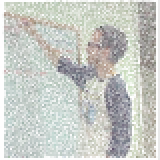
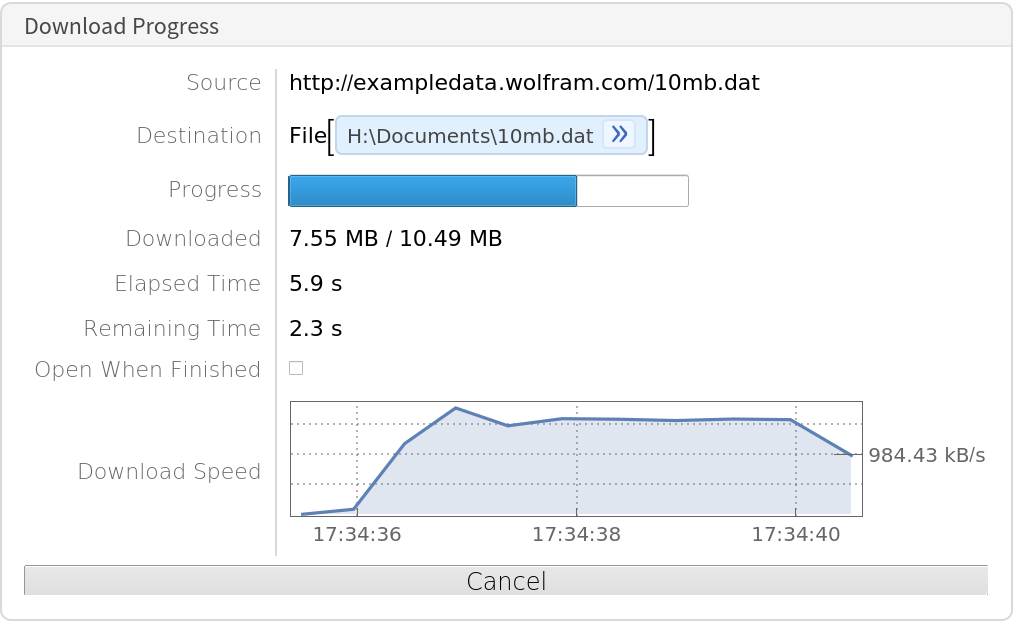
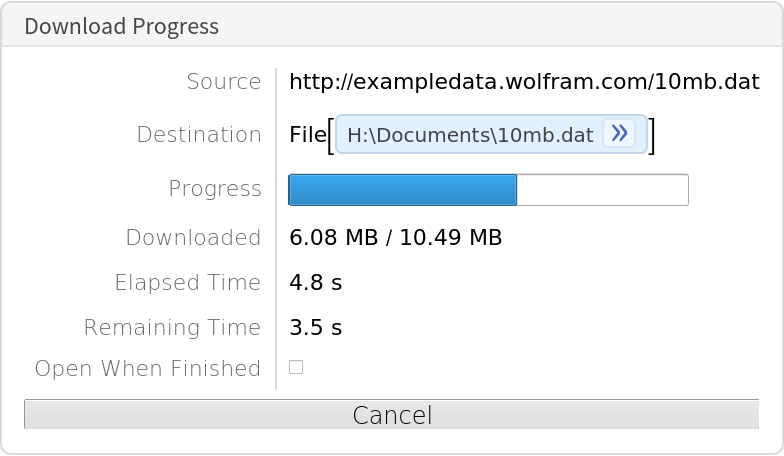
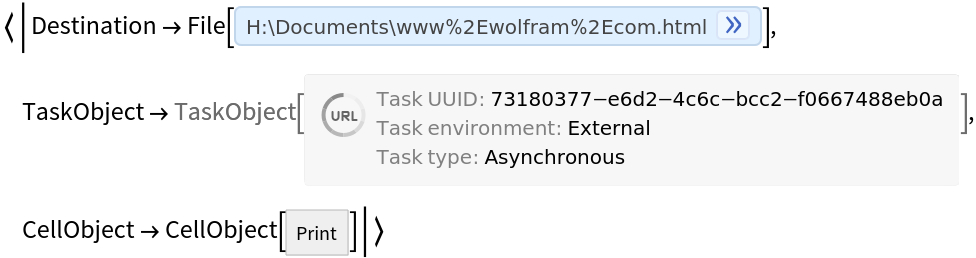

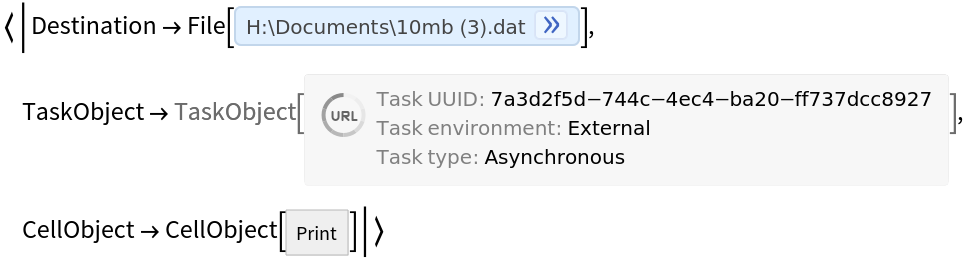
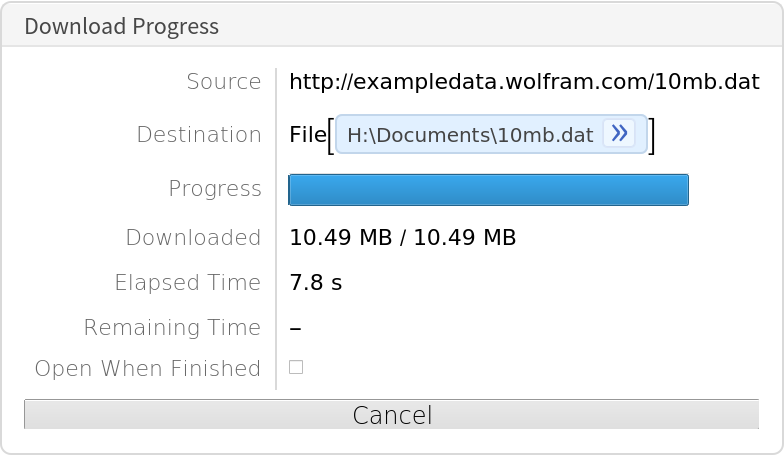
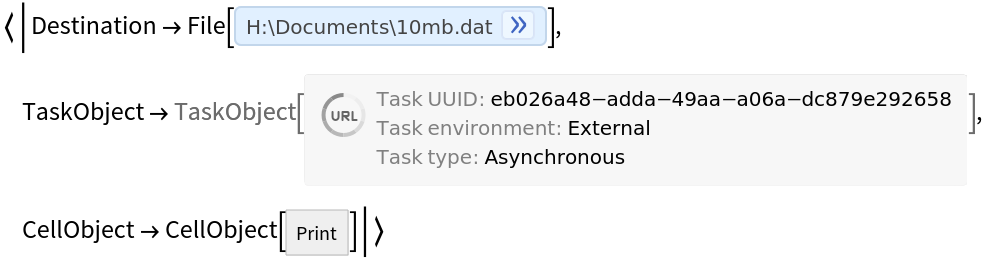
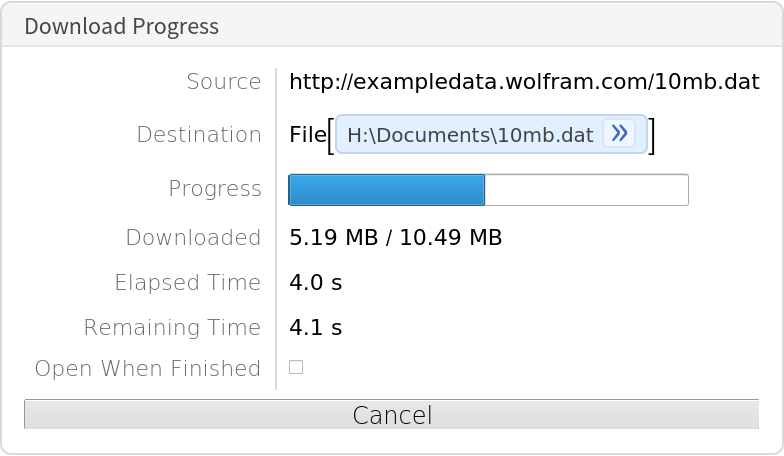
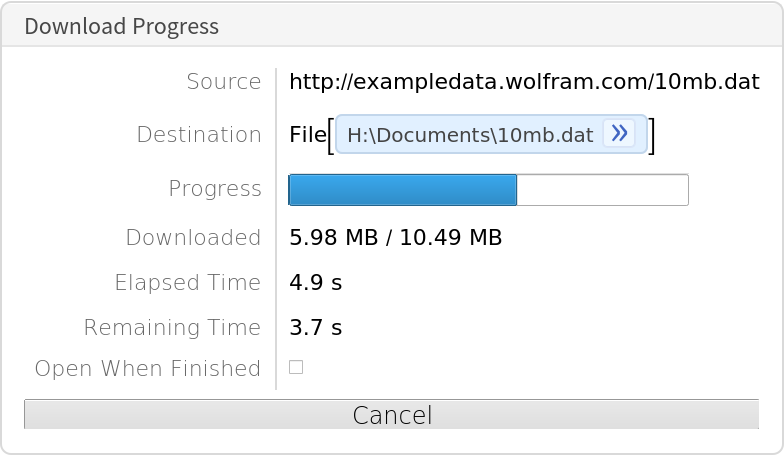
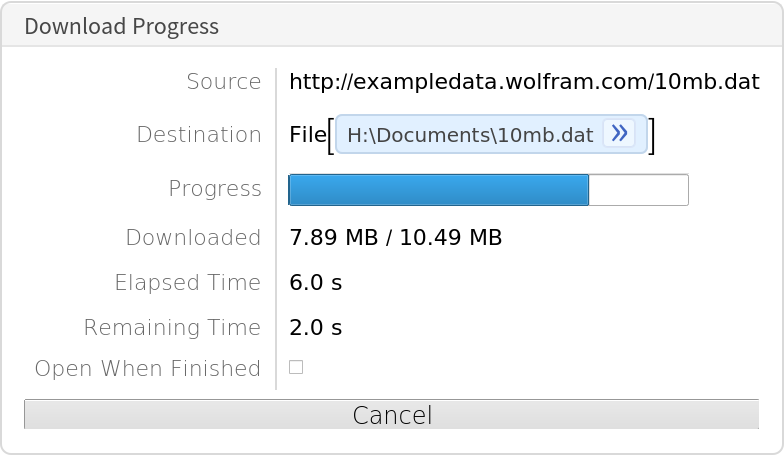

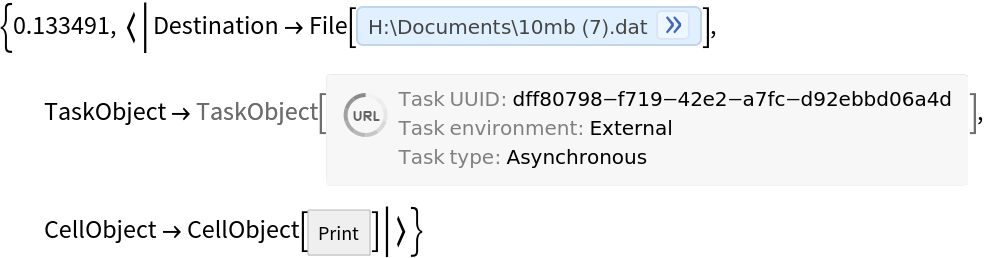
![AbsoluteTiming[
ResourceFunction["MonitoredDownload"][
"http://exampledata.wolfram.com/10mb.dat", Asynchronous -> False]]](https://www.wolframcloud.com/obj/resourcesystem/images/ab1/ab1a9933-fdcf-456d-b6c8-8e0a887101e0/178158d1eee5e3a4.png)

![Import[ResourceFunction["MonitoredDownload"][
CloudObject[
"https://www.wolframcloud.com/obj/9db8401c-92a4-4d49-94db-d0bfd3e59e87"], Asynchronous -> False]["Destination"]]](https://www.wolframcloud.com/obj/resourcesystem/images/ab1/ab1a9933-fdcf-456d-b6c8-8e0a887101e0/70091971a7a0b4db.png)
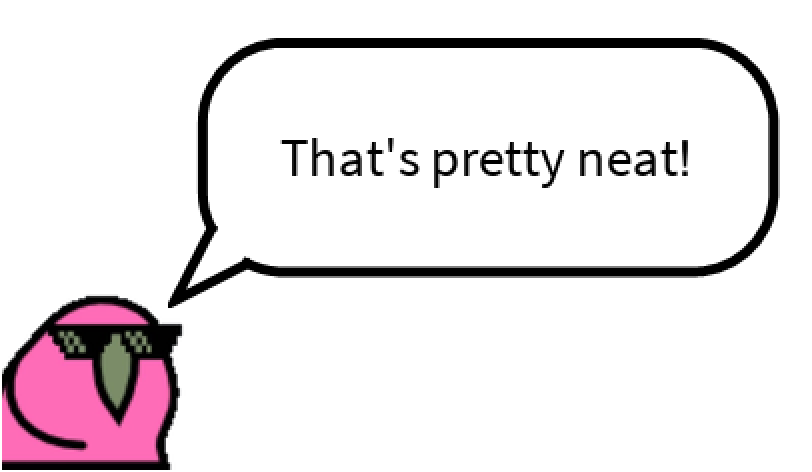
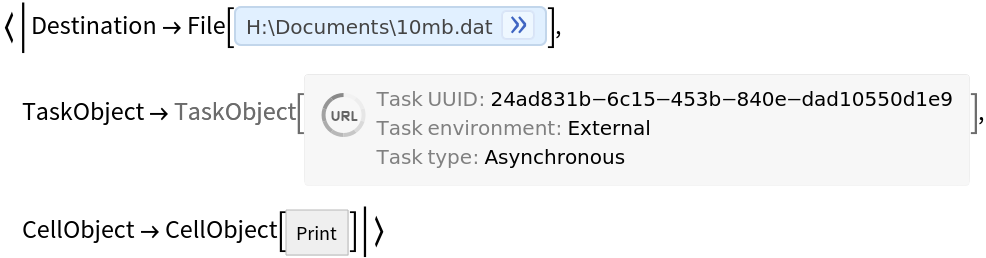
![ResourceFunction[
"MonitoredDownload"]["https://resources.wolframcloud.com/FunctionRepository/Unnamed-Function.nb", "FinishedDownloadHandler" -> NotebookOpen]](https://www.wolframcloud.com/obj/resourcesystem/images/ab1/ab1a9933-fdcf-456d-b6c8-8e0a887101e0/6e15b5b73ba38194.png)
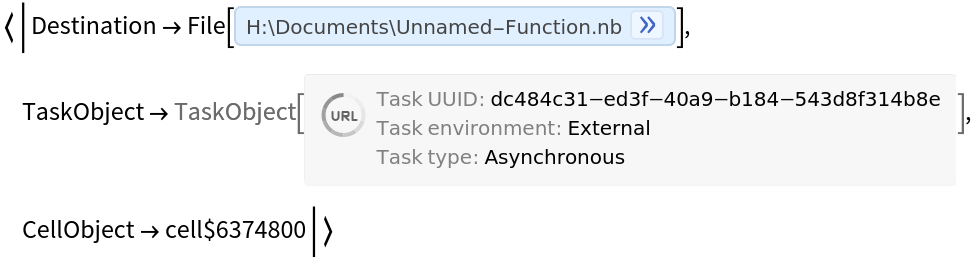
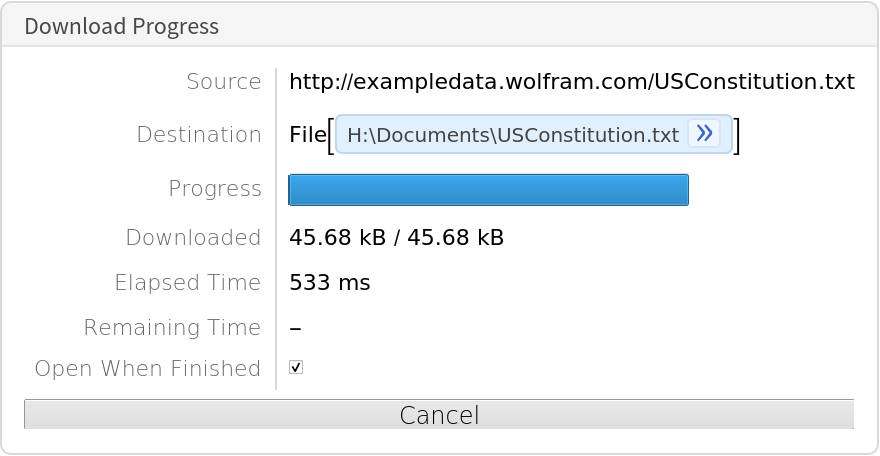
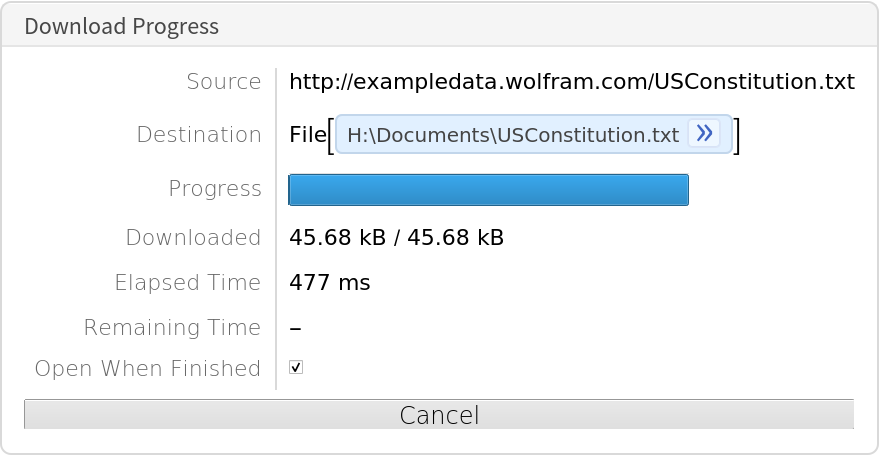
![CloudEvaluate[
With[{str = OpenAppend["temp.bin", BinaryFormat -> True]},
Do[BinaryWrite[str, ByteArray[RandomInteger[255, 50000000]]], 10];
First[{CopyFile["temp.bin", CloudObject["giant.bin"]], Close[str]; DeleteFile["temp.bin"]}]
]]](https://www.wolframcloud.com/obj/resourcesystem/images/ab1/ab1a9933-fdcf-456d-b6c8-8e0a887101e0/460ae511f30bd48d.png)
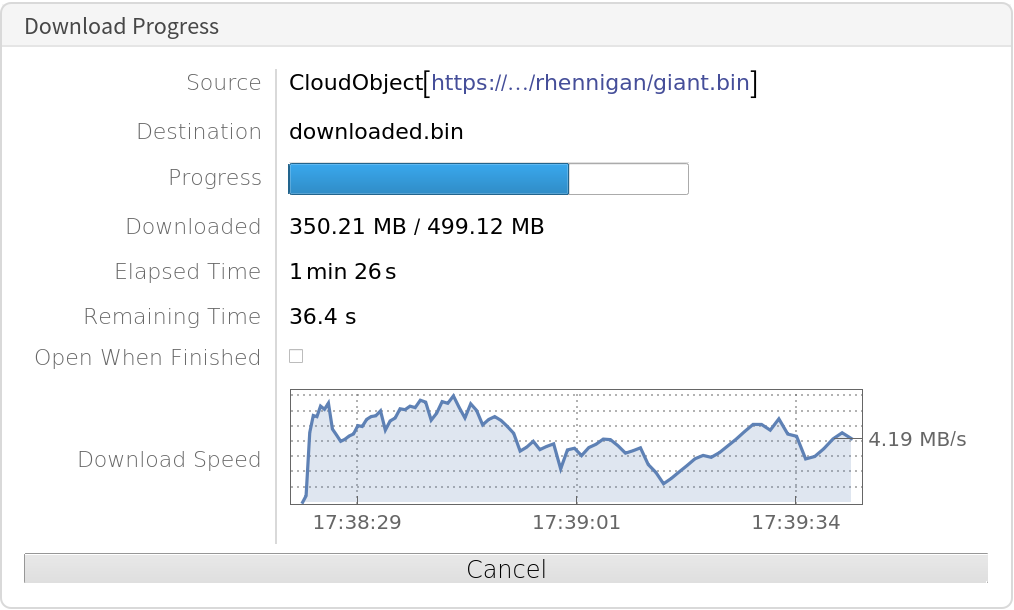
![ResourceFunction["MonitoredDownload"][
"https://www.gravatar.com/avatar/13ffa5798071ab8749161239b82f5d2b?size=80&default&rating=g"]["Destination"]](https://www.wolframcloud.com/obj/resourcesystem/images/ab1/ab1a9933-fdcf-456d-b6c8-8e0a887101e0/18caf3568b5fae2c.png)
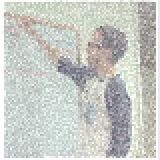
![obj = CloudExport[\!\(\*
GraphicsBox[
TagBox[RasterBox[CompressedData["
1:eJw8uwdwa/l55Um11P36BT5GMCDnnHPOiQAIIhEEiJxzzgQIEgxgTi/366xO
r1tqSbYsW2qrbckay3LUJHvHs7MzXs/UbNXWVs3s1lZt7VTtev+Uprbq4y0Q
IPlY93fPd87hxcPEK670axMTE403wcEV62jq9VjPPQ0+WS83cplyKrlSbqYy
qbo4/k3wZBJ8PAMft491zjmTG2LzLLu9iKAXH1nHR5zYsB2R8ZMLUWo2Tvb7
l22uByvrd+2RGU8KYt+cDqTgsQI+nMWE0rhIlhBMET0hZDBJSRTYiTw/EKcH
IvRYihtJcDYCZH+A4vaiPBvoRIZea4mbPVGpzsqUCNU2s1AjpUvoVBGVKWMK
dUKxQcw1icESItLCZbrUTIscK+GieUymSAHfUq1zShVmocrOVVjRNNEVgnki
iEieHE2SAkG0dW1eqbsr19xVGGdUpnmJYU5uhgqNi3w9hGuE8EwLXPMi37Yk
tiNkNpTQAOVplwV6mFiP5KuhHNkSW7rIli6xJIsM4SKVN09izxGYMwTWPJEN
YUvgHCmCJ8eA4UqxLBGKxoNTOFAcbQFNnsOQF3DUJSxlGY6bg2JmwHEO9hBB
WMKQlqHo2SX4QzR+gcnGCkQUkYDIZqLYVCiLskzGTBFRkzI+xuNUs4XkB4t3
IYjpJdTU3NK30NgHBMIkiXiPz5wPeCUreqJSAlPLEGIeRAJ+N+pDlgjLVzHp
AvwM9C4CM01lIsw+qMUHs28g3T60z4sLegghBy5oR5VirGqak08xNoMI6/q0
yfPA5J9cCU46grPBNCJeJERy+HAGH8uTojlqIEkIp2mpEjdV4gcTjGCUAQhG
k1x/iOr0oq2OJZtzMRAjFGqcaodfbLCyVVK1yyi1qLkaPlvFFZukSoda69Er
A0asjo80CYkmMVknxMv4RImYKVMLVUahyswUqdkSrVBnpcoMfxK9HkMFM4RU
jp5M0QJB7Kpj0WRb0FsX1eZFmR4i0kHEhkWxeVlsgYqsUKFlWWiDydaQgKBA
v8zVLImMCLkZKzGgeAooS7LAV8LBcGVwumABEMQzpgnMOTJngSWGMUVQpgg8
D6XxYFQuFOADg6cvAoJIwhyKOI/Azy+jbxHAsLPLmFkMBU6kIwFEFA6CIy1T
aAg6E43DzHJYaC4LScLMULDTCiF+RcvSqVlo4tLdmW/NQu/PLt+dmf8GjjDF
Zi5KBFCTluBzC+wrNNcqC3Bk0yb5nFkeb1GlZ8r0LDoPMwmZWIDdwRFnLEGs
LYBd3cSv+XAuD27djdtwYH0ObNhLivhJGxsYm2tBtzaldU+qvZMa731HCBLM
ohNlSrRAjOaIyRI1VWbF8rRolpEu87IlQSTJBASjSQ6YzRjD6obqVmd0q9PO
ADxaoGQbzEyDlq6Ty1vMYpeeb1MLHVqlz2ru8tt7wvaBKNdnpbYYqRY13aSA
r8w16IA4mHyNkcgTkwVSsc0pdfmJKjWQxW2mMO2OrNdRNmvSbIYTDtM3/GSn
h2BxYGXaBaUJrraiVTa0zIoEKEUrtzQlFgRXt8hRQ8QmuMqKk5vRAhWULYVI
9RiZASvVoHnSZSpnlsh4SGHN0fhAlcvgSObME1mzeMYswEpkLpBYS4AgijQL
w05DMVOA3TzsPgT+AHCch0/CcPOAC4qwiAIP8BA0dh6BmkEjp6jkZRp5kUKE
yIS4VbNAK6Pg0FMzkDden5yYg96bmnttcnoCi3/AoM0KOAv2FbpRg7MZyMmw
0rXKYNPuAxlqNTi+GCFU4dkC5Axk4uH0BBz1rZUgAYzVT7R58TYXds2JdTsI
XtfteFzYFfuSyjwltTyQOx/KPNNy931bEBLMYJMVaqwI1EcEckhX2PECPZZj
AA1mivxIkh6IUkMxZiTBBnq0+xF617zGMWXdXNxIY8JlUqSCj1YJYE+mOxRw
zPcZpW1ubSRsHcrbY0VzLK8fiCs7wnKfV+yywVS3BPWBqNzigNUNhF/osOo7
klyPDX5UMIPrdGSDjqpTU+Qz/EiIHtikbvpp3g2a3oLUWzFaK1ppgctNcJkZ
CiTJ1c7x9Yss9TxLOcfXLUkMCKEWylMsgQH45EacXIcVyGF03jyFPcPgLXLF
cICPyvvvqsTRZ26HNoenz2OpcwjCNCAI5nYBQu8BEQGOU4tvzizfg8Aml5DT
cPQMGBhiamn5PhEPWYS8gYTdUyvom+taQJBBnJ+fmbhzf+L1BxPzS3cAvunZ
CRJpikqcZJDvG9RYDu2+RgaLB+UOK43PmhJx5xVSGIcP4QiXWFzIzPzEg8kJ
OGzCHCSBsWxSbD7y6jrR6SGte+mbfkYyJQnHuA4fQWNfktrn5Ovzci8EQLQF
FsB5S1XpsSI5lCUCWQF8kSwlmqUnCqxkjhVO0Pxh4maEEokzIhlmIE9Zi8JX
NudXw4ueNNyXR4LxFxGhKiZcw8YapESLku4ys1vswkBQGopaY1XvRN091jRH
slKXV2hzqgN+Z19W3eIBWwxk0ckmpbTNz24xgzViMIdLJsnZGDW2SfTY4Tbz
kt0G9zjx3nWKw0my2nFaM1ymm1calrVWuMq8LNDMUKX3KZIHNNlDhmKaJp0i
ix7QxdNcJdiiy0CMIrBIgRtyZ+mcGXCihDIES7BMFywBjhQuhMSGABkCgljq
LJo8gyAAy5sGSkTgZxcQt2sQzAL84dzyfcjyvUXYAxjqNxBRD+GISSR8EhBk
0WG+dX1006IQkTCw+/DlNyenvnHv4cTDmYk33pyYn5ugU2eoxPss6iQfXDCI
CSF7etVEMKrRcuEClzFJwn+TSHodR/oWmzNFJn+LRb+r1yAtYZo9ynREWa4w
0x2grwcYwRAnGhPk8sp4VuyN0s0baN0GXB9EGuJoUxTpiCGiBVKqygT4vDGU
L4EBSeY3PkgFEOMZRihO9oUIAGI0QU/l2bmuIFQmeVJIgG8jh/DmoGA28jBf
AR4oo8JVfLROjtao0Rot3mAkmszKUNLcV3YP1Y1dabHDzbfYgGD3QFof8oEz
BosYQBzgi7bIvgpmM4+JJfCJMD7gRTqs81bznHMN7t8gBgO0DT/VtU402uBy
/W22MbuQJidCYYFQRG8QhXfI4rsAIkBJFNyjCO+zZHNMyQxLMs+RzLNFEI4I
whUtCsTLIjmSL7tNMiDPgHVK5S3dQrwVIDC7W4gYyjyBAZLMIlDiAmISLFI4
dh5ABAQXoPeX4JPLsEmAD42ZAT4ol9IAvoDPpFMwCMA0Ia8joPeRmOlF6N2Z
2Yk3Xp+AzE2QcPcwsG/QCW8SERPoxQkO7a5MMGdQoZxWmloGYzMe8HhTBgMm
n9dn0+qgj5dPqtei9PUE2wdSR4LjCzM3Q8xIjJtI8ZNpQSLDDyRZzjDRFsbb
k0R7lrSWJW7mKakaK1llr8cwqxtLwN38MUIwSY6mqXFAME2LJMj+IG4zhE+m
6PkqvzGUAFMDZ36zgAgUkZsFmD8PBcdoDQfiSrpNS7cZySYjXqPHa8xEnZVt
cotdYaUvqQxExR6vtMWv74jaB5LOobgwoIOtWxiy8ttMkHZ8FVSohAUhp1Sk
p1KkcBgbCuOjCWoizYqlmeEUK5LlbEQpJteSdnXO6Flc2YAa3Es81SRTfp+l
eCDUQaSmZSHwROUsUzbNkc+yZXM82bxAsSRVw5VajApc+Sq0XIcXa7A8OYIp
WvrtOiWyADUIkbmIp0MAPjIbRmTA0CQIHDcDxAiMD4qcAgIERxhyEggQi5uj
0mAqBdPrMQT8Fo2KjUVNL86/fjuQN4ikRRxxDk+cQaPuMekQLnMOj3pNyJrl
Ue+LmFN6GVQlWXSvMrIJ3bqD67YzkzFlpbhyfpzq1h2bLmZ8U+gJU3xxRijN
CYEEEqYHg+RomJaMs0olSRnEg6oonGOsp0iOJGEthbfFMYkGv9ARJatcRxBu
dMzYvIu+KB4IMJahAYKgMkSTlEAEDyaTZVUawtaOGMSVRBkbLSHjJVSkCCoA
HDwu9xjVAbs5FNW3xZWuoNDmF5qCQkuYqrDTde4txx6/ui1q7Ip/i2/rTNY8
FNQP+a1jUXWfH2uTgmAJ1/HlNqPcpOcqlCSIVQVyukgHsWozgU9XOcWuONPg
OaMonWtG55k2+eaNngWVbUGsnxXr53VrKNsmxbxOAhbJVsxI9Msi7ZJYvagw
IPUWvNlGMZmJGgNeu0KWG4gCJQoUjd8s0jkgQ5BRQSgFeYbIXAYESUw4kOF/
bxbERSR2DgyOtESk3A6LjZZIqetuvd2mADIEYlxeuANfvoeCT8Kh9+GI+yTK
vFRC0OvpPrfCZeepxHC3jbVhZwXd/JhPsrZCiQXljbIjuCFJxXXJmHpFjzdp
MFLOrJwzE/Hw/WF8OEaOp+iJJDUSJkZC+EycWsoySwV2ocjOFlnA5oJZsjdN
cKfxngwhVGKGi8xQgbmRIrkjmLUAwrGJcG0ig3FitswtVECJIAVDmESSXCxw
CyVmbyAY7As7fRZofIUKLpGHp/OISpsyOpQdnKq3d2X1Dn9rIOtuK6o1Qb7M
ydV5uQa/1BPVd6TNkaS1L+6dyvce63ZvNMNr5da5tH0sBCgre5zMFg0QLPao
tQGz2mdkm+RUjZRt0rMtRqpOT7dZtT1ZcVu4WcG7swhHamk1DnEnkbYNVCjF
XXGiFSaII0gF7i82QuQrMCBJgXYBQJTrYRozSm/GGUxYjQGrNOBFGhRoGUCD
wBCBDCncxd/uUgpnmcqFERi3xRC44W8JYgjzaNwskB4QIAo9TaPDZXK60SRy
ODUqNZtJR4BIQyXDOCwsj4MH/YIvwAlEWI2a7nRKQj5tYEO+6RYFPCKwNoH9
gSRj1hFAoXDYWCYdUSVDahRoERfCpU0R4d+QsubiHkk8Rk6nqZkUNZum9Fri
87Hl7NC03ZEUs+RsjpTM4CNpXCCN9SWxnhTGk8QFCozbydE3UmRvjLAew/kT
xGCaEkqQUgVGpsCMpcjJFAWwK5U4mQxpZ0dyfq49Plb2eqxanVgsYSpVfH/A
fvTIfH1t3tuTD/rio7Hx6NDcaYnzBVYeaLzNBysUBM7aDr865LSPRLuP1IBd
50TUHPPbh/zO4W3vqGyzcy1K/1jcGfMqQ0aygU3UsLktemWHD6Y5BqzljWNZ
aY8X71F8FYSnsLyRQ0UydIsd5ovQg0mO0QHXrSEMbrRmDSm3LIOlKjYsy4xw
7QraYMGCARyVBtxvCQIN/jaXAgH+liCJtUhmLwOCwA1/SxBPXgS+hiNCaEyE
QEzSaLkWq8zl1nk3TLZVhVbHk4jIfC5OwCOCARBpdCSBuIDFzZBJc1wOXCJC
SwRwuRCukaPkgiUQPrmMKR5rVqvE2KwsnZbIYc/z2RAWZYpFmcHBX+ORplxG
ZjZBKeXolQJzqyl85/nGj3/Y+OKTxNGeOpPEhENQ78acY33W4V9wR2HrSdR6
Cg82qjtFWU9SPEmiJ07wJUihDDUGwGUo6SITiKhUYbdaon5f1qwL0il8o0o5
P1VfX+p3h/xeh97vMUc7/LMT5csX9kdX5tFQMhrKnlw7nt64hluKfJ5erHMB
wXJfWBsKS0N2cZtRP+BunYub++zqDh2Qao64/bG0D6rHtqjSYTZ22fURHbyU
H1CBUdb2uK2xuHkkruzxcgNG5UDQvZQ3TkTVMa96zK2OeKWaMJPiJpNc7yYp
XZHmm2qdA6ZzIlUAog0hWYHKVxAaG8a4hjfZ8QYrQa7DCNVItnSJIYLQ+BAq
KBpcsEXnb7vhb9wQEMRSIUCGYHDkeWBqVNqyUETQG3hOl3rdqwcE7WsqsYTC
FxBYbCyVhiCRoTj8Ago1B4PfxtSF5TeWoK9j0PdxmHtY5Otk/F1ADQhNKUXI
RFAmY4bNnpcpcRI5hsacQyK/hUa+TiNOE9FvihmL6xZ+Nk4uZKjNMvf0wPid
T9N/+PvNb78f3N4SAHwu95TB/E2V8TXt6l3rBsQRgbvimJUAyhrC2UN4RwTv
ihLcMbwvTgQyjKbJmRKr0RKClbi7q97eVpRLjGBgKZ1AHu5LLk7UwwF3u8fa
2xUcjkSH+2LwzPhAOuhy9nakLx47nz1yDbvSfI5SbvJzTXahy63vCpqHIoCv
fsBuHbAqQ0qhSyx2yJ0d7uhItXeo7g+kjTanucNp7XEbe5zKNrO4xSgPOM09
UXss65+pmweS3omyd65ojYW9c1n/Ul4fco+P7KWMIBKklMvSj1+1Hr+TUdkW
FfYluR0qsYLWvyi1wLRrGKOTaHIQdFasUI3gyqFM8QJNAAo+5Ddzq8TbWkGf
AUoEEIEbAoi3MiTOkqiLgCCXh1GqGOYV0YpFDJQI8IHEAuSGxswtQx/Mzb8x
M/ut2dk35iB3FpbfhCy9DtyQSJ4jgTyDvIPH3gVak4ngeh0JDI+3jCc9INFm
eSK0VElYhn0TCp0gER6C2qgWY0LrylSUHIsQixnG3lDz+MpxeWHb6kvyBdK6
D2J1PdRY7qgsb6rXHuo9EO06RO2al9vnVY5l4zrSuolxhHGuKM4TxrpD6EAM
Bwj2+vLdPQ3AV60wA5vLK+bX83n83p50vC/vdpnbffbuSACUWK7ggBi3tthb
HfZoJHtyYz87Xek2+fkCpdkXgw6Y77DAnty5Vu8+Um6d8Jv7zNoOtdglljvk
wa7wcKw92NeO+ortnuTk3LR/pt0+lDe2+IU6s9hgd4ay3RPjzrFh79y0c6Jv
giy0Kzq4No4fGfsj2em+zWmYa1dkf/SH4z/50+uTRwGTBymzLfBN02z9FEs3
LTQvKO0InQOrsiFlRhhXvsiS3OKj8mcBPrpgAdQKYIgAH5ryENQKEGnofARQ
IpI4g8RNEUizYCWymNDbcKLjaDUsID0yZRmBnEahZ5GomVuCc3dmZl6fg7y5
BJ2cBigXXsfgZzg8JI2xiES+AYZGm1HKcQIBjMmcJ1NnUbgHCOx94LkKAwNL
fgBFfQONe5NAuKuSoYNeeSRM3vAiN/0Y4IbZLD0UQXsDy/4owuKetqzPWLwL
lk2YeROu9S6LbDMs/V2uYVJomlauLgCI9gAgSPgtQZBk8lX29o56/1A/6Etz
WYLHPW0yfrNUJvcHwm6PV2/Stnf4e4fido9erGCbHerWNnsw5B2MFReX5v0D
dbPFqbe4WwcqUABLfXbvSHr43DB+od29FveO2J19Vm2L0uhQt3eERwea8wPj
9dj69Nw5PjTsHehGI93unm6wreltAW1qd0em/QPLxY1n/8Dc6IoHQ8XuobY/
lHU7It/q4k5F+ePvbv3Dv/30F7+4ag2MgKDOg+AaHjK092iqe2z9jNQGBRCB
GG+7hmyBKYYAghTeDFihv9UgGCxtGkl6AAgyhUieDE/hQG//RIO+BwhSyPNs
FkwixivkVAEfC9rE3Py3pqZfm4fcgcImwUAgdwHBmTmgwTen5l6fW3wTT1rg
8DFkKmR+YWJp8TUKZcZm4zNYi0vQ16DIO0jc5DLmAZwwTeIs4xnTS6gJBPY1
HPGOVoONhFUOF3rVAQPjcEPXPNBV96JtfcHuWza6Zk1eiGUTvhJCm4IY1QZC
5FjkW+fYhkmO/r9DNHngqwG0M4ByBpD+CC6Zp7a7kp2Rensgq1UZqTgqEIBU
G8x6l12oUfJVYneHOzwUd3c47W1Wa8DcGvH6e4LRkeL4Ug8W49aueHSs7R+p
QAEEKaW1z+9fSLavJNsXgu0z3vCU3x7SAPdhn38y0j4+sn76PPrjV81nF97D
XXO/qdxqqrc7ul5DUy9Ky1nh6YHr8XVgb2BuN+SjgT6VIFtN9zY90Pwm8a++
Ov6Hf/X+P/zdh1//dJzKc81umDvJULlgIts80zDFNc5I7TCVEwUgysxwger2
5gVdOA8IkrnTZM4sMEHQKTDUKTjhHiDIk+EkGiqQIYLwcAlxh0JboFEhdNoi
gMhhI6mUReB0s3PffDA5ASAC9YGZmvnW5NRrUzNvAIiQ5ftz0HtI7AyJvgRH
PZicnliGvc4ToKyrIo4ACUO9uQB7fRF1D4K8Pwe/O498A0N/sICeQJFeIzPv
GU2EeEJjMkBsNqjDDrPboU4PwhfCuQNos2dB65rXuCFgVO4FlXtJ64YbNzA2
P16mm5ZqJiXqBzL9lM4yb3ZCrR6YzQtdXV/2hJCJHK3eEfQGkjZoczVGoUzq
7Yha2/xsg5SqYqt9em1IrwyozRGrscvs7HNau5z+WDy+1Bycaw5OtdfPnb0D
1W2G6TPL2/TyLrWyR26PGYDg3iVAz2q1GIOO6GRgePtk48cfNf/l19e/+uri
3etkNSEKOfBhJynmoUbdlIiLDB6AJ1M+eiMlvthxpH0Ug+iNYpD265+c/v0v
nvybXz77f/73P/7qD/Ysa4vrUWK0LlxLkHU+lHgVIrIuKF0ovRdvWCfqHHix
FsFXwn9T5wG4GSJrGqgACBCsUBjuPo42J1QSwXJjiVAIwuQi/HWgIxJxFo+b
IeBnKaQlOhUGAidIL1DoQ9jy5CLk7tzM6wDl7NzrYJ0if3MHanrhzQXofShy
cmb+G2/en0Bh7mt0DICPxYMTKfOL8Dcn51+bXrwzj3iwiL6PZ81Aia8RGffp
3Ieg7Pg3xd4VeHyD4jEv2bQzQS/e7YJrTVNrm0jF2hzffFdguqtamzGuLVhW
FzY3sNW0oJUU5v00l3FBLb6jVz5cW0PY3QitdV5nnze4FzbixFxLUOwIkhVa
ukqrdbmdPWHvQNje5zX2WK0jTu+CXx8z0n10qocuj8jA4Fp77O1D8dGF7vTC
uD/W7J9bhycGkEZKA0p+G1few9X3CY09UqVLuHq80qhwT3ZsH1wl3z2K/+Xv
XP/rn7z9q997/NPPT57sRNsx7SBrAtMMKTpRdTMg78VUVZ/w7VH4w6OknT8z
zpn++KPhX3zv5G9/+uT//k8/+Y9/+2mvoUpmmJkav3VozPRk6zm6PUZZjVLM
PtKKl2zboJtcVI54kS1aIjNnwXDFSLYQTqDOYUnTYJaRd5YQb4BnNCYaS7AM
w34Tib9HZ8BAYrmNmuhZ6NIDLGqBRsYQcXA6BU3ALFEIUDJ+CTL7zcl7E9DF
bwHKC9AHCBzk/uxr80sg1bwxPTfB5sJVGgqwP4EIwxOg0bjpZdgkBreAwS/P
w+4vIO9A8Xe5YrhQhjCuUJUqVHQVu1NWd9PiuBOX8lNCGziDeUZjm5WYJ3mm
NwFBtXVq1bEY8qGbSc5RTf18sHZRNzWCbJ9p2a6fc63BnetYixuusS/oXItr
EUykwk41OZEyJVEF2YM9OJIMjsT9Y+HgTLh9LRrcCJsnzNwuoTgiNsaM9iG7
vsNobbO39yWHx5qDI+3R9druhblzKK7t0sojQvUA1xoT24fU67fMN4/svbr8
Zm/j1ZPaJ+flf/fTT/79z1793U8/+uXvPPv0snnVCZ1W1zshbdrKLjqFw6j+
eS80ihv6QVXfr8gYKEdJ87OW9zunuX/1B4/+23/6w7/46VWjJCnXRfWBotCX
Zvsyb57mStO8OY43yVuP89dDfKubyZdBeRIEnbvAESHURrpSR2fy4CQ6hMxY
xBCn0MQHHBFMrsNTOdNw3GtE2iSwMyJpGYuDoNHzsKUpBHQGi1pCwubxqGU8
epHHwMgEJDZtiYybImEfgAZBosDQxKVlxEMY+sHU7AQcfUerpwvECAYbIlMQ
FCoKiwPHEyA4wiKOsARHz0AQb8Ix93gipFiGXjHTZVJ4fp387lng05v4QV3b
yYlLaa7TAZXp3pQa7kot9xXWSb19xr+J7tbFz8euz24i33uWfnUdv+7bimGG
dw0GNOsNEMAisvqRZh/UHkb5c+RwiRwo4MMFQqpGao8E7dsGJxpdyvdv5INz
cMEzaiNKd8zaOuZ1DriVLVqpRa5vsQZ7UuCDp08de1emrWNJ/ZBeOyTWx4T2
Eal3xBodS0F9AH4HCH7veeudUfKffXj29bvjP//+Lb79wtowbTksONpBTckl
6Ed146zto8Pcs85mwyMqWVnDoHoU1na8ok8OEr/67tF/+PMP3r4IF5LMWl3c
HWmzHX5mS+wr0TcKzEhDHClJAzmxN8JfcVLlWrRMjQUXvEJDtLtEFrtAKMVQ
mRAqcxEcGZwF8KraQGDwZnCUO2wBRCInESlLGPwcOOcgfy4vTy4tPQTet7Rw
D7p0n0VHaJQMhYwo5CN4nCU6fZ5MW/qt+jCEhzDUGyI5ctXBg6Mm+JJllZ6o
M9FBg6CzoKBponCzCOzDJdgbcOSbQiFSIcOurbCUIljZT/38aeLn391+9Sz5
5MC939ElohTr2rzRMQeC6Mr6osU9H48TLw5WfvB+7utXjR+8zH7vZfadc/+g
Ko8FCZsBbDjNSFZ4oQLTmyaByu/PEwG+jQzSl0IEs8jKFrMxZO8cSY9vtOMr
5faY19tj9Q84wyPh1j63MWAAfMAlCy16a0e8faI5eWYfXmnax/z6IQ0IsHqA
aR4Cguy9E/nxkWlQVzViki+ftH78cvfff/Xt/+PXP/lPv/rBR2e1ml9R31Tu
pCzNTVV1XTxMGC8q7tOi4/8nWLaxa3buXkTzi2+Pfv7J8I9fDfslZTHFqlT5
3ZG6PlKmenx/mRaosGMNUSDP80SZ9g2yzobRmHC6FZJSh9MYiTYnz2hl8ERw
OhtCY80zuYt8CUxrIplWaUL5EoM3JVUjFRoymbZw2+sZUNABEciHy9B7IIsu
LdyZm50AFqmUk8RCFJsJUcjRq6s8lYaGxU/Nzk9Akd+kc2aMNqrWiJtbnlDq
kSoDRm3Ey7QYnhRGYc3hyDOAMgJ1F4N6UyKAa2QY9wpTK4TnfcS3jj1ff975
6vPWZ8+TVwf2dk2SztD8cVwgjXcFEVbnTCCA2O8r3r/e+OxJ8PnY8fx0/fpw
rd9UpFO3f8dOlrmFjiTTEsVq7ECFHCwRg0WcP4fczMICGVh9mzM4EB1faa+f
mM6vtAeHor19wfhIMtoTtruMcp2Yr5OydUqmSS8PBb0T9d5jQ/dUXN2nlvYI
xT1kYQdeHeE6+4zDM83LFwFgxGbh9LePcn/6yfnXz3f/xZdPv/720XHVU3CL
OhFdP2YsOIUZG6vuEV+UneU17lXJWVnlpHUEK/leWIa4yFt+9v7g6w+3fvb5
zmFL3y1L2m3pzqGhf6zLbfEjDWasyY01BJ4E2bKBMTkRmpUllRGut+DVRqxS
j9aaiTINiiNcuL33JIUKZTChHAqe11uIEtUyTzIHvgxsVBoHQmUvANMEUYRM
h2CJU8uIW+HMQSYIpCm5HMtmz+MJb6g1mGTKmEisOBxCJnMWS3xdroap9HAq
53U6747JjlWZYVLdkkQPlZtQUj0KBCqOcIlGmabgJmU8uFaMchtoGt5S0oPe
LkneOfd9/jLx3uXm6Y5p0FE026JkiR4r0TxRpMkxueacTsWw7Tyzm2M2wORZ
1Twzm6ZFY4RQghDO0iJlBsAXqzPDdWqkdnsXPlLFxiroRBXTGwl3x/KjM83Z
mebyXHtzqr06Up2MJAfbgnaDXioRQNFIVsnhMiHV47ROVYMrZW2fkRvickNU
bgeWHSyXhtj2Hnt0pHl84wvYMWz4xHXd++efXV5mnZd5V8Ujia0wqj75UcU9
TK4UHLy8jV1a4x2mVwDB5y3/RWFt4JcFxNCYEr0TlN9UbN+9yvz1j04+uI70
a/J+XwUItvYU1ZEs2eUku7xkk7eeIK76kLZ1pHENqjIs6q0ojREh1SyBMyxS
LAokC3ItEijllpcaIdfC1XqUQD4nkM5qV9AK/e1dfvFvb0spUHzgaJwFFO7N
Zfg3lmATNOaUVIFkc2aotPtaHSYUlrtd/FhU6/dJbHZKKCIyraKIzAnDKnR1
A6t3wmTmObl5wejCr22yLOs0rRkvEUDZ5BklH6YVI9wGqoqzEHAtx/3oZo6z
3RD3ysJ2ld+sCwpVZrRACuQJngSo7RCnbz4QhEYDsND6QiqKjgTgft+SPwDf
jKIDSZwviV9PYjayWKC+aJ0ca5BidXyyjss08bk2ERDc3pWAUr8zEDw9N332
ru+jJ86rXcXJQLzd5DRr9HKNHsyi16LLgTq1daHpXYjLI1K6D8/tIPJDWKYP
LW3ju/uCqxvH7rbZKJkizEzkrKy//Z23vrrp//Vn12/1Y5dN//NhFMxO0lTf
kDa90pKDe15yDELq84Lt+5eVZ431y8Jq1y3c3pTuhiU3TdtPP+7+8MPKsKHY
7quH+7qtQ017rEp3OIkmM9nihEv0QIbiixJW1+EWO9zqxBjMMLl2QaODKbTL
cuWixoBWaeDmVcKak2p3U1fXSDINRCSd0plRajNGbSGYHTS9jSTTIaUaFE+y
iCJ8cwk5gaO8DuhLFFBwJdhdjEBI7PGwTXpcNCDrNJ31hrU3WCs1NSAWbkRJ
ziB6NYA0uJcUthmDB+GMUK1+otIEVcrgfMacWoIyK3G+Na5BCne5FlwOyAYo
AmCckGQUlytQQ4BIEuVJId0Z1EYWAzJJPAfKIyocghZLQHqoDf+SPwyP5oiJ
MjWUI3lTaGcMenvHvEaMNwjxKiZZw2Sa2HyL2B+JAL5WnTFocd5/4vqTH9Z/
+ir37onlalu13xX32/xKneGJQHWeSU8B175U9y6EpV18eguWHyIKO8h8H1XZ
Jm8dyFptedBLlNDeIE1PiJYnvjypfb6b/7MPT//NVx/86O3dt/eSo6wFCLDp
l++lTC2f9INRcieqi2uw3z0rXhXtrw4zZ+mVJ1XHO1vrB0nFh+MAMI5x37Cz
rd050F+88HSO1IkmA2SwVPP2LnO2wYlnqW4/4jan+YkrqzCtYcFkQehNcKV6
SauHc3j3LTZ8JCbJFtSRuAi8JFVMa81wYJ0rHqprk7PiJMv1MIUBLpBB4NgJ
NGmCL5tVGxAy9dKqi9obru+MNjc3+fm0rpDS7Q39W9214a7z6lm0vWNM1XiO
CNKdwFoDULltUrE6Zd6Aq9cWWJI7MtkyjzmjVaBtJkp0U2o3E/1xTDJPjaWJ
gRAyEIB5vBCbc8q2Madff+hIIxxZpCW+4MkhwZaLFfDJAiGSQuWr1GyFFkih
N5OoVJWWqNJ8KZQ3gfCnkck6qbzFLHTJySqy2CWCuHJxYwA1vFYkPzkz/9EP
an/5k/4ffpb/4pn/Zqg76SsPBorBtgz8EEcMak/DQy1S54y7fcnO9pbLO6jy
Di6/hd29UO6MtU4nTMJ9g42ZoM5OGMnTWT39MKT/1UcnX72ze1b3tDYV23HD
bsLQD6u3w5phRLsbUd9UnSktvmxlvN8P7Abl7/b8FznTs7p9sMkfRAQ/+6J/
MjDv9jXDXc3BhaVzoKzvyVJ1uiuy7AwuhdK4dImazFECYUI6xw9FGBYbVG+E
aHTzCuWsSr2gUM5LZTMmMzISFSZTMreHvGJB2tawYtWcVLcQzkizNb15DQfG
6aMLFTMWBz6UEKUKqnhWXm2Y9w43u1uuSFQcC0g2PWyfh7lqQ69YoemyYHBk
LQ1kngTa4J1Vrt3X++ZWQ/AVP1TvghjWoOsbXLkYxmZNSySLSiVUo4E5owjg
d8UWv9YRVZrcaArn8i/YAwuWwDzAt5pBmJOLrjzSW0D7sqhoER9IIQHKeJG0
mUKvR2H+JCpWJKVr9Nq2INOgpKukap/RHXG7I9DTueMz2dOn1r0d8U6X+9b1
6k++U/z592u/90Hq00cbj3b0475ib1txcKjr7imSLWawTkn2ad0z7u4Vt3tE
HV0Lhuf83ph/cGmqtsVy2X0B400B8a6euZBZ4QyDuhdV768+Oj4rO3YzK/tZ
63HJcVpaG+esFQdvlTkzimp6PglYnmv0h2cZ00FU/ahsP4ypvhjHbyorH+wH
fvRe/Z2rwPG+tdmSgMu4uSNr7EqzLZYvgfRGYbEsNlehZIrUWIqaLwljSYZr
HZzhZZVmWiS5J5VN0eiviSVTVhvWv8kMBNkbPrrXR/EF6EY7wuxCp8uKzo49
V1ODKbcN4SQ/EOPUOqbOljWaELrWyV4/0+2hGvUIvRIuZD/kse7xuG9wBN9c
cUCBANNtAQgVwRLJXyLG6vREkx0skIEqwYK12UkM5kMc/jUO76FYOidWQNwZ
bKQKzr9se2zobiviGZInsOQILTliMEDQmoHbsghPGe8pYgHEVIsOQiMIHskK
NV4ie2Nw28ZsII1p7UjPn601h4JMhVjt0vZP5WePtGfXypNzxeW5Zm8o2B8I
X1xZvv9h9Icfpb7zduSTp/7rkXGvK9vuScZHhsMrc/9Y3TpSbF0oj54qT58r
zl4oL9/W7V3Kd06Vg0O9L0CUiacUfIiEMu1WEIsOadku2AtpgcGBnVl2C6rr
oq2Ipr4uiumJATnCJ4E+qrkOk4absr22yqiYKRdpU9/DO0vqfvFO/4dXhX/9
exefXsY/vI5fjF3DbX0yT6/2xPVtSanLAxdkKINOlfAgYpWqtEyOmkhSvRtI
jwfsKNL6Os5qga/akJYVRDjEKZc0YAp5ZbWiaTWNjZYxVZCly7LO0Hp6Ez6+
CrQG5liW7wtS7C50NMmNJ3k2O0qtgZhXEDYLRqtelgsXSJhvoOETeMIEkT4h
1jxwx/CJBre4LckPRSAhp9rsRJ0FrGrND9WYZ212IpV2F4v7Blc4I1Eu8GUz
ziTWGUdGi9Rykw+WxmYQsRlBhTN4kGEcaaQ1BXcVsYEWzV8jgZxZ3RPX9yTp
Bg1sm0KXG8riLOvT/gRysK969q5/sCcvlEnNLh20hucvrY+f6E/PZON94cGQ
f7wrfnJmfPeRA8zLK+dbl47xUN2ucSplRm8gGh6q+keq3QvD2XPr1QvD+RPl
5TPNySNVf18I9me7r7GuIpXSRZC+JOT5gJHT8GvrHulFcfVx3XmQMW3H9ePC
6kXdA2j2gsr9pOG8ZD/JrrzTC+xHVMdJfVCwsBeQA4KDdf6fvTd8p+UBbuiW
zmS81G5VVauKUwVWoSmoDaQAYqHFzJTJ+Sq52qTWmoximREKY+1rkGAI3+lo
+v2Vek3TqOu7Hev2wAGm07aAT9stU7ezAo7pvDhXlTe7htObwPN30rW22mCZ
lynv6k2zYA+bTBC1agpcA6Eg2+9lGDRwCX+RjHsDBQgSv8EVPzA64IE8K92T
pHuiWIvtyxEcEfjtu9NB1w6jzKuL9jUShzNJZ95VaaByzRKLfx8sWI1jyr6x
5A+h3c4FjwuSjBNyBbovhl5PohxJhLeIj7QYoRo13mA0DhSNfXm0SgmViLk2
O5wjgK7h2Jgv1VmnF5atbXG1Ruv1uefn2idPTY9uNGfHkkdnikenqifnumeX
xkdnhtN91eG2cn+oHHTFAF+pTG91ea2+oL7F6Y3Ex9e64wvF+ER8dq3eG0t6
O6LR2Fiuyc0rKI0cqRZjZPTliEXUCOhAYnnUdF3X7Zc158ud2FXdk16hxbQ4
wO7dQWg7qOj7xNel1ac1Z9fDb9hoxzH1y4brICQ/jemeltd+9en+9x+X3xoH
L/Y8iSgtkWaUGoJ6X9rekdcHgkqbXW7Say1avcGo17mlEieXZbVbiuMj5+G+
a7tv3d9199rWbEq6uUEP+BiRIAdMwEfz+6gWG8zhwWwGqf1dy4u3072Bwe6E
2mwLfj/O7ye4HCibBbrhIUVD3DULlk2/S0DdwcLfWF6aQOFeU+hh/pQg1VQk
29L1LNkWQWic01r7Q3cImavwciVuOExdXcGJ+TMS4ZxRj5TK5ij0b9iDSLML
shFARyK4dXCluaG5KCm8ibgVYwK7kcB4M5hIlRopU+IVarEv7B5rMl0OgJio
UtejcKXpWwrtxOraw0qFBYjUa8xBjzs+kJ4fK8+OZacHwreude8+MX3wYvW9
F/Znj6znJ/rDA81oTz0cKbe2pcOR/OBUv3eobG+xuwPu4ZH85FR+fqF6/MQ8
PlYdHOkHuwaPl6CQQTQyjJSL0vPx0VV5aUPd2JSPc6ZRSr2fM/fCarA8zbRJ
QPDdYeTL89Jxxpw3kZzMhykNpmKl1SyU/aCsYia9qKy9XXG92on95avjn3+8
d1Bb6ZbUuTRvf7xWbUsbA0V3pOyM5O2BsNZh1BpUcEE2GrzdXf3BvmW0a97q
6TIpfihAS8UFsTBv1YJSK2bNBqhrDe92EByraDCrNvjqGgKYZqWuuLj2D3eM
8QQ1maL7NjDRCCUSovo8hHUnft1BNKihLMpdNPRbBPQkEv767f0+C86bELiT
7LUYybiJUDimBYY35OZ7Dh88nqLH4hSfl7CxRjYrYWY13GpEK6QzXPad2/uz
fkQ2w6zmuJlNQjPFHADj9iJ97uVIDAsg+hKYaIGSrDBSZVq+xemdaOv78tJA
lG4wvTGUce2hfuWuxXY/kcABgsO++GhffnakvD5VP77QPLvSvPfU/PHb9s8/
9H7+kf+jD/wvX3punqydXluOLi37p8ajS/PNc+fljWXvQLa3Jz6/0FxdaJ8/
tb587jga687P7b2eTqOel4oWFCIUm7RgUTBiDnVhQzXMmI9K5pOqOW4m+ZXo
rJUBIs0Pn7R+/YObv/ny/PefNoEDtt28qBz6qGy7zBifVexNK+374+wfnFU/
7AZBufj6g+EHp4nnp+FR35rJ8Jo9VXOg7uyqevvK3o6k0WNVauRiiTQYyPf3
TVs9dT7HiUWp627simnRbFjyOIlg3A6Sa4247iL5vbQND8XtwPk2SF4vHsit
XJaORtZeV53NsNIput06v7mBjQQpAQ/R7yIG12leO8WsxTKIc2wGnEaFcARQ
o4NhdJOllmWlc9ngR0ptD4X6O0rzA6tjweGG3/4J2oFuZDRxN9dnpTiMWL0c
opHPrzrnHY75QprerQhbWc7ljvnlmadXFKzb5hJhfDxODEXQ2Tyt1uDX6/za
7bvI+I19cXtfVupxEiVyPIPP5kjFArVUpAF8V+emF89sL1/Y333b8dGHnlef
AHDrX34W+MGX0e99N/bZ5+H3P/I/emEfX5tOHlt2TzUgqJzc6E+utftHUhBc
Hz8zHR1LHz023dysDHdkl5eurS2jRrEIuo9Nz+JTFtdUbLea5ZDiEhZ6zITP
2gh1L2cYU11U7TdN11t9/3cucp8fpy6LK+d50+eHsdYaLa9HXWf1W2v0R2ld
3UR4ll99XnX/+Gnnz79z8s5BdNyw3hz4tuqa7S1Df0szGKp2RmrwT3e63EqF
VCgQrs5s+9u6RJjosM77vZhomOF2YoyGRRBm4jFePqcIbbJca9h1F8HjwAG4
KyuLFsvC+jqqUORt9TWdrvw379mjBYPoWJQUC1NCfko8zMqnZKmoeMPF5dCX
uCwkmwVVaIirHq7chGIrpgxutC2A164tqswzRuB9TrjHgw0HaaW0+KTvayR1
EQdrTYsyyBYtWljAO++2P2iXWRf7xt225Gp/5e3LjZ26LOZBFaLUTJCYDuEz
QXy3JLg6sPU74u1jef9UsnUkHo4lx+fa60crN5emsyP19blhbyjq91jHJ7LH
L8wH55KdE97NS9P4QrV/qujvCVpD1uBAdHipGp3K6tvMbBNb7lNGV9Kb980n
z1XdMbN3xDp+pjx9otg54u+MxY9euMAKdTkxNjPWpMbpJTgFE+ZS05N2iU8J
dIdp+cTjrPaiavxovPm7TwvfPgxclg2PG7b3Bt6njdWKDf/Blrugh9kwEz0b
9r2S/jvd1RdZ9cv62k+etv75lxc/fFT77CTz8XHitLbyfNd73rFc7dj2WspR
R34y0rZrjEaF/Oxy9f3rjU6KF3UgEhuE0DretQa/vSXqQJlt0HU/KZuXVMrK
cJC+YlhY0c257EizeR7oZc21HI4Tdg8NByemRptXrjGTGTwIRZUqP1/gulzo
dQ++UTfmcjo2+/aevsHMCIQ1RguFJ5pVaJcNVpTVjlFqZtXaOZNxSa2YNuqW
khHBTsfRKpiDLpZJATUplp0r+I01ai4OL6XRp3uat24cp3v62/efHK4OapJy
jF5NMLMBYj3F3q1Jn47Xvnwv8/bjdUBh60iwdSgcHorGx4rrS/3NhfHySHOy
J+82aZUSbrDDPblW9w45xS1c64DV2uNV+qxEBRcuwIsdyvBEuneh7B8JSn1i
fZcyuhFfvq8bP5c1jymdM/r4peziHc3+laQ/FoEFW2/L3C6s10H3WJkS6pwA
P+2QEcvrqopbthVUP+v4PjlK/OHb9V98uvXjtytXdXPLxzzOat4ZeF92XZ/s
BX9wmvh4yzVwkory+Q+rpj99lLmOit/tAAG2/vqL8y9P8x/txn/nuvLRXuSD
veCnZ9HrruWya3x2uHq2q91u8cc7spc3juf79t28pJXgNdOCVIDqtMMsliW9
GaKzLNjcqGicUyrJ0knehhvnXkX4XGinExYIE3xBTCSJH4xUh2eGzrag1mHF
s9hKk1PviJJZhlr3wGCCgOqx1Xfr9HixDL6ySvduinQGtEA0rdUt21YxG17q
ihmq18wbdQsreijwzViQH9nkeywkswKhFUPsekxknZMNSzNJRLtBP9pTnxxo
d7fk/ZaoVxU1C9xalpOPUdMBwk5T+fjY8fFbsd//ovrxe9HtQzkQYHdf1Nnm
DbZFRweqyxMTmGaFkU2gYuHlRos+vlAPjsSlLXJt9/Y/BhY6tFAO4U3MJ6qY
/rH4+Knh6Il291IyuhKfPFefv6PbuRKWd3CVXfzggvPkI/P5C+3uiRRUjGyR
A67VeFAc3ZDaVWSTAOPXs5oBw3bCMs7annU239sNdzf5vYDgprH6vUelL6/L
7wyDH+4l/uBF7y+/OPuT93d+/eroky1fUYU88PK/O/C9GviBAH/5yfhvvnv9
3bPiu/3Ij560fvem+v4o9Psv61dd25Nd+4ePAue7+vFQ8eJm9eUj582u+WzL
eNY3j1q6TITpdiJtdrjJumywLRtXoR4vKZ0S5DKikJ/qsiLWVpZBYslkmak0
NZkm9Iey0wvzcCQt1UiJNKrdu313OnhJJJ6Qye406trD8abTTTNbcGtOimeD
bjBCleoZkIV8PmIqwU3E2ODaAA/A1k3FuJEAc9UIX9OiNdw5MeVNo2ghvMYs
R5TxJKzRZDbqrEKeVC4x8jlKNkGpFbnlHCcdo2Rj1OM984tHvrceb3z7rfD5
mXX7SN0/UnRG4lqHU2+wel3R3lA13tUW0+RkFB0Jw2p15uGZDhhcc8TtHIq7
B9LWSJRv0yMFFFBie59/+EgHIJ4+Nxw/05y+0B0/U3WP2bkeOr+F6Yxpzz+2
PP3QevJItztW5/LsgJ9SSKjSAZVbRwcE7WJcziEdZezXLd/bw+gHo/irk/zb
w/B3Lst/88Onf/PDZ59fNj49q/7V9579xXcf/ekn53/16vJP3t3/6rrzKG3d
35D/3Zc3/+WvfvCPv/js3331/h+9M/r0IPc7j1o/etZ5bxT58knxrT3viwPX
ixPXxchwdWR8drP6+Mzy+Gj10aHj0ZFztKVPxRnAjMJR1maI6fKRrU6M00W8
dcOMNBpkuFaQZu1sOEQqFLmgjqUyxN5AcvXIunsgjafh6RwWtK39Q329KTAY
H2i1D6pV5VZvZX2DCLZxKMaKJTiBMMUfJCUSDLBpC3ku6C+nJ+6zU0+jqgj6
iQ4b3KiaC63RTcIlHu41KfWuR4/L+kTpMqE9FJSbzFSBcBtUmtxsjlFviBpN
KfhNCgUWSGLjsaXfVwwHqnKVVd3iNXfF3T1Ze1vSbAtAXaoWWYUMtZil5dMU
kEjzRVpnKG0ORaUeq74raOyIAPHeoazYpafrxHKfDiS8cy4fXSp3L2R7Vwpg
hZ1DdqmPB0t155z/+APzi4/tj962nVytVKrCSIheTKqSflnQxrNJ8SYOPKhj
7KTsT7ci749SHx/lXp2Wf/rh+E8+O//Zpxd//cN3/s3Xr/7jr370f/79L//D
P/udf//z7//Dz7//3/7+l//0f/3Hf/yjV985rP7TP/7VP/1v/+q//ssf/09f
f/zr7z/70dPB96+bf/CiDy6A9w+jXzzNvxh799ua8z3TzYllPFLtbcsux+aL
A+vZweqwp81ludmsMFeSRdPCzSjX4SW7PdRYlJ9Ly5JRXnidvukmVEvCWk2Q
y9FicXSrzX3ydO3sQp/Joat1yt6+4vpm7fzclssxwiF8rSoFsDwb6HSO3eqq
+gNtf6DubSm7XfnWlrzTkXQ6svNT56PrjUpRYDZMK6R3tLJJmxJmk8AsomW7
DOEzEGJ2JlAHOL3tXUmtzx8cakGlzZbZhRpo2apinZ/IUCtNfrbECMXR6SzJ
H4YFs+h8lzEYqw7PzfvHxk5PnIyDojoXDWNiESxokYEoMluh5VqMTINW6LJB
ZB0cq/cu9UCM5S1mbZvTO5Rsn8p2LwBBBeA4PJO09tjlLWJ9SO0fcc6ea56+
Z336ztqT565OWxELMQoxRdIryXqVEYvAISUEtPRB3Pq4G3r/IPO9x+0vLtu/
/O7jX33v+dcfX/7ii2c//+LFzz5/69c/fvWff/3H/+Vvf/n//uPf/dP/+u/+
6X/5H/7zn/3o3/7k1T/946//67/46f/49Sd/+unNn31+85O391+dVn/0vP+j
lwOQS3/3ncbL481BRXq6YwLgtrvCQU+4N1AOu/Ldvmaroy4WhZkcMDKhN8h0
eKm2NfyqHe/10IIbjIiPmYuKWmX14Z6115OBVRaOICplGiD49tvu/jZ/e1tw
fmF69x3/tz+KHY9X2m1puyH3rsM968B3hAdjE5DneGzc39f1+7JeT3J1tQY4
Dgea4/EquCpWLRCt6t6Kdp6JnrBK4SmPML0u8plJqwp4okGuAqXsSys7wtpQ
ku9wo0V6OE8ttkXJMssXx0Xy5EASsxGDxwpET3hxMw3Nd2mjM+31i7XHb7mP
z8ylCtPnWwoG4aEI0utb9AaWMuXb9zhlm/RMi1rp88Di3b/Qbx8pO/uS/pFs
50K9e6kaP9YfPTEcPdKDYNMeccsdIpjGgDa+ll480928sD594d7qqqKb1EJE
ktuUJdaEGac0pGeC6YSM5/WNj06Lv/ji/OuPTv/s+89/8sHpq0f9z24GT3dL
T/dqX3324vfeu/6bH3/xP//513//J7/31Qc3X71/+evf/fbPPnr8k3ePv/7w
7IvL3u8+2/3h89HHx9Ufvtj+6YcHn12VPr3OvTjcPO6bjrdNZ3um00PD2ZFp
dyBvtwRADq22PJvlBsP0dR/FsopesWHMFuwKGBPSqFkEDpWLCsbDtfOjtX5P
3qiwsxlirUx7/Hj1k28HLi4M4335kyf2jz8Mf/4qc32+OthSDDqKTR/C513e
3lacnID2pBjtqnZ3lN2OcKsnvrq0g5/T7yn3R+Z2VR7xk9yrMLtpmYWdsMoR
CY8g5uI5tTijaGmzgk1tMfI7/FSbFSqT/fnfvNElT4nX2JEybSONi1eoyRot
VaeWtrj+DDxRx1R3mPvX6kfvrr389saTl67hgTxfpRbKtEyJFIzDAwlosc0A
Wks1iMD76gPe1oHi/+PpPYMbybNsv1HoxVNIqzUzO90z3dNd3tB7770vek8C
IEB474HMhEt47z1h6L33ZLGKZdtXmzE9dmcnVorVewrtPrkXoW/S5XSEIm5k
/JEAWSz88tx7TiIBqMw3oxMIapyNuKdJ46zXexqMviYgaHI1YMZSKZYrQXMU
mjy9o8LiqXH5WoOhAVRWSxx9zCVWCogNyGy3gTeqIHbQe8vY/ZXC0VoLb3An
hGwFkHdn6WdrHr+GbhJOKWgD7Il2GXXQpeKeLAaebyW+udz43cu937/a//Z0
JYQy5nSc47hh2SrZdCuPo3qQ8EXK8GrNfhRTBjVjQXw0bp+wqTqceOd8dHJ+
bspsalEi5VJ5uUhcQSRn9Q/e6em93drxC/Ae/QOZA30ZHa0fVZX+TUPl39Km
C53GIaO6DZGVodIyubhIKSkMeLtX5qf9ng6rsTYS7FuZJ64uzVgNzUppKUib
OnOfQrxttbTfMMWqtFg1EFSraoyGZpGgSMgvxpAGrapdyK4gjmeAU2qrf6+5
8v3Oultd9bfbaz6C7WD74yHWrQnBA4Ika5L/aIhxZ5B+e0qQxVCWMJHSEfq9
aV4mBy1lIUU8dQmIlCy4I9BkivAMmSFHZS0xeGot3kbIFwJFFkf0mCF4wJFk
iFR5Um2hUJ0LoBXGEpmuBOasCCuCkuvLgJ0p0GYKdxj9N+exI4vD0fkhjamC
xvqYy78Pud7hbzI5azQ352e61co6KbvSrR03CPt1nH4FqV1L7ZNMNMmJbTJC
s4HTpyA1h9TktJ23EUTmnRKLjMAnts/0V04/qehvzEGYw3Gr+O1R8uVOKG7k
BTV0u3hyP6w9mdN75aQ5nLnhkkGFlUTQ4H5IMW+lXi5ju0mBQdYSsg9vpOhO
6KWqarGkkMvPZ3PySaTM3v5b/YP3pwmFQ8M5w4PZQwMZT7pu11f/XUvt3zNI
BW7LkMfWJ2BlQyizGVvYlLu4qmIhPhoPDRhUFSFvz0pyOuDu0SkrcVWNRduo
EBXzGNmYosph6nTZuuzGNouhxW1/EvaNmfFOMa8MkdTLhQ18RiWHWjE5lDny
JGNmsmx8sKCj6U5t+XttDbdG+/P6mR+N8O5OizNn5Lkz8jySLJckyYOaVRQB
UKIgU6CrFOorJKZKEV5GEt0GfBLjIzCNEMDVjhKto1xhKOQqHzFF95iSB1xF
hlCdLdbmSvAcpaUIvIrWXoPb6qCFouYqaKFAEPe3GIJtBl8LEAzNDwbnerWG
cg7vnlD4CNeX6W2VN2WucTq6lOIKIb00qJ+OGWkpM9cmGJdPtZm5Ixp6r57d
H1LPWsQjBn5fSEdeDcjmPRKrgiCcaacMV032FEGNd+SPteWIia067gDO7Yvr
6ftR1ZcH4eO41swdiGlm90PoaVSzYGA9TeJf7Hj2QuLLZfXRvMyl6rWgbQHz
gE3XiilAfQU3Z30FxUxGITirWUqJSNgyNpLzpOvuQO99MqFglpA7NXKfRckz
adoNaL2Ile01dwYcT7SycvC06fAIZO05/8BifGI1OR3x9Dr1LWF3X8wzYFLX
65EGC94edAyC4Q+4hhymbiivYygeIupVHRplB+CjEUv49HoWuYY+UyMVPqGR
67ra7hfl/Q1UY+2HA6yPB9m3xvkPyYo8pqaMraugISUz0vwZae4I6x5RkMHX
lQE+ua1KZq5gqzKUtmzMlaVy5aKOXMxZoHYUK835Im0WQ3KXj2VK8XyRLluo
zYIsr3FVmAJ1ekeN0VlvcDfh7nqts1btqNF6GwzBFsxWBXMQWjGMPIutTqcr
sxiqXI4GvaVca64AB26ztmOyaimzwqcZnTNSN72yEEYxcYZXHFKLYMwmGktY
uGEDzaEcn7Myj+b1lxuug3njWkQdtwstCoKU2sUYrRIS6s2i4Xkbe9HBCWum
F+3Mz/a8R3HMLRkNKKfWbLzzmHrTIdhwCD7ddG77Bdt+3nFSOmeeUrFrME6V
XlEvFxXyeVkcdhaPU8BllXCZFTJRk149xGXUDvU+6O/5mMMox2SNUkEFIq1y
W3s8pi67rnUxPL0cJ6T8o6sJ4uocAbb7K4z11MxCeDxo7wk7nqwlSetJAoD2
mXvdpl6QfDJIiLjHLJp2I9Zi0/cEnKNGdScMVqWwic+olfPbGaSq0f4cLrOV
RqkfHynqbLvf3nK/ryd7mH0bGukI5x7IkIYVc7QVbE0lU1VOFGcT+I/J4myO
upCPF4kNxXJLudJeAuDUnhwo1JGN2PMwRxFqL5KbCtiKhwpzsdZdjdrKpIaC
v64rTf4GaLMQ7hzBVnOgWe2slpiKJcYSha1cqMkHL+qKdrlDHV5/ezzauzg3
tJAcsjnrVbpiBVKg1dTqFHVKdqWG02zkdh1GVAkdc9uLAkHQIM4ZStkFm2Hs
dMl0teH45fOlv3x18JdvTv71+6s/fXV4vRtMuUQBHQXk6cemtoPii7QqrpmY
N5L2w6KTOeW6mxdTTc+pSHteybZLmNSQIRVuungrVvpZUrkXFdiknTp+AwR5
6HgyYR6Pkcml54jYZYioQY/2WPERh3FcwASDkcmmFigl1TpVvccBI29mKUZc
ihB2F9jrCcpmirq7yFyOEncWaAcrrJX4dNTV5zW1A8HNNHkzTfKbu8K2Qa+x
P2QbSQeJYceIHmkyoM1B+wiuaFIIa/RoNyZpxaQdJs0wZ7aut+3uLKGaSW3k
MFpgSyff1CDjo1HOnWlhBlmWS0OK2FgpV13O01SQxTkw/oS6SrG+XIgXc9Fs
gToPs5cqrFl/ZZcjt2RLLblKRxECjdRWysWyEEelKdxmDLVqXDUAS+9rgOQe
TPYEEt1QrngH8OXrcphoBkedyVNlq2zlANfpbfYH2tNzA6upkcXEoDfQBk1V
iRQjslJUUC6ZLZIQygyczv2Q0icjXC+5QIZA0IfNnixYv7hI/9Pn+3/56uj/
+Ke3//uf3vzzu5P/7Q+v/s+/fPb7t9s7UfV2UJk00lXk5ig2cZVCd1yMi5j4
bE4CdRDiL5spS6bZVRN1y87ZtLGfxrHrlHbHw7uax54taVIWYtwwGbeORxx9
drwBExVL2fkov8qo7DBjvUakJ+6heCzjONomE1bIxcUGfX043Lu6QEiHJlcj
M9sJ5lKQsB6jrEXJEevAUnBqc46y4B+bcw6ELT1R+5O12PTGHBHWcC+064Rn
cilMjjpGLaoWv6Vvc4HtNPSgwmqAyKeXygT1DuMoKumkTBY/ab4z0ZvHmK4T
MzrV4mGrmtRDfh8IziryWepSwMdQFtEVhUxFEUWUI8KrlNZ61ForM5TRpQ/J
wttgY5S2XGikN/iM2XJbgcpdpfbUIvYqhjJLbCjVeVstkR5wKWpHnc7daI90
eKLtkA480VZPssMSbgTWYnOh3F4q0edDEjR76izOGoetLuBqDjqb3da6cKzH
6W2xO1o1aJWCWyKcyUdmq1adHBunTznZsBfAIAyueRSXq67v3279+avjf3l3
/q/fXf3Xv7z7l3eX1zuxX73c+b/+/Pm/fntxGNc/X3ZAZkQmq33Cvn0358DB
eBaXfnNo3Q3QE9qRFD5x6OfGkdF5NeEirPx02fzlun3HyTmJyM7iypSRtGid
jelHl4MTSU+/B2/BxZVaQQ0uadEIm6WMajc+MuebSYRIYDzMhga7vcHra/Z5
Wuc8Qysh8smK6GCBd7jI30myYraRBf/UYmB6wT+xHJqe940Cx5XI5HqcAAuX
pt1v6Em6x9L+qYC5z6ZujrgG91c58xGiWd2iltcLmEUiTrlR06MQNTJJJSPt
D2ij5Vr+YNDEXA0h+wvG3pn3x1i3oVtCmqBJ88nC7BlBFiSIWWGWUF3+14/G
yuMhuWT+7SnmzznIA5kpF9jx8QyeNlNiKkQd1UrHzedokSWZs9Jc0Kza1Yba
m3nqMrG2XA/jz16pthTqnWXWcL012qD2VCKuMo0fmm2Jzg0Ea6yuapulymYo
t+lKLdoyX7Dd4Wn1erv06lqVoEI2W4xRq/fDEulYpZ7aFcFm7cKJ56vu82XH
r19v/Ob11m9e7H15svbubON8MZi2YW/3Fv79t5/+6e3RccwIgnXzR4S9RRZK
a0TYt42T3qbRzzdVu35KRNnlFbUeeFhhaV9UOnjqF79O4S+S2hU99SKquJhD
0vqZTRcnrh9d8o5uxKaWg+N+vFMvrMPYNRJKGWM8VytudRn6Y4GJuchYJPgE
2ojLV+u0167NkQ7SvM/PTFAv99RXm8rtOHMvxU65JhZ9U5sx8lpkOuUeWgqM
r0en055hg7jKoWoOW3oj1icObbMJqfWY2tOhsWRozKprsurbdGgDcLTi3Tq0
TSdrT9pZa37Zacr4fMP9Yt17tmCD+ACec4T1AGqM+WCc9XCS9WiakwEcabK8
ScbtYcrPiNzbU6wPJ1k/56shFWbAyKNK7kAw5CBZYl0xT11Ek+WQBBkTrHtw
AIByeapyAu8RmZ8hw8vVtnKlPkdpzMM9VTpP1c2blfA8mbEQBIi7qq2eRrev
xeVodBhrHIZqp6nWaK5FNSW4rhaVl2lkVTJmCXssJ6oneORjYB3d4km3lLDh
kdtEI5cr1k8PI+/OFrdDhoRJ5pBSzALC02X/n98ePF10BpWUbbfUzOh2cfp2
bKxVLfHUxft207TnpV4k+Rt2ooVRt24lx5VDMcXwpoXxNKo88UuB4Ltt1zcH
noOA6Nm8ZsPLWHCNHy0xztd5S/5JO9IK9kY0U0Iby0K49Spxo1nbGfGNpeKT
0Wh/KNwVizw5XGWfr4m+e2H/5rn9xR72fAc5XhKcroiSttG0e3w9QloJTcYd
/Snv0HJ4IuEe0IpK7Kr6gKnDb2y3qutNaI1V0+A2tgdsvWADbLpOqwaqO+4l
rST551v4i23Hi1XH1aLtIm2GWHQU041y83qpjzoJd7qId/upjwdoj3pIt9sm
PhhhPqLIC7umfto59eN+yvtPZn48I7k3I7rLlmcJ0DyeMoclyeKjBRDSRepS
Cv8RVZQJqZ8py1cYa3B3h0hTRuI+mOHfvzGouhyVvdTgvTkRqtAX85RZHMmj
Hy7FD0cGEonRSHAg6HnisXSoFOUoVi6WFWi01XZHJwRbVFYt51YLZysX3LzT
BeN5yrRqF8cwkkc44OZ1BWRDXsVEUDWjILXaxaMYuc0tndjwijfcomUbZ9nC
WDbRLaz2OXTi7TL+al79xYb51bJmz8dZsZC15NooOrphpelIddA8P1szP40j
lzHl51u2zzat227uvH5my892q7pglh0t847XhOA6BJRc9nQ2fSJHTKsW0WoR
YWvAQUhFZm3GLg1a7bJ2zPmGLrb4767133/iOF8THKToT9fETmWzTwXyGYTD
4KZz4q02baPf3p0IDnnNjS5Dnd/SGnP3BG3ddk2T19iV9hN8hkGPfiTqIG0m
ZGcbxost68Wm7emm83ze+HLN+WrddZE2nibwq0VLF+lRDznjCSWzdzZjgJ49
xMjqIt6uG/rJEPMhRMK+2Y9gUPbTPuydfZ8iewTDbpb3gCfNk6AlYqRYqCjk
KQpYkpxZ3iOuPF+sKRNgxTy0SG6olumruEghB8mhS+4LNZmopVRtr0CMpWJ1
Hl+WwRY+YvMeiSW5JmOjx/3E4+gJegciviGntRPFKrmCHIBoMDdarR0GQzuk
Wuj/akGPB5tZ9ypfrbrf7fpBMnsOxnlYtOcXp80MPzIZ05F9itG9kPQopryc
175c1r9ZM8FQOwyKXyxq3qzqrxfUp1HpZQLdcnHCylEVsSaCjC0aKUZ6y6qV
Dp0TjM15XPnLY//1ghYes+vlb3o5Jkmr19DnM/bFXaNB24BB2aQW1XNJRSxC
KZsIcbXJpBpyGkeVoloePV8tK4f0t7tEvtoVfHGlvljlrvjHN4IEp6JBxynx
qluTzmGwRhZ1A1hcp6U9FRvzmJtNaIVZWenSt7g0zVpxtU5Ya8N6NqK8jbjk
eEEH1J5veo6XbPsJ40HSdLVsB3zPl20HEdW2XwHbuoEPuomP+qmZPTMPu0kP
BmYfd03fqu3/h/7Zu7PSgjHmvX7Kz/vIP+sjvzcrfSTUFBKZt5n8DClaotRW
AkEq5+EM4y6Z80CmrcAdLaixlqPIF6pKEFOtAjjipVwkE4Fo765ErcUSba4Q
y+FJbz7al81/AAT1eJ3N2moxNIMVjwaH/b5+XN8gEOcLJXlA0Ocb8HqHtUgr
daqANFjAJzRahePbXuVXO75vd1zvNkzfH3u+Ow4ez6mfLZuer5ih/vmTtW9P
Q7+/Tv1QxxHZVVr9dt0Mi6dJDKAch6VAx8ru0MzUJbWEBQM5pBgBgkA2rpqE
7W8vIsB9zyd4swoHuSKIjwZMo2ak1aHpdOM9ZqRFJ23iEAulzAYx/aZUwg6N
vEPALIG4oVNWrSSmNtOEvQXKyyPps03homdkztznV3dYpfVeVXvcNjTnHvNZ
emx4s8/xZCUJgaInZH6SdI7OOcZMkkbw3jZ5915SdrlquNqwvdrxvtoNXa16
DhKWvaj5YM4MHuD5qvM4oV9yiOJ6ZsLIrur+aTfhfh/5cfPIB41DP+sl3umf
uds2+l4/+WMYapPs+08I73dO/EPv9I/JggdyfQUIkA0mR16A4dVKTQWDnwEE
gSOiqzK42nT2ZgVeBRyBIDCV6krE2ly1owyGIBBUGoswS6lSWwgylCH5iLrY
aKo3GhrUaLkRrwOITkeXxdqGqqvUumq7qysQGPL7R7WqTspUPnm4CGH26rkj
4GS2HOIvNuzf7NihKx5GkHkLazekOEtpny4a3h2H3m46P9l2/PHlPBB8mtKc
zyEw0Y7C0rOYAvQI7XHDwQIB4rON0CfTOGnFQlu3M18u4aBBeMDrFQM8Bli/
XTO9WDWsBbkJN9mk6DAqQCB1ImqBiFYMXdQo79NKnsjZLXJ2AypolHDLUGkF
NMaF8OhWcnonPXO+zgWCG2Fi1NAbUHcvewkxy0jIMADWNGIfgSAfdAymAoR5
L8GFdbuRniUv7Tgl20tIjxLo1brl6ZLlYtl2uWg/W3CeJhxHCed5ynO16DuI
6g9i2k0/mjJzI1pGDGdUdf7Dk+n7w7NZHWMftQ5/MDhzf5yeMTBze5zxgCrK
ATfSO/Ve19jfD5Heo/AfqMy1RnsLtDgOP1OJlekMdSDGm6vTeY8FMAE1FRpT
vcXd4fD3AES+LF+kKriZg/pspbEASgvxwd9gctaheLFUmSNHCzS6m/fFiETZ
cnkB6BFKpa5WaWvMtjaHu9vm6LJae1RIG41YwiHW2RBSUMcMqejbbvnrZcur
Bc1RSPR63X695ni+av/qJPz1WfSzA3Aya799nv7uNPrri7nvnyavV4zXi/q3
69aDoPQ4oli1MFfMNxHDQG1NakhzKsK2i7/p4J7H0HUbO60jLxlp8AB42I5b
AA15KyIOGaaks+XS2VIJrYQ1lcUh5FFGMlBeM8ptldDqRLRqJR8GYiWOVAcd
XTFH106KcLLC2E1RDiDRz81G8D6bpGk7wkw6pnzaPjvaqZc2a8QNJqwtYBmx
yrpNgq6wZvpyCf/lRRz+F6833NdrrvOU5SRhPoqaDiLm46j9ZM59EnMdRm1L
dvmSS7bkkqdtopRVtOiUVrX//ZPJexOMnJHZR6Pkh0R2DpmXS2Q9ZkkLeEpw
HcUTN+8j+AD6JEOUhVubnJ4uibSASrvLE2aj6grgCAsa5+Es6z6gFCuLDPaW
G4J4NUecI0bzpbo8CZ4lw3NRcxEQhMKMpQpNgUZfpsZL9cZqtbZMKM6USHJR
tEQqy2dxMyXyYoO52WhpUWsbdHg7hrQxKBXUiUqUPWCXzczpuQch7dMkDpPr
aUr15WHwi8Pwi3X3p3uB11uevSjy2+fz353H3x2Hvz4K/fYqdRzD9kOKl8vG
Ha/4IqHa94kBmZ3T4xMPAa+UdubALzkMSDfsnEUDNSgbDcnH5nEKFPBdtDJO
09qEnS4klrHGc5SMSrWgDuXWkgYeMCcK+DOVUCJqBUxGjaxGIy+3aGrD1va9
NPnNsXwnSV4NTB0kmSnrmEnYOO8gJmxEv3ZYy28SkorF1HIz2pVwUSI64qZP
Avbys93A9YoT7OWzJeeX+3NXC26oi5TrNO6EOoo4Nlx4Si9dcilXPDcFEOft
EoDY0P2PT8bvjM9mTtGziMzsWV4eU1LIkRYqdLVyXTViqIM+yRJmSbFS6J86
c4PD2YEiZVxOBl+QLVcUK5QlAJQvyqEx78N8BDHyJLmItlIGj5fkChQ5N23T
XKi2lRq9NRAf5PoCqToHNRQ5/DcXGbp8rRZHPaIuVKKFCFYkEGbRWY+E4kIN
XqfV12t0jRZrr17Xx6HXkUcrZIwneuG0B6GuORUHYWzXJ9r0Ct7u+M6XrC+3
Ak9XHWeLlkWX8GLBBC0IaL7edF4uGLb80p2gHJrtURR7tWZ7tWK6TKpXrMx5
w+yCkQoF2gSysPDLRrySoaBizCcdntMQ1+zsBTPzcsl4sWxyo2NCQqmG05Bw
EObs08zJXOZEnmCmnE8qE1HLYTKa0CadvMKgLAsa29bD41+cqQ7TtDnL4N4c
c9VH8WK9cePUzSXi6CDGakQY9Q7V0HKIe7SAfbrve73muUxZzxPmF8vuz3ci
bzeClynb9aL35bL/2bz7JGrdDxh2fYZ1h3reJN0MatcDmjW/etmDpu2yObOo
c/AXPSMfDUzdHiHdm5h9QGZn8uTFwE5rblIZavW2ZrArgAPYCaQ3T6zb020x
N2vUVRgKDbBCrakC56/V1YASobuCEseJP4ctNFUgyBZnynSFUn0u7qp0x9us
wSbEVKyxlHmi7XZf800Y9Lc5vS16cxVuqtQaKiVy8DAFMkUZ/EM6faPJ0hEI
Tjps41xWA4fS7DVyk3YkpOOtOJWHUe2cjqIg1h/GdQkzHwgep8xHSdOiSwzD
fckhgP2Xi+ZNr+zluv3Lg/B5Gofu9Om258td74slA7RTAJTWU4DjlpsPTGGB
U1ucgj7gqCLVB+SjZ3F0zcnfDqJfnSW2I0oltV7Fqt+Oc0+X5SpOvXS2Qkav
5RGLucRClaDaiDQakGoTWuXAaiPGzld7MuifXlXneoC6EWQAvjnrTEA7ifO6
FLMNTnT0cF715tD9cse56pQcRXAg+DRte7Me+PY4BRCB5rMF5/WS+zxh2fKg
KzbpzUvSIQM01TWfatWnAoIbf0UJWxqvZIaZT2LkkBjZU9SH05R7TEE22BKb
p/PGcGoqrO4OkAObl8XmZksVJXZHezDQDykAlGgwNkABPqerE9NUypTFwI4w
+zFsZ+h3YEHj3bzeBBbUFmpOrI/6k71qa6XBWRtdGHQG2/X2Wq25Um0sx/Sl
elsNlATJZwty5Fil0dZmdXX7wqPpRZbNOj4+nDczUePSc9fC5ohRAuEdRrl6
toM3UimYaJRTuk4X7W/2o5thzemibTus0bB6RVPNMSNrN6w6SeLPVhwg1d9e
r/zLZzu/fz7/1Z5v3cELKScXTYxVG2fJzNz1SWBtoHdoKS2wP4XPQsFjDsLI
XkizE1L/DuShGFlyUV/vm06WZJKZUoReAxAllHI5rRLjVOhlkOk6F4MjUVO3
WVT1Zg8N63pdys4wPnyUlF4saRJWWtRITjvYJwu6twdeYLefwFbcAghHr1dc
r5adsH2z4oXtyyXH9YLtNKpbtQqXTDxYwL3P0qaLOcPTtOUwYTpMWs+X3Fdr
/uO0HSBS2IUMQQlDUExiZgK+GcYDpiCTJ8sRyvNkWLFKX6M11YO1EEuLoVBV
NXhFr6cHCKrUlUZTIxDU4bV2V4fL241bGjmibBLtNhCEycgV52CGKiF2kyBU
lgpbsFXvqoM8iBnKfLEed7hTa6mCtdoE/qfC4Ki7uUZRX6EC9ZmaTfZ2IBiM
Ti2ucK2WseHBbBG3165lzXt1UYti0YXCCHBKJ3FWX0POT+nDdUs+7NOjuTd7
8eutQNImInYUsIdrbJKptEWwE8IuFizgDd7uBGBWfnca+2zLdRrDVqygQeqy
hfUDRABnYnZBOQUDDn4/3NxyC8+T+lerviWr5HrFnjRTT+eRr86ce3EewqjU
C1p0vGajqN2B9nq0vU51mw2tt6N1XqzFIW344lAfwQdxdp2O3bjsZh3Pq4/S
mutNx+fHode7nu0ImrSyVn1i6BJnkMpTxheL9rfwF655Xixaz+O6wyC67Zae
RlWfrLu/3g++WbWfRFG4+WLFfr3hu1zxni44IV9shnRLbmSSkgkEOZJyCifn
r/iyAR9L9Gia8nN4PnFLPbRQBVoukZXwBAUSWRmCVgAywAc2BjfWgx3V4DVm
Zxt4VNgCRLCjYHjAycjV5Tprvdpao9CXoKZyvaseM1eIVHkqS7U/OQAFdykN
5TpH/c1Hcnmard5Wo7NZa2zEdHUqvN5gbQvFppfXhFb71OhwHmG82muVrMXt
ZjnDq+bapCSXgsQZqQV8CvpgzCp9sRv94nz5ZMnlQGanOwqU1B4tZ8ghI0b1
7I0AdrnsfLUd/Pwg8mzRchhBT+LqDbfIr5hMGxl7QUUCp2qp7Zz+Yu5AiYrc
Amszpxd27gWRJM51S4inCfx6zfTpng0IzpkneOPZOLcRZAhlFLWBw4yY4W/o
T9gGEqYhp6hpP8o1C1r1nCa/agxM5hcn4W+fJt4cwLC2nS4Yz9Km05QeCkb2
y1XHs0XTRcpwntTB9um8AW4+XzJ/vuv7bMfzet1xkdIdhJUncygM8a9PIi83
fE9X3KDEzaB6I6DaCmlGiQ9nmLlMYQlLXMgR599EAKRAhOTN0D8y2Op15jqY
aHKwLvz8yanb5NkH4DS4giwYeeBCVdoqMC2orgrAgQv9IUp4wv3eyIDW1iRB
SyTqMj1Asd1c6WTxdejsjXJdOaxjy+O+uUHMDMmx2uJvs/o7Td4Ws6/V5GnT
mBoRTQ1ANFg7/OGJuRRDpx/q78/qbs/RY0y3XmpSsEGGAZwXN/NFhBYfzmZP
tLpUzOMlz9Vm+GzFFzGJzFJiGOfa5cSQlpm2ieF/erHkeLbm/WQ3vBdCl23c
/ZBy1cG38vpTBjrQDGNEoEZuy2Q+KfBIxwBrTEMGgqsOoZ03FVUxQCmnKVVE
N7YdYs2ZRl3KbuFUAWsoizmYKZkpM0vbwsbBJf/0bpymZ1SZmA1nc9K9kPB8
XvV02fhqywngLlatZ0tW8Frgu66W7dDYIQS9Wne9XHMCteOYBjr2SVwL7D7d
9n11ELxetrzddEHBnqsFw4sVy8tV69NFI4TBgznDTkS36lWuepGtkHqGVUBg
ZNN4hWKsSqwqZ4ozOZIMmbqAJ8vQmKuhkUJ4h87G4ucNjNy8x5DCeAAdEnip
DbUQ6mWqMtAazE0xAv6nElL8D8WS5c7yHnFkeQAR9GhytjkDTyDvw10AN5Ac
hrUIK4L4bwt0WQLdeneLwXPzZl69rVVrbAIB2ty9Ns+AyT7I5NQ0NHw43F86
Mdgw1F4dtqpPVsIbUeOyH10JYHGbbGagbjmAnyz7V4L6i/WgT8vBWCNpF2JT
kOcdcmg1K15s2auMGvhzJt66WzJvYm56xEtWjlsy+sPawu0TjlSABnW0DtgD
8oR7IyqSjT9kYY6m9LzLtPH5ssHEbXHKOt3KzqR5UjCexxnJ4Y8XKimVBn6z
Q97u0/XEzcMWTnMaJ3xz6P3q0Pdmy3mS0p6lDacL5pMF8/G8BezW6bz16ZLt
2ZL9PGX44czYTkB5ENHATUgTYLfebvnfbnnhrjebnndHUUB8HNeezOku501P
F8yrbinMhb0IhHrlslO6aBcKkYZZXiGdXyRRVYuwMhLrDpl1S6DIkmB5QmU2
k/8AYOktLSJ5GYH8gMrMZvKyIDWA7kBuamPdjdDQEgFSJNWUA0EhWsxR5EOR
eQ8n6bdgSxNkCeRF4Gxt3h6dvVUGsjXUmb2dbGkuXZgJP2V0t+OuVo29yeBp
h/XNhcRIOXRR3NyG4c1CWe3oRFZJ2Y9rK++01Ga3VOXppEwLyjbKKLhoMu2R
J1yoVcn85vn28525pBO93IgEcaGQ2AUi5Uy06nmT0G+17BGjYFLDGnYpZnyK
6ah6Zk43CyqDLfACAQK4mdYM2Cb1tLiWAmShwdr4A7zBcht71C8hQTv95sQf
0YyoqGXymULgqGXWKckVUmK5klKtZTWYRS0edXfCPPYsjb1dNn2+6bpeNIJy
96Oak3nTszXPxYrzKG0GlwWqOY7jwOswolp3iXeDGJilo5j+Im19CV1iO/T5
XhTqzWYA1tfQMKP4blB9Mme8WnRAATggCEqE37zmkSVNHAFSSxMUQQyECM+Q
ZBPZt8jcWxz5YwGaPcu/Q2HfFsgLMH29FK3iCIpYvAIK6+ZEqFJbafN2Yfoa
rjwfCsL+D9dyS7TlMn0VYq7joUUk7gMy9/HNuw5FeTJVJW5t1VpblXidXFuD
GuspvAyGOFdpqNM52hBjPWqu07vbDK42nrSAxc8RyooVqhqRopLOKe4bfFhU
8vf3b//H8oJbA+3V5JFOxkQPZ7qTNlKHcYbNCup61PrV1fbro6WTldDJamAn
YV8LG30a3khz/uxALWusmTlUp+eNuxHqdljrVU4v2bkBdNouGkqbmTefQkPv
MHF7NbR2PzK1YGUHMQLs0bO6zbw+lNQyp2KG5JQlE+d8DrGLOkQT2TirOoYP
IZQK0WShYKwQpdQ45U9SNuJOlHWxKH+xqHu7ZHmW0r9cskHQO0tb1v1o2iEJ
4aztqO7pims3qksZOQk9zF8EhiCAO0tZT5OWi3n78xXIsMFPd+Of7c2dpx2n
SRvU00X3q43Qy/XgScK67kGA+JKNnzKy0iZ2CJsxsvtAgGRO3gwri8R8SGHd
ZwofC+SZYjSXr8iY4Xw8w7nNkuTwFEViZYVAUkZlZY4SPhyYep8vK9Q72yXq
CrowmyHKIXMe8ZESkbqUjxVLdBVqe5PcUM1RFsBNhjSPKshiSfIUmiqwtWpd
tQItld58onIONFiDqwMKmMJBYnZ0WmwdWrxJKi+HSKhUV4sU5TR2wZP+u4XF
f1eY//MPf/ofmyqLqGMDSafej4sQxoBRPKnhTbzYSz7bjn/7Yv+Xrw6jViUo
EW6mndhURzl3sg2l9asYgwmzYN2Pvd2L7EdVb7fdwA4AwdYpGRGMVjjEw0kD
08jt19K69OxeGaGRPVgmJzaZuUNm9nBURT8Oq86SKp9iUMeoC6ADIdUQofU2
ofUud7jILu7fDAquVrUvt/SvNo1ncdXrFcfFHH4c1W14lHE9O4KzU3ZxxMAB
k7zgkCzaxSsuyV87pwpw7AY0R3Hz1ZLrzVbok53Iy3X/Rcp2EMaPY+bTOet5
0n4St+wGdDt+7WXa+dlOdNOrgDYCfydGbuMNVYxU35mkZQ8R7tI4+XRmJo16
X8DN5HIfSeW5Sm2RRFMg0d68Rs+U5ijwGq25WYpVTFHvE5mZdEEeT1kmVlfz
kXKaMIfAfEDhZbJlBTdfsgMOx9qAWeol2lKxrpSCZNPQXJG6WIEVKmTZOFqk
Qwp5rDu4ocoX6TM6WkXKErW2wWzsNKtbrOp2jaJBjTWYTS1GS5NCXc4RFQ5O
PCwu+Ul+3kf3b31YmVfEmSZ5NeiCW7fgkoZ0tBUf8mwr8sfPTw4XPAAuapFt
xe37ac9qyGCWUAwiwqJLeb7ogJEBNgZMIMxBgDWH0xetPDN3QDbV4EeJSRPL
KhxFaV06Zq+O028UDGP0bkiaJsFYAJmJqKlbXtluSJE00iIakkM8xB0qoXRm
SSZrfBA6/NL9CLLuEa66+NshOdjL3ZgmaeX5sNmAmpYw8+edkpRdBAtIN36U
cpI0vdkOHsZ1NxMtAI1U+XYz9OvLpbdbwcOo9mYgJoxgSk/jejgGdjyKDYfk
LGp4u+q7nLMsGgR6ei+9u2Cw/KOJuvus3mLhSFVD5z909L83OXVXwCuYC4wk
g0NidiaHeR9RF/PlmXzk5snnKwvBruDmZr2lVYxB56xkios5sjIRViNEq5mS
QhI7g8rL4irgkcUgTHApemerxlqvczcr3A1cQzEPyZUrc/VooVtf4dCWI6IM
A16uN99844AMLbfbe+KB6bh9zIf32tSdNkOnx9FttTWDj2IKcoBgWdXPcrJ+
8eD2R6VZRWMdfSISwSxmhHXMME6FHrUXN/3ly/Nfvti+WA+n3arr3RTMxJQL
c6uYMaMgauSuOOWHcf2vLxeOYjo4dCNqyrJdAATtwhEdvTuIkv3ojIEzoGX3
GfmjUmIbRnsS1rOg7wGCsIY6b+YcxW6cBvwUHP8O0aiVP7TqFEE32/TKLtLG
F6sO8BjgNw7jmt24NuEQ+XT0qIW3GVbvzekX3TKfmgq/asklg6YKf0lQRdWz
B0GeL9a9n+1GYPxdLdrAqIAjBZN8mdZ/sefb9Uq33eLTCPZ2xflywbps5Okp
T4T91WOVt4Edr68UXNaaTQD2ta37x+1dP25t/h/IU7d3FmiX2zwzVm1QVZjN
dTIkX4IUKnXlECggQSiUZTpdg8bYJkbrmKIitqREhFZLVLVsSRGJ+ZhIuwcj
D+IkW5QLBhUGJRhUiA+W2BPUVafUlWo0JXZdZcBUF7O3xr2dLluTwVgHRwVu
aLoRnbYjah2J2ycsWLvD1B3yDXg8nSptBQSc4anHFTUf3Lvz47sffZB7P7sm
v6yruoI52mWVE6MmBjwtwOiXz9b/p++erobwoEEAHMGXXm1Eg3r+glMBM+gg
qn93knyz6TNz+slt2fMm9kEYSxtZXtmkVz41hzM9smm3dIo3Ui2dblHOdKCU
LqecCN0vaRGE1LPAej+MwTMMhnDBwgUJQw8EZGAjVxzCH+46S+rh5qpbvOSW
xM2cmIm94BKv+OQpuyBmZEUNzAWn6DhtBBeaMnNRSgdCbl+0Ct4dxV8sOz/d
CjxbsIHMz2Lqd/v+TzYcG07ullPwasn8yZp9yyn08kdwYod8qJbels/uKtRT
OxYNjJMIdpXEz+MaBjN/bPTj/u4fU8Y/Dpm7V8OTTk2929RkNdSjaAmiKlVi
JWxwHcwHUmEBoqyQo7V8acUP728SK6ukaA1fUkxjZ80yH7EFuXROxizzIZuX
xeHffJwOSAwsjVBVBL8EV5dZNZVevG4tOvLqXLKQGLeYm3X6m7euc9mFMk6Z
B+8HgiphjRFr8TmeeD09uLFerCifIGRV1v789q3/8fZHP8u4/SDz1r2cW79o
L8/iTrfqBEPM4erZJ2WQ/j49TIYMgoCev592XW3FrndiUkov+E8vOpsy80F9
Mc0sd6BMRW4Di3gW00bVlBBKSuD0BRPPrySBEjkDFerZHo+CZBNNBLDZeYto
048CX2i8Wz45SAzs/bMlKyAD3cEWdgJKWF+v3ESDw6gahuxGEAFqCSsPCCZt
/Mhf2R0m9U9XHWBK9yLqH5zk5aL19QYIMAQNE1LnmlMEqfBpSrdooiW0pG0P
73JOdZXUrFlZOKlZ8KRIPdXgZA+4OINrcPj5Zcdw8JhZC1rquo0rEVeSCA9Q
UYUZbdDwi3F+sYqdI2dmKgV5ckmBQlkiEucxWY+lkiKjpgFX1ymUNUJpOfhS
KFhIldUKpEqmqFAgFZi6Riot4XCzoOBHWMzHYknhwPhPCbMf02n3pNxsC1Ll
09YvBYc+OUc2F8kqZQWD8VggKESkNTZtV9g65tL2YoJqjazOrGuyGJpV6mpw
NaTZgqaWjx8+/sm92+8/vH37/oe/+OjHf5t7973u+kzCk+Kp9nzGQBXG6IPc
B1k+ahaHjMKdhNWmmO2tyZhsLeCM1HGHa5ziCVAcZIRNp/iTdfeeRx5BSAkN
NaWjx1VUG29EPFrHH6zySAheOcnMHVmwCDc9gI89b+YBIyhopBDAAeJpAgdY
eyEUJAn9E7Ib6BFQAtOnSxbI7MteWcrG3wpjsIYC3b3e8v31ZdmbE/JfHkT/
9Grj+6ultxs+wPfFtvfFkukqjV8kVNsufhonbbu5b1b1xwGxjdkuHigwkpsD
wkEPtz8oHF01MBY0lB0nb98lWjXRN8zss7CCzSkcH/0FuIiA5QmfeJ87cVtB
zZTQHomZWRJhrlxRyhflsTmZGFppN7YBQYOhHVM1SKQVAmGJVFqBYfU43mwy
tKlVNTptvVJaKuDkCLm5HMZjNvWRkJvDZDzm83JY5PsC6iMHVu/RNjtVDXOu
/phnEJOV89m5CnGFUd3mMvS69f1mZTsua9TKaw1Y7c0bFoT5QlEpi1s+MpZf
WPjBw/vvP7z38eN7tx784qf5Dz/oaymgjzV4sNkVjzJpER6mzAdp21oIN4iJ
Hg2bN9XOHmmQENo0zH4LbxiedjjID4PKyzj+LGlcNnKSauoCzgSObuE4Ot0i
GKjk9JW7RFMhZNYhmPApZjxSkksyHdcxANCnO/4friwCDULBGtom7Af1wRp6
aVhFvumuIQRszF5ce75kfbMXfLsferbuulq2v1h3nyQNsPjqMAbj+Iv9yOW8
5Wre+sW2/9uj0G8v49fzeFJL2PHwfnMWeLdtS2nGcXK1arLUQK4LS4aS6GRU
NjaPEQ+cgmUt5cDFuwgqzoPSp2HkRULFFRaPTXwo4OTJuYXUkQ8Z4x9LaVm4
olIuLBLwc4XiQr6kkMPLEUmKUKRSKinWapsRpBbYyeVVGlWjUd9u1LcatE2I
rEKlrJYJisXcAlRUhoiKZdxCTFJq0TS7zR0qYZmCmevVtXq0LSpuoUZQ4jJ0
2PEOLVKvktXplc0aaT3CqwYBYsIqIGjVNWmxaqEgXywplymbOfzm+vr7WZk/
e3T/w9zMO5kPPywruEccazEis/NO6fmi/ThlvlhxvdyLXKz5vBqmjj8uIXbC
XYtO2V4Mf77s+MsnW18dBFcsnF23bMchXtQx1kzcBS09JJv2iSaVk01e8SQ+
2x2Sk5et4kWzMKAgWzijCR17wcIHxd2c+1owg8qgW968hr5if75sAw2CEneD
yIZHCrMSjA301UU7/2hO+2bb+3bHd7loBm8DUxKU+/vr5X96vf6nl6vfnc59
uu17ve6CVvDJuvPlogF05xX0blhpb5Y1VwlZAh02kKulgzlp1eixl7uomQyJ
+lb1lKuQ/DqKfL5oeJ3AzryibRN1z8p6FpYp8QYKM4NIvDM9/gva1C0G4Q51
8mNEUioRF5HpD2bZjznSQqYoj87L4gnyhMIiKB6v8K9vbauzWXpc1l69plEu
LFHJq/RInVpaqZNXu/UdPlO3C2/3m3u0ksqgtdeKNKCcIpem1aluUfNL9bK6
kHXAa+pT8soF1Dy9vAlKSC3gzuRwyZkqSYXb1umwtMPYVSK1Ol0Xgvb29RcU
F/8i49HPsjM/un/7H7MzPpgea3EY+AteMPAWSMqn89YT8AMx3CCaGm/Low1U
HqZMhwnj81UnyOTlqu0wpAgjU4s62hLOXDGwt+2iJEaJyKZTGoaR+sTGGfKI
JmIozScmxNSMJYsojNLmtKynC1bAdCPhBTMkuJtT3Ct2YAfgIJUHURKwgwYL
+3+YjMtO4YZPtumXQx3E1Ndrjq8OI9+dJX59mX53GHm+ZL1aMAPEPz1fPomo
9bPtCWw6gY1v2xnPE4qzkGAOHfAK2qKyJ/PqkQM3/WlIeOJhH7vZ11HFZ2n8
k6T6xMk9srMPrMxdE+2HEmgquUgJlZMxTfyYTLjDpt98FRqdDoYkAzLCNPMR
iZ9NEeWNzd4dIX5M52TPzNwbG/n5zPRtDVo7F55ORYlg/hX8UkRYbkQaZcxC
lFdmx1ocqlaPrtOmbLIpG1yqFqe6DfZ4DT0x50jQ0m9BW0PWoZB12Iq1u3Q9
Cc+kTdPBJWczSRkKfjG0UB1WjSlLUaQC5qBYUqVAOhispu6enPz8n2VlvpeZ
8f6D+z+urcrk0wdCRjY4wItl2+vdwJv9yPWW3ySaKPjoP0hI7WDmoY9dLVtf
rNnebDhOY9iWW/h6wTyvoUGBEoHjplWwbhW5eKOAD9ppUsOKKGfd4mnopWkD
/zxhBoJwAAAyUCIU+BkgBd4GdAfgYA0RA24CQeCbMrLArP5wzgR2frLt+/5q
4euj6JsN934I/Xo//NmmF/L+s7RpyyGWjdREEcKek/v1tu15XBmR9BnJ1Yrh
nEXt2P/7h/3/51cb//Xb1euoaBEdPfNwP02rvpzXXflEu4bZcxfn0sM7MFP3
jJRTB4uHV4n0NUKsnCXMZbCybr4/jpvH5OVyZWUMefG0IHdSkEWS5E2wHw3P
3CLQHxJn7k6O/2Jq7EMK8S5rNpNDyxYx8+W8Er2iPmDusygbdaIqnaASY5fY
lC0+dUfKNjjvGkl5xoFdyDnktfRaNO0aSS2wCxoHUu6pkxXRywN13DXOn81l
zTxWKyoNmjo1Wi4W5QmEOXTIKaSHM7N5YmnrFKGste1xefnHWZk/zc56v6Wx
gDLZHrcJXqw7vz5N7M/prjd8v7peNQrHM376I95Ew6JL/PlB6Ptn6d8/n//D
i/T3F7FnKfyzDVdKNRtTEDcsfBDjEojRKVsy8dbtYmikASnJL58B6R2EtKdx
0/NF56t1zw/zDtom6A4AAZ24jgaAYBRCewRMP1zACRDBz/wgWGANQGFiXkOz
Begh9Cpl/P48db1g2fMpsKkmO3sAgt4STn8aUWxZaGsG0suU8sBBnyr9u/Hi
//4qxP0vn6X/73fL36zj1yHBZ0nsbVwJ+Da1pEML7cTO3NHPrGITZ07291u2
Ec49kiSbLs+f5WZOk+9OEG9NEu9OUO5T+AWzkqIxbvYA88G0KI8sL54R5VIF
ubO0RyTCnYmxD0cH3xvtf58w9jEQ1CMNJrQl6hh1YO24sEbFLJXO5BoEtS5F
axR0Z+6JOwbjvnG/a8hk6NIgTSpZvVHR7MA6EtaRF9vIt9eO9RhFK60Bu+uy
tzudbTherUSKlUipQJxPY2TQWHlMTtk0MX9qqvRJT25B3nu52e9Xlj2sKrqt
YQ8cxDEYOiteyasd/7+8O7TLCY//8UeckdqklQcC/N31wj+/Wf3L66X/9cvt
r/e8b1ftaS09paEdBdAdl3TdLjyN6q5S5suEMYxS4hpm2sBbsUku521XC86z
pPksaYTYDkSAS9rEBsfyg8pAjDcB0Cn6IWsA3B9S/6s1+y/P4t+eRK8WjFte
ybKZveEQXCZ03x2GD/zyhJos6C+JKaav4tq0mnLkk13PYZ/Oa8/9fOiWTwMC
L6uJUPa3hOK/+Z8v/VCvY5IzB/3cwd43UA6MtC0NaUdPWVKOLyMTxzbWJ3PY
u0V9H+3DMe7dGWEmmf2YQLk3Pn17gnBv4q9f7knk54+wM7vJdyb4uUx1lUBb
J9XefAw+j5NHpz5m0DKEnEKluEItrYayYm0R+4gDbTNK6k2ieg27wi5tBoIe
ZZNVVm3BGl2Wbru9V4e3o0gjQDQhkOaqbZLG0wXub146j1e4XnN3NDAUCPW4
/W24qVKNlxstDRAJMU21Tt+sVDUCRL6gmUarr625VVTwQVX5o+Lsnw/VP7IK
BrYCCnDyX1+kfv9mI2JgP/rJj6SkloOEFuA+Wza9O/K/WMJfrxieJtSnEWzb
Lb1KGL7aDb5atl8m9K9XXJ9tB4+jumWr8GnadrXo2PKhh1H8dA7wwezTgOjm
zRzA51cSYAEoAd//j+yHF32uFi0gQ5Dqd6exX53PvV537IeUm07hmo237RY/
TeKQwQ3UDmy6wcHtB3Y6YrON0SMbLAtwn7yZw75c0h3aGVsG0qp2fFE5uIVP
fLmAvI2JN9TjK8joKjK+KB3a01EODbSUZGhNNX1oYZw5uacOzomdPca9Pc6+
M8W8R6TdI5HvEQh3p6fuTUzfH5y+QxYUTXLzumduD9Ef0WQlInUtor/5kjgM
q1UoKjGkRq9uxrFGGbeYSXrkM/YtBElBfb8DabdKWoyChgg+uOCYAA2a5dUq
cblGVY+bOlT6NgXaiCkbpZwSISkboxXvx2j/9IX37QkScfV5nO2hWI890KQy
lCK6Yr21TmuqvXkF2dzs9Q9JpFUSSSOf29zadLc4//26ioyGkgdtRT/T0tvX
feLfvVz8zYul767SRynDw3/4kWCy/rOj8MtNx/Gc6ot9z7KFZma2BeXDEChg
KoGR+OOLla8OwmALv9yLfL4XPk+ZThOGb0/Tnx/EdsMayPJ7Yd3VMsjQCCMP
wEU1szEtFXojYIItUPvVRQrsJbgUyBrfns6B2/zd86XPdrygOJDeqpX7NKGD
WjGzI8ppJ7vPLxzx8AYDotFlHV02UM7vKmA0PU5Kx19FFM8DogX58DIyeu5m
vo6IP08qD0wzezhhDRk7NlOPzbRtbOoQn11HCEuKyauA7DqsXFWTFpSTF14x
VZ5F4N2bpH5MnL1LpTykkh4Spx5MTd/vG7tFZOVPMHK6Jj/qnb41zcxiiovl
qjoI70BQq23UaG5OQWPyGim/hEfNjjhHNxKMmGXEImtWMytRWhkQ3ApRw3iH
QVLOZ2Zx+flirEaua1RqmhC0cXroI1Lvh/S+X3iR5rf7ihf74mRwyOtqi833
u+NtN1eWWiuNznoML5cg+aiuwuXtRlW1OrzDZBylUerbmjJryx/XFNzpLP3Q
Kug/Sqj/+GYFCP7h7frLbV/hR/9NS/5PLpZNf3y1/Nm++0/X6aOwFJ2u8EkG
ni+Z/3C9/L98dQAEvzmOwTP/y/P0t6fJ3zxdhGH69WnqLG1ZckhiBk5Iy9wM
qnZCGEw36JbgWKCXwmgD3UH//PObDUgo4DB/eB32Xz7bgZtfHoRBdLteKRwn
ZzH1RVyzZGRamD1qYlMCJQE+n2DYweq9CGEx2RSrNft5TPPbXf+bKAZdMSnu
B4vyNq7Ywae91Pod7dS2ZnJLPXXhYJ0YqTsq4qmRtaacfh1Bzz2iIzsXtpc+
yYmTL8FLOIpcliBTKCxQiEqVgjIpr1zEL5+l57PFlWR24RDx3gjp3tTs41lW
tkBSBm5HICoCDSJINRA0aFogjxvQ5oR3eilMcaJdGm6Nll2tYVV5lD0RvN8m
r1HxC5nUh9CiZ3l5fHWNTNskR+vHBz5kjN6b7fm5YPRWUNOy6B8OOTu97hZn
qMkUqNE6q4yeBru/VW2qkKC5iLbU5e30+ftjMcJcjGk1khjk9q7mwrriux0l
HyhJDZs+CcjtV88Xvn+57MWIpXf+24/+ux95sen//O3h71+mf3+V+GrPldRO
HQbF7w5Df3y5Cs//b58tgmpg8ec3W3/+ZPtfvtj/w9vNV9vBlFUY1jFhmKqY
/TevLFj5YE7AcwI7kBsEQxAgbEF98HvgNwC4f//1xb/96hzwwXxcMDDO59Rv
VqynETSsmBQNljJaM+XDFfqZFlLtXWibv9wLbFo4hpmWz1ftf3k6/+mcbg0l
rCKTXyRVXy/o1rDxlLDnwsEAfDeFTe5piIuioVXZ2CuP9NLKewex1MLZNjBe
RLCrgCIlm6CLM2bY9ymMB1xujkRQJOYVS/hlMnG1yzVmc48imjaGoIzOKaTQ
s8mUDCYrn8HMYXHArxZIJOW4tsVjH/Ra+s1oG+BLuqZV7CoVu8aj7vNq+h3K
Jwij3KKs1yoqeNwcIEigQ7oslaJ1UkkVh5JtlNRi9EL2yC2EnmNQVqmkxXJl
Pkv+gIU9FGiyVbZKq7dVbaiUKgpU6kqnoyscHHM7RlXKbhG3Z2aypb2+qDr/
bnvpx1Nt2QHN7IpP+c3z5WdbgYa89+//5Efv/YcfySnt/+W3T//wcvHFkuG7
I89VXPZu2/bdafSXlylgAU/+f/7m9N9+dfmfvj3/t988+9Wzld+92ny+7o3q
2VAOBVHD7N/4a1qHhgnIIBf8p3eHr9acYCz//Hr9V+dJiOegZajfXi28XHUc
RdX7fvnLRfOLBdOuR+KXjElHKscrPx4q+TmtLQsm4EDR+1pC47stz3e7/n//
cucvz9K/2nbBXLtyCT6NKS+dnDMb801Y+sIv3NES0pDilaNb6ultNWmO27si
H/8ypnkTws6dotdxzaVXMScedZA7IvxBPlI6Qb1D42dzRIVMbj4UmZbFYBeS
KJlCSY3FPuQNTGs0HVRqHnkmi8cvpTNyZfIqjbpFyC+1GXswUQ3CrUBYFQZR
Y9g4mnaS/fiIXtqu4jcq2HUiRplMUoXjzUxmFp2exf3/SjrvqDbTM+17N5NN
NpOcbHYyM56xx73Qi+lgwAYbN2xselfvvfcu1CVASCAEAoTooiN676a6jG08
tmc8fZLMnE2ym6/t98f33STn3Oc9Qocj6Ty/57rv65L0viJHUvBhSvEVSI4y
esJgK3G6j9NSW2qruv2PH8JGk86Xkk+ytDEEYQiefaHKklVluM7lxCglVxnE
WAYhCV+emB7/UULk8aBT78dHBl9NjL6eGFRyO0HOqhzpcgx312NKb50++ovT
H7zz7pEjNxNP70y2fL83dDDV+Pls/Uab5EWg+vPV9p8OZl6tdL3dHPhmZ+xv
r9ffbox+uzO53u/qtoll2Hv1cjyUkVuio+cO1otn27UzrepXi+1fb/btDNS+
mmv785PxlzMt3236P5tt/Xq1+4tFHww7QAZJ89GA/e2sb9jCVZRdL447ib0W
Sc9JLksPLko5X3E1mFuS9jTg+nq166ed/j9udkAM7FKWL9YyZozEpWr6hpO7
YKWOaFA+Xl4N+qq+NMmOy4KqwWTB7Ft2CtdcsjE9db/D3MItc1LyRg2MBYd0
qV5G5sUUoU9h6GF4RgSCGHz4YT0umECLpjLiUdhQDCaczb4sk2bxeelUcgIB
HwX3s/kpbA44mStV8pugPgklWUxMrOJcP5SeIk/NucknpbIJoLIEZHkYnZUo
01ynM2KYzFgwrlzKJRU3FTKjVX5joIUw1EFtriu1Gu6JRKk4fEgl4QJeCMkl
GC8MY8riaNwoDOY89ASHpUzNv8fEXMUWp+XdjEcW3s67nXknKyM5Jjwm+JOM
pCBsxV2jiquVs29dT/rwdz//9TtHjv/bkfMf/JPHyPzLwfSftnoe9xtWm3mv
x2verHifL3lX/dWfLXd/+XD47cYwsHs80dljk4mQ2WpSHq0gFXEjUk2+L8Hc
aNETx9zSP+6P/Lg38mjE+cVSx18/nfxxd/i7jb6DqeY3895vV7ofD9YF7ILZ
Rvkjf+1uj61VhFWWZ3HupdBux/Pyr9JzUvLiz+UnnRMjb+0Ou/7P6+Uvlzu+
XW3f6la3y0u7FWUBHbpbkDdZhX7UIgOCDvw1ZW60/EGUi5KtLIirwd5Ydomf
9JgmrKwhHXmjWWNC3mzjV05XC2ZrRcM6+qiBiaWFlKBPkjlRNG40inARgTtf
hjiDxgdLZZkU6iUUMoiAj4CxCMWgJtBpcWJ5JpufRKVFG413lZJMs/oOaJCP
jxEQ4qWU1MPTzHGJLHwil5rKIl8m4C6RGDEi9VWeOFkoTlFI0vjMWBEjlkeK
NMmvNVhz60w5GtlVsTCFyY7BU0Ix9BAMLzSPeKyMdhbPCSczoxTKLKupSC26
R0WnIQsSiOVZZTnpD26lJUYHx0SEnD1xNOLCR1EXj15PjSrPv5F/LyMtMSz8
/NGzx399/HdHbiad63cpfnwagBX7Yqru66mavW7leo9uc7gW7MeTyZaHgw0Q
GdwqmtfAtXKRqJuxclwO5k7M/eQzYGVV1JwGBWbNb53yKOfbqz5b8P6wO/Rm
uePFVPPree/TsYatPttapxF6Jqhvv7923Wfo1VMBnw6dbcLfZ2TH3486di/y
45thH5alh/ywM/6/3iz/cWdoyau2km83C/Mn7HQguOeVP25XvujUbjWJRzTo
TmGRj1/kZuTY8bcmrIyHrZpxG6tXjQtY2BM2bp+aqKu83q+lzDulAQtnqkaw
2apDEc9DjuDLkqFgDRHYc0VlJxDIcwrlNZhWZFIUkRBBJkRRiNFMWjyPe1mj
v83gxQHEmpp8sDFqyTUxI4mNiyZXBNMQEXRkNAUVRcPFc2ipbHoalZqIIoey
pMk8SYpAelkmSxdyE9ikCDouRCVMNSqvy4WXidiLCMTpw7eDmFEEdgSaG3J4
yjDiaBnhPIF6iUSKK8w9fzn2t/iKK6iiNAY2tyA7NfHShaO//9ezpz46c+L9
1Lig6JCPgWDx/czM1OjQ8x+eOvruB7858tGvj9RpqGBOvljtfDpsfTvt+PO6
Z71FcHi6botysUMPsc5fLfDqmTpKIb3gqo2HUuBzhYhbUOzya3lpZ8W421LC
7alW1f5Y/Z8ejf70JHAw1wpxD5rn88km0CCwm2qUrXeZdnpt0w1ScJs67K1q
Sl67gtTIR6IzQhM/eqfs8sXKjLDyKyHdZs6LqRaPHGWj3XNx83tUyAE9ZsXN
X3cJwMMs1bFb2XmmijRg16dAtAlKwGSOmul+LaFLhR+oogwa6Z1KXD2rEPDN
1onHrdxRE2u73fisvw5DvIDCnxNIk9mCODT2LApzmAphJEmlaSxGLAEXQiKE
QR8TsJOFnBQehHdNJokdqdJlWavvmwx3hJwkBT+VT4ljYqO4xFguOQEGFgUX
A+rD4aIR2LBC5GkMM5TCvwQaF4gShcJEJjWcS4+SCZIM2usaxRU87nxRydHD
D4hZERXEs5XMC0DwPuoYRZBEZqVGRP7s+NEjD26Hi1jl+Irs0gcZyZfOXwo9
febEe6HBn5w78/7l+KCEyDMgQIWIgkfmxkedOf77X7z3iyNxF94b95lfLnU8
HXc+H6vZ71Z+Nqh97tcMWEijTt64S9xlpnfqae06up2PZBdlGOkl7Xp2rRDd
UsXYnWiZ9plfrPR+sz8Ghuf/fr0GnvZgoQ04PptunmiSbw3WHkx7YKjtDtqX
fXq/hWlj5Glxt+Do5JTW0AsUFdeo2TH4m1EtSqIam12UdJp4O8ojR+uwN31K
9Hy9YNbOnqymPu8z7LWrZ6oZEMwDZlqPAtUuKhvQ4kF3fRq8m1faJkFO2IWT
dqFXhmmVoEZt3G41calJBTVRK5h3yaHo9Ag88SKPF0ckB5eUfITBnKXToyDr
iQTJhxlccQ0ig4CdyGPGQ/RTKq8x+DHQco01d4227JqaXD43AUK9jJsiYafI
OGlS3lUx9wqbmUqjJeFJsShSxIOKY8WEMzh2OIYazOBeEkmSWcwosSiJQg4R
8OOVinQOJwaLP09mhFPYkQXIY+X0cyheeDklCEOPrcDEBAX984UzP2eS86Uc
rICGqSy8ExF0PDLoxJkT/37uzHtnTv0uNSH4cuzF0vwsIRuLLr93KfTYiff/
5fzHv8QXXF3021d6zUvtyi9m6l8HrF+MGb+dsT8eNO4MmF9Ou9e6jX4rq0GE
6LNwR5yKgEv9dLJ9tc/RpmeBL/3Ts7lnS91A8K+fzb9c9C73mLaG7YBvzqsd
rOMvdxmfTbhBjEvtumY5GmwnZPZWJRZQuoUIZeV1QVGanV1iIj/os7A1mNuY
zBDwpaQbobzc2C41esRAnHdw932qzWYpxPNBPbm/igjHLhW2V0sYtbKh/DrK
fKNisUnVp6O2SdEDZuZknShQw+9Q4pea1ast2kETc8jEXHArYTGZf19SMjmk
ovw4mRQsFCQYDq+rmX54kT17gcVwR8xP4jJj4B6rNQdPC+ErUwzVd8w1d6ur
cxTyNBEnQcxNlvHTxZzLAnaKkJcmEmXyRRlMXiqRHV9KulBBvXh42VLKRWDE
lySRqaGgRHg6NPoMPLVMlsrhxVJZkURGWDHqBEl0iSFPwjCic4rPXs744NzZ
d0589DPggi65b1ZLNGJORko0dNFPPn73449+EXzhvcvxF9ITgzJSQqHg347+
9ghMwKSwjxr1rAmvbrRBPGZngY35cbnxz2vuryar3842vF3w/I9nY2BQIbJB
fNvosUA02B6s/24nAIl+3FP1dK7jv7/d/f7x1Nd7o+uD1duH5wV3PRyqadHg
oAO/XevaGqzZG7bDHmhRYXSkO43iCr+F0Wui9RipnTqyk18KcpvzqIBsmwpn
JGQbCXeyg39TGncUm35GXpS46havu8V+OWKuhjNp5wVqeaPVHAiJPVWkebd8
p9u61qZ7O+udb1K3yXHtSsKkU7rYqpuql/UZaDMu2YxLCv823SCZdUk3O40q
RQbg02lvgCKIhItsVrRImFilvaZTX9cqM1WyK2A/1PKrxqqbVmO2yXQbRw3W
2G5VWW7WOHMPz5LW36CRwji0aLngCjRbmJjgdjj8dLYgncRKRJIjiIJYouAS
R5kCLoXADGcJD3s1gxWlVmcAQRIpWKPJFEtTSJTDb9pUYE9TBTGluLNociSe
lnwt6+Spkz87/v7PTnzwbmL4RRmXphGyM5OjoXMeO/rz3/7myMlPfvnJB+9c
Cj4aF/ZJdNCHSeGfpMecLb6TWMWrnINkp8Q2yZFAcLGR+9Sv/WbK9nrE+OmQ
+fGg+Yv55tV21ZpPuztQ89VK50qHYXfQ8e3W4HC9bHvUtRtofjLr+3p7dNVf
++lM83xHVX8dN9Ak3R2pO5hr2R9zrnQbV7sMgQaRS1LRICzrNlCapAgT5V4d
twhk2G9lLbZpX097+gzU1TbtoJnRU0VQlqWx74R1yg/fCuuSlA1psbM2BniV
SYcQKAMamKorbVXgaR92mV9NeXwq4oCZDexmXIqAQwI116zZ6DavtGlHqjkb
HYavFn2PBmoDdr7dmicVpqhlmTxWLA51jkWLArmx6dEK2RWJ6LLZmG2z5ADl
GtsDV32JCAQriJUZMvW222r9tSp9ls1616C9Af4EBqVUkM6gxpHI0QzuZRQp
KrfsTBk+pJQUJLfelhlvYBnhBGYkV5zMFyYJRMngahz2ArUyEwpmLqSG8vIT
N279qqD0YxongURNwBNSivKjQ8796vh7/3zu43+7+PG/I/LvVaulDFzZlYSg
Ux/9y29+ceTY+0fOHvvlr44cuXjs3fTYM1VCgk1BzcuIqFORxjxVbhWmy0jy
qREu7v2HXvFGM/eLyZoudaVPifx6sXXWLdruNe0P1UBHfTXf+oedAbCaX673
Hcy3H8x3QNZ4NN680GGcblP5a5mjLsHuaO2L6cb1HsNsi3yls2q1o2rEzhmw
MTzSCkFhgleJmnaJlttUq96qYRt7zi0P1HKgOpUYUNmYhSbOi+1RIFp4BaN6
Qq+8csxAnLGxJm3sqXrJmFMCElv06mfcqs1uG5TfzF5q06/6TMtew2yTesql
AHxwD1AG0e0P2L5cbNvrt8LTtcgqbcYHclE65AIOPRbiNpcRx6JeYjEuCXiH
c7CuNt/hKASCsMjwJ40RJZCnaG23NKYsFj8GpqfFfMdue6BVXJfw0+Siq+BX
iaQoCjMRQYwsRFxAUaOgH5L58TRBIl2QyOAl4EhhSNR5IjGs2prb6DhMglAW
/V0+K4GEDUGVnykuOqFU3LAYis26cgbpVkL474//9siH/3pY4Sc/yIwLSwk/
lXoJ6sTJ94+8/+6RXx85khDy4d200AYDL+Crnul1ZsWeMPLKR93KnmoWLPjD
bt2cm/e3/d4vp+27Xap+I0mJuLLhq3o56fpqyTtgoQGIb9e7vt/seTXvebPo
/Wl/9D8+nXq71gutFWqzz/LZXPPL2SZ4qNUu3dMxx+6AbaJBWC8orqbndOsI
s24JSGylVbXYLJ9rlEw5RX160qM+616vcdbBGzWTZ2pZZnQGJeMM2BUwLVNW
Wo+sYq6Os9OuXW9RAaCdAedqp3nLX/vVau/ekHPULgJYewOO5+PNT0cbV9qN
/1DfkxHX8zHX57Otb2abX0+5n405YIfUMh8YtXdV0mtyUQabFsfjJIsEaTTK
IT4+N0UqvQKhr7om32DIFonTuNx4Di/eUJ0NNkahzYBOSKVGQJTTq28aNbeI
qBAKPhKDDEUggpE4wBeUW3auDB9GZMZV4ILx1Cg2P4XKjEOhgyrKz5aXnmZR
YyXc1GpdTr21sKmm1KS4RUYEEyqC5NyresU9CjLmXsbxuKBfnvztkQvv/1PY
sXff/9mRlOBjuLzrhMIs9IPUvGvhYSfeOf3ekcKsSJ9d7jawn6307061jbbo
oj7+Z2z2pQ4T4/CLMQbiUC1jqoH7n4/9naqKlTYZmHl2Xvyev/p/H0z95dEw
aMerREBThfrzk6HvNrrXOnXLkP5mWl5MNk26pN9v9r2Zb3nYa1poVQK7z+c8
jwarx+wcnxqz3q79r8ejf94dDFSzx2s4U3X8Da92yETrVuMOhusOhmsnbfTZ
OuZao0CWGwU1qscFjISAkTRmIu90VD3uNS15FBtd1oBLudJle73Y/WikYdQh
DtRLt/vtnwZc8BpeTjQ9GrA/HXZCz/x+rffLhfaDQP0Pa13Ph+vWvJo2SeWA
iSoTZIJ75DMvU4gxIv7hFd2JuAgBP1WruS2WXOXyUhSaLIv1gUx1DTKgWJFu
sN6VqtKhE/L5iSBVGjFCyE40abJL8z4pLzpVXnKusjKoHBVaUH4hr/x8CToU
S4pGYUOp1Hg6Ix6LCSeToumU+Iri09nXf4cpOWeWZVsUd5xV+Q36fD4+TkRK
VLMydbzb1NJLpTfP5aafvJt0Ijft/I2YY0LMPZeGOdNpn2y3Qk20m7rsooFG
pZ5TBtQ6bPyBhsMvYTplGMLdWBUhW0/N2R6odghKoEmC+fzvNzMm0k1om8/G
G7f91T/tjRxMNUE7WvBIt3pAj47XMw2PhywPu7VbXbrdXvOjftuzEeeryaZn
I3U7fWa458100x/Wu2HzTzr4bl7xVof+xYjjmwXv60DDarPi84nGh17tmIk+
bmGOGimPfLpdr2pMh1uwMx42i1o599v5eUMapF9ZOWoiLLoEa23Kw/Jp17ut
+6Puz+Y7ASLgO5hu/dPuKMxlwPdktP7JkAPm6R83/T9u+wEfvBhg9/1yBzz1
vEvSLkPCzqGSwH7EQuHQkRxmKpuVgkQEs9hJStVNBjuJQI5mCy9Lldep7Hgc
BabY4ZdF6ZwYBjOWRosGfGxKrFKUUaN7wKcm0PCXCNhoiIGVyIgSZFgFPhpJ
ikUiw+ABGdQkFj2JgIqk4KIZhHhEwZmynJMCUmJDVZGaeXjqlkdfbJfkeHSl
NaL79fJiI+uulnpTSbhpZD5o05Oa1NjBenFPDd9fKxxyyvcDnrfrg6u9dvCN
LiW+SUNq1VO8RtpMW1VfLWet1wJFfxCjwmYZqfc+nXC1aTCPRu1+UESL8g/b
w6/mOp4G3EO1vIVW9RdLLd+teTe7YX5Jp+pZ0G/BuB6M1e50V222qfa69Ls9
hi9mm75b9j4ZsM42CEZt9CEzZUBH+Gy07lGPcbdT92Kg+pnf+v1861KDqF+J
WQQlumVbzbJNt2i+mj5jIc9YiCsO5rC6cspCWKhjTtgo007OlJO31Kp8OlYP
DurpRMuCzwD13eYA4Hs+4YZt9uWC7+mwA3bRdysdsHMOAo7DfeU3/8d2359W
O76Z8yy7JfAyHLR7ZHwCFhkFRyI+jkZJplASEIhQKiOxAhlcUHqqEhNMZsRh
iBF5ZSehGXIk6Xhy5D9+1QKNPI8sOcNnJBoVt6HqjIUSTgaFGIdCReYXniso
D0IQYtGkeDQyElFykYSJETLTmcQkTElQRe658vun2Kg4uzLXZ8PYBHfM7FuN
8rxGaX6rqkyBSnfyi7oM+GE706tFQy14FQsdquF6zkgDf7pZHqgXL7UbVjos
nTpWs5I43aIJNEohoL2Y9Wz22zZ6zYAMhteQnQteEWS42KEbc4mXOg0Hc617
Y66pZt2gXTreqJpvrQI/ueU37vUbV32ySSdjpVW05BFM2WmzTuZmq3TezvSJ
S5/6LTvd+m2fdqFB2CGrhBXza3GPu41vJ1xvxpzfTTd/P+MBT9IhLGtm5G66
ZRuN0ift2s1G4ZM25Y5bNGXA9gpy152MfxBccrK7lOVAcKtHv9ljXO8xrfZY
p5q1m/21MHz/9mJuf9ix4tO/mW97BgIcrv1swvXVQsunwzVLHhnspT+sdfxl
q+8/d/qBYLuk3MMvahWW0MipyMoIOiWNTr2Mw8Sg0VGVlWEEclxe4ekb2b8v
LDuLJIbfL/7kbtExAitOorkB40wuuyaXZsIgI6JCWYRLSm6GQXq73lIGjIAU
ChFZUHShDB1JZKZDIqAQEmm4eAIimoyIpmPiCaXh5XfPVN49raJfa9aXt+kR
Pv3hD1c5uHcPL/XJzxuxMAYMtE41FhxjLfNuk6Rgd9DwdsXdoUf02QhjTo5P
i2vXEPotnKFq4WZ3zUKrBkAAta/XO8FpzLcowGaAUXw67vxxf/iH3cH1PusX
q10rPdbFTtNit/XxeNtqT91ip22tp2a8QeK30BY84t1+3Vq7dNxOHjKip2rJ
q40cWOoZG2XSROqQlDVxC6Axgtb2OnRdMgTUdovqea8FtDZtYUzC4BNXDEIY
F1fut2p2muXrDv60gbjdIJw1EgNqhF+QO2tCB7SVfkXplJUMBHd6da+mYZuZ
pjyKOe/hJ87/74e9//lyYacfjLHnx63BnV7rXh+08bpX466ng7bVVsWyR/Jy
pOav272wc16POhacAif1nodbOO/gU8hpxUWhZFIKlZJaXHT4S8GFhefKKoMZ
7JTcghP5JSfLURdv536YX36KK70qU9+USDMZ9Hg+5/KhBRJfIyNDucR4p7Go
uiqXTU6iERJYtDQKOZkrzJJr80WSbB49o0qUQ0Ml5GUdxxaEiQjpzIo4XE5Q
iw7ZbSW6pEV9FuKAheJg57TLK/16gl9H7VDgINuCrxuupndqUYE6ZpcB3WfB
e1TlHkVFp46w3mUCnzbj1gzXCB6POF7OuP6w1ffpeN1alxZ8y5iD99WK74ft
vudTrhmPYrXHPNEkn/z7hRwfDjpnvaZJj26gTjrRpJz1qGAZt3sNo7X0IStx
wydbbuJ3SIv7FOXL9Zx+RaXwTogJkQ7xbaNJsu/TLDq44ENWGgSf9VeD1lac
Qr8c1c4rHteRv5twf9ph2GtRQ40osD52/rgW30y5MySvmNChJwxYGIIdosLl
JsFik+jNrBtSzGK7dmuw9qsN/3dbI6/nO59Pel7OtG32WiEyPBt3vQi43s61
gAbXvar5RtFWpwas0csR+zczzQNavBWbNVPLAXxwmy+9X46Ov3bj48KSECw+
Lvfvv7+GxYQS8OF4XBiNHns145cPCj4uLP3EWlek0WeLRJllJRcI2EiV5IaQ
lWLW3vPUVZpV2Ux8NAkRhikLIaIvcZlXJaJbQsEtDvO6hH2LT87Q8O7TK5Nx
DyIYxfGswkQz/f5oHb9XT3ELygZMMFlY+722uQZZhxLfb2IBHXDOEIUgHY85
RdA2d4brRupFYE66zPTdkfreaq5bSZhrN+4MOx+P1S16ZXtD1plm8WSjADg+
Gat9Nef+4WHvik870SCeaJQs+arAG4Di5ls1/bX8xQ4j9C5YvUVvVX81a7ia
2WsgrXlVYC16q3DyongbIWvcQnUxcmpw14c16K0m8bSZvOrkzlgovZLS9Qb+
nJUxbaLOmGmLdg6MvKedhsc+3VIdf0iN83JKRjSkGQu7U1DRJawMGCiwyAEr
HR45UMuCFPN6pgniydrfv8L65XrP54vdB1O+3WH3XJtpwq3dGnAezPr2x1xP
A65Xsy0zLim0o9UWFUzApUbprJ3byM7zSSuGjeTJGhbUuI2BpVwtQ8ffvn/u
Xv658srwguKzhQUnwfDTqTEkQhjYlfz8oyRyBIebaLDkUBixYuH1BzkncnOO
C7jptabCZifCpLxTmX8SVXQGioCI4NIvS3k3eKwMOuUKjZhGRiUjc8Op5cnM
ista2t1mFaZRgoA22KUmtkpQzXzEmJU/oGfON6qmHNKAXTTv0T3sswfq5RMu
5ZRbvdBm6LPxJ9zqDhOrToT0aMgtWkqNsHKkUfF2c+DLzd4nAceYkzXl5g/b
6Qtt8q9WvV+vtf/l6fCz8XoYNLsDNetdRkgHKz4d+Jb9kbpHI05gB6Nz2Ckc
rOEOHH4yW/WwyzTvls40iDzCMvL1IOGDS7BKMO9WGkXjevx2o3Bci1mwUmdN
JNDUdrNkAwK+RwEN82GTdNMtAT0e4tPg27hFw2ryoJLoV+BbOaX9atJsnciv
IXVrif1G2la3GazLzmDN4zHn85nmJxOu/bH6Z+NtD3udiz7bTIsR+sPuaNOL
Od+jcferufb1bvNINWcMHFejtFdLaOYU9Sqx03bORDVzDGKsiQIFN3JLIoFg
UUU0ECwpC6lEhZWXnS+DvMaIZzPjOJwEMjmCxY6v0t1WVd3EEMKI+JjS4ot4
TJRGecfrxjfUlCp4V7Cl56nocCgR64q5Kk+neMCkppIJl/msGzLWHTY6TUK8
oWXmNGuwg3W8Dh3Zq8Y7WUUNnBKfgjDtlPn1jEELZ7pB/rCnGuLtend1n4UL
+Na6bHC708gCiA4xCth1mtlwbDcxNwYdL5e6Hg7VjruE/Tby7qBpf9jysM8A
Nd8q+2y2EQS40W34NNCw1mmYaZIDRCAIPgd0N9ms6LYwxlwSuL3Urvt0xAk1
YmNCMK+jP5AUJrUIiuecfLAuuz4N+EkgCOBGVciJKuywohLwgSoBH9RGo3ih
lj1rY8FAHNWR+uSoGQt3SAU3cJ0i5JiRCQT71ES/gbrYrHw54X453bzVb3sS
qP98pePZdBPM6L3Bxmm3bqxBPddmXumpBYJPJlvAcYFHHXUIAR9ssNl6kVeK
aIN+pSWCBQXpgQvtr8KDZ5i08+7kBhUjYlCElOLKCCQ6GkeMqay4iEEHM2ix
ElGaQpHJ5yejMRdV6iyJIoMrTC0tPg+uVSG9ZTUVdHhI0EW14usW9V2d9IZa
mGmtym9yYozqfCI2DggaNCU+J9NbS+usZfos1DY9sUmJruMW2xh5Jny2m18+
auPPuZS9ejo0T2ibLyY8YDK3+x2TjSpQ36LXON+q91bReq28WkElCLCvRjDr
NeyMNW6NNEy0aLth2c0UUN83696f9vueTTgGqmlm2h04rncdmr1tv228XgS9
dLPHPNUo9duY7Vqiz0ABght+28G0Z2+o7tFA7UaHoU2G8IjLQYOwVhAToJYa
xfMO7qHcmsR+cUmPoBAg9ktKp0yk5Tr2sp275hRAF50wksd0JIC45BAsO4VA
cNLImq3mBwwMIDikp/Uo8fNu+UHgcLQ9GXW+mG76fKkdBLgFYhx3bfvrA07V
aL1qtdu+0e9c9ztgWG8NQWORjNQJ4IVtdhqB1JiNtdIom7SxQXSAr09zeNrL
RO3h6Uv/HxmiWBw=
"], {{0, 100}, {150, 0}}, {0, 255},
ColorFunction->RGBColor],
BoxForm`ImageTag[
"Byte", ColorSpace -> "RGB", ImageResolution -> {72, 72}, Interleaving -> True, MetaInformation -> <|"Source" -> "http://www.eol.org/pages/328605", "URL" -> "http://www.wolframcdn.com/waimage/hset050/ac9/ac99116210e54c705c59c5a92e61cb14_v001s.jpg"|>],
Selectable->False],
DefaultBaseStyle->"ImageGraphics",
ImageSize->{100.16666666666654`, Automatic},
ImageSizeRaw->{150, 100},
PlotRange->{{0, 150}, {0, 100}}]\), "PNG", "cat", CloudObjectNameFormat -> "UUID"]](https://www.wolframcloud.com/obj/resourcesystem/images/ab1/ab1a9933-fdcf-456d-b6c8-8e0a887101e0/59d3103caa601139.png)
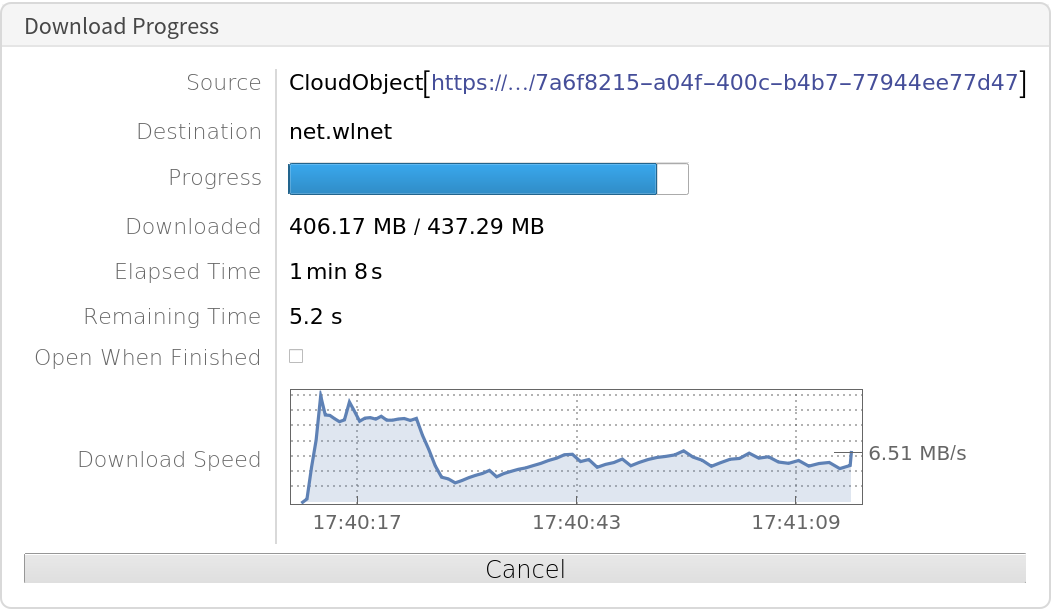
![(* Evaluate this cell to get the example input *) CloudGet["https://www.wolframcloud.com/obj/cd5bd764-4520-4603-8b39-a4be40bf93d5"]](https://www.wolframcloud.com/obj/resourcesystem/images/ab1/ab1a9933-fdcf-456d-b6c8-8e0a887101e0/32a7595a00a1457d.png)