Wolfram Function Repository
Instant-use add-on functions for the Wolfram Language
Function Repository Resource:
A control to set a time
ResourceFunction["TimeSetter"][] represents an interactive TimeObject expression initialized to Now. | |
ResourceFunction["TimeSetter"][t] is initialized to the time t. | |
ResourceFunction["TimeSetter"][Dynamic[x]] takes the setting to be the dynamically updated current value of x, with the value of x being reset if a different time is chosen. | |
ResourceFunction["TimeSetter"][d,gran] represents an interactive TimeObject expression at the time granularity gran. |
| Appearance | Automatic | the overall appearance of the time setter |
| Background | Automatic | time setter's background color |
| BaseStyle | {} | base style specifications for the time setter |
| Enabled | Automatic | whether the individual controls are active |
| ImageMargins | Automatic | margins around the time setter |
| ImageSize | Automatic | the overall size of the time detter |
| LabelingFunction | Automatic | how to label the individual controls |
Display a time setter control:
| In[1]:= |
| Out[1]= |
Dynamically update the value of x:
| In[2]:= |
| Out[2]= |
Display a TimeObject to a specific granularity:
| In[3]:= |
| Out[3]= |
| In[4]:= |
| Out[4]= |
Initialize the interface using a supported time specification:
| In[5]:= |
| Out[5]= |
| In[6]:= |
| Out[6]= |
Use TimeSetter as a control within Manipulate:
| In[7]:= | ![Manipulate[
DateValue[x, {"Hour", "Minute", "Second", "Millisecond"}],
{{x, Now, "Time"}, ResourceFunction["TimeSetter"][##] &}]](https://www.wolframcloud.com/obj/resourcesystem/images/963/96316598-67ac-4960-94a6-d47c922f9ab5/7d317c72dc6906d4.png) |
| Out[7]= | 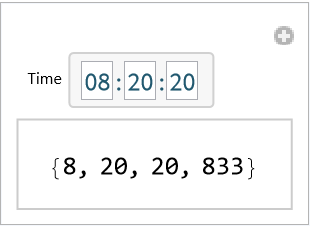 |
Set the appearance to match a DateString specification:
| In[8]:= |
| Out[8]= |
Use a list of DateString specifications. Valid granularities automatically become controls while other strings display as written:
| In[9]:= |
| Out[9]= |
Use Rule to suggest the control type. None suppresses the control:
| In[10]:= |
| Out[10]= |
Use a control like SetterBar or PopupMenu instead of the default:
| In[11]:= |
| Out[11]= |
Use "Clock" to create an analog clock control with adjustable hands:
| In[12]:= |
| Out[12]= | 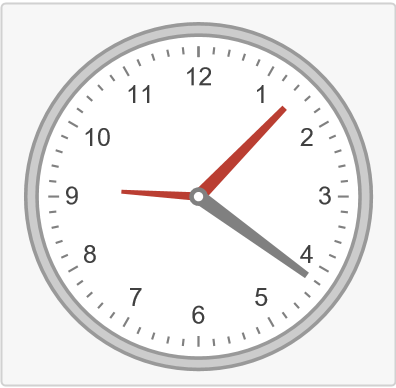 |
The clock appearance derives from ClockGauge. Specify options of ClockGauge to change the analog clock appearance:
| In[13]:= |
| Out[13]= | 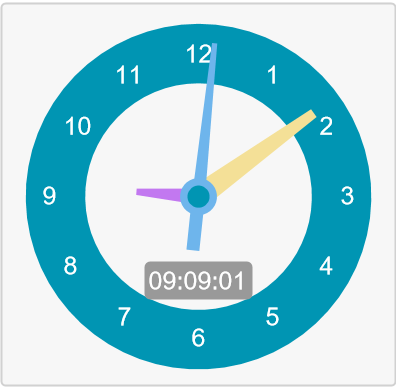 |
Use a pure function to specify the appearance of an individual control. The first Slot is automatically filled with the appropriate Dynamic expression:
| In[14]:= |
| Out[15]= |
Use a pure function for the Appearance option to set the overall appearance. Named slots with time elements are replaced with the corresponding granularity control:
| In[16]:= |
| Out[17]= |
Change the background color:
| In[18]:= |
| Out[18]= |
Background is ignored if the Appearance is a pure function:
| In[19]:= |
| Out[19]= |
Use a named style:
| In[20]:= |
| Out[20]= | 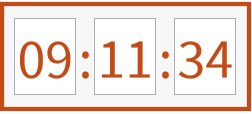 |
Use box options to style specific controls:
| In[21]:= | ![bs = {
FontFamily -> "Bahnschrift", FontColor -> Red, FontSize -> 20,
FrameBoxOptions -> {FrameStyle -> Black},
InputFieldBoxOptions -> {Background -> LightBlue, Appearance -> "Frameless"},
PopupMenuBoxOptions -> {Appearance -> "Button"}};
ResourceFunction["TimeSetter"][BaseStyle -> bs]](https://www.wolframcloud.com/obj/resourcesystem/images/963/96316598-67ac-4960-94a6-d47c922f9ab5/5738bbc5e5f33bdc.png) |
| Out[22]= |
By default, TimeSetter is enabled:
| In[23]:= |
| Out[23]= |
By setting Enabled→False, the interface is disabled but visible in its current state:
| In[24]:= |
| Out[24]= |
Add margins outside the time setter:
| In[25]:= |
| Out[25]= | 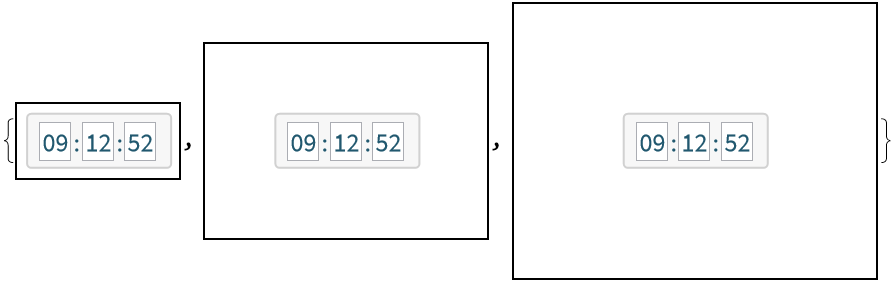 |
Set the width of the time setter:
| In[26]:= |
| Out[26]= | 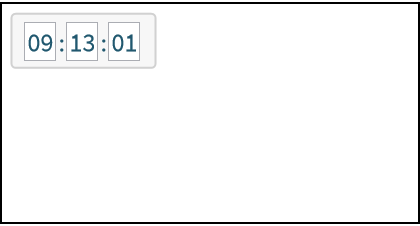 |
The display clips if ImageSize is too small:
| In[27]:= |
| Out[27]= |
The individual granularity controls are automatically labeled using Tooltip. Hover over the individual controls to see the granularity that they affect:
| In[28]:= |
| Out[28]= |
Use LabelingFunction→None to suppress all labels:
| In[29]:= |
| Out[29]= |
Use directions Left, Right, Above and Below to place granularity control labels within the interface:
| In[30]:= |
| Out[30]= | 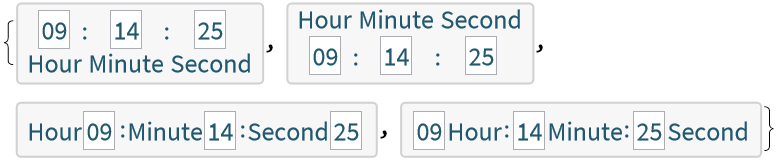 |
Use TimeZone to set the time zone specification of the underlying TimeObject:
| In[31]:= |
| Out[32]= |
Create a full 12-hour analog clock display:
| In[33]:= |
| Out[33]= | 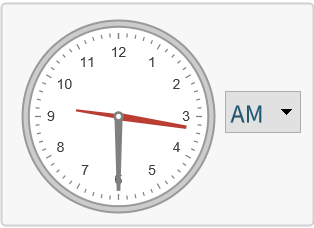 |
The InputField controls default to 2-digit displays, prepending single-digit values with "0":
| In[34]:= |
| Out[34]= |
Each granularity control effectively uses DatePlus to update the TimeObject:
| In[35]:= |
| Out[36]= |
Coarser granularities update if finer granularities exceed their granularity range:
| In[37]:= |
| Out[37]= |
TimeSetter only accepts allowed time granularities:
| In[38]:= |
| Out[38]= |
Appearance components are case-sensitive. Any misspelled components pass through as written:
| In[39]:= |
| Out[39]= |
Correct any spelling mistakes to fix the display:
| In[40]:= |
| Out[40]= |
Improperly specified Appearance components display as a warning:
| In[41]:= |
| Out[41]= |
Correct any mistakes in the indicated component:
| In[42]:= |
| Out[42]= |
This work is licensed under a Creative Commons Attribution 4.0 International License