Basic Examples (5)
View a divergent stereogram of a cube:
Get a convergent stereogram instead:
View more complicated Graphics3D expressions:
Get a red-cyan anaglyph image suitable for viewing with 3D glasses:
Get a stereogram of a plot:
Scope (5)
View 3D models:
View a stereogram of a MeshRegion:
Get left and right images separately:
Combine into a single stereogram:
Swap the images to make a convergent stereogram:
View a 3D graph as a stereogram:
Look at the Earth:
Look at the Earth in glorious 3D:
Options (2)
AnaglyphColors (2)
By default, Red and Cyan are used for the anaglyph colors:
Choose different colors to support different types of 3D glasses:
Interactively tune colors for a specific set of 3D glasses (the left color should be invisible to the left eye, and the right color should be invisible to the right eye):
Applications (1)
Use depth perception to infer that the purple ball is closer to the camera than the green ball:
Properties and Relations (2)
Any function that returns a Graphics3D object can be converted to a stereogram using Stereogram3D:
If using the default anaglyph colors (Red and Cyan), the different views can be extracted from the image color channels. Here is an anaglyph with excessive divergence for illustrative purposes:
Observe that the green and blue channels share a common viewpoint while the red channel is distinct:
Although some color information is lost, recombining channels gives the same pair of perspectives as the side-by-side stereogram:
Possible Issues (2)
Since axes, ticks and labels are displayed dynamically based on the current view, they may not always line up in the two images:
Axes can be disabled to avoid inconsistent images:
Neat Examples (3)
Convert the 3D graphics in a demonstration to stereogram views (a fancier video version can be seen here):
View the anaglyph instead (updating will be slower):
Make an awesome dinosaur movie:
Grab some popcorn, put on your 3D glasses and enjoy the movie:
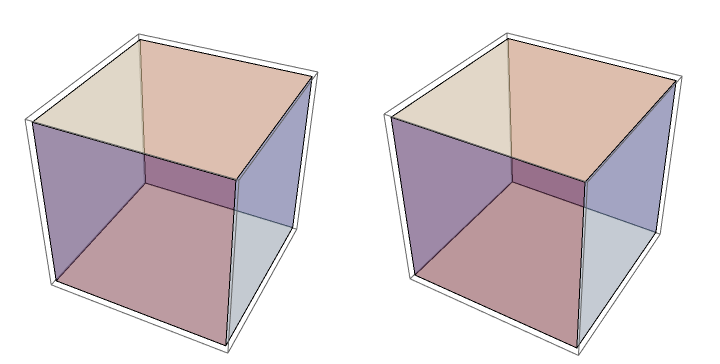
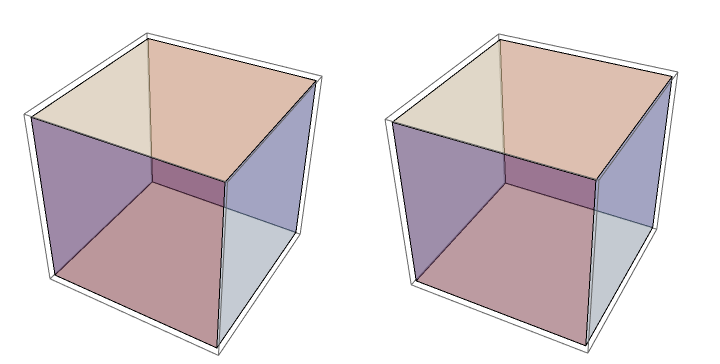
![ResourceFunction["Stereogram3D"][\!\(\*
Graphics3DBox[{
{RGBColor[0, 0, 1], CylinderBox[{{0, 0, -1}, {0, 0, 1}}]},
{RGBColor[1, 0, 0], SphereBox[{0, 0, 2}]},
{GrayLevel[0], Thickness[Large], Dashing[{Small, Small}], Line3DBox[{{-2, 0, 2}, {2, 0, 2}, {0, 0, 4}, {-2, 0, 2}}],
{RGBColor[1, 1, 0], Polygon3DBox[{{-3, -3, -2}, {-3, 3, -2}, {3, 3, -2}, {
3, -3, -2}}]},
{RGBColor[0, 1, 0], Opacity[0.3], CuboidBox[{-2, -2, -2}, {2, 2, -1}]}}}]\)]](https://www.wolframcloud.com/obj/resourcesystem/images/098/09832fc9-1c08-40fa-9d64-81d298885e43/3bdd322876562ec1.png)
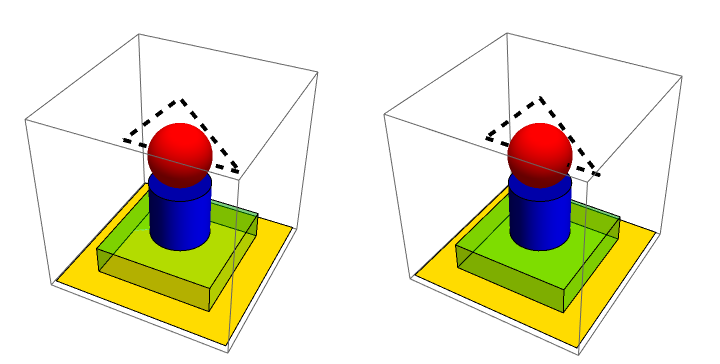
![ResourceFunction["Stereogram3D"][\!\(\*
Graphics3DBox[{
{EdgeForm[Thickness[Large]], FaceForm[None, None], CuboidBox[{2.4807264161348384`, 2.1590524702379854`, 1.8074890498908829`}]},
{EdgeForm[Thickness[Large]], FaceForm[None, None], CuboidBox[{3.6742298875090302`, 0.06855203847897418, 0.2720835851200656}]},
{EdgeForm[Thickness[Large]], FaceForm[None, None], CuboidBox[{2.7327646506045635`, 2.1224069132691223`, 1.069839989620176}]},
{EdgeForm[Thickness[Large]], FaceForm[None, None], CuboidBox[{1.5114478061660712`, 1.2096787268801714`, 0.30529019870158347`}]},
{EdgeForm[Thickness[Large]], FaceForm[None, None], CuboidBox[{2.76201831142415, 0.03311599590442249, 0.2675139487578164}]},
{EdgeForm[Thickness[Large]], FaceForm[None, None], CuboidBox[{1.7506795083863524`, 2.050636447282044, 0.9622611147568643}]},
{EdgeForm[Thickness[Large]], FaceForm[None, None], CuboidBox[{2.747201193448877, 1.2897156824755598`, 2.01674119562537}]},
{EdgeForm[Thickness[Large]], FaceForm[None, None], CuboidBox[{1.5437477973980673`, 2.5211398499090087`, 3.1080159248984307`}]},
{EdgeForm[Thickness[Large]], FaceForm[None, None], CuboidBox[{0.682267007585108, 1.721228292260598, 3.995325668760537}]},
{EdgeForm[Thickness[Large]], FaceForm[None, None], CuboidBox[{2.423659797991135, 3.9696519498023806`, 1.777338995613074}]},
{EdgeForm[Thickness[Large]], FaceForm[None, None], CuboidBox[{3.9108294494633444`, 3.083401561305145, 2.7657161631731437`}]},
{EdgeForm[Thickness[Large]], FaceForm[None, None], CuboidBox[{0.15192297699997148`, 3.3480410395365796`, 1.8631724923023079`}]},
{EdgeForm[Thickness[Large]], FaceForm[None, None], CuboidBox[{3.9963707568288296`, 2.369851436983925, 2.875338396238843}]},
{EdgeForm[Thickness[Large]], FaceForm[None, None], CuboidBox[{2.6452215701258392`, 0.30227257234428606`, 3.3929405565093163`}]},
{EdgeForm[Thickness[Large]], FaceForm[None, None], CuboidBox[{2.3550459877780794`, 2.619261842918619, 1.8561779339913231`}]},
{EdgeForm[Thickness[Large]], FaceForm[None, None], CuboidBox[{2.1920732661678217`, 1.0105834186860232`, 3.274962326493675}]},
{EdgeForm[Thickness[Large]], FaceForm[None, None], CuboidBox[{3.197056001470105, 1.5363149127753335`, 3.063200956738058}]},
{EdgeForm[Thickness[Large]], FaceForm[None, None], CuboidBox[{0.9135992890441544, 2.386776511594088, 2.1172974644924}]},
{EdgeForm[Thickness[Large]], FaceForm[None, None], CuboidBox[{1.5658185943518212`, 1.9571486143898698`, 0.33559124592664524`}]},
{EdgeForm[Thickness[Large]], FaceForm[None, None], CuboidBox[{1.9576034958156017`, 3.6197688708699625`, 0.6410620245402141}]},
{EdgeForm[Thickness[Large]], FaceForm[None, None], CuboidBox[{1.7779643328689527`, 2.244077108476139, 1.3586920408189274`}]},
{EdgeForm[Thickness[Large]], FaceForm[None, None], CuboidBox[{1.3673834590344782`, 0.07082465961075268, 3.511917467656679}]},
{EdgeForm[Thickness[Large]], FaceForm[None, None], CuboidBox[{0.9856544393030493, 3.39132264436454, 3.3415099066549265`}]},
{EdgeForm[Thickness[Large]], FaceForm[None, None], CuboidBox[{0.07105909767055607, 0.2053285599126058, 0.0690769945712999}]},
{EdgeForm[Thickness[Large]], FaceForm[None, None], CuboidBox[{0.6626797421578265, 0.4868020734975502, 2.6594809961342083`}]},
{EdgeForm[Thickness[Large]], FaceForm[None, None], CuboidBox[{3.6871435488078763`, 1.9016378331402022`, 0.6098807253031504}]},
{EdgeForm[Thickness[Large]], FaceForm[None, None], CuboidBox[{2.617531213166096, 3.07668240462917, 0.024314054433268062`}]},
{EdgeForm[Thickness[Large]], FaceForm[None, None], CuboidBox[{3.09041638404696, 1.5602375249123712`, 0.5653057918427571}]},
{EdgeForm[Thickness[Large]], FaceForm[None, None], CuboidBox[{1.3561371165694274`, 3.2445359687287985`, 3.270872810708422}]},
{EdgeForm[Thickness[Large]], FaceForm[None, None], CuboidBox[{2.1689012209361147`, 1.6011235740866958`, 3.7330217089028466`}]},
{EdgeForm[Thickness[Large]], FaceForm[None, None], CuboidBox[{1.071491612227848, 1.410793725663689, 2.489627041056476}]},
{EdgeForm[Thickness[Large]], FaceForm[None, None], CuboidBox[{2.566904087299341, 0.9997091054733813, 0.8576187395047965}]},
{EdgeForm[Thickness[Large]], FaceForm[None, None], CuboidBox[{3.3016650949440542`, 0.8367801954794158, 3.5862363260381365`}]},
{EdgeForm[Thickness[Large]], FaceForm[None, None], CuboidBox[{1.1368206379210104`, 3.864372004214106, 1.8085316753283305`}]},
{EdgeForm[Thickness[Large]], FaceForm[None, None], CuboidBox[{0.006696012957075226, 0.5784877867656979, 1.3215689309086711`}]},
{EdgeForm[Thickness[Large]], FaceForm[None, None], CuboidBox[{3.252221087953684, 1.4394461662881683`, 3.0779447776003117`}]},
{EdgeForm[Thickness[Large]], FaceForm[None, None], CuboidBox[{1.7482580735949114`, 3.1158839291044886`, 1.7639173790921099`}]},
{EdgeForm[Thickness[Large]], FaceForm[None, None], CuboidBox[{1.1766067605221524`, 3.178737607185604, 1.2458401973416535`}]},
{EdgeForm[Thickness[Large]], FaceForm[None, None], CuboidBox[{0.6123291146192624, 0.9328998027654594, 3.4041226634039017`}]},
{EdgeForm[Thickness[Large]], FaceForm[None, None], CuboidBox[{0.19077769545490586`, 1.0203313155119744`, 1.384956279124986}]}},
ViewPoint->{1.3, -2.4, 2.},
ViewVertical->{0., 0., 1.}]\), "Anaglyph"]](https://www.wolframcloud.com/obj/resourcesystem/images/098/09832fc9-1c08-40fa-9d64-81d298885e43/3b142ee582e5ad53.png)
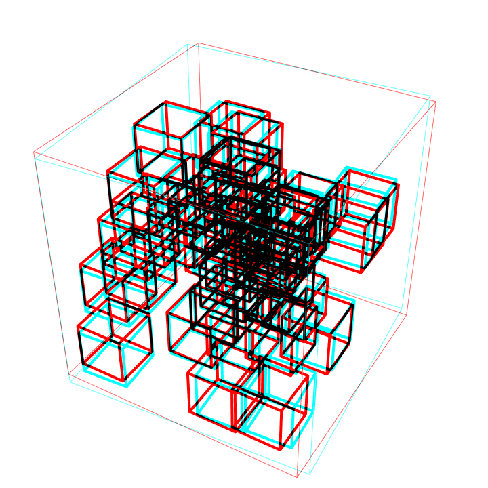
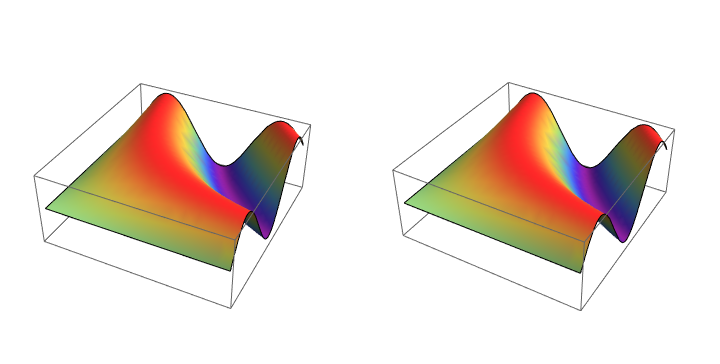
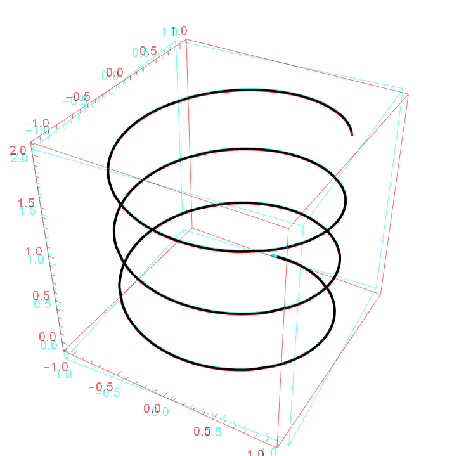
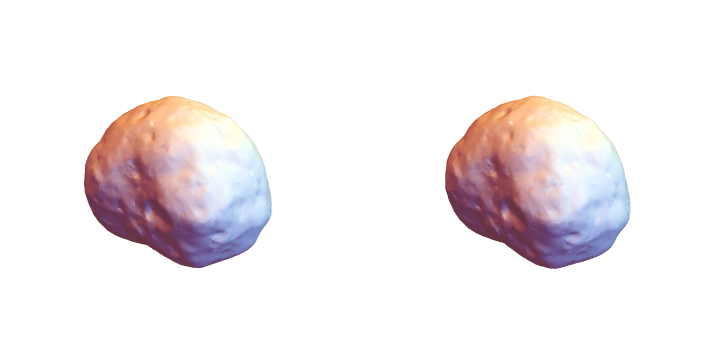


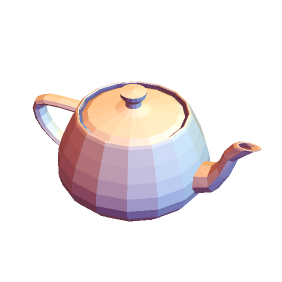
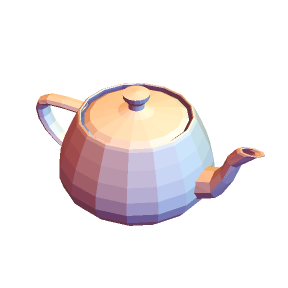
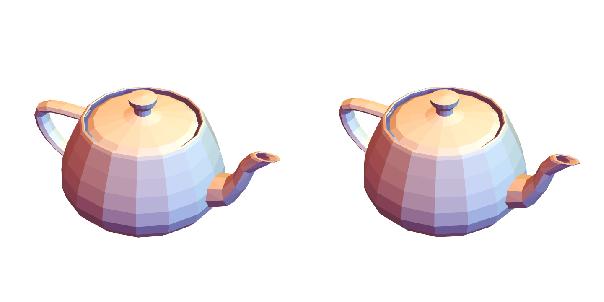
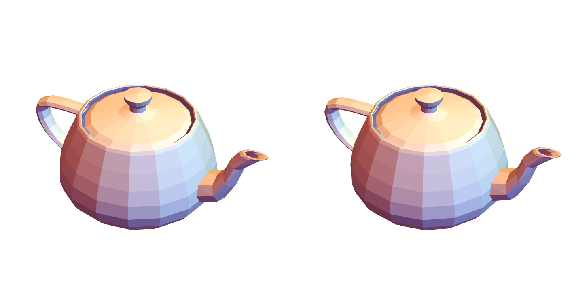
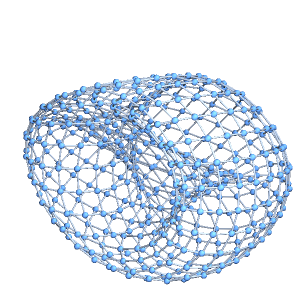
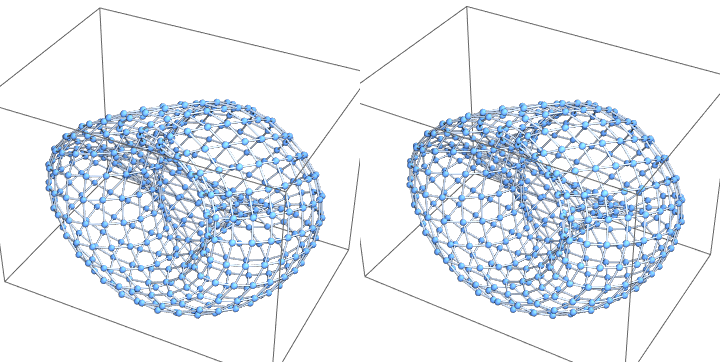
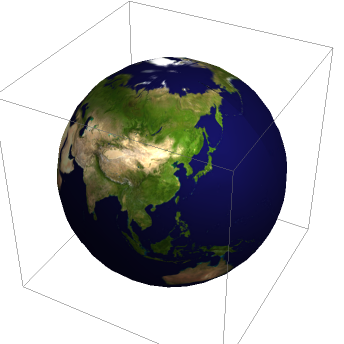
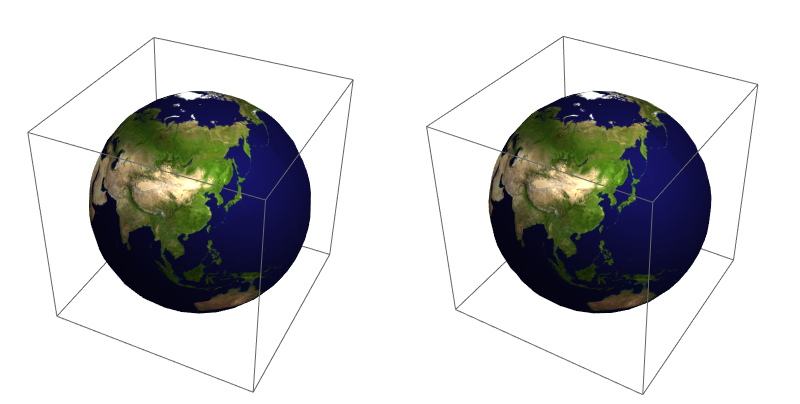
![ResourceFunction["Stereogram3D"][\!\(\*
Graphics3DBox[{
{EdgeForm[Thickness[Large]], FaceForm[None, None], CuboidBox[{2.4807264161348384`, 2.1590524702379854`, 1.8074890498908829`}]},
{EdgeForm[Thickness[Large]], FaceForm[None, None], CuboidBox[{3.6742298875090302`, 0.06855203847897418, 0.2720835851200656}]},
{EdgeForm[Thickness[Large]], FaceForm[None, None], CuboidBox[{2.7327646506045635`, 2.1224069132691223`, 1.069839989620176}]},
{EdgeForm[Thickness[Large]], FaceForm[None, None], CuboidBox[{1.5114478061660712`, 1.2096787268801714`, 0.30529019870158347`}]},
{EdgeForm[Thickness[Large]], FaceForm[None, None], CuboidBox[{2.76201831142415, 0.03311599590442249, 0.2675139487578164}]},
{EdgeForm[Thickness[Large]], FaceForm[None, None], CuboidBox[{1.7506795083863524`, 2.050636447282044, 0.9622611147568643}]},
{EdgeForm[Thickness[Large]], FaceForm[None, None], CuboidBox[{2.747201193448877, 1.2897156824755598`, 2.01674119562537}]},
{EdgeForm[Thickness[Large]], FaceForm[None, None], CuboidBox[{1.5437477973980673`, 2.5211398499090087`, 3.1080159248984307`}]},
{EdgeForm[Thickness[Large]], FaceForm[None, None], CuboidBox[{0.682267007585108, 1.721228292260598, 3.995325668760537}]},
{EdgeForm[Thickness[Large]], FaceForm[None, None], CuboidBox[{2.423659797991135, 3.9696519498023806`, 1.777338995613074}]},
{EdgeForm[Thickness[Large]], FaceForm[None, None], CuboidBox[{3.9108294494633444`, 3.083401561305145, 2.7657161631731437`}]},
{EdgeForm[Thickness[Large]], FaceForm[None, None], CuboidBox[{0.15192297699997148`, 3.3480410395365796`, 1.8631724923023079`}]},
{EdgeForm[Thickness[Large]], FaceForm[None, None], CuboidBox[{3.9963707568288296`, 2.369851436983925, 2.875338396238843}]},
{EdgeForm[Thickness[Large]], FaceForm[None, None], CuboidBox[{2.6452215701258392`, 0.30227257234428606`, 3.3929405565093163`}]},
{EdgeForm[Thickness[Large]], FaceForm[None, None], CuboidBox[{2.3550459877780794`, 2.619261842918619, 1.8561779339913231`}]},
{EdgeForm[Thickness[Large]], FaceForm[None, None], CuboidBox[{2.1920732661678217`, 1.0105834186860232`, 3.274962326493675}]},
{EdgeForm[Thickness[Large]], FaceForm[None, None], CuboidBox[{3.197056001470105, 1.5363149127753335`, 3.063200956738058}]},
{EdgeForm[Thickness[Large]], FaceForm[None, None], CuboidBox[{0.9135992890441544, 2.386776511594088, 2.1172974644924}]},
{EdgeForm[Thickness[Large]], FaceForm[None, None], CuboidBox[{1.5658185943518212`, 1.9571486143898698`, 0.33559124592664524`}]},
{EdgeForm[Thickness[Large]], FaceForm[None, None], CuboidBox[{1.9576034958156017`, 3.6197688708699625`, 0.6410620245402141}]},
{EdgeForm[Thickness[Large]], FaceForm[None, None], CuboidBox[{1.7779643328689527`, 2.244077108476139, 1.3586920408189274`}]},
{EdgeForm[Thickness[Large]], FaceForm[None, None], CuboidBox[{1.3673834590344782`, 0.07082465961075268, 3.511917467656679}]},
{EdgeForm[Thickness[Large]], FaceForm[None, None], CuboidBox[{0.9856544393030493, 3.39132264436454, 3.3415099066549265`}]},
{EdgeForm[Thickness[Large]], FaceForm[None, None], CuboidBox[{0.07105909767055607, 0.2053285599126058, 0.0690769945712999}]},
{EdgeForm[Thickness[Large]], FaceForm[None, None], CuboidBox[{0.6626797421578265, 0.4868020734975502, 2.6594809961342083`}]},
{EdgeForm[Thickness[Large]], FaceForm[None, None], CuboidBox[{3.6871435488078763`, 1.9016378331402022`, 0.6098807253031504}]},
{EdgeForm[Thickness[Large]], FaceForm[None, None], CuboidBox[{2.617531213166096, 3.07668240462917, 0.024314054433268062`}]},
{EdgeForm[Thickness[Large]], FaceForm[None, None], CuboidBox[{3.09041638404696, 1.5602375249123712`, 0.5653057918427571}]},
{EdgeForm[Thickness[Large]], FaceForm[None, None], CuboidBox[{1.3561371165694274`, 3.2445359687287985`, 3.270872810708422}]},
{EdgeForm[Thickness[Large]], FaceForm[None, None], CuboidBox[{2.1689012209361147`, 1.6011235740866958`, 3.7330217089028466`}]},
{EdgeForm[Thickness[Large]], FaceForm[None, None], CuboidBox[{1.071491612227848, 1.410793725663689, 2.489627041056476}]},
{EdgeForm[Thickness[Large]], FaceForm[None, None], CuboidBox[{2.566904087299341, 0.9997091054733813, 0.8576187395047965}]},
{EdgeForm[Thickness[Large]], FaceForm[None, None], CuboidBox[{3.3016650949440542`, 0.8367801954794158, 3.5862363260381365`}]},
{EdgeForm[Thickness[Large]], FaceForm[None, None], CuboidBox[{1.1368206379210104`, 3.864372004214106, 1.8085316753283305`}]},
{EdgeForm[Thickness[Large]], FaceForm[None, None], CuboidBox[{0.006696012957075226, 0.5784877867656979, 1.3215689309086711`}]},
{EdgeForm[Thickness[Large]], FaceForm[None, None], CuboidBox[{3.252221087953684, 1.4394461662881683`, 3.0779447776003117`}]},
{EdgeForm[Thickness[Large]], FaceForm[None, None], CuboidBox[{1.7482580735949114`, 3.1158839291044886`, 1.7639173790921099`}]},
{EdgeForm[Thickness[Large]], FaceForm[None, None], CuboidBox[{1.1766067605221524`, 3.178737607185604, 1.2458401973416535`}]},
{EdgeForm[Thickness[Large]], FaceForm[None, None], CuboidBox[{0.6123291146192624, 0.9328998027654594, 3.4041226634039017`}]},
{EdgeForm[Thickness[Large]], FaceForm[None, None], CuboidBox[{0.19077769545490586`, 1.0203313155119744`, 1.384956279124986}]}},
ViewPoint->{1.3, -2.4, 2.},
ViewVertical->{0., 0., 1.}]\), "Anaglyph"]](https://www.wolframcloud.com/obj/resourcesystem/images/098/09832fc9-1c08-40fa-9d64-81d298885e43/212ec3c29d4f6550.png)
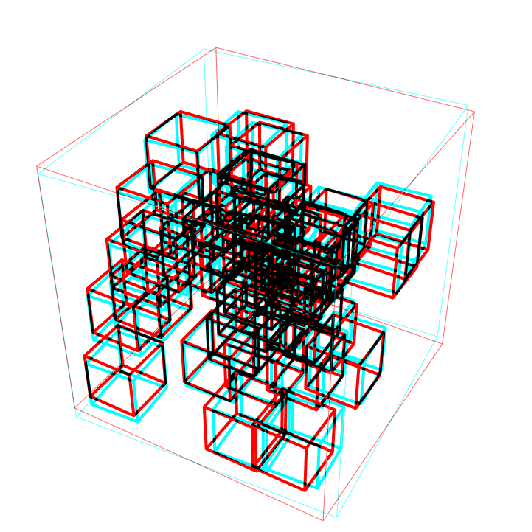
![ResourceFunction["Stereogram3D"][\!\(\*
Graphics3DBox[{
{EdgeForm[Thickness[Large]], FaceForm[None, None], CuboidBox[{2.4807264161348384`, 2.1590524702379854`, 1.8074890498908829`}]},
{EdgeForm[Thickness[Large]], FaceForm[None, None], CuboidBox[{3.6742298875090302`, 0.06855203847897418, 0.2720835851200656}]},
{EdgeForm[Thickness[Large]], FaceForm[None, None], CuboidBox[{2.7327646506045635`, 2.1224069132691223`, 1.069839989620176}]},
{EdgeForm[Thickness[Large]], FaceForm[None, None], CuboidBox[{1.5114478061660712`, 1.2096787268801714`, 0.30529019870158347`}]},
{EdgeForm[Thickness[Large]], FaceForm[None, None], CuboidBox[{2.76201831142415, 0.03311599590442249, 0.2675139487578164}]},
{EdgeForm[Thickness[Large]], FaceForm[None, None], CuboidBox[{1.7506795083863524`, 2.050636447282044, 0.9622611147568643}]},
{EdgeForm[Thickness[Large]], FaceForm[None, None], CuboidBox[{2.747201193448877, 1.2897156824755598`, 2.01674119562537}]},
{EdgeForm[Thickness[Large]], FaceForm[None, None], CuboidBox[{1.5437477973980673`, 2.5211398499090087`, 3.1080159248984307`}]},
{EdgeForm[Thickness[Large]], FaceForm[None, None], CuboidBox[{0.682267007585108, 1.721228292260598, 3.995325668760537}]},
{EdgeForm[Thickness[Large]], FaceForm[None, None], CuboidBox[{2.423659797991135, 3.9696519498023806`, 1.777338995613074}]},
{EdgeForm[Thickness[Large]], FaceForm[None, None], CuboidBox[{3.9108294494633444`, 3.083401561305145, 2.7657161631731437`}]},
{EdgeForm[Thickness[Large]], FaceForm[None, None], CuboidBox[{0.15192297699997148`, 3.3480410395365796`, 1.8631724923023079`}]},
{EdgeForm[Thickness[Large]], FaceForm[None, None], CuboidBox[{3.9963707568288296`, 2.369851436983925, 2.875338396238843}]},
{EdgeForm[Thickness[Large]], FaceForm[None, None], CuboidBox[{2.6452215701258392`, 0.30227257234428606`, 3.3929405565093163`}]},
{EdgeForm[Thickness[Large]], FaceForm[None, None], CuboidBox[{2.3550459877780794`, 2.619261842918619, 1.8561779339913231`}]},
{EdgeForm[Thickness[Large]], FaceForm[None, None], CuboidBox[{2.1920732661678217`, 1.0105834186860232`, 3.274962326493675}]},
{EdgeForm[Thickness[Large]], FaceForm[None, None], CuboidBox[{3.197056001470105, 1.5363149127753335`, 3.063200956738058}]},
{EdgeForm[Thickness[Large]], FaceForm[None, None], CuboidBox[{0.9135992890441544, 2.386776511594088, 2.1172974644924}]},
{EdgeForm[Thickness[Large]], FaceForm[None, None], CuboidBox[{1.5658185943518212`, 1.9571486143898698`, 0.33559124592664524`}]},
{EdgeForm[Thickness[Large]], FaceForm[None, None], CuboidBox[{1.9576034958156017`, 3.6197688708699625`, 0.6410620245402141}]},
{EdgeForm[Thickness[Large]], FaceForm[None, None], CuboidBox[{1.7779643328689527`, 2.244077108476139, 1.3586920408189274`}]},
{EdgeForm[Thickness[Large]], FaceForm[None, None], CuboidBox[{1.3673834590344782`, 0.07082465961075268, 3.511917467656679}]},
{EdgeForm[Thickness[Large]], FaceForm[None, None], CuboidBox[{0.9856544393030493, 3.39132264436454, 3.3415099066549265`}]},
{EdgeForm[Thickness[Large]], FaceForm[None, None], CuboidBox[{0.07105909767055607, 0.2053285599126058, 0.0690769945712999}]},
{EdgeForm[Thickness[Large]], FaceForm[None, None], CuboidBox[{0.6626797421578265, 0.4868020734975502, 2.6594809961342083`}]},
{EdgeForm[Thickness[Large]], FaceForm[None, None], CuboidBox[{3.6871435488078763`, 1.9016378331402022`, 0.6098807253031504}]},
{EdgeForm[Thickness[Large]], FaceForm[None, None], CuboidBox[{2.617531213166096, 3.07668240462917, 0.024314054433268062`}]},
{EdgeForm[Thickness[Large]], FaceForm[None, None], CuboidBox[{3.09041638404696, 1.5602375249123712`, 0.5653057918427571}]},
{EdgeForm[Thickness[Large]], FaceForm[None, None], CuboidBox[{1.3561371165694274`, 3.2445359687287985`, 3.270872810708422}]},
{EdgeForm[Thickness[Large]], FaceForm[None, None], CuboidBox[{2.1689012209361147`, 1.6011235740866958`, 3.7330217089028466`}]},
{EdgeForm[Thickness[Large]], FaceForm[None, None], CuboidBox[{1.071491612227848, 1.410793725663689, 2.489627041056476}]},
{EdgeForm[Thickness[Large]], FaceForm[None, None], CuboidBox[{2.566904087299341, 0.9997091054733813, 0.8576187395047965}]},
{EdgeForm[Thickness[Large]], FaceForm[None, None], CuboidBox[{3.3016650949440542`, 0.8367801954794158, 3.5862363260381365`}]},
{EdgeForm[Thickness[Large]], FaceForm[None, None], CuboidBox[{1.1368206379210104`, 3.864372004214106, 1.8085316753283305`}]},
{EdgeForm[Thickness[Large]], FaceForm[None, None], CuboidBox[{0.006696012957075226, 0.5784877867656979, 1.3215689309086711`}]},
{EdgeForm[Thickness[Large]], FaceForm[None, None], CuboidBox[{3.252221087953684, 1.4394461662881683`, 3.0779447776003117`}]},
{EdgeForm[Thickness[Large]], FaceForm[None, None], CuboidBox[{1.7482580735949114`, 3.1158839291044886`, 1.7639173790921099`}]},
{EdgeForm[Thickness[Large]], FaceForm[None, None], CuboidBox[{1.1766067605221524`, 3.178737607185604, 1.2458401973416535`}]},
{EdgeForm[Thickness[Large]], FaceForm[None, None], CuboidBox[{0.6123291146192624, 0.9328998027654594, 3.4041226634039017`}]},
{EdgeForm[Thickness[Large]], FaceForm[None, None], CuboidBox[{0.19077769545490586`, 1.0203313155119744`, 1.384956279124986}]}},
ViewPoint->{1.3, -2.4, 2.},
ViewVertical->{0., 0., 1.}]\), "Anaglyph", "AnaglyphColors" -> {Green, Magenta}]](https://www.wolframcloud.com/obj/resourcesystem/images/098/09832fc9-1c08-40fa-9d64-81d298885e43/56cbe8b3b152db99.png)
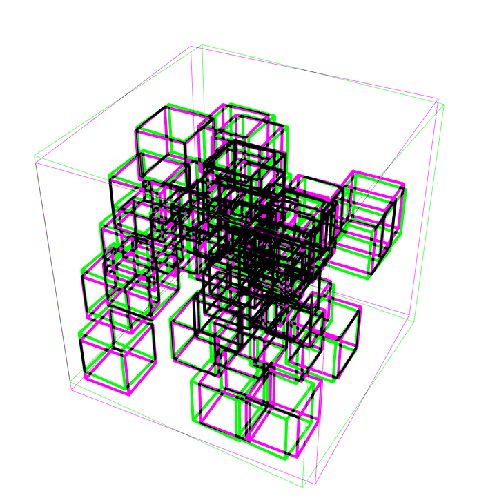
![Manipulate[
Column[{Row[{Graphics[{Hue[left], Rectangle[]}], Graphics[{Hue[right], Rectangle[]}]}],
ResourceFunction["Stereogram3D"][\!\(\*
Graphics3DBox[{
{EdgeForm[Thickness[Large]], FaceForm[None, None], CuboidBox[{2.4807264161348384`, 2.1590524702379854`, 1.8074890498908829`}]},
{EdgeForm[Thickness[Large]], FaceForm[None, None], CuboidBox[{3.6742298875090302`, 0.06855203847897418, 0.2720835851200656}]},
{EdgeForm[Thickness[Large]], FaceForm[None, None], CuboidBox[{2.7327646506045635`, 2.1224069132691223`, 1.069839989620176}]},
{EdgeForm[Thickness[Large]], FaceForm[None, None], CuboidBox[{1.5114478061660712`, 1.2096787268801714`, 0.30529019870158347`}]},
{EdgeForm[Thickness[Large]], FaceForm[None, None], CuboidBox[{2.76201831142415, 0.03311599590442249, 0.2675139487578164}]},
{EdgeForm[Thickness[Large]], FaceForm[None, None], CuboidBox[{1.7506795083863524`, 2.050636447282044, 0.9622611147568643}]},
{EdgeForm[Thickness[Large]], FaceForm[None, None], CuboidBox[{2.747201193448877, 1.2897156824755598`, 2.01674119562537}]},
{EdgeForm[Thickness[Large]], FaceForm[None, None], CuboidBox[{1.5437477973980673`, 2.5211398499090087`, 3.1080159248984307`}]},
{EdgeForm[Thickness[Large]], FaceForm[None, None], CuboidBox[{0.682267007585108, 1.721228292260598, 3.995325668760537}]},
{EdgeForm[Thickness[Large]], FaceForm[None, None], CuboidBox[{2.423659797991135, 3.9696519498023806`, 1.777338995613074}]},
{EdgeForm[Thickness[Large]], FaceForm[None, None], CuboidBox[{3.9108294494633444`, 3.083401561305145, 2.7657161631731437`}]},
{EdgeForm[Thickness[Large]], FaceForm[None, None], CuboidBox[{0.15192297699997148`, 3.3480410395365796`, 1.8631724923023079`}]},
{EdgeForm[Thickness[Large]], FaceForm[None, None], CuboidBox[{3.9963707568288296`, 2.369851436983925, 2.875338396238843}]},
{EdgeForm[Thickness[Large]], FaceForm[None, None], CuboidBox[{2.6452215701258392`, 0.30227257234428606`, 3.3929405565093163`}]},
{EdgeForm[Thickness[Large]], FaceForm[None, None], CuboidBox[{2.3550459877780794`, 2.619261842918619, 1.8561779339913231`}]},
{EdgeForm[Thickness[Large]], FaceForm[None, None], CuboidBox[{2.1920732661678217`, 1.0105834186860232`, 3.274962326493675}]},
{EdgeForm[Thickness[Large]], FaceForm[None, None], CuboidBox[{3.197056001470105, 1.5363149127753335`, 3.063200956738058}]},
{EdgeForm[Thickness[Large]], FaceForm[None, None], CuboidBox[{0.9135992890441544, 2.386776511594088, 2.1172974644924}]},
{EdgeForm[Thickness[Large]], FaceForm[None, None], CuboidBox[{1.5658185943518212`, 1.9571486143898698`, 0.33559124592664524`}]},
{EdgeForm[Thickness[Large]], FaceForm[None, None], CuboidBox[{1.9576034958156017`, 3.6197688708699625`, 0.6410620245402141}]},
{EdgeForm[Thickness[Large]], FaceForm[None, None], CuboidBox[{1.7779643328689527`, 2.244077108476139, 1.3586920408189274`}]},
{EdgeForm[Thickness[Large]], FaceForm[None, None], CuboidBox[{1.3673834590344782`, 0.07082465961075268, 3.511917467656679}]},
{EdgeForm[Thickness[Large]], FaceForm[None, None], CuboidBox[{0.9856544393030493, 3.39132264436454, 3.3415099066549265`}]},
{EdgeForm[Thickness[Large]], FaceForm[None, None], CuboidBox[{0.07105909767055607, 0.2053285599126058, 0.0690769945712999}]},
{EdgeForm[Thickness[Large]], FaceForm[None, None], CuboidBox[{0.6626797421578265, 0.4868020734975502, 2.6594809961342083`}]},
{EdgeForm[Thickness[Large]], FaceForm[None, None], CuboidBox[{3.6871435488078763`, 1.9016378331402022`, 0.6098807253031504}]},
{EdgeForm[Thickness[Large]], FaceForm[None, None], CuboidBox[{2.617531213166096, 3.07668240462917, 0.024314054433268062`}]},
{EdgeForm[Thickness[Large]], FaceForm[None, None], CuboidBox[{3.09041638404696, 1.5602375249123712`, 0.5653057918427571}]},
{EdgeForm[Thickness[Large]], FaceForm[None, None], CuboidBox[{1.3561371165694274`, 3.2445359687287985`, 3.270872810708422}]},
{EdgeForm[Thickness[Large]], FaceForm[None, None], CuboidBox[{2.1689012209361147`, 1.6011235740866958`, 3.7330217089028466`}]},
{EdgeForm[Thickness[Large]], FaceForm[None, None], CuboidBox[{1.071491612227848, 1.410793725663689, 2.489627041056476}]},
{EdgeForm[Thickness[Large]], FaceForm[None, None], CuboidBox[{2.566904087299341, 0.9997091054733813, 0.8576187395047965}]},
{EdgeForm[Thickness[Large]], FaceForm[None, None], CuboidBox[{3.3016650949440542`, 0.8367801954794158, 3.5862363260381365`}]},
{EdgeForm[Thickness[Large]], FaceForm[None, None], CuboidBox[{1.1368206379210104`, 3.864372004214106, 1.8085316753283305`}]},
{EdgeForm[Thickness[Large]], FaceForm[None, None], CuboidBox[{0.006696012957075226, 0.5784877867656979, 1.3215689309086711`}]},
{EdgeForm[Thickness[Large]], FaceForm[None, None], CuboidBox[{3.252221087953684, 1.4394461662881683`, 3.0779447776003117`}]},
{EdgeForm[Thickness[Large]], FaceForm[None, None], CuboidBox[{1.7482580735949114`, 3.1158839291044886`, 1.7639173790921099`}]},
{EdgeForm[Thickness[Large]], FaceForm[None, None], CuboidBox[{1.1766067605221524`, 3.178737607185604, 1.2458401973416535`}]},
{EdgeForm[Thickness[Large]], FaceForm[None, None], CuboidBox[{0.6123291146192624, 0.9328998027654594, 3.4041226634039017`}]},
{EdgeForm[Thickness[Large]], FaceForm[None, None], CuboidBox[{0.19077769545490586`, 1.0203313155119744`, 1.384956279124986}]}},
ViewPoint->{1.3, -2.4, 2.},
ViewVertical->{0., 0., 1.}]\), "Anaglyph", "AnaglyphColors" -> {Hue[left], Hue[right]}]
}], {{left, 0.0}, 0, 1}, {{right, 0.5}, 0, 1}]](https://www.wolframcloud.com/obj/resourcesystem/images/098/09832fc9-1c08-40fa-9d64-81d298885e43/0f66d3fceb8008f4.png)
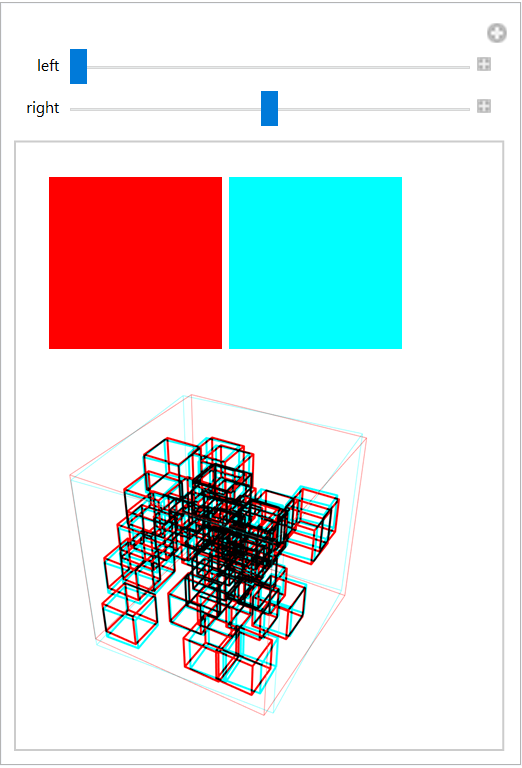
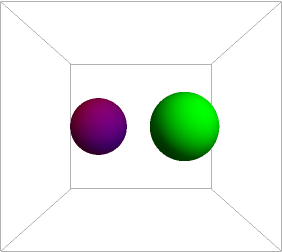
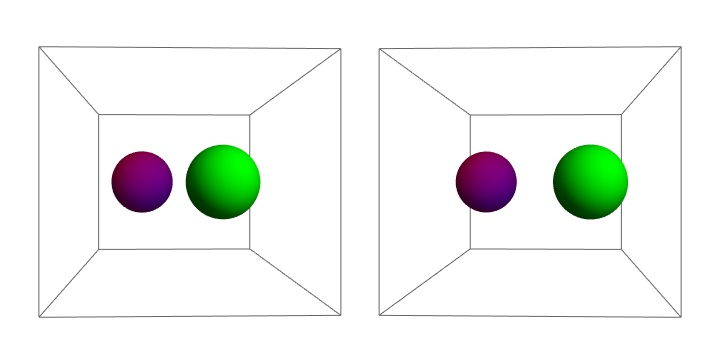
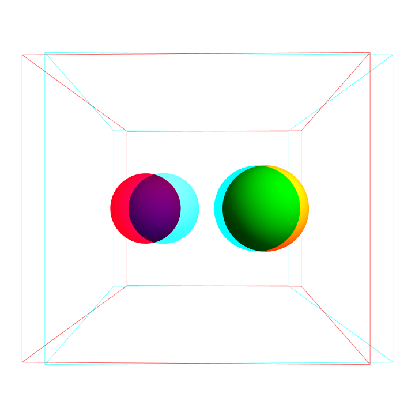
![ResourceFunction["Stereogram3D"][
ListSurfacePlot3D[
ExampleData[{"Geometry3D", "StanfordBunny"}, "VertexData"], MaxPlotPoints -> 50, Mesh -> 30, Axes -> None, MeshFunctions -> (#1 - #2 + #3 &), MeshShading -> {None, Automatic}]]](https://www.wolframcloud.com/obj/resourcesystem/images/098/09832fc9-1c08-40fa-9d64-81d298885e43/0f6707f959cff06e.png)
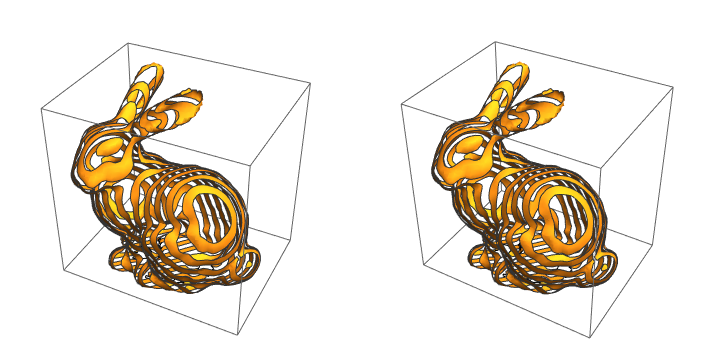
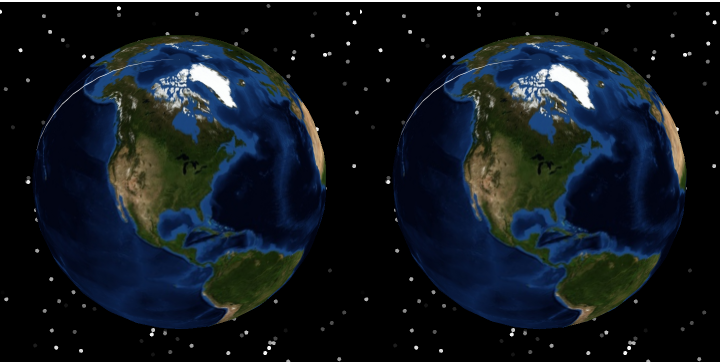
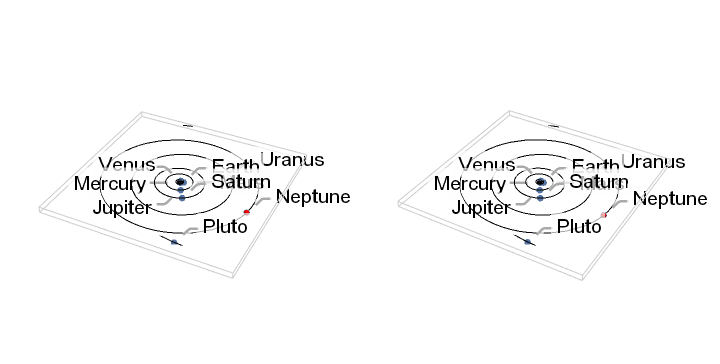
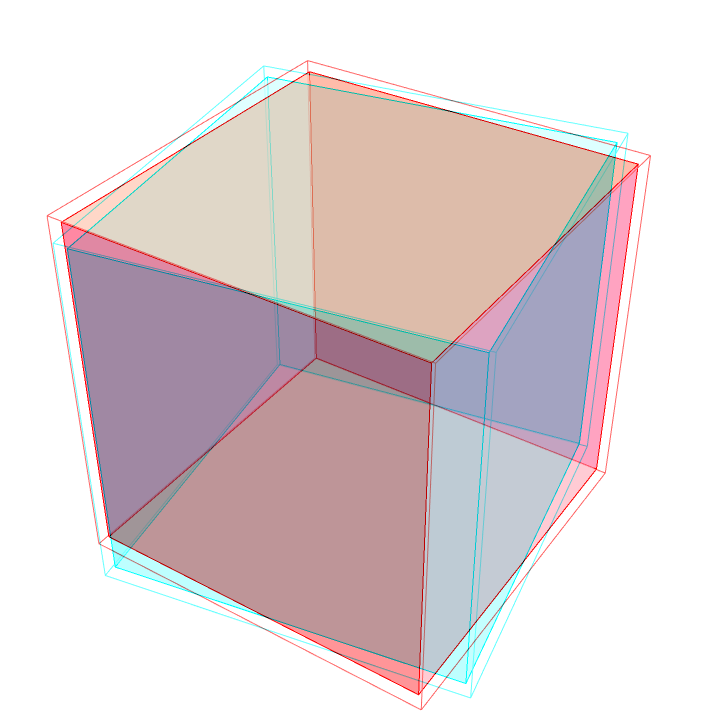
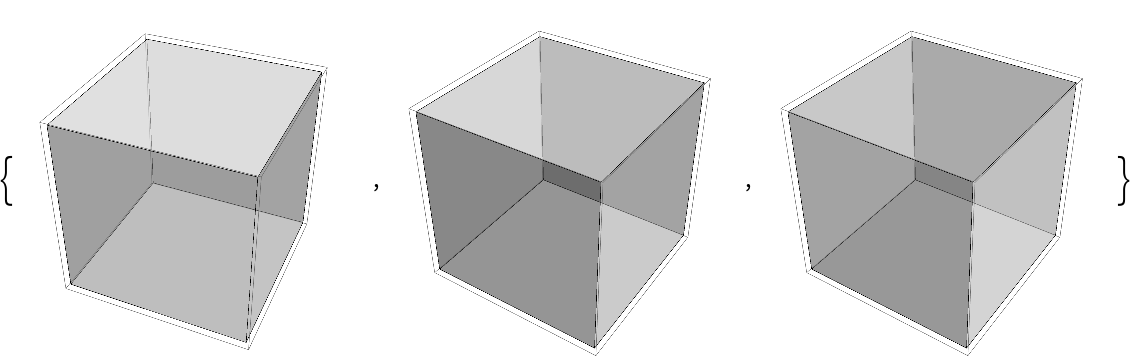
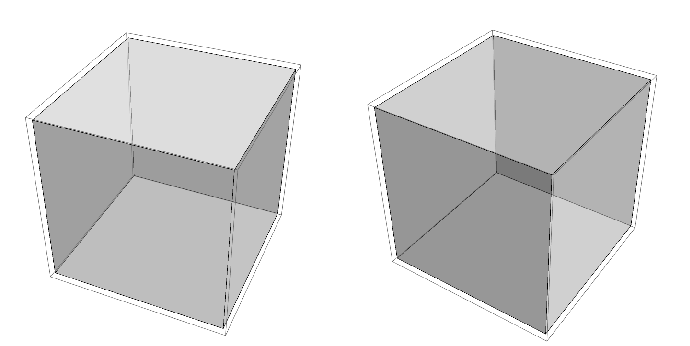
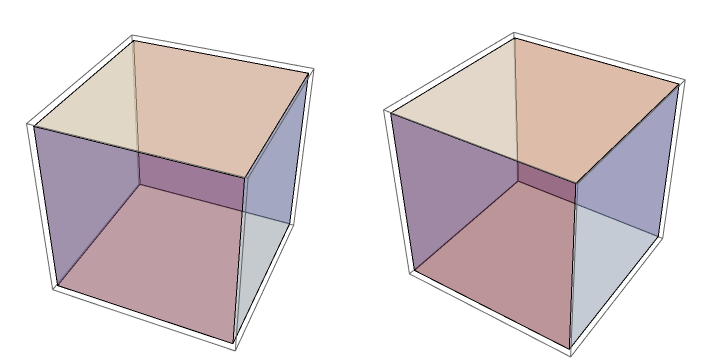
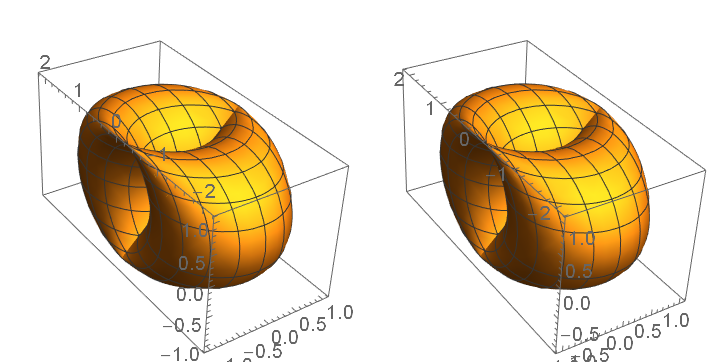
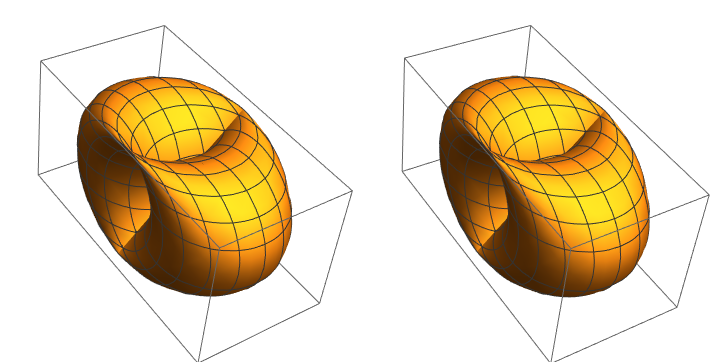
![ResourceData[
"Demonstrations Project: Rotating the Hopf Fibration"] /. gfx : Graphics3D[___, ImageSize -> size_, ___] :> ResourceFunction["Stereogram3D"][gfx, Divergence -> 0.1, ImageSize -> 0.6 size]](https://www.wolframcloud.com/obj/resourcesystem/images/098/09832fc9-1c08-40fa-9d64-81d298885e43/06dfdbd98d3f83ca.png)
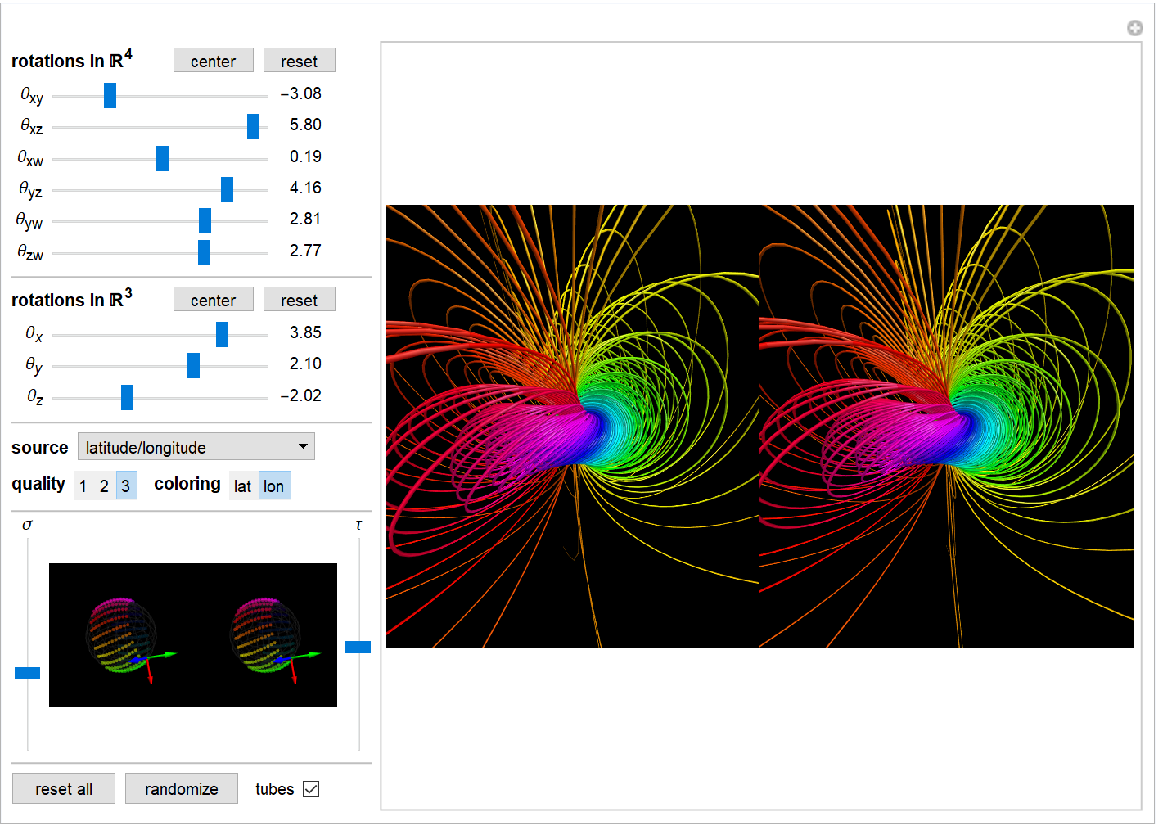
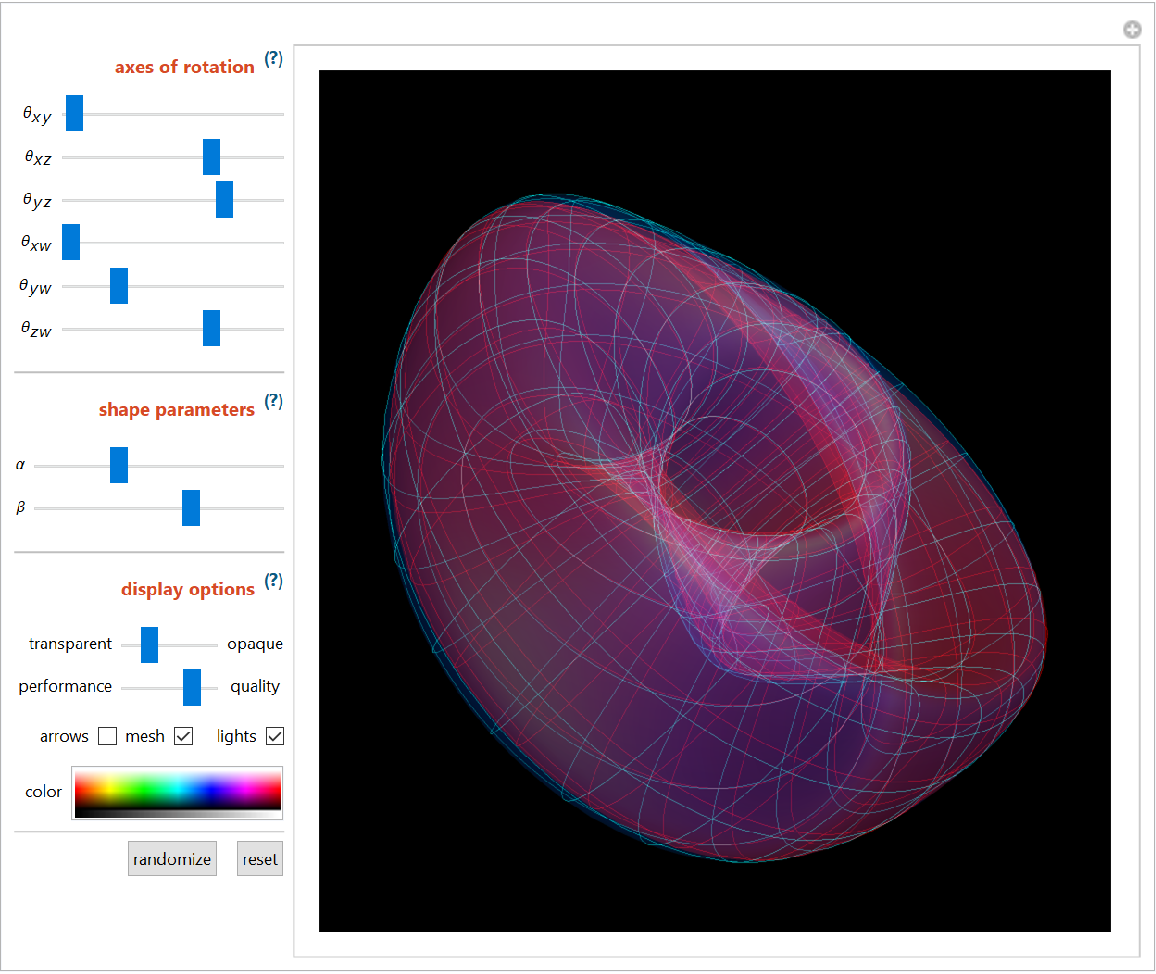

![frames = ParallelTable[
ResourceFunction["Stereogram3D"][dinosaur, "Anaglyph", SphericalRegion -> True, ViewAngle -> 18 \[Degree], ViewPoint -> {2.7 Cos[t], 2.7 Sin[t], 2}], {t, 0, 2 Pi, 2 Pi/100}];](https://www.wolframcloud.com/obj/resourcesystem/images/098/09832fc9-1c08-40fa-9d64-81d298885e43/49fcc41ef5ede541.png)