Wolfram Function Repository
Instant-use add-on functions for the Wolfram Language
Function Repository Resource:
Add a delimiter cell for separating content
ResourceFunction["InsertDelimiter"][] adds a delimiter cell to the current notebook. | |
ResourceFunction["InsertDelimiter"][nb] adds a delimiter cell to the NotebookObject nb. |
| CellMargins | {{66,0},{0,0}} | the absolute margins in printer's points to leave around the cell |
| CellFrameColor | GrayLevel[0.6] | the color of the delimiter |
Insert a delimiter between two paragraphs:
| In[1]:= |
| In[2]:= | ![NotebookWrite[nb, Cell[
StringTake[
ExampleData[{"Text", "AliceInWonderland"}], 400], "Text"]];
ResourceFunction["InsertDelimiter"][nb];
NotebookWrite[nb, Cell[
StringTake[
ExampleData[{"Text", "Hamlet"}], 400], "Text"]];](https://www.wolframcloud.com/obj/resourcesystem/images/51f/51f5fd93-406b-4a81-805c-41823cd8b449/2228068c0661a8d7.png) |
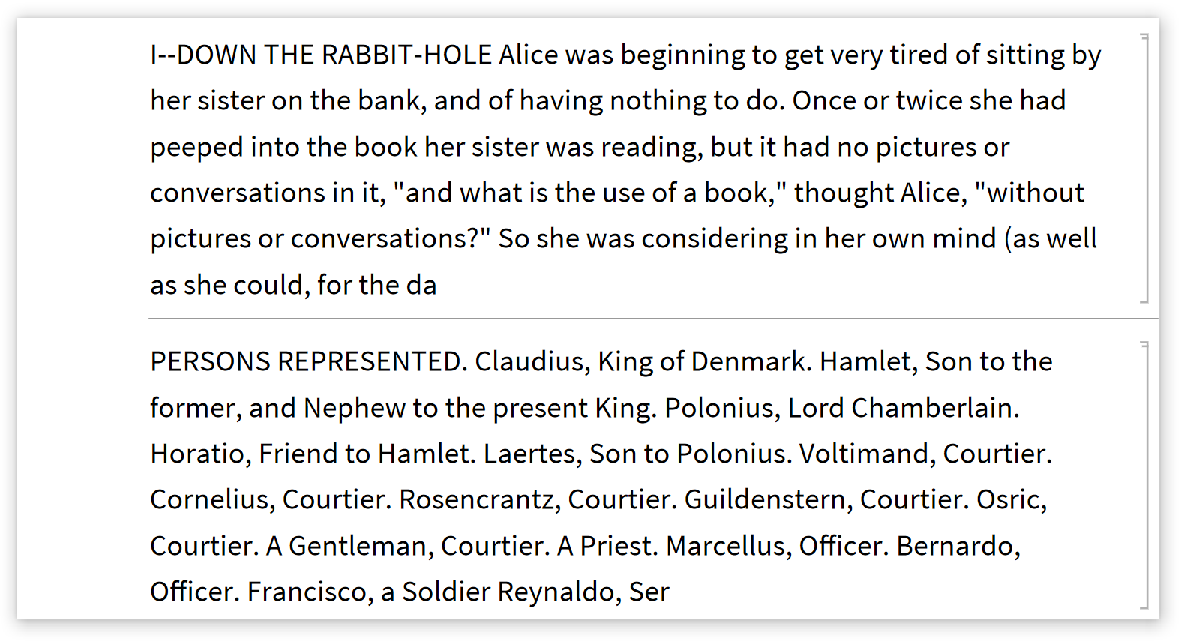
| In[3]:= |
Open a notebook and move the current selection:
| In[4]:= |
| In[5]:= |
The delimiter is inserted at the current selection point:
| In[6]:= |
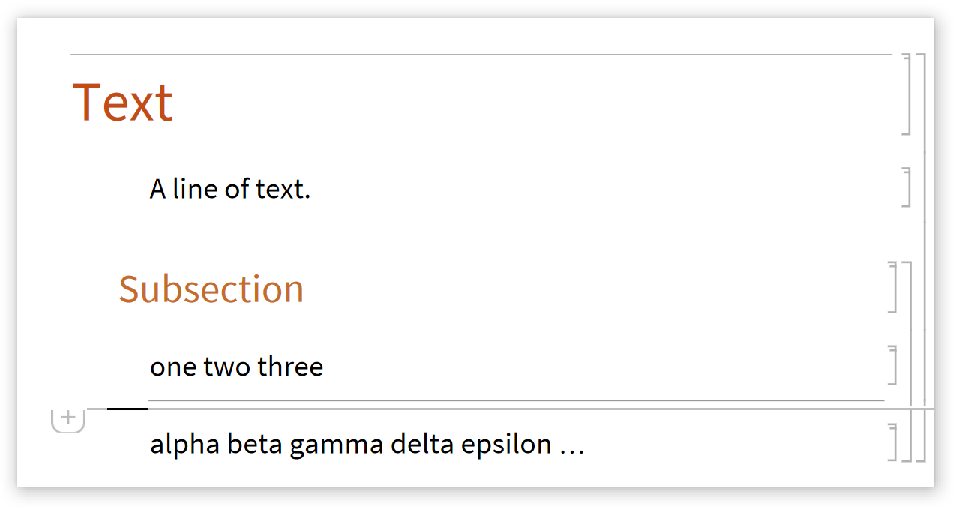
| In[7]:= |
For resource definition notebooks, InsertDelimiter[…] is effectively equivalent to using the "Insert Delimiter" button from the toolbar:
| In[8]:= |
Move the selection:
| In[9]:= | ![NotebookFind[nbFR, "Scope"];
SelectionMove[nbFR, Next, Cell, 3];
SelectionMove[nbFR, After, Cell];](https://www.wolframcloud.com/obj/resourcesystem/images/51f/51f5fd93-406b-4a81-805c-41823cd8b449/7cfef2682789e084.png) |
Insert the delimiter cell:
| In[10]:= |
| In[11]:= |
Create a delimiter cell with no horizontal margins:
| In[12]:= |
| In[13]:= | ![NotebookWrite[nb, Cell[
StringTake[
ExampleData[{"Text", "AliceInWonderland"}], 400], "Text"]];
ResourceFunction["InsertDelimiter"][nb, CellMargins -> {{0, 0}, {0, 0}}]
NotebookWrite[nb, Cell[
StringTake[
ExampleData[{"Text", "Hamlet"}], 400], "Text"]];](https://www.wolframcloud.com/obj/resourcesystem/images/51f/51f5fd93-406b-4a81-805c-41823cd8b449/31333f2bf2504f57.png) |
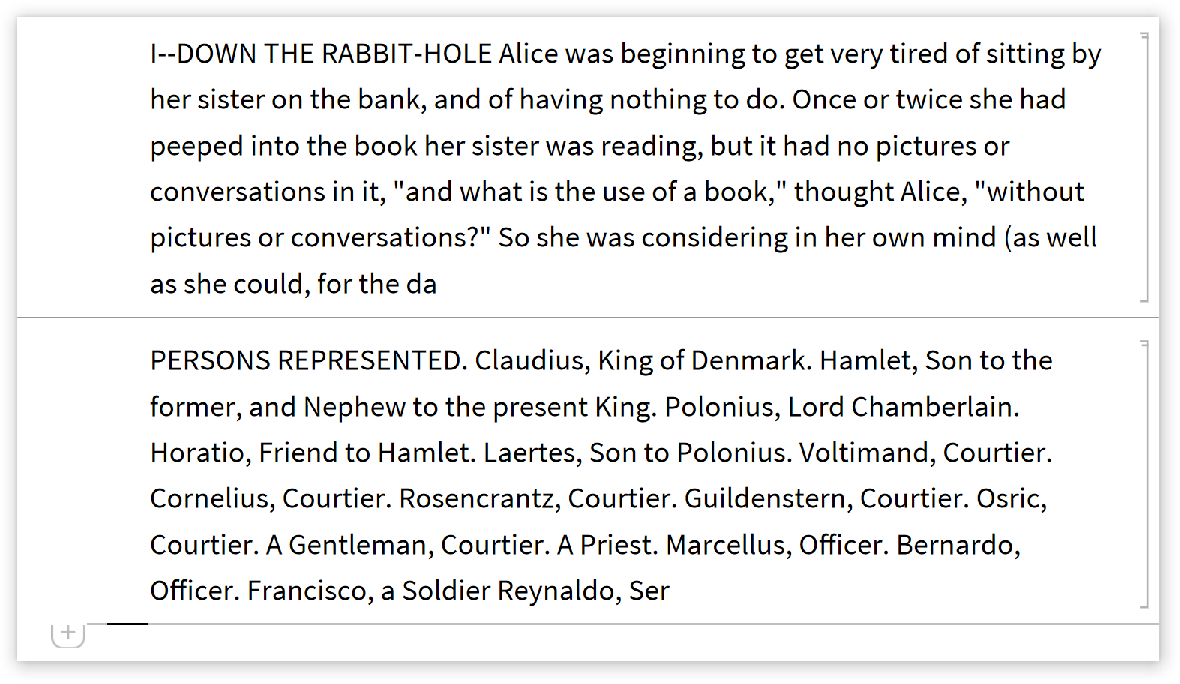
| In[14]:= |
Change the delimiter color within a normal notebook with CellFrameColor:
| In[15]:= |
| In[16]:= | ![NotebookWrite[nb, Cell[
StringTake[
ExampleData[{"Text", "AliceInWonderland"}], 400], "Text"]];
ResourceFunction["InsertDelimiter"][nb, CellFrameColor -> Red]
NotebookWrite[nb, Cell[
StringTake[
ExampleData[{"Text", "Hamlet"}], 400], "Text"]];](https://www.wolframcloud.com/obj/resourcesystem/images/51f/51f5fd93-406b-4a81-805c-41823cd8b449/37aa500f6b3fcb37.png) |
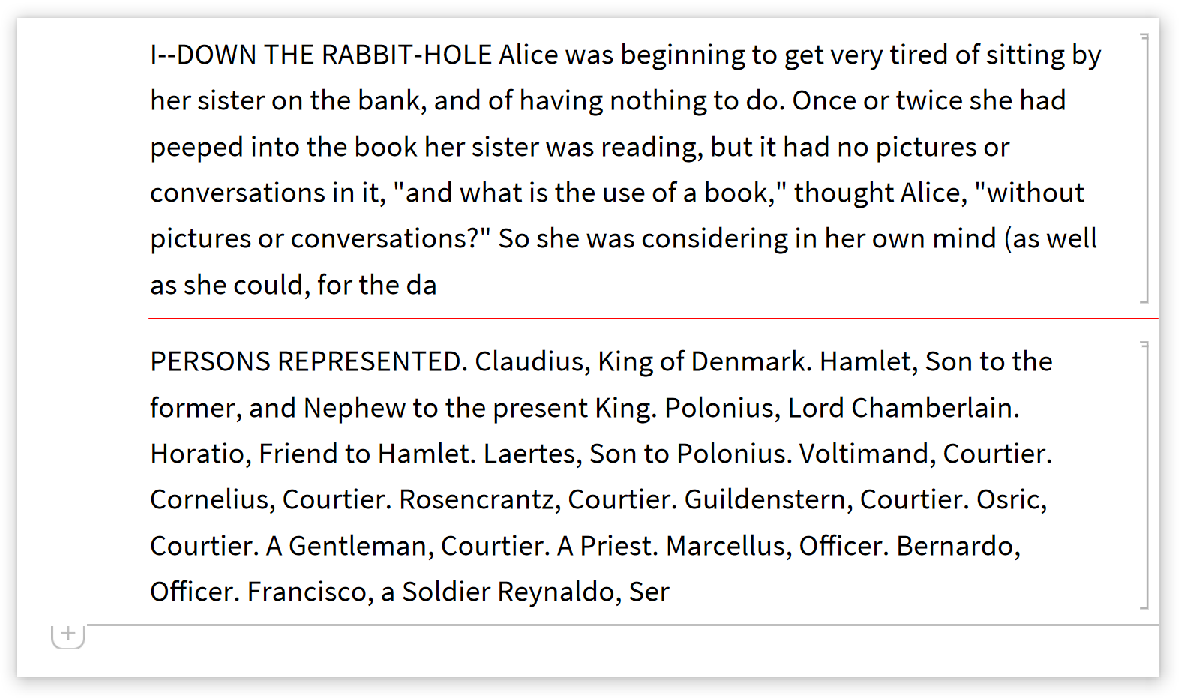
| In[17]:= |
A delimiter cell is added at the end with CellPrint:
| In[18]:= |
Evaluate the following code in the new notebook created above:
| In[19]:= | ![CellPrint[
Cell[
StringTake[
ExampleData[{"Text", "AliceInWonderland"}], 400], "Text"]];
ResourceFunction["InsertDelimiter"][]
CellPrint[
Cell[
StringTake[
ExampleData[{"Text", "Hamlet"}], 400], "Text"]];](https://www.wolframcloud.com/obj/resourcesystem/images/51f/51f5fd93-406b-4a81-805c-41823cd8b449/1eb7e683b0e032ca.png) |
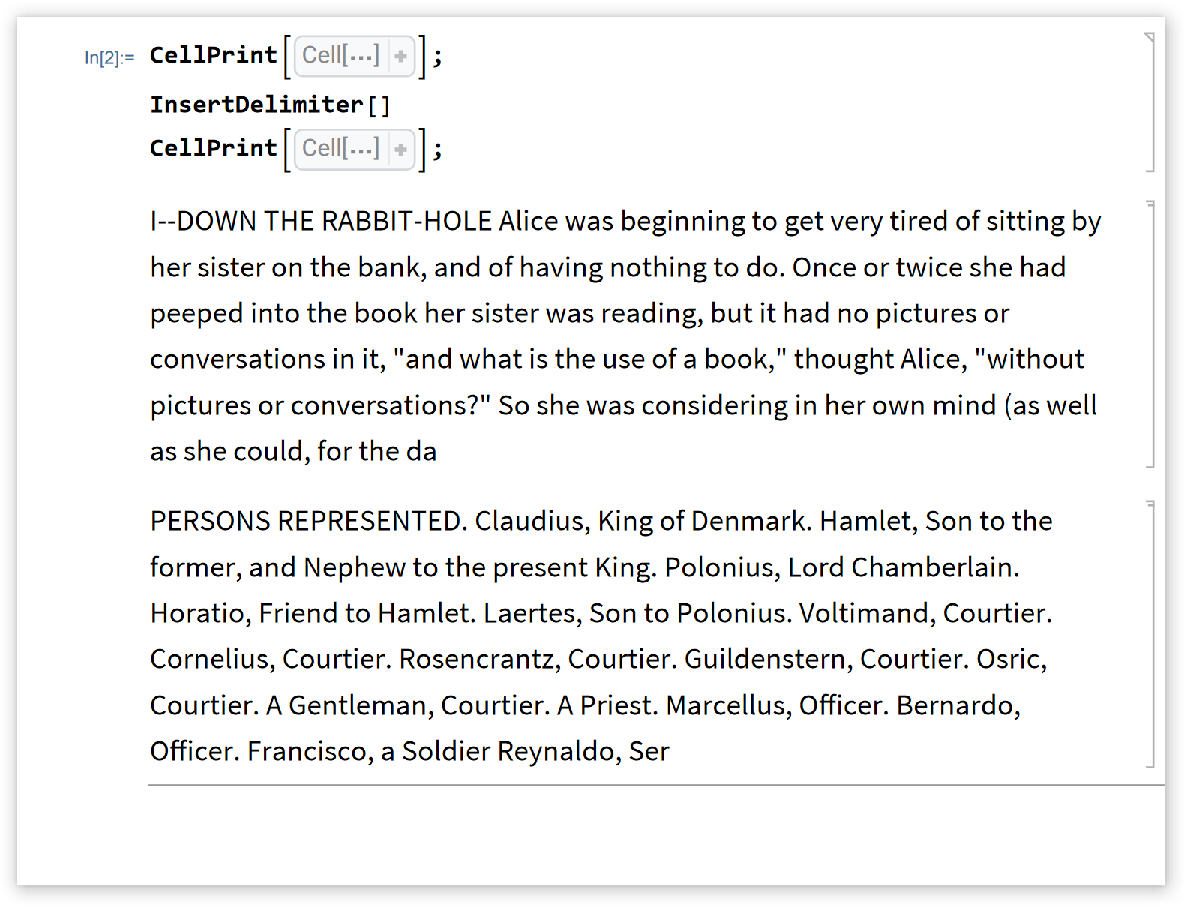
| In[20]:= |
Use NotebookWrite to add a delimiter cell in the order mentioned:
| In[21]:= |
| In[22]:= | ![NotebookWrite[nb, Cell[
StringTake[
ExampleData[{"Text", "AliceInWonderland"}], 400], "Text"]];
ResourceFunction["InsertDelimiter"][nb];
NotebookWrite[nb, Cell[
StringTake[
ExampleData[{"Text", "Hamlet"}], 400], "Text"]];](https://www.wolframcloud.com/obj/resourcesystem/images/51f/51f5fd93-406b-4a81-805c-41823cd8b449/0a0341f7859c61de.png) |
| In[23]:= |
This work is licensed under a Creative Commons Attribution 4.0 International License