Wolfram Function Repository
Instant-use add-on functions for the Wolfram Language
Function Repository Resource:
Give an image an engraved appearance
ResourceFunction["ImageEngrave"][img] returns a version of img composed of horizontal lines that vary in thickness, giving an appearance of engraving. | |
ResourceFunction["ImageEngrave"][img, t] gives a result of type t. |
| "ImageScale" | 2 | size ratio of ResourceFunction["ImageEngrave"][img] to img |
| "LineColor" | Black | the color of the horizontal lines |
| "LineScale" | 3 | scaling of the lines used |
Apply an engraved effect to an image:
| In[1]:= |
![(* Evaluate this cell to get the example input *) CloudGet["https://www.wolframcloud.com/obj/2ba29b6b-7eac-410d-ae45-52d11a5c4663"]](https://www.wolframcloud.com/obj/resourcesystem/images/203/2035f976-850f-40ae-8053-4f6356fac6bc/17a2eb75a630e9c5.png)
|
| Out[1]= |
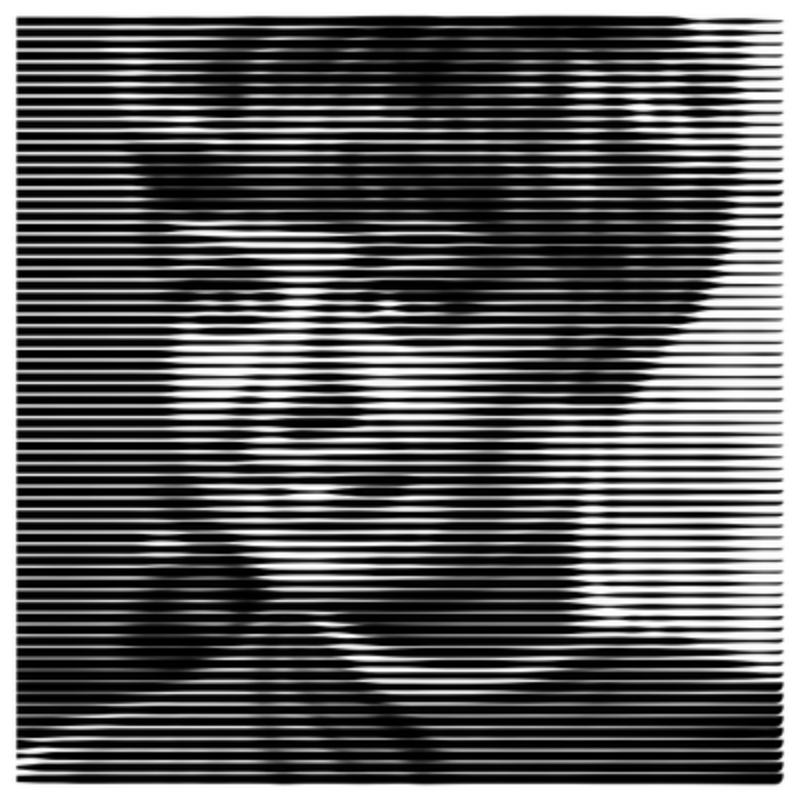
|
Make a graphic of the engraved image:
| In[2]:= |
![pic = ImageResize[
ExampleData[{"TestImage", "Peppers"}], 200];
ResourceFunction["ImageEngrave"][pic, "Graphics"]](https://www.wolframcloud.com/obj/resourcesystem/images/203/2035f976-850f-40ae-8053-4f6356fac6bc/5d105f55561d59ef.png)
|
| Out[2]= |
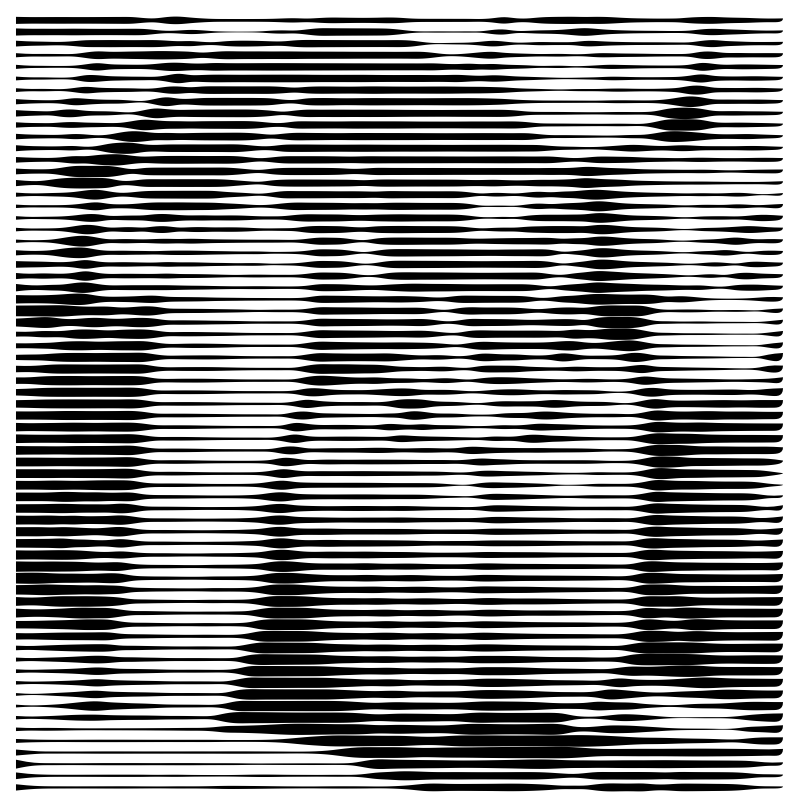
|
The "ImageScale" option, which has a default of 2, sets the ratio between the sizes of img and ImageEngrave[img, elem]. In most cases, when img and ImageEngrave[img, elem] are the same size, the engraving effect is too fine to be seen:
| In[3]:= |
![pic = ImageResize[
ExampleData[{"TestImage", "Peppers"}], 200];
ResourceFunction["ImageEngrave"][pic, "Image", "ImageScale" -> 1]](https://www.wolframcloud.com/obj/resourcesystem/images/203/2035f976-850f-40ae-8053-4f6356fac6bc/51cf0123a8e42c5b.png)
|
| Out[3]= |
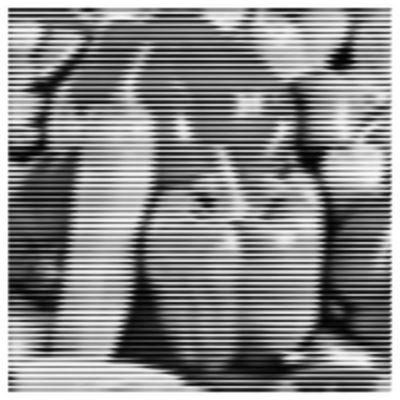
|
The "LineColor" option uniformly sets the color for the engraved lines:
| In[4]:= |
![pic = ImageResize[
ExampleData[{"TestImage", "House"}], 200];
ResourceFunction["ImageEngrave"][pic, "Image", "LineColor" -> Darker[Red]]](https://www.wolframcloud.com/obj/resourcesystem/images/203/2035f976-850f-40ae-8053-4f6356fac6bc/1372978a32b6e810.png)
|
| Out[4]= |

|
The "LineScale" option, which has a default of 3, sets the thickness of the horizontal lines:
| In[5]:= |
![pic = ImageResize[
ImageCrop[
ExampleData[{"TestImage", "Girl"}], {144, 144}], {200, 200}];
ResourceFunction["ImageEngrave"][pic, "Graphics", "LineScale" -> 6]](https://www.wolframcloud.com/obj/resourcesystem/images/203/2035f976-850f-40ae-8053-4f6356fac6bc/6b86ebb0b100d4ef.png)
|
| Out[5]= |
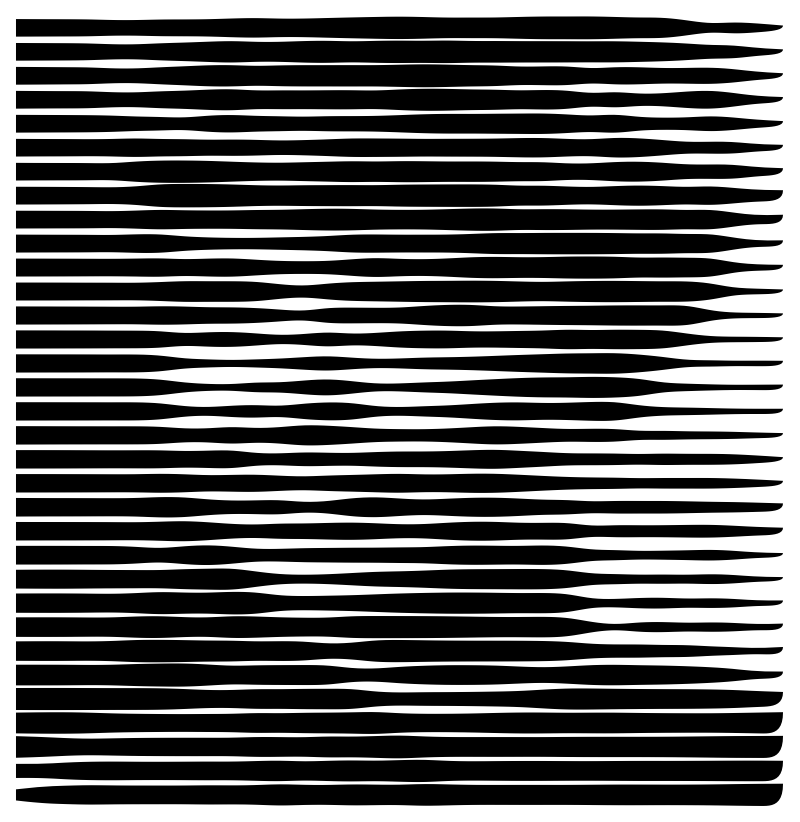
|
Get an interesting mesh effect by combining vertical and horizontal engravings:
| In[6]:= |
![(* Evaluate this cell to get the example input *) CloudGet["https://www.wolframcloud.com/obj/fe16a6f2-40ea-41da-bfaf-8961e439dc7b"]](https://www.wolframcloud.com/obj/resourcesystem/images/203/2035f976-850f-40ae-8053-4f6356fac6bc/5b4f58ced1c2d6b6.png)
|
| Out[6]= |
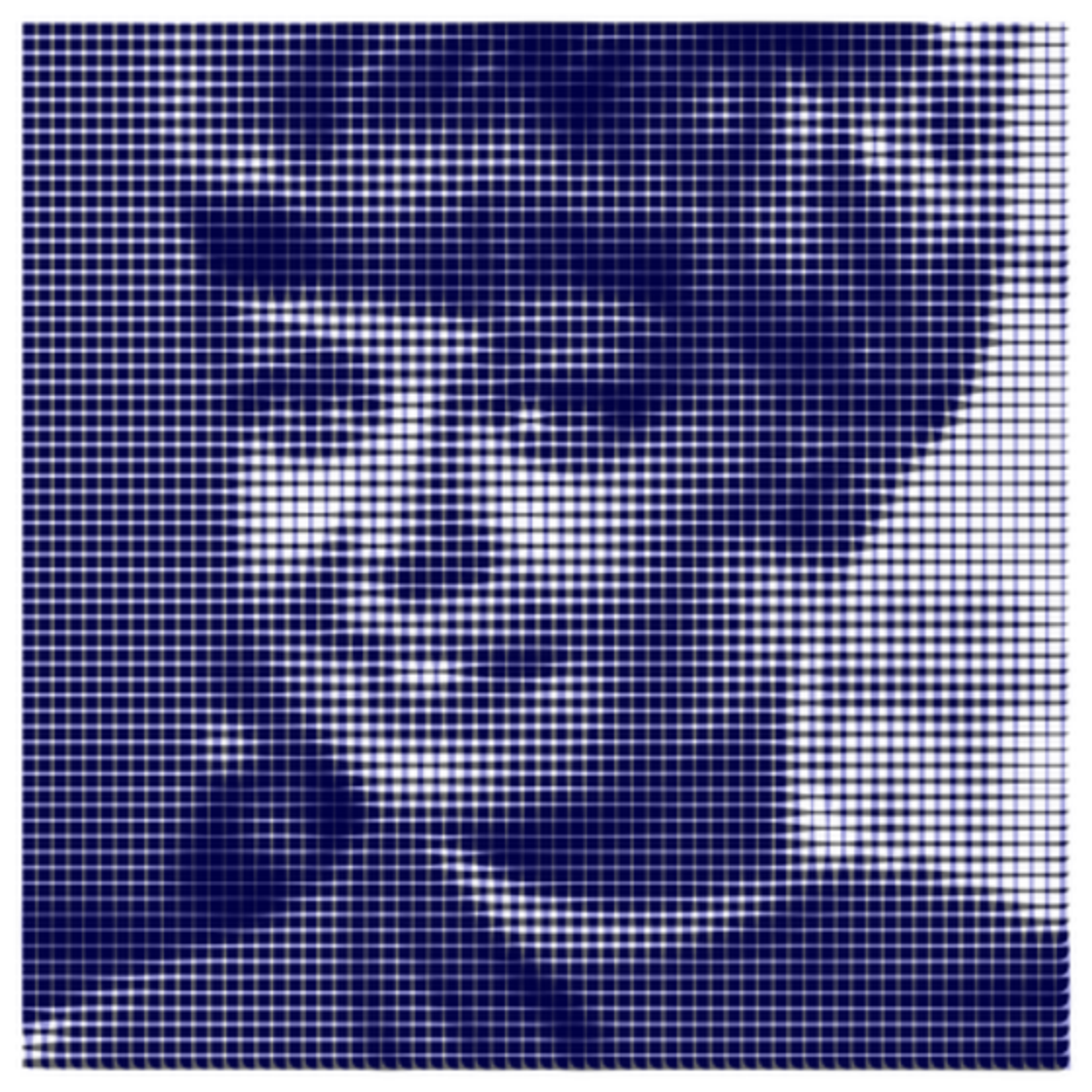
|
This work is licensed under a Creative Commons Attribution 4.0 International License