Wolfram Function Repository
Instant-use add-on functions for the Wolfram Language
Function Repository Resource:
Show kana with a piece of Japanese text that indicates the pronunciation of kanji
ResourceFunction["FuriganaForm"]["string"] shows the Japanese text "string" along with kana that indicate the pronounciation of the kanji in "string". |
| "Direction" | "Horizontal" | which direction to display text in |
| "EmptyFuriganaStyle" | {FontSize→0.5×Inherited} | styles for the empty spaces between furigana characters |
| "FuriganaStyle" | {FontSize→0.5×Inherited} | styles for the furigana characters |
| "GridOptions" | {} | options for the underlying Grid |
| "IncludeAudio" | False | include a button to play audio from SpeechSynthesize |
| "Reading" | "Hiragana" | which writing system to use for writing furigana |
| "Romaji" | Tooltip | how to display romaji readings |
| "TextStyle" | {FontSize→1.5×Inherited} | overall text style |
| "Voice" | Automatic | a voice from VoiceStyleData to use when setting "IncludeAudio"→True |
View Japanese text with furigana inserted above kanji:
| In[1]:= |
| Out[1]= |
| In[2]:= |
| Out[2]= |
| In[3]:= |
| Out[3]= |
Use custom styling:
| In[4]:= |
| Out[4]= |  |
| In[5]:= | ![ResourceFunction["FuriganaForm"]["あなたの猫は何を売りますか?", "GridOptions" -> {Frame -> All, Spacings -> 0.25}, "EmptyFuriganaStyle" -> {Background -> GrayLevel[.9]}]](https://www.wolframcloud.com/obj/resourcesystem/images/d9e/d9ef06a5-d522-4a2d-b007-ad08a30372f1/25091b567aafb5d9.png) |
| Out[5]= |  |
Display vertical text (縦書き):
| In[6]:= |
| Out[6]= | 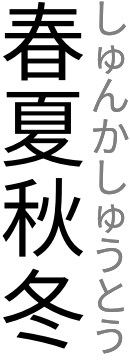 |
| In[7]:= | ![ResourceFunction["FuriganaForm"]["縦書き", "Direction" -> "Vertical", "TextStyle" -> {White, FontSize -> 50}, "FuriganaStyle" -> {FontSize -> 20, GrayLevel[.25], Background -> White}, "GridOptions" -> {Background -> Darker[Red]}]](https://www.wolframcloud.com/obj/resourcesystem/images/d9e/d9ef06a5-d522-4a2d-b007-ad08a30372f1/0b696b44c42a460f.png) |
| Out[7]= |  |
Use "Horizontal" or Right for horizontal text (横書き):
| In[8]:= |
| Out[8]= |
| In[9]:= |
| Out[9]= |
Use "Vertical" or Bottom for vertical text (縦書き):
| In[10]:= |
| Out[10]= |
| In[11]:= |
| Out[11]= |
Specify which writing system to use for furigana text:
| In[12]:= |
| Out[12]= |
| In[13]:= |
| Out[13]= |
| In[14]:= |
| Out[14]= |
Show romaji text underneath:
| In[15]:= |
| Out[15]= | 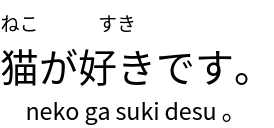 |
See a tooltip when hovering over each word:
| In[16]:= |
| Out[16]= |
Change the styling of the furigana text:
| In[17]:= |
| Out[17]= |
Use multiple style specifications:
| In[18]:= |
| Out[18]= |
Control the display of the empty space between furigana characters:
| In[19]:= |
| Out[19]= |
| In[20]:= |
| Out[20]= |
Format the overall text:
| In[21]:= |
| Out[21]= |  |
Specify options for the grid:
| In[22]:= |
| Out[22]= |  |
Include spoken audio for the text:
| In[23]:= |
| Out[23]= |
Use a specific voice for the audio:
| In[24]:= |
| Out[24]= |
| In[25]:= |
| Out[25]= |
Display some text with furigana and romaji:
| In[26]:= |
| In[27]:= | ![Column[ResourceFunction["FuriganaForm"][#, "Romaji" -> Below, "GridOptions" -> {Alignment -> Left}] & /@ sample]](https://www.wolframcloud.com/obj/resourcesystem/images/d9e/d9ef06a5-d522-4a2d-b007-ad08a30372f1/1e5c1beaa69a2ca0.png) |
| Out[27]= | 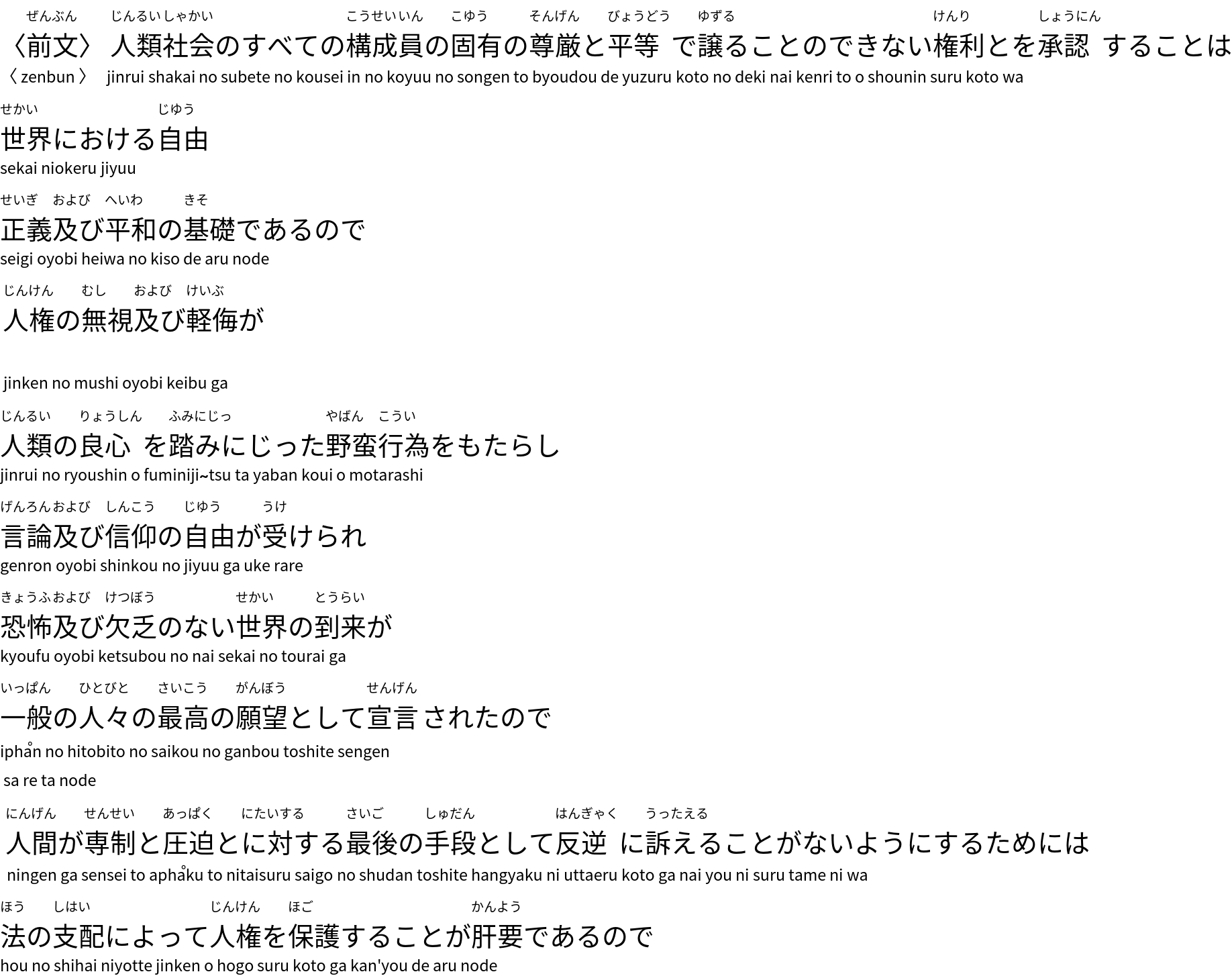 |
Use IntegerString to get Japanese numbers with their pronunciations:
| In[28]:= | ![Grid[Partition[
Table[ResourceFunction["FuriganaForm"][IntegerString[n, "Japanese"],
"Romaji" -> Below], {n, 50}], 5], Frame -> All]](https://www.wolframcloud.com/obj/resourcesystem/images/d9e/d9ef06a5-d522-4a2d-b007-ad08a30372f1/1646d0ab10ad0ac1.png) |
| Out[28]= | 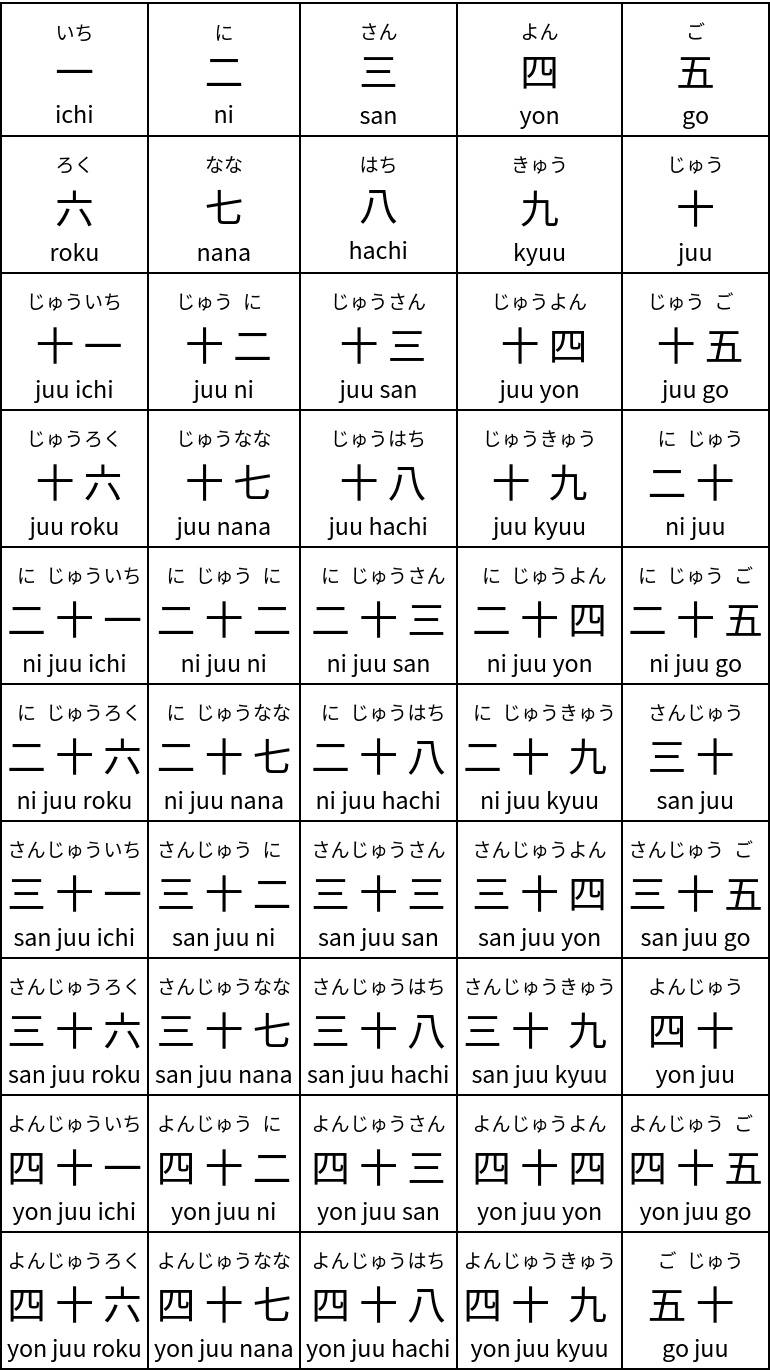 |
FuriganaForm is just a formatting wrapper and should only be used for display purposes:
| In[29]:= |
| Out[29]= |
| In[30]:= |
| Out[30]= |
The resource function JapaneseTextTokenizer is better suited to extract computable data from Japanese text:
| In[31]:= |
| Out[31]= | 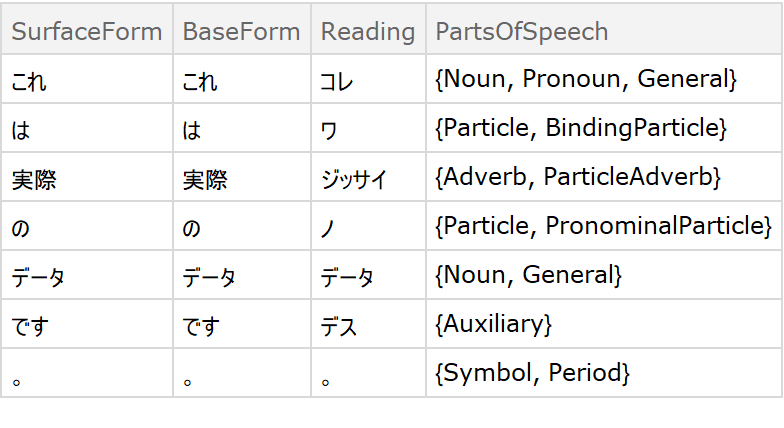 |
FuriganaForm can be slow the first time running in a session since it needs to initialize JapaneseTextTokenizer:
| In[32]:= |
| In[33]:= |
| Out[33]= |
Subsequent evaluations will be much faster:
| In[34]:= |
| Out[34]= |
There will not be any furigana to display if there is no kanji in the text:
| In[35]:= |
| Out[35]= |
FuriganaForm can still be used to display the romaji transliteration, however:
| In[36]:= |
| Out[36]= | 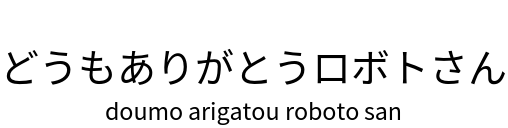 |
Here’s a pretty neat example:
| In[37]:= | ![ResourceFunction["BirdSay"][
Hyperlink[
ResourceFunction["FuriganaForm"]["私はあなたが「BirdSay」を見に行くべきだと思います", "Romaji" -> Below], ResourceFunction["BirdSay", "DocumentationLink"]]]](https://www.wolframcloud.com/obj/resourcesystem/images/d9e/d9ef06a5-d522-4a2d-b007-ad08a30372f1/4a62a46a22986f82.png) |
| Out[37]= |  |
This work is licensed under a Creative Commons Attribution 4.0 International License