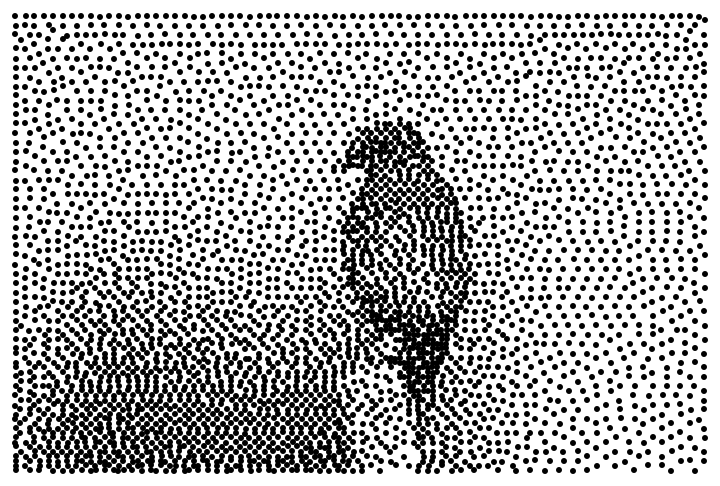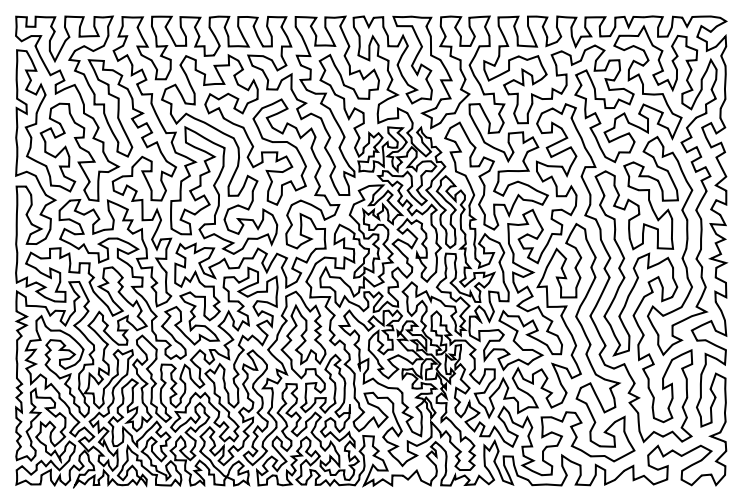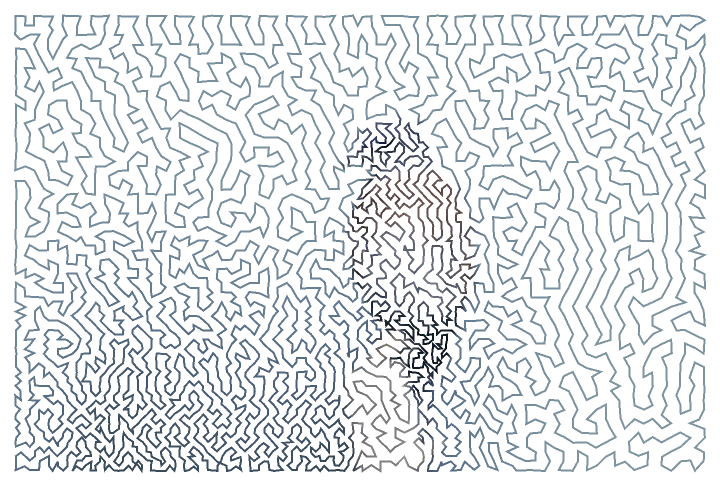Examples
Basic Examples (2)
Apply dithering to an image:
Specify the number of colors per channel:
Scope (3)
Specify a different number of colors per channel for each channel:
See each channel separately:
Specify the quantization error parameter to control how "noisy" the image appears:
Apply directly to an array of data:
Options (4)
PreserveSize (2)
By default, the size of the image will be reduced by 1 on each side:
Set "PreserveSize" to True to ensure the output has the same dimensions:
For very small images, using "PreserveSize"→False can yield better image quality:
ColorsPerChannel (2)
The value of the "ColorsPerChannel" option is equivalent to using the two-argument form:
If the second argument is provided, the option specification is ignored:
Properties and Relations (1)
Use Rasterize to dither arbitrary expressions:
Possible Issues (3)
When giving a list as the second argument, it must have the same length as the number of image channels:
The colorspace of an image can significantly affect the output:
When applying to an array, all values must be numeric:
Neat Examples (4)
Create a "Maze" Image (4)
Start by applying dithering to the grayscale version of an image:
Extract the set of coordinates corresponding to dark pixels with PixelValuePositions and add some slight noise:
Use FindShortestTour to generate a single line that visits very point:
Use the original image to add some color:
Related Links
Version History
-
1.0.2
– 28 March 2025
-
1.0.1
– 12 January 2024
-
1.0.0
– 29 May 2019
Related Resources
![(* Evaluate this cell to get the example input *) CloudGet["https://www.wolframcloud.com/obj/0684093e-bde9-4034-a149-45b1d918a168"]](https://www.wolframcloud.com/obj/resourcesystem/images/501/5018e465-9b1d-4bd3-a7b2-137f25cd5637/1-0-0/7dac9594fbd2c6a8.png)


![ResourceFunction["FloydSteinbergDithering"][\!\(\*
GraphicsBox[
TagBox[RasterBox[CompressedData["
1:eJxtfGdXm0m35V3zaT7Ot5k1a9aauffN3f12Oycw2AaTc85IICSQQBJKJEkE
kRE5JwM2xjlHsIkmR5GDEDlHu+8fmHOqHgH9zpQNCB7J2uxzzj676qnyv4eI
3Lj/5d/+7d+k/xU+ubFjbksk7Dj3/wbfeAqlETxhGMdWKAvjhUmuheDTYuGj
Hj50E9Oz8wv6RRwGg2FpCT4Z8PHS8vLKMnyrX1iYn59fWCCXF/UL8GS9Aa/C
xSV4ph4HecES/nAZfqafn5ma0MGYmJicmpqanp6emhwfGx4a6IcxMDA4ODQ0
PDQ0NDjY19fb09Pd/a2rs6O9o7OzqwsedLS3tba2fmlpaW7+/Lm5WTc+9Ud8
SxTfIuIDgAQTDMBALujpY8SyRAESiIsUIQNaPwcAJyjAScAHICfGx0ZHhgZw
DCJAxDcw0N8HEHt7urs6AVgnGYCvra3169cvALGl5cvY+NTM3Am+JfKehsUT
ApfP4FskFwjARfpMBqCe4RBpxZ/Bc2ZnpyYnxnXj48AgcDg5id+NjQwDaQTg
IOGPENrf39dLKOxAiB0EH1AIAL/CGBufNAbYcIKPEriEBC7j2xlDSC4g2sX/
H0C98Tc0QFLMzUxPTEyMjyNCGMAgACYIhwg+ZhCwAxDmb11dHXS0wyAIcbSP
6SamZpFAgxEeEzQkcIUARAqN+IwRRvgnCM9mIfk38Enzs9NIGgKkaYgsUg6H
Bv919Pchg5iFFCEBCZ87OxHfzBl8JO/PEMgAZNLTYAw3gwQuLtOKQnzGKMDQ
I8CZKQoQIU6SKGOQR0dHaHXQQVOxv6+HVEk7RUgysauz69s3nY4EWL94Am95
6RTgCg4jQAYfQDlJweXT5+uZymFohm/n5v4IECDidwzCE3zDiHagv7eH4msn
8LoAWjeOCXgpBJgAPH3DMxpDAJKQG8v7tIbp0wlCJNBYR3To9fNzs9NMmZAg
T07QlBwDhMMjlEOQmmESciSQwUfA9ZDRi6+ZnCEZePJ+pwQCvlVaJIaT/DzJ
tj/gOwPQCBG+hSohSsgwyOAb1wGHIyTKBB4+HOzvNeKDsHb39Pb2kTFJASKB
J293AhAzcHWVMrh0tnwoCPIChE9+ASPAhVOAesjBaSzbMaI0DDoGIEYZwY2S
R1giXZ0kugReXx8V8ymCj2YgLYiVMxEmAI0/Oi1YhkDDSQKQtrHI4DulEIpk
bgZ7yejwMME3fjJ0utGzA6S7v5toILCH5A0wMkkymEqMER8D0CjSq38ESBTR
CHDpFCCjMn8ASKp4dkY33Ns5MPpHfAAQaAVidYTLEQgwSAyDr69/gKmc4Sny
KiCQJCDFZ+TjBODqGYAMdj0pYQONMH3BHwEyjQ8Y1PV0tn/pGRmn4dXRdKQP
mDFG8PV2Q//F5OsFeJiYEHwGH2jgPCFw5QSgUfQIvtV/CTHRD/0CqXkG3x8I
pBQiyPlZXdurxvzyj5CCxuJgAJ7hkcSXNBECD6iDohnBGoLOTfARAg0Mf+Qd
Kb5FUiInRXIW34LRyRhLZOksQj2BuDDb+7JYEx4S9xJ4mDxh8F/wgdwQfN3f
UFj6BgaHR2hWAr5pWsGYgUgW4CBgVpiMhwj/v/gMJ3q8eIZAWvMnDBIOpzrq
EvjB/qHihmnSgc9mIIMPkhDggVfoQ6sFpUvgYW4CwmH6KtAmIjEGim+V6Wvw
boiPAPwXhIuMrSFJu2zMQObH88QxwpfpzspoloeHLyuybHz2LMIJothn20l/
f28v9AtQFoju6BgN++goMY+UwPkFEs0TOLRGqE1Y+ZcqPonwIhHNlVPVxJKA
MQcI56faK4UBnk7ugSxB/sAsvtUUFWkyaMSJLwRjiPgAIESXgUfKewxeRCIM
NnIOABqYdFujdFECsWpO4TEQDcYAG5gKXjmDbw6HXvelJCLQxdnNn8WKz/82
Nz0zM0MRUozYkcHFQnSJE0Sn2kuTD+V8nEI04puYYjRwmQBcg78rKycieFI0
Syc92tiHF40as8I4GYjr3Byo3vzYmzqFr6Oti7uXPz82oXlhZoYCpBnFjHEd
asvAQB8zsHZHdSf6Q/Dh88FczBANXMZYrsGAiDIRpsK4+q8ACVULFB/mIP4I
WJ2bnwXnMjs98KkqKdjeyc3Fw5cXyY16tUj4I0EmfprBxxQHHdA0hih7xtqe
PgkwuIR5BuDa2vr6OiBcIaJGPMnSiQ4bARL+IM9ObT04qoUZ+HcQxmz3yzop
18nOxZPNCuFFCaJf6hl81KkyALE8iNcaoFMTEL7RM+oDsyP6GzESQ0oYAoz4
GIAQrzl40sSsYXl1hXEPjKVaBHizs3PwdRG+TE0O9YwN97V3DOnGJsf7njVI
/Hw9vLxDwkIiomKT1C9J/s0Y6aOmn+A7YwaHKTymshHh5NRJhKdwIkIrhOAD
gMAYsDSn62hp+dTaO7lAwC0ZaJEsoj2ZmRqfmZ8cbGvtaPn07tGr969fPvvU
2tHX3lQf6+3L9vJgB7i6BIVFxcofz0+fpN8k5Y/0Bh3amCGj1Rodo8KDgxQJ
4oPJFgEIDyiBDL51GuGFhdHPj6srtKX3n3dNLi8vYppRhZmbGteNfPvW8/VF
07Om+tpH96tq6pvuP2lselFVneYbyg52d/N0dvAM9fTg8Br1DHlnkg9BEP0b
Qas1PDw6So3YJDWLiG+C4KMaCI/m0QcCvlMClwzQ4R8lyrnhkTHR6Y3vpucW
l6nV189N9re1fnlz/8HT2keN9+7XPHxYWVJxv76hoqgorTTMMyjEzS3A29mZ
5WPrGhz5TD/zrwKICKgKU4CUvcmJSSPBUDyYgDO0RCYnp6FEoKeCIzDiQwKB
pkZ+iKeHB5sVrswq/dA3C20XtHxmuPfds2f1Dwurq+vv15bV1j14UFNQWVtZ
UpKbkZ4eFczy8vZ3d/UKCraz9OaKX85PGXvBxLgRHYU3YsSH7E0a53o4MRgd
Hp+kGUg4RXwLC9hxjQHGDDQszNyT8r28PRzd7V15yqy6N+2TizNzU/1t758+
eFBeWVBc/aC8qrSgtLqkPL+oJC9fk56gLZSKA8L47j5BHlyOmzcvPObt/OQJ
PKOL0Y3rTtkbxrYxzkxFp8i8BaRRN8EsQBCNnqYlvHIaYAS4MFMZ4uHv4+fh
bG3n6yNQZ1Y+7R0e7m5+/aixtqq0vCS7tCZLm12QnpOfkZ+bqkxL18Rn5KQm
JqSI/X28AiWhPjxxZHIHqMDU6RRk/MT6MfCGCD4MIiORZDY/OIaIjfiAwLkF
tDEnBGKJQAY+EgYFerk42tk6BXi5efhH5z189O79p+c1lRWVFaX5WfmVORlK
VWx8VoomP1GWkKmKS8nNzykpjBNFhQgCAnjhbEHyt9mpqamzUyQdtSho9Ch9
GF4azGlCH8Ab6B/VUUYZlwUuhvpAJHBjYwNTcEm/+CKGD1rhGRDkbWPj4O7s
EywvryqvLcnNKS4p1ebmFRXlqBUJQlF6YmqqUipPTUpQJabkZWTlZsXFSdjR
YqkgLKXlTGejMyRSGYQ9BDhC4U0Z4aFwD/T3jI7RkJO1iAnaQ7ALr1J8G0ig
YemlKCAkMjyUG+Dr5eDq7ODt7ZNSmpyekahJy0lPy87NzstUxstkfHmSSiWN
kqgSVfExSapkTZoySZuqylYrwsPTm6cnT8XlDL5Rgm90hAIxsocLIUMDMCc2
5iSDDyVwAW0CRpjgA4DLay2ysOBQXhjbz8vXy8XZ2dXPLTguDeKoVitTE1NL
8tSpygR5rIgnlivFYZEKlSZBES+LF8cqM7IzM1PjwiPlaW1kHcvY2ShAhAf9
Az+Do5qg7JF1mjFmxtnxB3zjtEKAQUIghQcErg3GszjhIjHL09vFz8PdycHe
zkeQqklNSktLUaVotEUqdYxCqhLLxcKYWD6HJ1MlxcfIJRKZIjtOk57C48rZ
8R+MssZImzEDARm6PVzGYODhfHSELCh0treOoGaTxRuoZ2zHM3NgLQmBxgRc
W1mdzwwTiRXcAC9fN0dbe1fLO7fcxHG5acpkTUaCUqlOTZGrFTJ5VLRIKJBG
cSOE8hhlglgsipIoFZJogSjCxyfuzShxfEZvcGYCxyzCnYntKJ3N4VIqzkTG
xo34dIRAZNBAmgiDb2m5XsgXsDn+INLBAb4Bgb6eXvLU7JyM5NSMlDhJQqxS
LomQiwViXmQIXxTN50ULpQkKuUQqEQgFUeJQ70BexvNedMUn/E0Y8Z2sbhmN
ADquAbKYgIuAVHbwNSjmOiIx6M2hRAAZBhhFeqslih/kF8QO8uME+Hi5enAk
0fGpuZkp2qy0lAShRCkTR4fwxVwhn8vmiaMFUQJRjCpZLRNHRvMiY7nu7m6C
jPsdAyPg7bB5TJ7U8Ck8gMasU4OdJmsxdImSOq4Jkn6YCxPQQ8Cbn3YRalUX
0sIj/FxYbLaPo4OTZ4g4tTw/IzMtLkmTDhGMlEmiIjgcKT9KEibgSIRREeGR
ksQElThSIRZHi6HBBaXmVbZ3dnf1DesgWmRhmqoztQOEPSxuwDAyROoCl6Bx
/XRoiLRlahVxHQdLeI5MRRibsAZOf2njkYDP93cK43q6u7q4BgtS8rITVUlx
mtS0ZKlIEC2NZgmihTKJiBURGR3DD+eLJHLgNEkcJ1VGRrM9hAVFNR/fvHzR
3P2ts3cAp0DDYyAqmFwn8kb9wPBgHzwHbAfAa2trb6e2YWycWZbToeGancUi
XqQiuI5Gf2lNpwnncPxDPW18wiRitTopIVohi5UmJ2tSFVFiaZQsXCTjRkj4
wWyIMUcQFhIVGRUpkCjixNEpao5EVZpX1nivprbpeVPj61ev331s/tLaAux0
dg+OYPaTeJNVjoFeqNqvX2DA5XaCD2wXmlbSqjHUYGhm0WgtUR+DU7ml5cVH
0qAQcaSfRyArkC1JS00QicJlMkliSpZaII9LkAkjo6LgRxweXxjCFgQGhIXw
pAK5NEYWp0mIUxc11Fc21tVU19aUFJWWllfX1t+vq6lvfPziU3vXwPAY+ioQ
5MEBqilfv7S0IH242EYaH9VHKudj2OVmqVNdoRMlnGgutKqDA8JlCRHCCK5c
ER/N53N5EqEsOSsnN06uydEoo6OUsih+BC8ims3i+3oG+ArEHL48MTlREZec
Wlj78MWThsqKirLikqKS4rKSkqKcgpLSiuqa+lefv3Z09Q+j4JGqaP3S0tzc
8oXC6+wcPgHItBtaw9hG9IZlOlcHh7AwPZQfIuDx5XHxCTKpIloi4oSE8wXx
iflllUVqaLY5sQmxCXI+Swg5KIj2dPP250Qq+dIEdbxanajJrLz3+MPHx5VF
BUUlJYVFRcWFOdr8vLz8nPzimvqGJx+a8YYH3pRpafn88ePn5i9fvra14Sp5
l3GJdXSMMbJYLJiCNAPJYgfQNz/e/0ws5IcJFdAXhLLoSEEIh80TyVRp9+6V
qVOKtdVFKalKRVyYVBLIV/BdwZaGxQoT4mRxqoT4pFRtafXDx29bnhdm5ubn
FRbl5wPC7Iyc3NzcguLcgsLyhqamx0+fPX/z9t3bd+8RHxYHWehlpk3DDMAR
aiOIyBCrT2aVYKHH+z6XSVneAREqORvCGBAcGMqTSMVp2uK60hRlcVVFQV5h
ojxFGhPiGRET5eYcFKRKlIvk8XEpaRkZ+ZV1jx42PP/QXJ+Tm5OWlp2TBxBz
c7O1uVptnjZLk1GUpy0pBpgPH7189/HTp5avXzC8iI9ZRqUMEjNB2gklUG9g
prr6WV1fZ102y9PXyTs8ghvC5nCCw2VR0vTE6sqa8kRR2bPygqKKlJQUpSLK
JyxG7O3BEcv4gSHyuLT0rIL8socPHj958urFy/u5mnSNJjUzJzstsyg9OTs7
U5uvzUzNSFUpVVBGOUU1TU9fvn776XMzzb+ubjJpHyATT7pQjUwaa5hZvYCZ
5MxYf3+jJtbTL9jL1zfYK4gVzmOJJLykqtLHlTnp4ry2FzX5pdr0tJy4SHZY
nMw9UCiSC4Klsclp2oKM3KLi0vpHj5vuP3yco05P0aRoMjKTM7JUmtSM3Cxt
QVpuQUZiQoxELInVAML6+03PX777BAID8tJJ1snJcuoI9WLEKBInBl5wni6R
Li7M6oaG3xUmct29AkOCfANDhUIBTySNUZY+ev4sPzk5vavvRWlhWYE2LZHr
Fx4Tw/IJj5Ww+JGyhPTMHIhkaeW9B/dqK6sb85IS4pPVSZmpSo1Gk5SYoc3K
1GSXlRZnZmgUYpEkTpkJVVNQWlH36PX7j83Nn1vO4Buh+IwAp2ZmaIxxzWdm
UjfWXJITF+Do4OobECBLkEbLpDGSRO3jls/P6svL2obbH9WU1lZo81Cuk0L8
QqTgBmVCZWlFzb3KqsKckoqapvKSuuKYWI1KoU6KU8YnSOXqrNzU9NR0DHaJ
VpOSoFapU9Qq8D6JmrIHjU9fvnr5BvAx6x7MRADrmZkJMABxzXEWDHdHTXEC
18vRjyeWiKT8yIhoRXJG5esv3e3vPr37OPr1cV3Bk7Lc+xVquTBBECSVREXH
y5OLKx88ffQgLz0rPbWkrrKqrjIxXhkfp1CoY2KUkpjkVE1SgkytjEnRFhXk
FRTmQbVkpsao1WoVhL6s5l7DQ4JukN7FofMoUi3MVGUG5yOIb256bLDzwb2U
uHiFKh00Vy6Hv+Lkqupnn9p1I21fvox2PykvqK6pbqpOU4sTFcr49MQIZ+sr
N6LuvXjz+kFVSaZWk5mXq82SSeKVcrEiJiZGIVMmxMXHK6IVkWJZYpY2tyC3
sCgvJzUuLjFLk6ZSp2Xm5JVU0LvZDHsjzM3PoaHTHJzDdeSFuZnRno6GEm1y
WX1JdnZSoiQhTqFO0FS++dzWNqCf628fHmwqqL3/6PGbByXJccmZlblKq4su
XIur9YP9rS/u1zWUZyUlJmXk5kihWUdHg60RiWUioSROKo4K50VJYT6VmZiR
mZmRCqY2JjEpKSk5CXQ9PZsuGo2c4hscRD5xGQmrGN0g4luYnej91FhcUP6o
pignJzkxKTY1Iycjv/Fdx/DQyLRhtr+z621JzYfXTR/flyclF+ZWxl9z+nNA
PM+pdWfi/f36upq8JFCftHS1kBfOjxQIhaE8kUgoFkuieCGsMIFYFqtSxMQn
wXVOGF8cK5NGS2RSiTwhkUofrd0T/gCfkcBpMuNcWJibHGh+VVP7pOleGfi+
mLjUzNTE+Iyat10DY5PTwO9414s3D968f/LuY0VaUUl+pW3Qn/+nvSw4qH22
72ll/eOHNbnpKRmqpKgwviBcwBdFcCPFgshwLi8sLJjFgbkNuB2eWC2PYgew
+EIhLzSIy4mMAANE6/ZkJjpM1+LoMuEEwTdL1+InB9ve3H/87mljXW5+Qba2
OD8jtbL2aVv3sE6/urm7vqb/1Nbytfn1248P0+qqCrl+mbYWIpmD5Fn3u+rS
6oa6uqKkZHViclhIRAg7IoLLieCHhbFDebxwDpvNZnG5YVxWQLiQGxQEP+QH
Bvv6+AVFhHMFQqyFsbHTRaShE3x0YoxFjOvxs1ODHW8fv3jTVFNQmJ1bWpCZ
np5T1fDl25v05Gh24pOVnc3Jzt629++/tD3UPqxLv+YYowz2dgzPfv60PDe/
pKIOlCdPpZJzQjmhoeGsQC47KNAvKCyMF+wX5O8Xwg4KCfbzZXFCAWhAaJBf
oI+rW0BwKIcTNnRyK+QsfVAgZwhEwz83OdT55umLpw/ugT8qzEtNS8urePTh
Id/MyeLPFi4O4tGNtbWp3uevOr49Ka4sCXRyduN6Baqq3z7NS0pKTSsoKdFq
NRKpMDBYyOOwA1lsPx9PvwD/kAAXTy9v4CrY28vPJyCIww0L9nJ39fH2sHbw
9mEHBLOGT53LH/AZV2uIyCDCqcGWpy+e1TVUV5dUlGZBW6p58r6e848wDeuG
aWR2sP3H/e3ZvrcvOvrelhSnu7nwk8vuv39ZlJ2vUWRqkguKi6tyY4T8IBYv
jBPCCmEHB/n5+fj5B3i5ODm5uLv7+MDM0M3DLzDQx8POzsPD2dbCztWX5eMb
QMJ7Uh3G8BLPNcZEeJoszI73vHn66nljQ0V1bWVZIVij4sZ3X1+w2Im8i7/F
ZHD+afFiYuT128+fv77LSUlxuRL59tHbx5XlRWXF2ZrE5BywpZlyuSwwIDCI
FcpiBbFYrABvfy9/lzs29vZObm4ePt7ubp5enu4e9jaO7q42dy3tnP19vb29
h0dPV5HO4hui60l0ZgqTq4mhrk+f3j1uqK+vrCzNy0tJ1d570z63UOvEigvl
5khuOvr5ax4/v//w6euPjSpuaGRkUUNNcWqaNj8nLyszJbOwPDdTEy/hscLY
Qf6B7OCQIH8vb08PfwtTSxtHB2cPd2d7Rxc3ZxdPR2dXRzdXu7s2dm6Oju4u
7iNn8TEbP5jVashAHV3qxNnxcMfHd0/qyspqygrT0pIyMorr7jd3j/bkBvr5
CEP8RAUl7t7aR5UPG19+bq4NjUpTp2pLSnNTK+9VFhRrczRZ+cVapVTIjwpn
+fsHBQX5eHl5+7n5+lqbW9o4Odo5OVnbODi5+fh5uDrb2Lk629++bWVtbW/r
5D56pjz+iA81cEzHLKdPjQ+2f3p1v7wUbGheslyZVVhWmFv94M3H1gZtfHJt
V9fIp3ytPC69vuFxa+cDdURiSXlueXlBxYOH9+9VlallySmJGrlYIBBHcLlB
3uwgTz9fjreLr4eL1W3rW+YWVndtHZxd3b283JydbK0sbSzNTW5a29y2cPEb
HzsjLyOn9UE9K06b6OYQ3UDbu0c15VqtNkWhVKflFhel52Rk3q+rbWr50v7t
K8xxnhapZfKc2rq37+pzOKrGh/cbKiprauseNJTlp2jSkhXxClG4CJotG8oy
OMAvzN/aydnV1crC8ua1m2bmd62t7trY2Ds7OthaWFtb3r5508zkqomj3ySZ
+DLW2Vi/dGPUEK1tugqhG2p9++ZBWWF2XqJKo8orK8pOyVDHpedXFGRU1Wmz
3n57XVNaVaZKL85tePmmSKxu+vTqwZMqbXFhZW1xulIZFxsjlwu4otiEKJav
s7ufLzvIycrW3tXGxsnu9pUbd+7eMbttZWPv4GhvbWlhZWN31/ym5V1TUwvX
aWZhg1jnIab9DgzQbXrGiR2AHO758PxpVX5GTpY6OS0rR5ubrVImKBI0MTJ1
oiimqr6xMa/4SRNY9oqnX96EcyOhs7S8fvH++aMarTpOodSkqyKF4RFiSQIA
9HZz9/V1d7a1dbCycnR3t7G6Y37b6vbNuxZ3oVA87M3Nbt++Y2Zidve2iakV
7k8x4iNb8sggN+sY04rXxsaGej823SsHsdDExOdpC4uy05JlsRqlXBkTJ1WV
lpbV1tc2f3sgjpcGpzwuM7uU/L6/u6u//c3T5/lxUjUYZlWMLJovlAGLkmA/
L29fd1c7WysbawdbW2cne9vbly9fv2x6x9zM0tbW3ua2+Y2bplcvXrp60+QG
7pFi7kIMnd5HxBud/QPMvImM4d5P9aXVVXmJaXJJcnZxTlpqrDpJnayMjYpJ
yb1XWvTs4cfhj2XBgdcv+kVyLTmN3T2DXZ8/fHxfLQ0TSKXCCJ5UIuKKoqNj
YqVhAV4+3m72TvY2tnb21o7u9rfvWluYXLt+8cKVS+cvXrp82+LG9XO//Pbz
r9fuePjNz06Tu3TkNmI/cxO2t7eXbOChISbmBvhrKCooTE1IUGQVanNKCrIy
0xJUyamKxNSc4orCgvrGlvctHyqi2ebnb122KGppbmvr7/3y6kFsWFg4NzwS
7JKCG8KPiBSD9fN3dXd3c7SydoBKdQ7ycbW+dfOmqYnptfO/nfvnTz/99uvF
X//205/+9vM/Ta0Co092IJEF396eXjJ6KECyVZTW9UDnhwaQsbQ0dUKiFsq3
IL8oIzUhJk6Zkl5cVlld/ODZ/ee9fR8atIHX7pgGP3n89llTVdPb9zWRPgGh
QplCqRQH+wZxIkRiSbSUbefo6Wd/y8r6zh1La1dHD0fLO7duXr5w+cJ5oO+f
P//y5//z1z//7R8XLl61dAwi2/TInaQhsoGiu7unh+wd6+1jGBwiZd379UVt
bnx8RkZqbGxqZVV+ZkZKrDxerUrJLyssrXj4oOXTh/fd/d3NT8r8rtlUvaws
qmx42PgwkxPAAcWTxwjFER4uPmGR8jixSBzp6+HjdtfM3MzsroWlzV1HezsH
Wzsrk+s3Ll+5dunc+Qv/8R8/XzC9aXrj3Lkr13CHFBKIa6o93751kU133xAl
AYgyQzYQ9rS8rMlWCGJTNGJpZkllRmJqgkKsSEhUpxdmVH5+UVmaX/ewq7v3
89MnuWZW+ferSmrfv32e5ucXIUtQiqKkfG9bW3efgAiJEBIwwt/Vwcbkmrml
9Z3bty3u2jva2dpY371leuPqjWvnL1w+//NPF81sbGxuXL/623n9/DxuttWN
DQ/0dnXizsBvuEmmu+cUINmA2fHpcWVuoigqLj4W5ozFWk2GKg6mNhJIrJja
6qr6qsayJ++/vGi6XyM1M/WVqFTJNRUCP59gUWKGOj5GFuZw18bFP0Qgk8dK
o/jQKRxuWTrYW5rduX33roXV7VuW0DFuXLthYnLx3JXrV89dvGHm6GV149rl
S7hBanYatyf393R1nGxepAB7e+nqwuBAb+ubpvqSFKUgLC4pKSdDmx0bLY5R
x0VEhLO5Qnn+s2ev6ytrChsaqrUCR2V6tDw5XWTv7+nGEUHmxWsUwlAHawdn
nxCuRC7kRwjAVVmY2nnY3bG6fsPc9JKpmZm5iclNk0sXL141vXLx4oXzF26Y
h3HMrl6//hvZwQUEIr7ONjLaO+jmSkIhXf/o7W599aCiNDc2JCRKBUkXLxJF
KlOTYpUyATc0wE+eWfnmTV11VWGBMlKQXVNXU1NenxEWHsEJl8sTY8USQaCz
i4u7vx8rnC+I5HJ5Pg52dywc7SzNbpnfum1y+ZrZLbNrV65duWFy+efzV65f
OHfu8k/XbW+ZXbdxNDfQXY4TupGBno7Wr19aW3FhBhlEjL0UYH9v56cn90ry
s1TRYWxhXIJcokhMTM5UqWJ5ovBAP193L3V9obYoMz4qo6S8rvF5Y21VbXp8
tpgTxmKL5OEsD2sbJxd/TlS0OFogkkYKQry8naztLCxum964YWp+w9zMwuTy
uQvXTW6an/vlwrUrv/x6/p83frtmauVnZ4H7M7CEx0cB39eWli+49IZ7GGka
0n2Mfb3t7xurivLzUhXSyBBRgipekqhKUsWr5EKODztcyAn29nD29r5rm1Je
U/egsaG+8V4t2JVQH29XL09XT7Bzdx3dA0L50TDllcmiuOwANytbJ8tbd65f
vHjJ9Kb59SsXL52/cOn69Ztm//zpwqVf/vLbr1duXL/pwPP5hWwTwQzUDSG+
ZgSIS29MFhJ8INgtLx/WFGlLMxNk3DCRIj41E2Ibk56ZJAjgSiSxQjYb7Li7
ub2quLzqUf3Duo/dpUCyh5W5ld1tc8s7NnYOTl5saB9RshhJpEgUGuBm62R7
664lyN51E3Pz2+bmplfP/3IZcP7617/9/dxf/vrTlesXb9j7mv+Km2oWEOD4
SF9n65fPn1uM+HB1sJtuA+3t+PCstjBLk6WJjQoP9fMLiQfyJPEpsUIhJxp6
akhYqHuUIjzQWpD54tOn1mdNr/RP67IjrS5e+Ov5a+dMb92y9fQODOMIhCKF
XCblhbD93B0tb1lYWFha3rljceeu5ZXrJteu/vrLxcvXzv/93//0Cwjf9V/P
m1iZ/OpGNllhCk6MDna3A77mFsBHt+rjTlBC37fWD00VORnJGZlKcaCzm4+P
b5RCHiOJYssio6IkQlZwoE9oNI/LdQpIeLTWuzDyYWiubb7/yZNcSxc3T7Pr
9o42Np5eQTxJtEwhE4axQ4K9nWwtrSytre3s7azv3Lx+7fLVq1evXfzbLz//
8x9//fOf/n4V4n3l3HXLy1e8Vsny48Lc3PT4cG9nK54ZaGXwAX+kh/T1dn5+
XleUnqJUJiZHhwT4+vn4szm8KJE4IZLP50eGBcFUJ5LH8ufLyj82ThkMq7qF
tQXD/OTCRPXHts9VucrQylJVUpEyOk6qSRdFxsVGSXj+gW7uYBAsb5pc//Xc
+V/PXb7x898grD/9/U9/+cdPF2/8et7s5m3T86aWq8zWYJiAjw10QwZ+OYX3
DdkbgOxr/fCwXJuplMtkCrGIExAQwPH3DY4SxUoiBCGhIT4BXm5+gQGs0Prn
3Uv6hY3Nrc31tfW1ZciamcmpsQnd57bu8Z6+oc6W968625ubWz+8ePuiqTmt
Qsp1ifZ3cPOFyJ6/dO72X/63yfk//fy//vv/+Pc/XTK9ZHIX3NWdO7jPj2xF
m5sZH+nvam/F8iXgoFuRtUHIvvfPSuNFkSJQ48jY+ChuQEiwr1ugly8/MjYy
PCoEpobePi7Wns96Zuf0axsbu/u7W+vbu+vLSytzC/rp2blp3ejY6Di52zYG
VnJkZGhgbHhkfPBbe1t/R1fP8JvHTU9ryp8VV7a9ySqPDXK3++W3X3/5xwWz
G7fNrFZPDqEAgYM9ne2tVJ+/kU3SpL31tryrV3G87F28g0AjwvnhvOBgL18f
R1dWKJfHDw/ycbG1sjM3zzdMzS6urK2u7u7s7azvHWyvr2ysLS8a8I9hbmpm
Xj87MzHHbDHBPS8DIzrdIHj2QZjGjsMEdmRyeGRiGHpVy/P7Gok0tjgtP6WC
3h4iJzamxof7u8kW7q5vdKdlP66+9XV+fpwZI47k+Ng5uHl6+nO4/GghLzQs
FKaxgW6BQS63LDml1Q3dC4urK6sbaxu7Oxs7W5s7m9tbEOmtDdygsrpkWF5c
NOiXcd/nvF4/Oz0DPQtsE0xcdWT2hadYRnVjZG2vb0Q3DE5vcKAbeCK315YJ
vunJ0cHeLrrBnPgX8H9gWnvAM2mzEuV8tqfzXSs7e3ffCJEsTiwWRAuiwlic
AH5eSZ9+aWXNsLa+tb29vbuzvrm3ub29sbW3s7m7vbW5sY4YV/Ekxurqytra
Mt1TuGiA/JwDYZsFbqehQeAeoXHdxMIC2PjB/m5m4N1nsnd5YX5mcmyo71tX
R+c3Yk8htjhf6ut41VCoUYqFYcHuDrdvmd65ZecZKImNl6pTVClqdXLFyNSS
YW5peX1zCwK7v7u5tbGzvw+w4Nv1rS0ACFxuba5t4pZMuAj4FshZg2XD3LwB
zzjgHj3Q38lJPEswPjOjGxkdHoWp7QDa5PV1ig93ok+NQxP+hjuke+n0A542
2PvpSU2eKkEawWV5O9veuWlhYnbb2ZsnjknNLG740j2yAJxsAHFbO3uHR4c7
27vbu3t7O9s7W9t7+1u7uwhuZ2d7C54DsV9bX8c7ZsuGFQC4qtcDLfo5OqbJ
5g7cZDA2gpMN3FU51D9yim9udmoC4IAv6Okl+99xG/LwYMeraq1SIorgBfg5
W925c8fEwtr0iqm9DzersXUWN6mub+3s7gKYw92D4+PD/f19ALqztbcN4BDm
DkDf29veJJtBVlfXlyFHIc6Az7Ck1y8uG+bnZ2YgzjPTMBOaxk1No7pRsikQ
WBwGfKsry8YmDD2kH/f40hsig8NgWrvePixVx0QLw/x9vF0sQZDMTW9euRUY
llA7uTi9sr65DTHd3jnYPzza30EG93cPdvfgzy6A3t2D8G4jQIz65ubG5gZk
E1AIuWjQG/SL+vkF+NDPTs3TrbNgA6YmJqdwW90okjgyNMzsQWTw6Yb7e6Ey
+vtxfWhwYLi/401TUaoighPKZvn7udrcNLdyMblqWTo4sbQEtbC5c3B4CDAO
jgDgwf7u/sHBHvK3uw8Ad7egVva2ILrAIWTgJmQj1Aq83dqyfpHsa0VvDOSh
RM5NT4CYz04Bi5CHxq1jo2Prq0Z8kH8TuiFISrpHGuZzPd1fX1cpeaEs70Bv
N1dnF3vbO5bnRHxR59zK5trG9t4eEHV0tL93ANj2jgEq+Qb4O9wDpMAgPGUb
S2QHoru5BXWMkV2B4C7qyZr7PK4dT4KIz8zNTk7NkI0IE9O4aRS5IvPyNeMu
YjwQBvgwvt29/UOYel1dLY/SIgWswFC2p6urk/lNE8uUkvbFifX19e2dHeDq
YH//GFEdHB4dHx0cAyigEf8Ap4B9b/tgH6CR0G5A1hGtXVxZWSKn6Obn6TkR
PW5nmcWNc2T3MS4qzxAVH4dWoyO3n8mBEzw0OTbY19PVBZ0NaqOv9e3jhnyV
JITFDfTF9WDf3OLXM0ebq5sb25Bch98P9g4Pj4++Hx3D+P7j+Bhp3D9CkAAO
aha0EL7sbEMz3sCNArjF3ICRJUfRFuZxCzreWgGNWZgDnLPQYwHE1OQ43RxD
Vh7plmZ6VmhKN0IEuvNbZz9k3zONPDJWxA8Vsp0tWDGaztkVqAbQYCjMg6ND
AHV4cHD84xgefQcOj38cwQ/2Dvf3MPl2CMSt3S0I7/raJqgKlCt0kHnI83nc
qI5HM1BeFgwLmFt6osDkPgHu0sFV2+kp1O2Tszygz1M6Monr7Gzv/gbCXBUT
J1GIeBG8lOoXvYa5nU1QWqjRPUiu/cMfR0DewcGP46Mj4A7wfgegmId7OwQg
wtvZ2sK6gMCiS9KTMy3k1ANEdp4ch1zCOtEvLS4tLpBzkxBrrGPyMTszC5l4
cpxjAQpnbKi/p6Pt69fub629nW/SVSmKAIEireTTxt4uiNz+/sEepD+Mo8Oj
7wgPvgBxR98Jf0f7hwAcpWWfhheUGQBurK3S4zgnR+Pml0CTyQYW/ZJhlWzQ
BOxL9GDB/Dxz+gFIxnMGhpNTi1AeGN72ti8dnc1dzc2lKfmSzLp3U/Mry5tb
wAuk1xGQBtggnlAOB5htRz8A2fEhZOIhaAwA28bmgcqM4LbWN1fBHCyB3C1C
nFZwXzcYheUFPPwwB7FewN3q8Oa4fx57xCI9M0Sij71vbs542A9ycwrUpbu9
/UtLe1f/h3cPKtomOg17W0Ri90nm7x9+//H992MIKeDDgv3x+/HvxxDqg0Mq
gIAMP6BrkJoF7V+nhw8NeEJjeXkV957DHwN4dgNEmdyeh9AaFpaWyQE/egJr
xYBUL6B+zxvhobpA1+sFz/i1Szc9OqkzbKxD3wJ93SNE4fj++9GPH9+/Hx/D
Z0B5/B3QAnOHB6Sv7e9hesJLtpE5KFroFDiW6DFEqF4IMzlah34OpWUBKgSC
i4RhBuJBEzxGskzkEZNSP88c9IPuMakbHR3ua//6uVM3Pb20hQECHYFk34fE
Pzz+TvBAriE4+Ayhhsr9cbSP7AF9IIc7O6TjgvMDbGu4+QhP/qyeHOJcxv00
hEXiBvEI1SK2uUWsXUBhAHB43sVABGUeq3yeOVqM7m98YrS3q2tkYnp1Y2Mb
m+j+AUkyUJHvKMDw9xjQgZwcI75jZBQ1Zh8u4xOhJgAaGj7cVYZUkGM1xtM4
UCjk5wT10oqBnMbV41FdzL/FBRpGUkVzCwbmgB1zTk0/Nz0zOT41NTy2vLqF
IcViBV4OMdlAO76jBCNrh4jvxzEGGYQZigIyE30VsLyPyYBzIwCxsYFnXAAa
7tGDSEO4VyEjtzfWiY9ZXV5ZW2YOYyODBOk8Hm7BR9BNoLAh2jQPUJrnZyen
x8dn9StLIL4klUDBDklHBYQ/fgdoIMDfUVdg/KB4j+EqKDKheW8H2y3aQAwt
bmrE3au4gRVty/o6ot7Y3QYTi14VcJPzNlgERDwgxCvkK1VE4+lxWsoLMHGZ
mZmfm1leQ5XDBnqEreoAUwyD+gMUGAL6/fiABvY7gkNeUW/2UBWJ4hHN297E
ZotwNskAysBWbZJkxtREP72BEInJMp6EZU4RGchkCiCCFtH/3mBFj6IzOwMF
DmGArENIhCGASJoYETgIKtD4nXwQjIRBJBgDu4fs7RCEqMjguzYIyg2CDK3L
NhlYPBQs/gbIIjmYhgfElpfXVxdPzxhj8q6BM11dXyQBXlxBi76zi/306Pt/
/o5FekTrAPn6TtoYYgYh+UHwwc8Jx3vEZYHb20VDgJqMZQIJt46h3UTitgA1
vYb4mGMHuK96dX2VNpfltbWlpfUVeowOD/sh9GWAt7YKzC6vQgKTuB4c/f77
j99/gID8+PGfpB7Ql3zH+FLGSElgzUDuHeAL9qkVAISYewhjk8jfFkFG/27R
C9s0zMRo4a691SV6MpE51EQ2G66s0t2a5KAYngmEKd/axiZYtb0DjCRK739i
aRJMqHlEjAl5P1D+gDWSlTCo+EDDhQ/QyW1mbJGxiWHGfNyhX04uYo3TLcEE
2MrKivF4KTZAPJcAEkmQEZTLGyAm+8SfAz4ixD++Ey1GqftB5OXHd4IPEw+L
Alsw1jVpGWgI9nCuQfwURBmzZGeHFgt2RnyAISdAIdBQ5Zt0pkRiSPVxhQkt
OUhJNtSvr9H6WIKJF7pfUhZEc4nZJLHEADOSArr3++9UUrAo0Chgx0Adwugi
il0GIzwixhTzkVC5Q+dIBCx6VkbC15gTncxxWdJnkEoy/zw99Y5qd3BEpRh0
+JAI8Y9jWqYk53DA1R+/U1U5pPDAS1ErisW7R8jZIa6PWCtazkQPSeHuUnzI
JODe2txkjh6srK5R44DTklV6cm3l7BHFRbSbEFZ0cYcHmHMk+5HAH4TPYwbi
dyYfcXZBJhlIHqlbjC68OYDcYlBBEHHutruzZWSNxpx+2sMmvU1KiDnAgYeI
sAkunz3jiUBBseF3RnNChQ47/w8SUQYjaRrHtFuQrkHoI4NU7Q6NKJ1rbJNy
oCVLSNylmkKDjQ2Gsk2/7DAYN+kZk1Uid8aBhz0xEZeX9g5IMR6hknz/HQsX
DSjkGykI+MxYl2MEDz8/pFVrtMjGgTm4TWZDNOkYsaFhp7N1zANQMZIGewz1
29tMsOlOetRG0hTJgAtrKwcHCIHU6w8Kieob2oEfpG1QNWHmaEAfQUdaxjbh
hoRtl5QHwyYR5S2aa0gcXsOX7MEMnrx8n35PMoRm6SZRc6qV9Bcj4r6xto8W
haBA9qCG4cF3BiJNRupiiB3F9Dug5O2eVC1JwZ09SgoBSx0qNavoIPESThCo
IO3j/Gp/nzq3gz3mH2AKjPxK9FdGDd3YIOQAogN0KceH1HUS2SN+lGYcoZBc
I+E9IynwFWsYIezTct6nF08iC8W0h6sKB/s0bw/Q8B4S83aAUkXDsW+keI/y
etIvj07eHcJJpj/EsxwyISY2Bf+dw5PKIH7ghLqdXRo40oLIm+3TbowkIFjy
7gxdh/iBa0kkx4+pUJ2BTh5Qfo25ckTelICicAgaKtSEvaNDOlUDK0D9NNEH
YgkoNmJl94kN3MdJ0r4x+WlG4mf0ujg3PSR8HRzTlGI8L0bqEN3GIZGNY4qH
INzbp8gPjTVgZIu+BgeNKU0eJqMR2D4TiH1CGrlIUBplkTyTlunePkMf+f2I
LafgjpkipF2ACRjtoNR74D/yfwGdxj2y
"], {{0, 120}, {160, 0}}, {0, 255},
ColorFunction->GrayLevel],
BoxForm`ImageTag[
"Byte", ColorSpace -> "Grayscale", Interleaving -> None],
Selectable->False],
DefaultBaseStyle->"ImageGraphics",
ImageSize->{97.33333333333337, Automatic},
ImageSizeRaw->{160, 120},
PlotRange->{{0, 160}, {0, 120}}]\), #] & /@ {2, 4, 8, 16}](https://www.wolframcloud.com/obj/resourcesystem/images/501/5018e465-9b1d-4bd3-a7b2-137f25cd5637/1-0-0/1de094f714dc3eb4.png)
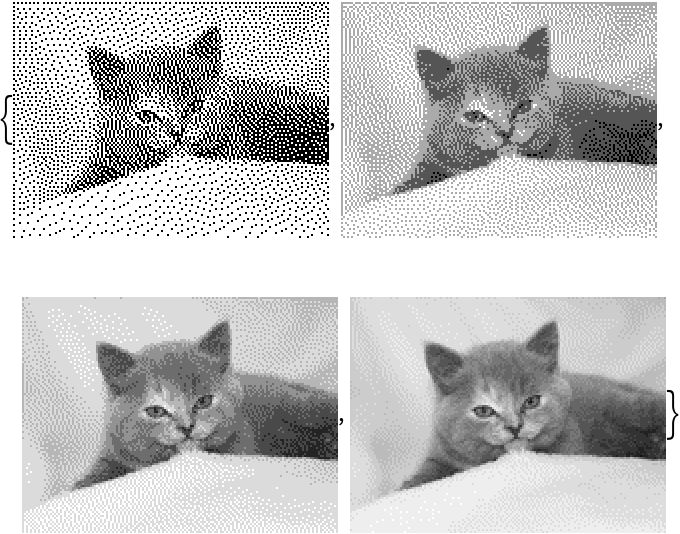
![ResourceFunction["FloydSteinbergDithering"][\!\(\*
GraphicsBox[
TagBox[RasterBox[CompressedData["
1:eJzs3Hd0G+ed8Pv33PvPvruJizop9t6Jyl5Bos2gsBdRFEmxE733DrD3XsAm
yeq9Wla3bEsucu8ldlxiO4l7XBRnz7nPzAAgQJGyvdnse+859+wnODODkhhf
/J6ZYXI2dLeopOX/+l//63/J/g08lDSo8qXSBk3pQ2CnXChrbxU2NzGF8ubW
Zmna7v8bHGwD/1oC/0K2d9Fma6kzwC5UHW0WU0+f82igze320kh3eplvpC94
mceONzHmgWY6ooWx4MJcBFp9tUFLqGXUHkw7vAx0sPYAPHgPHyVg7QU8G/+t
HvEmZK+yD8BeKfwlIvDitY6LWft+ExG8915CaA9mzWdXvVKEQsrSZne5s66y
Zt8mmtMH3ds8BivbSl9YA2OhnbnUxlgEG23MRbANeFojWeFlHrSCDy/zWSvu
k+mXvvw9Xn651Dpv3HPfz1n3qV8sAtyn7H1y31sfEMN7JKj/jr5zHs10Z7M7
LtBGX/DWzljEdICm7g1MG7wItLOWgA54iQ+yeoBd1iKftYQRsNad31Vfo+vr
ch3cI2ItiVjLLvCqEdizvmX0jS5CH8v3xPV+ds+v7PtrJve39pVAy1JoCfCk
bKD6oiF2oxrdsIgttPtppc610pxtSNz5VmxZBks0ukr7LshL2LS6oGVd4CUe
hHDNLOyClr3/BLkOith7Ea5v71dgL/vwfVbingVA7EsCnvWxx4vvU9gnrLnr
9flrgLwt+/J5VsxcBrBtqdt6fXfTVvz6vkhc6lwbzdlOnwfaGMhq3OYB4oIF
GWR160BXY9SSBw+ZX4QANEXswbgHYdV8+Y4hCyFmg2SuV65kYu8DsBmRsPdi
fmtfqZtrl7V3PTI3bHfV6713799XCnlzTaWbz7MSEJe5vOrgv7YvHQyys50x
j+lgLgA8aNEbsvz6EsBLQnhZiMYVekPWw2XxPUPkBaRZAiSsZUAKLyHABmKP
jL0XgX3t7D0uLMyyL9dx5I3wssyLnLUHs2rX++B9nlpzV+b7b7GKHFr6lWRM
xKqDq/p6nWe9+nqdYe/t20p3eoCyGKxvO30O6GA4MTzmPMCHFrwJ4EXUsgdI
ifUSQegGy1XN1W7Vz9uVDyFjLWGkrEXAvbuIWvL5wtnLcvbSCt8W2EEF9hrW
kvJ/igJevJcSWgIUzAUE2MAwMQs+oEWE9za0+E/2RZoyEK6+YFqRpuBxAfTl
0WcBPmPOhTknYDoF0DwgdBPBCwhoSQTtBUHBhhgsNfAyIIaW0A3wuOiBrlHo
KoSskytNkYLsRYyMtQDIWYsK1qIc2cC2l1cg+RZXIAf3uC0r2YuoJUDFWvz1
1GwUC7H6Kc9BeN23K+GFeyGvB6EhpBraehlY6QvNux/nkdcg5uUQug0ju943
uR7ITS62JtPnVsVF+84ArfRZTBsN4RpVZFonO+gzPPoijzEnZMwJ0EcPEdOJ
EUPzEpQUXpDC4NEJHiWQEznIXEIPukjgBTFK4ppKhM/0rQGprAATAeaCvYxZ
tXsfKhZC7bKkYS1q3IE8NG5a9pLGa3c9WmjBQwMtqGFvi2p4yUO12h7AN6uL
7+K86HtqdmkAZVG7fW6CQNwZoIkOzrmzzbTZFi+ttGmgjT6DaachOuizHei0
CqApPnOGT1/gM2aFjFkRaIqURbeZc2LIiQEppSgZPC+DF+TsaXPtsKpkWAaB
3Tn04LwcHHfVR7inEuEzfWsA4wlWvEVABWYQtWp3TWrOMoK15M3T0dt9+q56
gQua1QX+DX2V8DJirb4yCCFlLro21rKbPo1pomFmUNPN1CmghTYNtFJ9tNOm
gA76NIZPn/EQgEfaqIA2IaTNC+kzYiZCAs16SBFzgIw5C8ihOdS8AnZqyhwy
1oCcuRfbvZcSnkewfKjYC/dScxYBDRuhXrGAYKHYPjTgxSg1+hatrzX73od3
Vk9EFWsN2D8RugKjKSFwtl11/l2Sg0ssN6yjx5pBV2mkTWOaqZgpV1nqJNBK
mwLaqD46aJMAjz4F8OlTQvq0l6mOwiEedVREd4oYM1LmNCCDZjByaNbLjAKa
VcJzLixwZERCH1VC88hJh+UEsKdUEEINzWlgpxp2Yk95qNnz99JwQLIFLduH
hjW/Hu/XaFnzevaCh479G8quOblr9lWiFDD4Jc+jC8vK9ZX7gtB1Weh9Lb2q
HXplsmLNvs20ySbaJHjEgrqyUifbMIXIYzt1soM60UGd5KH4NISAPoXx7iui
zQipgyLatIThlDLAkM7IfPrOeShQ7r6zSta0jDUsZfaq4EnQ2qcvPKdGOLEW
atAUMe/yi305Lho2wjWS7AVvK33Be9kruXXu16/Msq+1+656mevKanVcpC9r
HrXoTe4DzO+Ke+Z3UYpccCKPMsiHp+9K00KEZ0jbCzGT4LGjcJJXOIGWnQLA
8ouswPRJFwZCxJhCgKsvioVXMA6GV8Kck0GznrgyZGadHgofoLVTwjLwKDI1
mGuWa67XHNVVo+cd9Jcsre9+b/ReBHx/SPf/TBevE8Ti2qv0auveK4HlWgEv
K1ZuihfW40nsPbaeBdl7TQbR25HhRfDAsgyGl45iTLlgqzRzGjVVm8VvzLWK
mdNiaFrqdcJFzrmw08O7NZIbdhqK5HKaQAUWbeTEtG5fF9/5/R/rq/FJ/H+k
L0IOLaJ+Q99mbJWmT2E8odHWYK4ngHbaJOC5ssLwGDMAnzmLmqzJbajPUwuh
WSE0I4bmsEtlCbj3gcGErpB6tZYhp6G52Sbl0E6JHJ5SwAsr52Wvyti3quKg
2C73WZ//yb6uj/JarpG+v/oz1T6Xdq6yqw66nnL7xb7gTI3c1YLbCvQm9zf1
BWfhRnAupk8Bze7K7tZgrieANvok0M6YaWfMenQw5xBggzHLY05WZlXtzJEI
oAUBEndeDLnvXkFi374eIL2CNXWAx3O28uSsUTDO9++rdAPb/7q+a8/v/+G+
rksy97r3y32xscUmdyUrck8049GG3O1OocDGNNp3poM568GD5nhMRAdzuI7C
aSho5cELQnheCDuFLDfYKWKtQOYXcpEi9z6zx+RN8+11CnhQDs8pWCi2E0Dv
g1aWLxVnQcVdcE0xlpi7gFlvDJFG3EUdwn2ttdr8r/ZrTgQr47+OBezO2v1X
L58Xq1hrUCJfEQb5zYNbD9Scl1WnPGzA5737ttyv74q1+6KEUK+0qLiD2cyH
FkTI35bnBCwXIWvOu68E9h5hcCaduWBsOSxvVEBDMvaCjDUHyNlOQLG67/wq
9+/rAeKifee1v6Hmv6yvz1DP+/ZdfQ/ouZXwcPf1NidfnRixdt+V8y/2p6pf
21fMNCuLaHxanRBZmZ336StGE2OkLKe+pO+8vuiEpkzN7ZVwZqXsOUDGcQJy
9rycveCh4MyvouQuYJDRRnmKrwBZQVzubxrVf2lfBDab/9K+q7L6nnMn3Sdc
V1Pvsp6mGD7s5MNzEkgpYpKa88v5ELYsu+OykW0hjPCu7GrNdtpr7HeGKx/v
qdCX9Yq402LOHCDhOgEpZ17GWfCQc+fXc2/xlfSgbBFCzQXz/t/WFyz73u53
nbbWGUHNdqLuV/Y+fVet1ev0nbxXK5J1AoX1nUITu/Cg2Xs40b5OAYPHY8Q2
FxTxWLMCNsiKlsXck9VtXsxesFVZnx8ov+4ol8HdIo7zvn1X+VV9kcTFqKJ5
4J+o/Nv6qt1XgP9EX3CFOfcr+s56//nI07eVPramNsY40M6YADqYky7QCh48
5QKBmyNwqnUKwMAydkvhOCHMEbAmhPAsaPeLQFwxe9FebX6ui3NawxaxHTL2
rMSrr4e0aB6Qcxfl3CW3tcdZUbQAIE2LFlcSF82vB8u9iorjxKz5LLYaaNzL
PrLyu5cI74Vi5fXuX4i76bqwoG7IX/ZWwDPI3/rcFMjfeNfjir5mVqQscwLA
svKgKcyaffnQNI/pBAuyiDUmoFeq2MlthVlC1uCqE+56xOx5McfZuUN2WZd1
UJIjKTJJfOd3rb4eC/dm9VAWLaqLl1YS/8a+94dFxE7o//N9sWd/a1+fsquG
9B581jQggBE8eFYAzUvgLgGdKaUlaktzpUU9SD727Hqwghh50fR+sfi2Ne2F
QXi4ySLnzKwq69sXIUMW7dVN751fH/9cX+92q87jnr73n3TvuN5r/jplXX1V
7BlgVd/7lkXImS4rceloWWw1vncRXq8vNCuAJ3nsaXDBrGAbBfQsMSXBVJGq
LLEhyy97xpuYA7LOem9jZJzRE4qWl3ryXhuiD9ZKZfdMrm9fp5fVM+szv//v
67um/66+cuY0cE/fcQR2noUmXWvyfePyUQIQlzUthGeE8CSfPStkTctZaj6V
KCyINJfjdcVaMXtODOYUpHQDNz4INgoMKXtBypkClNyB49La247Cp3sKB+v4
kqJlKXdByp3HyLgLLkUIdEKdiqJ5jBJZh1couCvbKq4v9MpqTRruCuTMi1IX
rbKg9k7s9ZaV9Zk7vwbX631hZTFI3DlAhUH+6zMvq/siFND0veQo1zZzCsvd
ypgE2phTnjXZOy42pHzYzWtNFrJmADE8LWKB1nMi9oiUJRFDRAkcZaki2crl
IqQmuI2dXQWMJyDlTsvYe+ScSQVn2lo1eEFZ/Fx37vODeTNtjbJip/vcilAU
LXpDh9Hrnrdo0cPzFLarWW1+PVpfWNBf88rfYK0LbNeVM2dOzZn1wIJ6+Jx/
3RTIX+nXJocmva3q67mUAnHBrisoawazVt8Z0FcIZpM9JGHu4tOTm/JDLTtS
7NUiETqq6/WVgb6cJRkH/Odf6K7uu6plvDaY9fJg1lxLrbJ4WgEWXrdVE+qa
Js8C6DVcq2ZNi3Fd34Iv2ellzs25hmLUmk/9l63x1xX3NdW/si8oiyVuZ05i
Te9dnF1T7IaVxSqLYLDwTonY03LQlwEJ6En1mUGOneSenU0y9rTEO6gvOdLX
KePOquGFvirT4wbGG4Pg/Fsw3VCj5E6q3Iskuk4ueFv1vWm4c8CaX6m+aB7Q
cZ0uRbMeWu4MBtvVc314v3KVVa/8LZyAjjPnoWXPYjRrlf31WVcFlTEnPKTg
gtm375oXUWv2xYhYs66+rH4lO1fJTu6gRPftIo7U7VCxxqWcdfsqODNy8Cx3
Ss2anWhQ3jQVvNiT/mx36mxruapkSM2dU6Ph1mo36wsZQ10xYtVT+qI5QAd6
YYpm1jINGLjAjNs0dnBN6Cv/a2YBPWfGQ8eexmjYM/+NfUFTYKUvckOEXjlD
E+3wRAcLXAyjWeEZ1CwgcNfEZlaMAYsza0aC9J0A9ztytlnFSjGVJggKEgcb
SFONpSrOiJQNTrLTciTlakrOjIY9p+ROa7jjB3iSZ6xgeLNeHUk9rGQbynrB
TxrA5g7LtB6snXvX6ct3frngxa7XoNvYGzE+x7EiepcZLI2hCMX1YSxCuHdn
vIMaOT5cn8mZQk0b2DOAnjUNaNlTavYkoOFMAWrWChVr6j5lldAEoGC6HhXM
STljwg1sT8mRsR331gFN8MD1MLg8hmc8hMjMIgTI8SkxSsKadmFPSFgzcpbM
WJruqEoWFMYM1OEW2jnaoj4Ze8rTFwysku0F/IDBxSFnRls0dITX+rQ57+Xe
vFcGcw6KYUNRnxYsX2AR+6/0nV/Fqy/2adjBVW/0fvHcmqNnLJoDVvU1cecA
I2cWNbOq6a/sq2NP6TiTgJaN0LCmPJDE8DSghKbWMuFOPI4+evfFEoNT7YQr
LvLXyPEO5gQPmuBDkwJoChCC6yjkJAuCTgIiCCGBJwApaxI1BfrKWBNKTouj
JtNRjZezY0Yb8YcVHFOpQ8mZULAnlRwXFRszheCAf65JNWfGUNx3UlR7Q0d+
2p56pzvtqBwyldhdJ0fUb+k755rH4jkEur36BIoddC/aPu9yv8Y1gEUzGO/d
VelNnBkv06us33fKwEbofYEvBNCyJryp4UlABU24jXv8Ut9xOcNrchnjPDc+
Y1zImABEzEnUuIg5hhEzx2TwCik4ybImVPCItqhGw43VcuLFUOjYbuJxNcNW
blaxx1XsCQ81SsMBC9Ek0pczqmFPOSr7HlVW3LalP9OZ8vJA2mUH7KjSabmT
Wu4Udspzr5+/QjEoOwMYSmYBbHttqz7T91lPWRToMuWh50xiwLaRO2VmIyyc
abcZDzN3xoTy7us2ZQCf4MHyoYfHPXSscayyBh7HqKExD09fd+VJDzTuKICN
LcCnj3kT0kcRjDFAxBgVM0Y8ZNCoDB5FHpGNcRlrXA0PWEpL7ZWJpqJkdXH0
VBP5rI7RU2VUI33H1W4aDAckBqGntZwRDXvWWmI92FZwQUW6qCY9bkk9pSu0
Vyh1SN9JtC9WGbkWco/YjGcMV0PqTAOGEpDYtb0296eteiNmdd+iSQ89dwID
to3cSTMHYeFOoe7fd8oLyDrhYWRNGGH3IzxhgMc89PAYSIxUhscwGmjUbQyd
Ytdcu0/BLnLmmJw5CrTTx9poo+20UT5txENAGxHRRgExfQzh21fMHJVAY1KU
jDklh4c1cOfwTvZMI3mgimgpS3C2467a2QM1Muwn57XajHuZBhdgGtZsZ4l8
soaw0Ja02Jo01xo7006wcPk67oSWO46WBZUn0Mrucb5PNV8gzT/Dt8ja7vcJ
6IB7uFJyXbznV88e17PHPLCgHp6y3lyJmWMeyDjDCAU0imCOgUUb6KCPtNOG
Ab4XAW1YSEWIkNAjIvqwiD4EiBnDGAlzRIoYlTImJdCwEtL1V+cPVid3lyXa
yhNnWxKu2ehjdQINPOpZWHzjIoOs4g5qOcPTTbyz6oxr9pxLxvTzRtzFrpTp
1mZd0ZCWO6YrGtcVj6OJkb7ooj35/9G+nrL/or5YYkDFHEWNYfi0IR51EODT
BwAeDcGnDQioCCENIaIPehPTBiW0QSljSMYcljLHJPCQChaM12UNVuG7y+Md
VfiZpvhrlty5lmYtNKgG/zFgzJg3NQs5NevZQ/MtO6/oyXdGc54byX2qN+3J
gfQlXq2OC07NsxruqBYZ5Gn3/K5YMyi2LHv8k2XvH/qX375WXxOyqmPL8rp9
9cjXMvHrKo+si+mqD1LyqCha/wpqP7+wDxBQ+wEhDUV3bUhoA4CUPihjDEkZ
g3Ko11LcdFiSP7mT3F0e01NDXmzFP9ND2Suo18K9KmhIDQ+jRkBrNDfSV8Ue
VrLHjaz+Y9Kap+1Zj0hwiwLSCTnp6eHcg9IqHXcY9NWVdhvK+0Hi/7/vOn2H
PbQA09uIljkKYAUFWFBqH5YVKVvYAwipvYCI5kZFiKn9AJp4QELvV0CdtpLy
5Q7y+A7CQFX8YE3aYivxqZ6CQ+JqDatLAQ8rAdYIuMZWwaMeCs6AmjWiZ/ce
FZc9bkgZ3JU00UZ2tiWeNaQf11Tpub1qzlhPvWOivVPLHcFWZq3romvdvr6h
p43Fk+sB3/N9GIsmEKtX1HGfg0VrbdzzLuyNyHu5K8AuFtENNB31MLAQetiH
DhpBwKNaHyOAT+J7CDyjWuClsFdQ2A0IqSBxD9oUISrsATx9EfQBOWS1ltCn
m/BDlcmjO/HjO1OdjUlXbNlnVBU6jh1cfSnclF6knAENPKjldh0WVdzpL3xu
hvXaIveledqNvpwDojI9a0TNnuqs0o3tkug4I1rOGKADV1zccX3RhDdD8eQq
eveGsXh8PaaitRm5Y4D39j/PwBm9l+/Agt0RDwM8fC89NATo4GGsqTfvKb4X
v7CXV9ADoE09enz6FvrAWktofYCY1odcXO2gLranDFTixmqT5xpTlloTL5nT
z6phPdcgh8CADymgQQU8iG4MKWGEjD1sYHcbirWz9cx9LbHL/Pj9/IRDCvxo
Q0JPFVfH7tVyeobqhHMtjQZurw7E5YzpuQhD0Tig5yLAhrF4YgUYH3Q8DaB7
0cR6EX+lNUv9l/t6F0SD/g/15RV2Y/gF3rowrsq+fUXUbkBM68GomdKxuuz5
ZnxfJW50Z9J8E/GR9uQb9rwLOqq5RKVgdiuZA0pmvxLqVcD9Hkq4b3CH0cCp
6YQT9rbiddyQuY640aYkfmGUCMpQwBpbmXWmsWM/v9nE7dJzhj0M3BFvxqJR
D5MbtmvmjAEW7rg37KDpvkXuM7+uBOuEXnNUfccWizjs/U+kYw/rWCvWLLtm
3/uXdfftwniaelunbxcgpnVjdCzBUnvuQiOutzxpsCp+ti5pb0vSE3bqo7p8
e7lMwXAoGf1KRi8IDa7E5EjlPkDDNkzsquosJ+9txV3Qkw4qkh/TEy6ZcXtE
0UNNxI5CmqWsemRHgXM3w1xkNrKHPEycYW9m7oiH6yDXddAC4nLGrNxxb9hB
kPi/1tdT6p/uO+TxL+3LL3DwKCvALqpTQOlaUdgpoDoAIbUTEBc6JIhOBLXT
zK3b25qxryV9pp6wUJ9woBV/AMyvNe+GLb+nukPO6FSgfWVQjxylgEHiXjVb
c0KSe0lHcjYlndcQb3WnXNSSTiijr3bipprju3fHPsJPfVyfddVC6S6XGzkD
Rs6giTNkArPDBSM8bFyL5ylT0QhgLhozg1LcsXuZ3UwchHGdar/Yyxv4EBMb
YWSNAAb2qqZeQERv3jVhn9bgOkQPI1zXV9CwDh7yALef62IOYRfSaF+7h7uv
QwASuwkL7RgR1QFIClfIaeaeypJjkoz9bSl7WnGH2nEnhORDPNx1a/aTXXlj
9U1yhkPB7FMyumVgckFcqEcJ9yrhHlux4poi64oiaa6BcFKWeMVMOsBL2NMR
9ag+eaYuZq8Ed0WP++NE+uvTBQM7hEb2gJE9iFbuN3AHDdwhDz1nEPA+Ahhd
ldG1mrsGExhwDgL8YAAjByy5COxZ97br4DqGUStHjJ5PYw0DBjCk62ENGeB1
gWe9gMojgBaZXGBQy1qhgQfWBQ1qoCEANO3It3m4KlPsgoIVIjdxIcK7r4qu
naxjnVVkztfh9jbjDrclH+MRD/Px1y3Zt7pzFtt2Kek2Bb1XRXcoGL1K5Fzc
rWL2qJjddm7bk5bM8wryeF3seUfqES3ByU+Y6Yg9bcA9IsQ52+MPS+OecKSc
0hd0V0kN7D4DaxB5ZHebOP0mEJrtw4RM94AXsDtoRhbqFchi7o2NGTIja74v
7ETg4T74KxlZgxgDyriGASO8LpMXIzyIhdbBg6gBHdzvoYX61geeHQC84/r2
tXkgZb1499UxFXta6aekxMV60sFW8vEO/DE+6TCfcNmQ/kxv9mlFnRbtq6Zb
VbReFaMbUDPBJVn3UEXHq5O5F03kMyb89cGcgxri6a7sZTXxsCHpqJ401Zqs
YwcM1yVaKjO1RR0GtkPP6jewBgzsXhO7715mEN13F7BwBi2cIQ8ze/BeFpRn
18QaADwbLmB31ZF1mFEmuB8w3pdpfRbI24AZGgRMzAFUv4nZBxgZvQgmyntj
ZRu8ph/wimsFeBSQ2MangKxWD3GBTQKyuoERlrqmuNPCFp1TUW+Y0w62kw63
485JyKfFqSfFKdfN2S8O5z+mqzYwzAp6j5puAX3V9C41vUdL79MyuiYrmt+e
zHt/L+WlidQ356l3RrOfncy70Jnx+FDG5b5UZzvBwA4fakjorCPK4BIDx4IM
LzhDsfpMrF4T9ghmmdVrRllAU1af2WsXgSQeQCsPWjkDVrDBHsBYWT7Qg/2A
mYVAtpEN5DMt4BFGgCO/DEaYoT4E3GfyYvZlgdZmhfpsXuwAs9/OAPoQdKDX
hugBrCjPhls3ggY2eq203g6KxSXPDPDyLQA/3yKkrBAVWDHiQpsIOQub5RSL
tNAmpXY5uC0XVJQratLBtuRDbclnRLgzEvIZcepVXcYLg3lXzWUmSK2gdynB
+kzvVtG7NPReHaPTABmWdte9M0v7+BjjxbmcP+6hPj+Uelwdc1qDf3NPzs2x
zNHGRGd72lxH0hQv3VxeYmQ7EGC9YnUbWT1g1TKyeo3sTqP728OqeSdGcLrN
SKkh9Nk+G2vIwwoP+mD1WVm9gA28DIB7ASvUA9igHjsT4YB6Uf3eOuEBDzvc
j32IBe5BQL2rwnmAcNin2VEOuM/94Ygupo9ORo+Hg97rzUbvAuyMbgy2a6V1
AhZal4XWDbTnmzGr+gryzcCqyq6+hWYZxSottMgKbCao/JAw86wUv78Nf1SQ
ck5KPC3EnxTgz8kIT3Vm3XSUW1kqcAoGfZX0bjWtV8OwqiGhnt2+0FR5ZyD1
05PwG/M5706RnjAR97RHnFImPzucuiCKsFbH7pHk9lSFDTWk2CorkJSuvl1I
YqRvHxbaBPcC2Kyh0zfggU7TgIU1aAUDy+63sQY9rPCAD3dfV+X79e3z1gn3
ezjgfu83WqFeb3bmCgeoBvUAXXAvBtt1HWT68O3rAwu6yqq+rblGTHuuCUuM
VM4zY33XTCwBZSl2CdWiLDR3lsGTDUmnxPj9LbgD7bjT4uQLEuIFOfmkJOmS
nnTNAncWKdV0s5rWqaLb1DSHlmY0wPWO4tp9rdxXx8h/PpT7/jz5833EP8xm
nNFFXukiHVeRjaXBAii8vyFxrBHnFFJ7aqtBXxOnE+trYneh58RuPWxDFmq4
2wMd234PtB0Y2x4bu9vGBo/9qL5VNb1ho+cOtGbfHm+dII0bMo/MHl/dHg6U
J2I31N3ljdm1jm532W6gk4FwgJmlIe7Xl9plRrXkGDBtOUhiTEeuiZ/n4t0X
SywpsMooDnGhSVNo6KnI7q+KvKJJO87DHxMmPyrDX5Dgzsvwx0WJ59SkSwaK
gyNW0/VqaqeKYVLRrQaaobeYtdySc8vB+XCW/IdR3FPG+I9msl/qjrvZT7g2
lmksiWwsiCgh+ZuqY3p2xC2IKENNO73nF+nL7jOyrbJCsYljNYEjKzoxZnaX
md2Nxu20sS12jsXOdtjYvah14/6qvnC3t05WD+DahUDBHi9gt8ujE2B0eWr2
QJ3dzLV1QV6Qd630BWUdjE4HvdNOcwBYylVlV/VtzjZgQOJWhLEtF9Hhxs9f
NcvgRGwGV1wiqsnEUO/l5e7nES8qUo63J1xQ4K6r8I9r8De1uGNi3BFh4nFl
lpHVqKYZNIV2JV0vZ1hMDOVxIfS4JftwW867gxmv9cT3sba+MJR63ZBwu49w
aypbwQ1npwTCRL+eRpKuNNpeSxyorzOx7SZWN3pl1YNAcpsU9A4Tx2yGHT5Y
ChtXb2I5LHCXDe62gMFnW8wcjY3VbXWzgONwF1haACvcZUVfaQO35EjZbpRP
YiuzG7AxewA71IVxwBikLHqkE3lkdnpxeOlEfiGMHjts72TZ+op0XZC9E+rs
BI+gIAQ4AKypg+nw0okNvp3RaWN02hEOG0C32+gO76DomowwF9oBU6HdWOgA
GrINwG4ksR6DhW5DtYPEeSaee5ZBYn6+lU8xCAuMokJjX6nsgibvlAB/XkI8
L8ZdVSffNqXeMJDvWIgXtBnHJUQnjyxjViqpZg3FpqJplFS7ma4+0Z5/Rsic
3cF4ayj9oipKRgl5biLP2RZxq5d8pZesK48rSguGCVsHdpMtVfFD7ekDdU0W
jhU5vYKpZCFnWxPbZuLoNXCLmW22wA4P5IzM7rBx5UaQjAHGrcvCAnfoKhm1
3ozU7FoBOSyQHbDCDgTU5cunr4XZ7WFz911Lp41pX5MVsttgi4MBfkiOiTrx
ozZRT7EZzLsdcrh+GMiGi+97HdiHWxmONbhG1YExo0xoXEOhTY+qz9JjGrN0
mCZQOQdURrTlGtrzjACojIXm5Zt5FL0w3yii6EaqG5+wUi4rSI+KEh8VJlyW
Rl9VpwyWh97QkU6JcYf4SaMNsVK4TEYzqgpsaqpWVdhtZuou6BlLrVRnffHt
foqRG12cvO2MLU/ECDphyDmkSTdXkuoLkyjx/rpyfG9d8nBbek9tnRnMKbvX
zO40I1MMgNthGT+fbWCpvfsa2N0iSpW0oNbAtlmQLwqUcigL2yRUjpllNUOd
Ht59kQ1m56/QBdiQHI5V1su60pcBVoCBTjCPjG5nneQx+87uYgV6/QwWBJsd
sq//OeAg+Nl0rtnXTEOYqHbASLUbvOjdfWuzdJj6TE1DlrYhSwfsRiprm3J0
zbn6ljxDa56hLc+IaaeYOwoMgnyjhKKdayp7eYj+qDjhojjhhoL4hBp3XZ0y
UB19w5B+Xpy4rzX+gDhZAUMSqlpRYFNStTJwicXQzTUXy/MLe8orOivjOMn+
KaEPiLnRRcStC5LsE1aamBFTkRlKCtvM4ySOthGmRJSBpiYTx4ieXu3uM2y3
kt7SkEbUwSIzZDODQGBlhuxmlspWzqxLTarPrRCx2rVFSlORSlJQpITyLSwz
VtbEdABmpt3MtGFMDKuZYTeDr8sDeXaFxcVhQb5t272sDKub7V5IXyZYJSyd
kAms0uOV6tPa5p4SjQPuRS69IO+fwb1vt2MpLXS7NzPNBhhpDmClKQ2ho9oA
T9+aTC1mV4a6LlNTl4WozwKtNbuztY05uqZcPajcilZGQucbOwr0gnyDrEBz
SMp5rifrjDD2VEfsRTH+ojD2CQ3R2YI/K04+x4890J7wpC3dxCmQ0mSyAquy
wKIotOoYsn3NO22s7N5KmjgnXMqNbmKE1mQF7soPHG1OfGyAMSkoNNYT2WQ/
fU38I+K4g4r8keYGE8eAZgUXzA5Uj4xaW58RpWa2uPoi82jr4u6eayeLmNtI
4ZsJ0aEF+IQWBp1PT9YUJ1k4MmSEYbsJst/b10S3+wBHQHTkWfvq1q6v3bo2
ut3zrIVhtjLNVtCUZbSxjY5ibW+5ylEpMLDqOosr7bDJhswsmNwudEJX97XQ
rSibd1APE9UKGGh2QA9qok21hVZAg9IWWHWo6gwtsCNDszNTDdS6uRJnaZqy
tM05upZcXWuutj1X056v7cjXCantcqr0gpL51mjOZXn8gebEA01xV8QJz9gJ
+6WEqV0xZ3hJx0Sxp2Q4LZQmZYiFDJWcYpEVmuVUwZ4G6iOtacvt6TM78Sfk
mUdk5IU23HIb7qiK8PICdLU3f0mVJS8Jn+InHVHiDirzhnfXg75GVqeRZTOy
wJAi18kCSnF99nYprdIMdRmRwQSnNl1/Ba27Jmx4ZwBE2kSI3hoZtIEctaku
b7u8KLSDSW5jsMWsJg1XaoKNFshqhMxGpt3AcBgYdiPdZqLbsKyAgWkyMMxI
YvDFImzoo8PC6DKiPwwbw2JlmCxMo4VusTKtFqbFDIErAZMZApd2SiNbZCjq
MJU160prtBVcdVWBsjpTVp0m2Zm2ixObGRXIjErW0dR22ILMPjK/ZgfDakfZ
6BZ3WQvKaqZZVlAtpkIzYEaZCsGuxVhgNhSYDAVmPUpHMQHafJMGVZ6mrkjX
AJXpysp0RVWGsipDtSNDBRLvApUzQWJ0isFanaNtzdW05amF+Up9ca2RW3NN
nf2H8dyXetJPSXBnFPg7XWmvdpLPK9JGqmOP85L28/B7mmN7q1OV7HoJY7co
X88rBEt02xkh4+2hkhd6oMvqzGv67MP8xKW2hIXW5HkB4ZnJopN60qQItAjS
lET2NSQPtKZ01tboWFrQ18CyGdAl2sgydeRTWgsDhBTYCHUZYHCRbLIVt403
JiqYAZ3VsXymX2rCxvjoremJW5toAaqS4JrCbRmEzcS4YFoKqTid0kSpEtPb
VEyljmk1MDqNdG8OA91ioJv1dJOeYQbbJqrNBL5busnMMBohnYWltrHlFq7I
UNymLa9Wl5cpyjjiYnpHcUE1jVRWkFBCiahgRlRCIWV0/3LYv4obUFcR2FId
VFMSUM7xz8ZtLkjc0p7PNkNWGwjKNIBfi51hBmxg5GkmM83sYaKuZiw0GQtM
yGMhaGpEUAyAnmLUU0yALt8IaPIMahSXrMSUpCowpWnK8nQVqFyDDLJmF1i6
s7Tooq3enaVqylaJ8vmWUtYeccXL3Tmv96a8N5zy3njOp0v5H85kvmglHhXg
5lsSX+hOPy1MdNaGj9bEq4pZBg6Xn6tso6gldOFsE3exjnCqI/mmLu2CnDRT
lzC4K95UGqbmho4342cEJPNuEp3gV5QS0syIl+8gaCvKtSytDgbXVDYdy6Zl
2XWwTEIlSZgB4oJ8A0unY1kNsM1UQhur959oim7M2dRdGUglbk2K2lhI9hOy
Ak0VQfzSUKgwgJC0hYDzw8VtzsIHZyaGZkUnQ4n0nem1/AKJnKlXs8wqyKJk
mBU0o5SmEdOkQoaQx2gUwDVCViWfVdRCp7bAWfyiFF5JYnNJ1A5W0E44Ygcr
rALyr+L4VxYHsxjbOdD2Itb28tKgnRWBOyv86msC2hvDZYJYOT9ud01Iy66g
xvLQ9qogcWWCtbzNRrfZ6Vob3QhWA2RBoBvNNKMJ3HhSQT6jm8nDgNIjjLoC
g5ai92LQUIyAOt+AyNOrchFMgoxJlDOJMpgoZZGkLLKMk6IoTleVZ6grMzXV
GZrqdE1VhroaGWplbYayLkshoNQraZmPyJifOJkvdqa+OZTxx7GMb5bzPpvJ
fdFGPiBIGq2Lfqk79ZomeaDIb6ouXsaldlfQ2ymS5jyQmNeam6qlRc/vSDjJ
T3ykJam3FKcrirZVJ8rZQWPthDFRXmleZOT2B1Njt9GJfrwygoRbrII1Ksim
gs1KplkGmcHFlQaO0XODhPl4JSTUMAxWtnhoV+IJWdgNS5yBs22iIVTBCcyK
fagkc7uWG9BV4W+oCW+piKBlBGSS/TJTt6embEpL25QQsyk2xD9im1+8X2Rq
OCk/MS87JjctPJ0cFp8SGVFAiqFlREC5ocX08BJGSCkUwKVvZtO21lWEtdYG
1+/wq6n021m+fVdl4I5y//KSLbuqA+uqttdX+bfWBvAagkS7wxWtURpemEMV
1a2L1IpjeA2hGn5olzyqWxHaKYsalzHsHLGFZjDRdEaaAUHVI9CshgKDm9FD
V2DUFiI0FL06X4dR5WlROlW+AVDm6ZXuuEAhTkLFSwE6XsIkSiGSjJWi4KYq
i9KUxWnKsjQVpjxVWZ4mr0qX78rs6CgslVLS59sy3xrNO9YRc8Oc9YIj9b2R
1Dtmwtu9WY+qUnX00CMd8Qfaoqyw38iO+IZckopOaipors2VNeXu7siOP8TL
Od6R5mxIsLIidxECG3MjZHCMpixyqD1JvQMXG/jQ1o2/S8UFUMlbBKU4AYst
ZChFNIuQqhEUajsK9cLCSlNJmLnET1gYJaDyFYXqsZ2M44qoZ7qjb+lDDnYE
OdsCDkpDytI2tlKDB6qCZhsCLBX+mqbQSjg4J2MzlRKamerPoISn4/0SIrfF
hGwO3v5QaNDGAL8Nmzc8sG3rpqDgrRERm0nEbQWU7Rym/46ioNqyoPoqILim
ZKtaEKMThml4odLWMEFzcMfukPbG4FqkbKigIVrRFqsXRxhFESZxSI82dNAQ
vGcocbE/Qdywnb8rYMQYt78vcak7dLEHt8dBmOgo19N02kK9phB5xOgK3CjY
owGFDCmSFaXM03oocjXyHLU8V6PI07nk6pS5OhUqDyfJx0spBFkhXkInypig
L1nGRnFS5NxU0FpRlKIoIYMNaWmqeHcWU8jIVtOSTivT35ulvTdb+MkC48OJ
zO8P5X0wTnpnMvO5gSw9M/CsIvuMMN7ZEDm1M1pQEKaGCDwqtDOnY2fGDkVh
4mxDWndRmL4ojhO3NTvKLzl4c1bMRgi/VVUdW00J8tv48KYND+JiAjLjNnSU
4lq4zLoCeX2uvTFf3ZSna8zT8SkMS0mIo3iLKDegpbBCw9p1Vpl+3Rz+hCHk
jND/pj7qiizoOUeEnrv9kCLmjQHcWyOxh4TBY5IIaX0kLX8jTA3IzwmF6GGU
jC2JsdsSojZHBD4cEbAhMmjLts2/37LtgcCQDdExm9JStrKhwJqygPa6cN6u
IHFLSNOOcEVjyIA2qk8bbpeHaTqCNaIwjSBCKw1sqgsugwIEtUHd6ugRS8i0
PW6pJ/7gcPSR0bDHlnBnp3G9oshuWfiZKeK1+cTzM7EXF/GX5ojnR6mOyiZJ
vgrcbMooGkUBuArVKChaRL6LPG8VjSxXLclWrSLNVsly1IDcRYMBcbG+BQQJ
jShjkMByLWES0P9HOCSpm4RFlEEpwrK0DjlUaChKsnFCL+oJn+ynPtOT9Npk
3ttjad8fZn44mfXGAvV5JzzQEPMIH/kT9A0D8ZaRpGJuUTBDhXRSbX5NfXaF
o5Q8VUtUMcNpsQ+nBm0ihPqFbdkQtn1jIc6vq5nYzIkGw7tt04aEsC1pcQ/t
gqOrKRl1BS3NdHEHt1FasVu7s3JRkvuoNvymIXx/W2hfc/qyrPApR9x1Q8hN
XdhpSdBpedQhYdQj4hgVHHq1P+LrY0nfHCU905dwridqUBVTxvIr4QSUFIUV
MbaXQwHgXJwUtT0hfEvU9g1RgZu3bfq9n//DoREbk5K2FOZt31ke0lYfJGsL
1wsjLNKYlvLAMX3MQmf0uCXCJg3R88Is0ohOVUivKUjBi0uN38DI3DzViT8x
GXdlPu7JPfG39ifePph461DytaW4Y90R56cTXj1Dfuts0vMniDcPxD19KOXW
gZSTfWwxVdieq+/I1wgoEmGeQpCjEuQo0UcEPwuVjTzyMpVAB5ChQGSi0A1+
plKYpb6Xpy+FKCkkSqlECY0gouFFdIKIQRQzCGLwyCSIIIKUSRbUZDX11+Sh
/wvJ5Ju2zK+Oso/x4xZacM+PFL4wkP72dPb1vvSTOtIJQ9b87vjhyojF5qjn
OzOk0BY+fauAEVudU9OW2+jclXumLUvNiCME/Y4c5p8YtCHa/8H40AeLMzbN
StM0VTEU4hZubkB7VbS6Ob5TjO+U4Xu1uVZJtlWWbleQu8TE06b41/vC3x+I
PicPs+6ONuwM66v2G9gZ2lXqbyne1lMVbC7a0l0dLKb5HVEmvjVB+tNy8kVV
yDPj8ceHk+tLAqpLIxprQ3k7Azp2Bqcmb4wO2pIUsil2+8MRfhu2bvz9Nv8N
kVGbyMRtpayQttpgRXuQRRoyrIuY1CcYdweeHo0/Mx6zty+2UxZiEUf1KmPm
HFF7+2Ns7VG0pN/lRP7O1hj+wtGkd84n/vEi/oNH8e9cIL1wEndrf+xTzogX
jiV9+WzON3dy3r+U/eyh6LcvJT9/NPm10znjwpqmHPHubGNjrqIF3I2Ci9gs
RVOWsilT0QhkKIHd6QpvDWnIY2O6ssmtOV3ZmqFqy9QgssCjui0T7KrcfaV5
BDFQQBBRCUIqXggq04li8MggiVlEEYcoZ6eImnLr9/PyLilIZyXJlzT4j5dy
n7Fl3bRnvjmV8fIg+aO9+X86UvD5IcoTncSzUsJCE9lcFH5Dny6D/FUsP0dZ
WEMhp7Vg13Rb3iOCbE1xbFmu/w5GdC03vKEisq06TNkaMq5JGFLE9WiTezSJ
vZroAV2ssSO0WxE/YiY6lEldWkKXPr5Xk3DBnvDeUMJbvbGLDdvksJ+pInCg
MsJRFTJWHzxYvX2oJtRWss1WEcRjbjKXbZ2vD37cHnXNEv72Mv7VC5nKlu11
pcGy1iCHLEjTFlCYuSXc/3dx/g8kbH8octuGzQ/9fovfhqjojRmp22pKQuTN
wQ55xIQ5/EBP1BF74qmemFsLcTcXEg72RQ2oQ7qU4RPmiJNj0TecCY9P4W86
U55YyL4+hgNlv3ox/dsX0796JvP9iylP74975STh/cvEz1/K/eGt7B9fy/3s
Zt5bZxL+9ETGB1dTPr2R+tLxIl1F1a4s1c4ccHmjBhexNekKlHxHGqAAqlPl
q+xIle9MUdSmKHalKoG6VGV9mmp3umZ3uhpoSFc2pMsb0uR5eHD+ReThRfl4
UQFeREXRwOQSJAC4ruaQJSUkeVGaWMRsf6qT+2oP+eVuwkdzhR/PZT2uSXym
O/WHU/S/HaZ/e5hx2ZF+uy/zuR7CSwOkvR1xw1VBjykSp5tj97dGHhNES0tS
2GmEWlZYU0lQe2WouCFC2hSpaA8zSKK7VXF9+pgRUxxY+gYMEVOdCRO2qCl7
fJ86btqRMNudOGJJnO0lLQ6mzvaQJ9uDT4tCnu/HOxv8lUxwhRxi4ARaKv1s
lZu6q7fMtAbuFwccV4fuk4S8uw//0Xzin/ckfeSM/vxU+rcfcecHouvZ/gZp
8KwteE9PUn1FYHzYvyX4PZDk93DMtg2bHvz9Q5s3hEdupGT5te8MswrDp81x
R4djLk7GHLOGPDUb++YR3NP7Eg4ORM7Zo5d7ok6OR15fjHlpf/yfzxD+fiv9
p2fzv7yS/f3rBT99TP3HHwq/upP3ynHc8wdiP7ye/udXMu9+yvj7R3l33837
+oXsP15K/uRa9l+fTvvzk+Qvns09N1zRkM8rzVFWZcgq0qVlafKyVHlpigQF
NuQlZBlQ5quCJAcqyYrKFEVVinJHiqomVY3ZkaqsTgW/CkUeXpyPF1MAgrgQ
QOKCsRXTCWJwIkbikmRFKeDTFEVpog568+0u6M2e9De6Uz6eorw7mHm6I/aR
9pg/Hyz4Zj/li71UBSfYURL+hJX4Yh9pZmfkgcao89LI5dbwZ0z4W1a8sCiU
kuJfyg7fVREkbovRSmK6Dcnd2qgRS8y0I3raljDfG+PsjlvoSdw/mHRyEn9k
JOHAEG5vf9JiD3m+i3BiinRhNu3MRPJlB/4pS9wr/bFPGiJOSMIfad++p9nv
QEfgYWHgaXnILUfcc53BL3YHPmra/tWjKd+dIn9/ivDFoaT3j2R//0XD1VO0
8rwN0l0bT3bGX58FtyphadEbYrf/e3zgg1HbN27a8B8PbvyPoOCHC7K3iRtC
BpShJwYT7+zFvXUC/4cT5M8upLx/NvXiZOyhwZiz03HPHkp661Tyq0eT3zhI
eGcx8d298Xfm4l/Zg/vxfdo/PqN+80bmS48m3zmV/MfruO/fLvzxE+gfnxd9
/Qbly5fyv3+N8eGVrNeOkz54LPM18MmXM969QO3jl5XmtJdkCkrSJNwUGZck
45LFXLKIS5YCHJIEKCKBQZOuQ1ZKUiDIyGMJQg5gM4tkJSKQZRkPTrggrpiF
fKasmCwvTlGUkVVF6eJ2WtNNG+1le9YdI/Gt3rSXrUkXpfjF5pgPnVl/nc/+
ci+tjR5oKY+7YUq940ibrA5Zrg093h6yrzX8RWvSLWsMr3g7lxbUWBslbQvX
iiK6dTFj1piF3pgj4/HHJuIfGcDt6Y9Z7o08PBx/aizp1oG0qwvx1/cRT0zh
Zu1hp6eTbx9Ke/ZgyrP7cO/PJ38+HfPNnqQPJhL3d/gd4G9/hBe8tz1ybvd2
Z/P2+baw2Rb/qcaQ2Tb/ry9nfH0K98P5tKe6QmaF4X+8U/Le9YJj+qDbk+F3
RkP/eCj8idGIBVlUXc7D9PjNyf5btj6w4aGHNm7zeygjZbO8OXzJEfnUUuKf
Hkv59nbK3ReyvruV+uLB6BOOwOuT8a8cjHn/RPwfjsS/vBR/pSfokjnwpiPi
CVvcKdW2T56lffsB+/I+0ogx6PgM7r3Hc378Y8Hdz+lfvV3wxqWkP1whfvFM
7muncc8eSHjzHPnNsymvn0l/93z6nSMMSXF7cZa8OF3BBTcvJClKwiaKARZB
BHCIYq43ghTgECQcvIRNANfAbgRkl4M8JS3AC5HVGCAK6UQhkyiCwQmXJGaT
RByyuBiszGRpSaq0LEVRlC5qLWx8ppf7em/WizbcJ1PZf5nNuaYmTdXFfrJQ
8Ol42udOSn1BgLkq7pw86UlD2nBFwGJ9+DFe5H5ewrPGhFu2WHFVSE1JuKQ9
2iqL7NXEjppi9vXHPzqHe/IRwvNH0o4Pxs7owm4dTLk4EfPqyfR3zqW+cYrw
whHCxTn8sZHIF0+kvH4y4/WTmS8fzvtkL+ELZ/S3jyS9O0Xo5AYO1oQO1YWO
NMaNN0cu8KKOqpLP6aMum5Mv25O+u5j+8ULIX/fHfrov6U+nUr64Sfz2SfIH
i7EfL+M/PpB897HUPy+GvzMee1wSOrNzmwHeREvauHHDQ5u3PoxL3CiqCzs5
lPDBY2k/vE75x4eUv39A+egW5WhnzH5V4FlT0LWuqFcXiW/txb04F3djIPj5
+YTX9ie9sBB/ozfmpD36sDlmoDVUWLJ5RBn0wc2s79+nfPcB870nst64kPLt
87Svn6e8fj7tzjHiu9fSP3+28L0rmR/ezP3TLfrJ0Yrq/I6SdFlRKvj++WyS
EIvrgVX2YBNlAIsghfESCCECmCgIL4ZRNM91MknEJCFx2cjYijlkUVGKuIQs
LgWJU4VlqeKidGFjXuMVA/21/uzX+9L/NJ3//kDqeRFutCbuo+n8TwZTPp3J
r872s+yIPi6Me0yV0lnuP1Ufvqctaqoh5jFx5O0uPK80YEdxsFYc26+JnrYn
LHZHPepMvHMk6d0L+E+vZtxeJl6djX/9BOGTS6Rvn8n54mbqx48SX9ybuFcb
dG4w8YV9pNsz5MsjSSfNMR/OJn0zH/PVXnBtHLuvNeigMPSgJPSgNHqxPXi+
LXAPL+QR/vYDgu17xVu/vpb7x+Xor04kfH+D/I93c//xdu7f7lCuWPwvy0L/
eo70403y95fS9gmDrNxNb07i3xwJnpcStj/8vx/e8PvoiIfquNvPj5L+8mTu
398r/Pkj+pdvMY5NEmUV25/Yl/LOOeJbp7M+vpn+9e2M725nf/t42k/P5d99
Jf/n1/L/cjF3SRw83RLaXbq5Z6f/YGPASUf0M4dIJ8YJg8LAWVnw9YmEx0YT
7fVb7Q1+e61RR/rjx0Xb58zx5xfSjg+TFFUVZRnC0iwBLbmWltTglViEQOus
ABe9RDmLIIPxSGIWXgyw0eEFZSEUgyCEiCKUAIBJQpYbmwxGWMRNEbPThCUk
MTeVX5fXeEZJv20h3zYR3xrMe9qQfJgX76xP/mQ8970e8nuTeVzyFn1lwkx9
3J62RDm8XVcUZioN76oKO8YPe9JOaqFubq+NNEmjp0yJ891RxydinzuQ+MGj
yV/cTvnwQurzy3GfX8347BrphxfS7r6c+/VzmZ88RnxhJG4vP3hg17bL5tB3
xhLu9EZe1we/Nxb79nDY811hZ+XBi7zgY8qIi4bQJ2whL41Gvu2M+GBfzJ/P
JH95Iv7F4aAXhyM/Xo7/7tHEH2+l/vxmwd9fyvjqqfxjqu0XtH5fniP99CTp
p6ezb4wSZZTfvTZNeG8y3F4W6PfA78H/bdv67+kJG3vFkX+4nvvjW3k/vEF5
/GBOLcePQXj45b2kuy9n/vwu9e4b+Xdfov70bM53FxL/9lTGD3fyvrmT/+3F
nNvdER/vI3+6j/TWVNJFTdR8e8DAbr8WyoP1GRsU7E29lVsN3KDmzE27czeJ
qA/Ii7byoU2MxAeK0zdL2Js7aOGU+EwqDkoKiEkOIkOk9iKSGJx2uWQ+hyQq
Iku9sV2rsRgFcktdkL7YREvoBAGDKAToBB7AIPBXYRIFTLBWEIRMckdNXu1R
BeOKgXDbDC6h848LiCZWcF9Vwi179jkp7owqsSVvu54dLikI0HGjS5I2w0mb
YNzDHfSAsV3BZ3V47c7I5l3hWkn4bGfi4dHox/fh3zyF+/KJlL89l/6nC4Qv
H8/88cW8H1/L/sfb2T+/kvP17fR3T2Q6O8LsZVuH6gLPKUM/nkx6ezD2dlfC
k8a4l3vDXxkIfmsk6q/LEd8cjv3ueOz3p2O/Ph779dH47y8Sfn426+5N0lsz
gc91bvlwIeLHq6SfbhB+vEH8y6n4z44lvzkX/5eThL+dJ31/MemH67gvL2U/
YQ/7ZD7+0/kkGfWBkK0PPPDvG8CFVlTAw1DaQzPm2OdOZx2biGsv25yL2wyR
try2P/uHlyl3X83521Opnz2W9MO1tG8O4b++kvLj01nfPZvz9RnSH6ajvj1B
+Oks8etHkr7Yk/DxYsJLvbFP2qKeH0x4/1D6rRGSMH/zZVPs66Pxb07hXhkh
nNTEd9eF9O7YNtUYpuP60WM20eLDgrZt2fJwcEFCaTFJXEJQlBEkFXhlKQFc
NUk80PQeYFcKcIngzItMMQtFJwpoBAGVwC/E8wvwyCMGbBfgeBQcD2zQ8Hwk
Pbljd0HpWB3R2ZI8Wxu9tzmuvyauuyZuf3vyOWnScUH82xM5b/dnvtmZMlAX
VZHmlxKyOXrb7xNCHsyLe1BTHDbeEt3MDirI29S8K3DckvDoXNyrpwmfPZny
7Z3UH+5kfHWD8MMruXc/oP7jY+rd9/K/fDrjs6vJT8yQ2igbZWxw77N1uS36
OUfSk+a4hbbg8bINL/fGfLk/9rPFyL8dTfz2CO6ThZgPpqLeGAp5cyDgrbGA
T47GfX+J/M1Z3OcHY74+lvjVqaQfHk16by7spj3s1cnoz87gfn4u5R9Ppv98
M+0fd8h3X0z/w57oNwfD/zybfEYVXZS6EYxw4JZ/jwt5OCXq4RLS7/UVAfW5
v2Ml/AcnaWNT3ua3D6d+fyfzx2v4L07i//Z4xl+PEC4pg/98Ie3uney7L+Z/
exr/kTPqhzOkv59O/m5/8uu9cTcNYS/2ht0y+b/R7//Fgbj3pggd6ZtOKcL/
NBP14WLUR3Nh7/fFvT5LujpMOKmIvapPOKdLHK8NLyaBod7cmJNRntZeRpaU
kQQVRHE5EWyIEURRGVFcSvLh6k4UFxNExURJEaqQAFKCjh25OJ63nOQOTB4O
hBZSiO1MUutoe/MZZe4JQfIlbcZ5VcphYdLB9siburSj/LgjwuRPndnv9iW9
ZscN74psyw/g4jYRw7ZFbX+YHLmhLi9ACm/lpG7KTN2+qyJsUBPz9CHcp0+l
f/9uzt33cr69k/a3FzPufsL8+7el//llySfP5jx3DP/50+RL49EqeKOYsaWN
8Xtenv/IzuCeCj85dfN+QdCrA1F/mo/9fH/Mn48mvjKy/eW+7a/0hF5Vbnna
GPTOYMxt+7Y3RsO+Ok367lzi10cTvjqW+N2Z+Dv9oSO1fs+Mxn1+iXj3pfS7
t9PvPpX69+fJf38l85PjxCfNgW/3BH26kG6vCsEF/m9yxO8LcZsY+C3cxN9Z
y7aP1PuPNwYONvmPtQR8ejr9h8fJHy3FHpWEvbOMu2UPNTIe/uhU5s/P59x9
ufDLU6RnbAEfzcd/sZD05XLCNUOQs2HbIYHfNbPf23NxHzgTPhgMuaqLvayP
vGUNfXc08Y/90c8YAi+pg560xf31eOG74K6hK+GyLvqmKu6kONFcHNeUVrCL
WF1FaiknyypJsmqSGKgiiqpI4kqySwUJI0Eh20h9FAXPz0vuyE3uyErmIZIQ
mUkdmKykjuxk8AJhLrGNQWyabq44JyPPNEYM1MUIKFuHdkY560MOC5JMnAAp
3f/Nqfw3+snPm9Pk1GBK3DZS2IMxm/8jfMsDEX4PcFIDROzgqvyAFPyWSm7g
sD7ynSuZd98v+M8vCv72IfWDJ9J+fIfxn3+r/Pmn6m8/Lju3mLxvMOavbxR8
cKNgDy9YA21qZmxgRP+uOWfrrvQN1fiHT2lCXugLfm885rO9Sc/b/J41bbtl
9H/WGnBOE3LVFP2kMegJo//T9sA356K+OZf4lwMx3x1P+ulsPDg7m0r9XpnD
fXGZ8PML2X9/PPWn6/ifnsT9/Ez254fxL3WGvGz1e2cs0VoVSE1+gB73QE3G
hkbKpg76Nku1/1jNw5O7NptLN3VVbfvDQdI3j5Iet0fuIDx4xRR9QhxUgfu3
1/eSfnoq46tbmV+eybii2PrmSPS3R/BPWcMO84NPyf2vqv1vGbafFG0+Kw54
zRj4Zn/SeE2gnrv5QKv/85bgZy1ROvo2U2nA+c7Iu9fynh9LbKY/qGD4PW0n
PWuLvKzHTe4gdhfnigrgXSl1tSnC2lRJbSq/NlW4I1WESBFVk1Ep4mqypIoE
iCuIIjDvQFYyHwua7qM9I9klE9eRBcYZzDipeWJ3+REhcbAmbKg2YRdp8z4R
4RA/4agwsask+v9p1TzD26jSvv+BSJquOqqjXixZ3bYsufcu994luTvujh07
iR0nTq+GkMSkkEBISAikUBPyJBBq6CywD2Vhd1mW8lJ294Fdlt3ny3tmFDuO
4wD7Xu+57ms8c6af3/nfZeRQivTqGtsrk47/GnM1ergmpcip4sdo+GYZJhbA
wEsHszQlPrHNwM1KFm8e0v7p5cz//Tzj779Le+m09/A63R+vJf/jO/8PX2S+
eNo71KBY36/54vWiz68VPz5hWVskGSiQVscS1R5hXTxZ5eU/ttL41k7t5/cY
P5gxvjihfHFC9/xqzZMDkhPdimNd1BPDoje3agDfazs03z8V9c2Dlp8es//z
nPWNmYhBv+LajOPbx9z/fiXhX1eif7zo+OmZqH+/EPf1Sdd7m1XvbtB8sts+
VqIp9chrPNIVRYrhfF5PGr8vT7CngTyyXDNeINrVpPjkwZgfL3kvTuqSDMi5
FRGn+3QlTvjdw64fnvH98GLcXx73vDWl/HLW/MX9kdtrRW2x6PEe2YsTmvP9
yp1V5MFGyZVB+ZvT2k1FkqZ40aRf9MKE6vKo0e8kko3EcIHko3ti3thhbc0Q
lUWJt9YaP9ga+eGO6GdXWp4dt5zsd29rju9JLw36BgJx/c3e4UZff4OvvzG2
vyEWLPvqvb31sUN1McN1HlrdDOhBn6Pb6+jy2ru8tk5gPnsXY51xjuvG8O2k
HXV0y8a6grua7VtqdLOtrv5U1cMroh7tt15d5T7Y7AokiC6ttFwdczw26Ah4
uFYKi9dhKWZBoYtMMPGtFO4zCVx6vo4SxEQK6zP5z9wf8+2bmb89F7+3X7Om
Vn55p+PTJ/JfORB1csyyPWA+sDzyiXXWi9O2R4f106WikSIxkFIwiezMkrRn
8y9N6j/cb/jH6aj3d1BXx6lHh5WPj2pO9wIVa15cr39ypfrylOriSuqN7brv
Tkf++YjhxwtRfzljfXGzZUWu/KXt9q8fifnxatyPT7l/OG//8UL0T8/4vnzA
/s4m9UurZB9sjxwrVBbaiKokaa6dVx+L9aajI37i3qD4roCiLl7Umyv87bG4
Hy8lXlijTtDBD/YaH+o3lrrRt2Zt/3wu4X9fT/rbhZgPd+i/OWz971lDdxZZ
4ORurlVcGJMfDokG8sTjReKHuxTXVsnuqpTkO4iGBP59bfL9jZaUCG66ib2m
SPbsiPqlqYjBDGFPmmJtufbJlbonBiIf6XdP1Flr42Q10fKG6OyWuN5QfG8w
ricQOxiIHWqKHaBFHdvbENvXEDvY4Blu8AzVewbrGIu1d8U6umLtnYv4+uwd
YQOI451tyfau9OimtVWpm+h/LDHuabaPZGoeGYl+csj++lT04SZ7Vwb18gbv
xWHbEyOe3nRFklVaGUdVJyh6sxQtKVRBjLwyUduQqGxIUnZma0eKdfuWR1zc
FnNvl2JbLTVZrZxulh8biNjfJLq7SXlXs35rnWaySLw/oDy9Qj9dJVxTKevM
EXdnSsaKpH35/KvrNB8f0P50xvneLuWFPtHpfvnBNsGVNYqro8J3ptVvb9U+
OSh4dVr30R7bF/fpP9mn+edTMd+csT43rdndoHhll+Grh1zfnLP+zyOOz48Y
/vqI68cLsX8+Yn1tSnl1XPHhLtvmem1DPJkTLbRTRLoJCSVhg37htgrBigJ+
mpVXEYu9dsD7jwvxlyY0Pi00G1I92GcudMDXZozfX/b95Znovz4d85vNqm+P
ut7bZ+tOF5e4hcuTRPd3SA6FxD05ov5s3skO2bXVut01yiQzmmmFN1VI1vgV
uZHc+mjRZAn15rT57Q0Rvdmy7EjRylLqZKf2cKulOY7SKQUaBWZUYMk2b13c
8pB3uM3XE/T2Bbx9zWAZ29cc29sY28NYX6MHUO6v9/QBi7d3A4uzhbF2zfvn
eb7A4p2tKbaufG/93s6cLdX20RLjllrrcJb+1HD0EyPRr6zz7q+39ebo3tiW
eGnUdn7Y1ZulNskwnwap8YrGC9XDBcrmZGF7mrg9Sbg8XRBK5lYnkKEE7t6A
7FCL6J523WiprClRsL+ZenLcdGrYuKtBNuAnuzIE97YbTw/o11cIp6qpljRh
X6Z8sogcKRBdWa36eFb9r3P29/caHh2iLqw0XFpFvQQ0O0Y9u1rzwXbNe9vU
L01rX92i/fKBiN/PGn98Mua7s7Z377a8sC3q7bv1Xzzo+fKE+S8P2j7Zo/nq
qPX789GfH7G9PKG6NCJ/f6dtfY20yoslGmgX5FBC+XZeRTyvKQGtTcILPWRz
Iu/lGccPZ91Pr1J5NdCeZtX+oCrfCvhGfH858Zsr3r9d8v33DuOf9tk+3Gs/
1CG7p01/T4t6T5NkplkxUqycKJUea1McDWoHctWpNl5RFL6+Qnaih3psVcSZ
gYjtVfKX19ivTLkakmVJRn6VV3B6IHJro14jQtkwyoFxDszj4Tw9qYtWJqSa
iwvdNdXeYFNcFwAdpEF3Nfvam7wdTZ6eRk9fA229KY7OZHtHkr0j0d6R4Ji3
9nh72w1ztiY4O0t8NQf7sqYrIwYLVRPVzpZExdG+qHPDzidWejaVWYbzNC9t
THxhIvbREWdnhtKtEdb4JIPZyrES7UCRsjeb3FSt39EQsanO2JUpbEgStqWJ
twdNG2oUfZn85Tmynizxngb5rkZFaya/z0/uCBlWFkt3VojP9Os3lks21EjG
CuUg7u9rFO9rM1xeJf9kn/pf5x3v7FA93CO/Mk5dXUNd26A53SU9P6p9dZPp
1fWya1Oal7dovjru/HTW/PWJSJBl/dekcmOZ+NrWiI8PRf3pqPnLo/bX18l+
N6P+6zHbl/dYr4ypznbznpvQjRYLahL5SSaeg0JcCjjZwCuJxZoyBH4fAE12
pPNe3WH/+4moi5PqOAO8rVYzlsctckGv3mn7xxXPT2+lff903HtbLZ/vN317
0vmHY+4TAxRInrcHJEPFwmovFkzCd9QI1/vJ0hhBVpSo0oNtrJAd71A9PWn8
ZDbqvb2Rx7p0qRFErEHQk61Z65fsC+nzbEIMgtgchANBHAiHODjCwWAOAcM8
PiKheDqLLMpnyMxxlFbFVLWlhYK+UDBmeSCmv8nT3ejpynB1pDvbgaUxlupo
A5biaEteYEnOtnh3e5m3erY3c02FtTs/IphlK3KRWxrdBzujJku1lU7+eInm
8VWec32u4z3WhiSFQ0l0ZVOT5eqhEm13vmowV7yjXrOpQjFSIO0rkLSmiVvi
hWOF6sE80eoq6VilqDeHWJkjXF2s68oWTFTRIl1ZptxQJj83YtpZS+0OSieK
5Xc2qg+2SLfXSp4alX681wAc7Ovr1Y8OKi6Mqh7qlV2ZlL6xSfXcJKg1dI8P
kK9tUn94wPTno/bf7zV8dkj33XHzY2PKwTzJM1Omj49Gf3pE//lh67MgrV0n
/eyA5dN9kY+Pao+1g4zRXOgkcq2iBAOW4eTVZ5KFXrIqSdyVJ85z4JU+7kih
+M1d5v85bH18jS7BhGyvNYwXS8o8nGszUT897/v3++l/u+K7tkH7yZ3qr467
nlxnbksVbi6TrionWzPxEje3LpncXCN6fqPtvhFrWSxZ7iY210tXl5E9BdK7
mo3nxkzdWRSgKSegDVWWsyvskzURUpwFQxw2B4XYADCgjC2w8CYXgkQ4LJHh
lE0R6dMn5NorqtzBRk8g4KnLcndmujqAZTGW6WwHlsEQZ6wNWAYg7m6tjKva
HkrozNDVeNWlHllTmmp1uW28yNSVq+rJM+9pd50ZtpxoNx4I6NvSlWl2aXO8
cCBP2hgvrfUoArHo3SE98GYbanX9hfK6eEFHmmisRN6TS3bmyCtjuXVeQXsa
2e3XVcWL2jOkYCiC6fLpMvWTqyL3B9V3hqQ9mcKxItnmWul4ofD8iPrDvdY/
HDa9tcl4ZkBxrFN0uFN2doXk6iT1zBrq4oji0qjy9W3URwe1nx6xfHin9pv7
Ld89YHp0XN2TI74wof3kgZhP74/4aK/xTJfgyrj8jwfNn+03PdovOxQQ7242
ZUXykm0Cj5kbE8FNcZJqEWJV4U2pkpYUsi1LNFUkfn2H9u8nIs+PRMQZ0U0V
qslSaambfXHa+v3T6X+/lvjXZ33XNhsujajf3Rk5WSVLtwsC8bKBPEkwjcg2
47kOYk0h95WNEQ8OKwscSJGLmKwRd+QrYvR4V45qfY263EfBgC/GHi80TNWY
ogwiiAMvg1gsiAWxAWdsKb44QMyB+RyEgGAUhjAcEcm4cqtUlahR57g7sl3t
wHLD5qQth+mhzdlGm6Mt3R1qTq/Z15vSl6sZKjCuqTFPN5rvHYwfL1KNlOon
SozH+5zPrXVfHHU+3OMcyVXVJkqHc2Vra5TdubLObGVzIgpi6Hgh1ZYmq0rg
ZkTCoTQVmAa5Nm5pkjzdzffHiJqSJMVRgjg9UpOqyHNJ8u3ItmrtI0O62YBi
b5usM5McKlSuKSPHSiSPrdJ/sNfyyQHdRzP6s8sFp3rlR3tV97eJHhsBelc8
McR/d5vy7WnNF8csHx8wvrVV9fEezReHdKeGVG0Z5Lkx9Xv3Rb0xo319q2m2
Dp9tkp5fY7l3hbM7R5Hv4kbrCbkQ5fFgBOHAEIzAGAITXByKjyTLo4StGcLd
jdLLG0xf3+c4P2TxaLH1FZp1FcpgsvDxVRGXpzR/uNf47VlQ9hpHMqinJyK7
8sUZdl6Rm+jzC0Np3FQjnhqJjxfwLq+JONBvTLGy8pzo2nJ5fYpUyYeqEsnu
DHGJV4ZAMImyQxmGdBsJwzCbg7EhNhtaxgEiZvQLgUAMYbcaBCEweGSmcWAC
ggiCg+S623JcrcDyFljuzZYDhBwVCGSWHRlN2xxwT9W7xissa2sss72+VWWG
ngLdaJ7ueF/U2QHzqV7LsQ5HT7q8KlHclSZeVawJJQga4oTVQKFx/CI7nmYm
Mty8ZCvRmCBqSxYWOnhpNl6sHsl1cifLNRtrNO3ZVJ6Lm+cUBlJFdweNjwzr
Z0PUvnZ5WyY5UqxaW0auKhOfGZF/sNf49QOmL2f1v9movjSmOdGrurJad3lc
/Nx67ZvbdO/sVP35mPGbU9bf3qV7drX4N1uo39+lvreTakwSPTSif+tQzOtb
tS9NabbWy3xanBIhfIIDAhsEc5bBHDYMszhgA4JgGEJQBEY4KGCMxBsFDanS
+8atWxqoZzdEnug1R2mwAb+iP1scSiIvTZof7hW/P6P9/H7ruRGtlULuatGD
mq7MxW1M5vX6ea0ZREoEAV58RS73ja36V/a5C9woQL+xQZLtxDEOHm/m1saK
yxI0MBsC8TXWJJbibBYENMuBgXLZ4JHuoD30EnxRRsgwwxeHaMNogwgY4ue5
23IZy3O1AMt1hRhruRlxS7Y70JjmXx/yDFZYGpNVzSnqjgz5zlZXd6a61Cut
95DHhnyPDLnO9Fse7HP05lBlHrI/V7a6jGpJkXakgWSYO1SinK5ULs8jM+3c
Mo9gVZkKZIYjJVSenRtMEvQXKhvB0i9eW60Y8ZOrq5T9RbJN1bJTA7qZgHhn
jbQykT/qV40XcsfKZaf6Ja9t1f2fg4bPDlCf7dM8s5o6EhA9O6F8YYp6aYvi
5e2aT49bvn7I/O1p11s7VY8Nk29vN//uTuOhNnlzgnBnQHF1W+SVKfWJPlVd
gpiAOWAMOUzuwgGNXrDZHDCQEALgIhhYwggKQBMoLBOiLhMZoUDjLES2R64h
oaxoWZyBW+CW7O+xXplxfHTc++W5hN2dRiHGac/VdueIezKUs0P6lWXC5hQs
JRJLNKG9afznNunfOOwsieIDFz1eKY2kMBYHVsm4wWQqJ0oB0zoFKRQ7vAKe
h3k2iNYv/ZgIAxRn7CbK0HW4YUNhGPRggG9+FG0F7lZg+YCyM5TnBMvWGwZE
7Q60Zvk3t8b2FGrLoshAimbQr93bFbM8TV6XKAn4hMcGo88Ou54ac53od3Rl
yopcwuF8+fpKw/JMxVC+eLRYEUiWbK5Sba+mtjdRBzqoymisLoE3ViodKqQ2
1lLDJVSKHmrPUm1o1IxXiEYqpCOFso1lksPL9WtqRRNlsuxopDNL1p8L4pf6
aLv4hZ36rw4ZPpqRf7rf8M6M6q3d5vfujnh5i/4PJ6P+eDL2o8P6d2ekv92r
fmWrcV+jdG+z6PKk4qE+aneT4b4e5eMryBNtgpZEvpSAURaHdoAcmHNTAx4O
RVE8bAxl2kAnPfCAPMRGOWzgN3EIRyAuD8N0EtRtwNJjxBXpCpcWJ9iYhuTG
mEVOCdZXSgVAVIonvUbMrYQbvKIzE+Y3T3rz3aD+RZoyQEAA7pdF8pHObEO2
SzaHdan2c3yxm/letwJ3S9j8LtoKnKGbzBWiO2n0Td35hTs6vMNlpto4RUu6
bqLWdleHe9yvWVGsm6ownRrxnFsRdbo/8mCHuSuL8jsFA9mSqVL9QBY5VSGa
LFdVRaEHO6gDAc2uJtnOBllZlDiULpooEdV6kVA6b32ttjVRutKv3FpPjZaJ
6lOJ9dX6vU26LQFtSy7ZRVeLGKgKQ0nE7nrpva3S2U7Za5s0z0+qzg/KX9is
vLhG/OIW3flR2fM7dY+Nyy5MKB/uE74xYzq7Qj2WL+vLEe/rlB/oVG6oVdwZ
VNzTIttVq3SriDsQHsJhAXmwYQQIdm4IgWOmlbsUX4T23DAdmcE40/4QglkI
exnGWgYY0Z0YC8HCV0OA/mA2CqEkjw3YUQJYxEVEXNRK4cEc9Vir1azm62WE
WcOHaH+8DEfZ5fG6HI8+zJc91xbxpafiHN8wwZ+n7HcDgkHanC3A5sgGC5wB
YKC/0B0qdLUWRjW15eZNBWM6/KbaZFVTunp1g22m0zkNEq0G866g6+So9+RA
9AM9kfvaLO2ZVKFLOJgrWVWsWpEn3gOGtNO8sc50qtcw06RuSSXu7IiYrjet
KRGtLZekmaFir3CmzT5ZptpQRe5qVvTnk2VedKRYtrlK0ZkpyLFBRS6s0sfv
zqP6ckR7QrzZJvnGavGJbvH2KsFoHu/uoGh/QDjbSu5qkOxt5e9pFO0LkTvq
uQ8NS+9pEwXi0QIH3JyEVsTA2Ra4NV0A0qR0K58HuAAi8DI2wgI8w0PKDCG8
iO+8Ab4QhwWggmNA+kWPNChbgIEB5+AwB0PoMEmA+Al2Ab5sOu9FwOYdKKCA
ArmzEBz4BpD64AgAxQNH0UEf4uGcO0A/JcIUJB4meXu+0H/G1xUocAGOAb8z
6HcE/I4gsxIspNcDhc5gkStUTPNtKPXFV6dSRQmq6lRNMM/Y7lePVGknaiLX
1ls2Nzn3tJm31xuO9rq2N+rr4oWFLkFvJrmiUAH4HujQ7ms37Ajqj/XIdrWp
gmnybQ2Ru5rV66okK8s12XZelU/YlikdLlVsbBZtDSprfXhjqiiQzN8W0DbH
8avi+J1+RXu2sN6H9uWR68okO6slm2qI2XZRTyYeSOWuLOKvKyOnayXrq2Vb
6vgbK/nbGgXrqtEjPcKjA1RvNrfay62KwXMisSyHuD6ZzHIKhFyMUQI9/hyQ
LCML9AuH+d4wJilFw/pF2CCzBihxphSlkzHAF2FjjLAhNtjNQVFawIAQsQyU
MxwEZQOXDnbD12cFfSeQ/NDBEQNXY6NsDhdjL2PBWDgLYC/ge4t/5jB8r5dF
4TyKwY0uyKJxCLrBN9fWkGdvLHA2+4EBpk6aaaEjWOQIFDmaip1NJa7mkqiW
oujafI83yUYmWcUVieqqVE2hT1zkFTWkqEI5mv4y2/rmyO5c7ZZGy4YGU7lP
kGPltaTKgylkTwY5Wams9orbcqiDvYq97ZKOTFlBtGB5AdWaQyVGCmIMREmC
Js4kqkkkpxokm4OKUBqvJVtUGSuebjK3J0lK4/g1KcKaeF6eBSt0osP55IYa
wZY66Uybor+AW5vMa8/i9xcIV1UpV5aSq8uFK0sEEzXS0WLukR7Zvm7JaL5g
Q61ssEBcEUskWHnlSQKDGGHNBVw2nbMAL0uPPHC3TFFEN8AYurnBc21hJ4e+
Dn1m2GinzZlbBxPgxt4bx9zGYOYUmHNzJrDgRtefN5weMH4DC59L51H0uUzP
nM3jzjTV5Nma823NeZZGvy1YaAcWAkvAt9gRAHCLXfXZtoosR4E/zpfl1SRa
xWXJ6nyfrDRVV5ttybRLMmMUCZFkdSYoCrCaBGlnrjLTKYjWcOMjiGy3oDCa
LIuXq3ioSYasbZLvaBIvz6EyXTK3lquTAWmA7JUtFeF6Bc9Oof5oXkMG6Y8W
1qRTFgUv3sRry5AU+4RFXm5TurzSKypyEZ3ZwhUl+OpyyVSjNJSJ58UQpT6i
PpUfzJY0pPNCObyWXGEoV1yTjG+tU4xXSau8+NpGaa9fkO3kRRuJFCcmQlhs
Djw/bmG9AmOGilkyEBeN8JK4F/NdsDkH6xfJIotOn8sB4HCSx0w3ZEm+4TyQ
IHhM7MCYMEEHC7B3TtSoT5+dGFEYb/Anm4pSIooT9AWp5pJ4TX6etbbUFiq1
txa5AjZ5rEVu9VjMHpvcaSDj7dLoSJHXqYhU820qkuRyBCg7xiYVcBGbmpdi
F7kMAhHO5mJ3kDisIHC5EMZQDESeeIcEeOMEK9+s46vEfCEBYlO4PAExCAgJ
wxGOkHuHhAdFKHAuwdPLeVVJkowYSZyFm+ng5bmJLBu3IFZYkQwULeso0/nj
xClWbl6UAETwbDc3O5pbniSsTiEB9AQzpzWb9MdhURqoOpXMcHCNUkQvg2Lt
Aj56EyYEjOEcX1rCEGcRx9shXqTfeaBhQYGceNGun19fsAkSdATDMJxpGNMW
8QUcYRCCGRcB+ALDcQIYOI8guIxHAoU7CkIPyOmEuELC01CkUcrTClFKK4tU
C/RZ1sz8iOIye0OuvZJEZSgHp8sD+A66bAZJAcLCCAhFWFKhENyMQFGLTkQw
mQef4MhBWQlBy0B4A1ORBabTMlBWLIOBU1xGT0SQecBsnI3S+69/lgGUoWUQ
yqI/L7DowEQ7TEwuxBJMfLOep5HwrAo83oK71DgoQsUCiCK5YiGYDIhajIM6
NILCtXJMI0ONMo5VwXbqCUrCsepxmxGLpAQmBUfIA0kMrBBCKgWdCsMLhEl7
Y+Q633B8XKjcn+e7lPr+P/ANKzfcwOOB5a36RWCcqdfgufSPngbgPbhcwBdI
BSN4XPBGbCYEzT0bAsYXCByUBNFGS5zaW+AudWvi+DBOcnGCBsJig3qATccv
Fn0z+ktAuCoDWgQpIQvgobMCAA5i0dqkL85ms0DWSe/k3EEfQH8oAnUFeDaQ
brKvjySHuR6NG6yAlwXzCJIK6H9yE4sQAReXCxCrhjBTBHhhNn0KStc19AOD
P6xwVgLR+mMTKEskwBAQhTgsDOWICIyLgyKITWAoyefIpHT1uogv3egvVchC
6YbJLuK7KAozqRcdPZnvDxATRuHwR8IFm0xmtZhp2L0zHy7o8aD72Yxd9ypz
beHtwqwZaRPAv3EJgmAUHnbiMK07CMVA5gayOhQoGcy1RUnaXFIOeEByAgRB
Bx+T8lFYKgDiB6PIpkeKfSN7X/r023QunRMyA3FLB5iiLAxhkQKEAGkgnaEu
A7hlAvCqN11k4TVvdyN6nU3HJJCnCnngYiy6jgkrgRnJeaUsqdzwysKhXvig
izbhBS2clodXYOaD0pzdRO063zlbOOuWTPMAUiBSHpfL5wHGOFgSOIrTIsYw
AugWZ9J/DEFxxo0syZfWHT2odPbOhqA7YFpZy5Zx2GF/yv6l9ot8F27ewvcG
FFrhEChUgfZpkc7PrV/DN9w/90K0N4FosvRPMcyV5lzHghY+eH7zVty3Puei
tqQTD+dK88aUXciCiYDCCP1j0Lx+F/qKW70HgCsQCPh8voAPKINEBQNGi5lL
cGnwPOYPvQH0vWhYrg8UFDamHKMdKjNQwA8y9mva7Ub7VujzfBcfQM8xOhiz
aJfNpt038ztKWA4/c+VFF19wVHh2cOZWFk+S211tHhznNg7qVzRoSf3OyRyk
n/RPe/P6Db9jOLMCjmXeG4T9TJivkGYMEAK9ooyBMETQBpItWtq08XjcJfky
iMPDyWHPpQ10Ly2jX8X3dojZt9fvokEDTJfRyl1GfyG+flPwhxUOQD9PZMln
YIpdzvXrzH0D/PV8w8/5i8fc/tz5OjdsC1WJ0L70Bl8a5VxovY54YRAByhUy
LeyfF/PFCT4NFiwJcMCtY3LL889Pe6aTzp4YIUO/1lEv6lno+hbdbvEuWrYs
5u91OMBurgdvYnprz033hSH2bdrPj8CiIHsLuBveHLhX4GRxEPzom/3cwTd3
wsxXspsC9zzfhd/AUbqWQ4A8hXyBCPDl8oCCw0xpp8wsgTH9hIjgCn8V31uc
0vUR56AsDg7e6faK/k+vvPDFF+663TGLLnVrz8IGM8nk/9tz3opp4fr16ExX
fjRiAjgYCOawOb94nUUXWRhn52SLLuIL0iaAD/AlhSKGI2+eaVi54aWA4AG+
At58YXVbJd5uF0h5BBCqIqWc2x+/0KH9p9dfcu+SWBcdebsLLtm/5OsveReI
yWnDb7SkDGlMoLoAFSDzM8DtnuFX4p4XMsiJwwayZhzDCQyn8fH4tIQFQMMC
sB4GHV4JsxbgPBHOFQqQ/wsOiyoS
"], {{0, 104}, {160, 0}}, {0, 255},
ColorFunction->RGBColor],
BoxForm`ImageTag["Byte", ColorSpace -> "RGB", Interleaving -> True],
Selectable->False],
BaseStyle->"ImageGraphics",
ImageSize->{Automatic, 44.66666666666638},
ImageSizeRaw->{160, 104},
PlotRange->{{0, 160}, {0, 104}}]\), {2, 4, 16}]](https://www.wolframcloud.com/obj/resourcesystem/images/501/5018e465-9b1d-4bd3-a7b2-137f25cd5637/1-0-0/66831f7898b276d6.png)

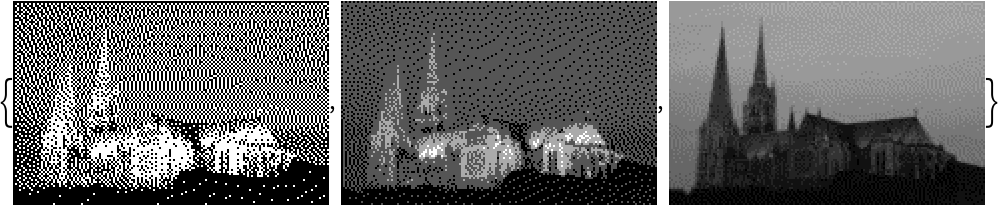
![(* Evaluate this cell to get the example input *) CloudGet["https://www.wolframcloud.com/obj/58446f16-9f81-4f43-a83d-60c8e9aa7501"]](https://www.wolframcloud.com/obj/resourcesystem/images/501/5018e465-9b1d-4bd3-a7b2-137f25cd5637/1-0-0/5f7d00618294ff0c.png)

![(* Evaluate this cell to get the example input *) CloudGet["https://www.wolframcloud.com/obj/5156b29a-736d-4ae3-8af7-344957b49f25"]](https://www.wolframcloud.com/obj/resourcesystem/images/501/5018e465-9b1d-4bd3-a7b2-137f25cd5637/1-0-0/0961db0ad8b0cc0d.png)



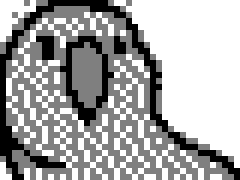
![(* Evaluate this cell to get the example input *) CloudGet["https://www.wolframcloud.com/obj/2a77b782-4e9e-4959-9068-d73ca9ed2c67"]](https://www.wolframcloud.com/obj/resourcesystem/images/501/5018e465-9b1d-4bd3-a7b2-137f25cd5637/1-0-0/6d5c29d34f0d66a7.png)


![img = \!\(\*
GraphicsBox[
TagBox[RasterBox[CompressedData["
1:eJxTTMoPSmNiYGAo5gASQYnljkVFiZXBbCBOamKOsVEOSJILinm7S+1bDgjZ
Bxn/slVlWGmzJGynnbtEqP2Da/X2XbNM7YX7s+yAyhiIUfMhOc+OGDWti83s
iVHDwNBgT4yavdYh9sSoOaS+3Y4YNV2X5tkQo6ZKnMGOGDVXHgjbE6NGjbnM
HgACjZWz
"], {{0, 10}, {10, 0}}, {0., 1.},
ColorFunction->GrayLevel],
BoxForm`ImageTag[
"Real32", ColorSpace -> Automatic, Interleaving -> None],
Selectable->False],
DefaultBaseStyle->"ImageGraphics",
ImageSize->{27.999999999999932`, Automatic},
ImageSizeRaw->{10, 10},
PlotRange->{{0, 10}, {0, 10}}]\);
ImageDimensions[img]](https://www.wolframcloud.com/obj/resourcesystem/images/501/5018e465-9b1d-4bd3-a7b2-137f25cd5637/1-0-0/11cfc8cace00be2e.png)




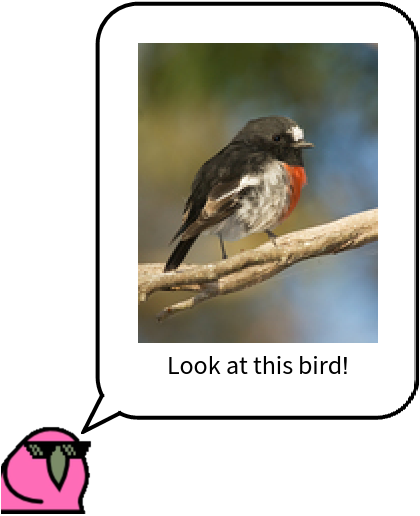
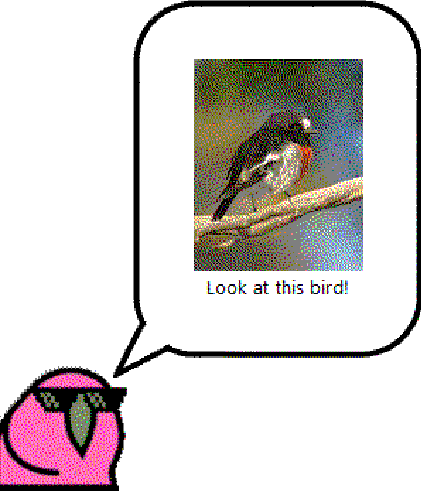
![images = ColorConvert[\!\(\*
GraphicsBox[
TagBox[RasterBox[CompressedData["
1:eJytnAVYVGu7/t+1ZkBRepqu6aG7O6VDWjqU7u4yMMHure697SRt3baigoKI
IraiNAJi/d81gx794nz7nPO/rpt1LUYu4jf3cz/Pu9a7VI5M8Y5FAQAZs+HB
OyLHOj09Is9HEn7il5yxMC45Jto5OTMmLibdKBIHX7SBH9HwAzvfb0A7rCO3
WUlhyRzFP/CMZhyzEWE0oMwTKOM4Qj+KMPYIMRaLKPoxuTkBHmluDqvm8d5n
0AbjSINx1LEk8ngy+UMK6UMqpsl0CtREGnEynTSZSR5LoB1JC6BZeiPu6bjA
YnR+KYKpBPErRL0LEO981KcA8cpDPbJxbtnovDRgk2ToFb9x1VKTeYa2UQ7G
kdZkT/W5rhwhZ7awC3vuPB5hnjrZTZ3sypP10OQ4axUnBvTfufTs4J4GF5uT
2ppnJNnnRNjX5HVucw1vG5h12Tm3aVldVNA/R+HsCwj2CfCjqKuJacuLOnNn
hxvNjTaeE6gnFmSunhTuFh6VHp98/sCBc0lBLxdQRuCfFkMeiCIMRJPeR5Jf
hZD6I8njhZKT+22q5eVqRBXX4xUP4uknEMYJhN4AWSGMRsBoAgzIrRVhHQGq
R+a597Ye7Fic1+mpMBxDHkuifEiljKcQJ1LJfDjEj5nkqQwSX/Cc9DGLOJWt
dCXJ13JeGPDOBwFlSFA5iqkMzC9CfQuggHce8MoFnjnAI2eOd75zTOX6Jate
dN49vLm2vih+bVl80gLruAXmAWFmxt56qh4aSgF6TG8ti/n64f76ewMMO5fm
vD13YvTsxqdVbnfDVdo8Fc4xZVokFU6Jql6QZd01N76gafy7nOZRr0B7Ax0R
hgzRgiNhyRUzZ80xY82xZInYc0VctcSijBglnsWnN95v3Ps82W243GokiTIS
TxiKIw3FEYfjKMPxpOE48nA4dWih1Ea82u84aCG1Y4gaBNXER/RfQuCR3oBj
XnE0661K6fHljUZJTGaQMRQZxIkMwscs8sds0nQu4VMe4WMuEWo6R3o6S/Jj
oexghvIFX+vN2cUWgekycbX4BZW4BdVIcDkILsUFloD5xYhP0Sy/YvHAIuMF
JYmhebvSCu+uXjLw52/Py0uvenvv0TWqVGOlM1WT9RgpNlo5obbFpRELEl0d
HLkrLXkXNFWu2Wj0uKu8mi/1PpgwEEp8F0HsD6K89KM+D6X1xsjdizR+uLT4
5ZnmnvONbj5WFBe2jKe6hBt3jht31jx1IWcNYXt1EUuuiCkLZ8XCh+gZVPtu
y/UYLDR7m8cbS6GNJRBHF1FHFtFGFpJGFhGhhheS9yNqhxH6McA4ATBfQTv9
LMiqEaGfEuOeVqP/ZST/LoI8nU2YyiJNZRM+5hCncgnT+aTpAuKnQunpAsLH
QsKnfKmpAsKHCrWPGx3ux2lcyYp9c+fK7voN6Ys3GmUsZyfWyifUSsYuFY9c
rBK/UiN5nULM0tDAgkrb8FqWVQPb5JqK0ZnZjJNA9TTCPAUYLYB5AGFsxanW
zVXaa2bSkBS6Lic+Ncz3qIVetwl5MJQwHkMeiaIMRZGGIkmD4cTBUMpgMGUg
kPQ+hDKYJjfZkPjp3Z1HjfvryyKV/Lhkfy5tvrqEH0/EhyvkxcW58fAQmpP6
LDvubDOWsCNbKlBzsafM+wTl91mcsQy5D0nE8STyWDJ5JIEINZxA2A9DCTCO
IXxWgN6I6TsowGwA9DNinJa57BpRpWM6tLE4qY+50pN5UpO5hI/5xKlCwsci
wnSB9HS+1MdC6alC6fEKxZGl6lPLdYYLICvPm0fXne27vOzImgVLM0yL0pVj
4lTDEjhR2SrRBdpxZRoLcm2t/JcyzTYT2UeEVE4BtUbAbAask4DVjLCbEU4z
yj4N2KcR9kmEeVaIfZlr/mT96qGuK09T7EfCJcdTKZNpWFpif1EiaXQRCXpg
aCFxKJY8GEF57U946Ss2stj4QqnfngU2i2IsxAI0RPx5YoEaIgFaQgEaQn48
IW91YTd1vCsP78ITt+GIWrEIpqqb3eRfJ6oM5Kp9yFEcT6dNJMPvTxxLJI8m
kA8g9CPIDKum/6LEF55+nsS7SODVSbCKCKqtXu7Pcs1GsmkT+eSPheRPBYSp
QuJkEXGqiPKxlPaxWnliKWeqmvc2VfGwr1xqsplrfRBjla9khYNosbVooY14
rjUx2ojioE430bF3dnaa5+Rua7XeyWGvBKsFZbQCdgvCaUHZrQgbO+er+bvg
eRPgNALVwwSNG1UVI4sDJxMIE6nEyVTyVBoZEpuAgsmJRSgJtpuRRFg1pOFI
yhtvyesuiivo8ts8tb0izSQDNRB/NhqojvPXQOeroz5c1IuHunNwblzUgzfH
nj1bX1GDoXjAiN6bxv1cZzhZrTGRqfAhk/YhhfIhgSBgdRxlNiAMASvopUaU
0SLCPEfkXpLRbKJo7lDSPRPgP3S15f3p3weWhQ5k8obTlKdKlD9VK31ZQv+2
yeTTFstXpex7cQp/esu6u6pQ4nVw+eYgzQgk6SBp+kiqMUgxg0ITjXFR+nO8
tST1lENDfO9fbj1flH8IT4ftAxqpBfwHtaKQmOrBOYyuYLPJbMZUNtZQ+D2F
DDvvRBqJfyR+gEoljicTYBGNxFD6nGQOSMhsUlWM8FZ3jLGgx5jMClYHUAEY
LsRHHfHkom5cxJWLunDmWDIJSrRyOqdFQ6vbR/tNNvNdmvxQlupQtspwjupB
AMOKeRxLKn714Zkts9kwoM7MYZ+YxdqF0v8UZZ1RN7rj5fsgJKLdM6DN1v66
AfuijuINK6UHnjI3nQingrlHwgw3+hvFxFqR4vVw6cZCmSZCaSb4bCtcriWa
Z4FA5VoiuVZIjhWSa43LtMTFGs6x4dRUFpx1C24AyifR/wyKbzPmSTjMAMZJ
uuJoBn2yUAXimsqRnsolfs6WxqBlwlmFNJVOnEwjTaSSxpKJYwnkoWDSbQv2
LhNDdaaMga9RQHmwfootGb5lYXogWBPM5wFvLvDkIK5sZB4bb8MUU6WuLC/q
qFx6XM/2qLbJCXODy+7M3hCl/mTGfhT6inlMiNUowmwV5Z0R57aKsI/imTtQ
lU2o8h68asss9tk5vFag2ggUGoFSA1A9AZhHEfo+RHUHgXnQ3/dgYuThopRF
uQtIGVb4NCPhTFMIB0OUb40p7yfBT3OtkWxroRxrEG2gF2DZ6uLbAlSaUe7f
Y8VqwXoN46ys+rt41elqlQ+r9D5UqU4VSX3Ml5jOhVlKwNoN1n0gNzjskT+k
UofDRB+HGXc1/JkVE+ZiYhAV4OAfZOrkp+8ZauEQaakTbSa/wFAqUE98vra4
pwbFipeSldxx88qSxaXBHu5ORjYWNr6W5r7etp6lwf7bhdT2CTEOzmI3UTSO
ifN2AcZmVHUjTmUnXuU4Sm9BmC1Y3vJ/VRy3FeWeRDgnURbmBIRxeI7q/R0b
xgcebtyxSsyTh19ogMuzRPOtEKhCa6TQBim0RYr4KrRFi+xAoS0osAH5tkiB
DZJhwktyuFyYd05MA0Z6K4oleSukIWDyD9WHidWKwmRjnQDK94sqnm8sf5lv
+/nAgqnfXMdWaI4tY01WKUyVkT8WSU/nSX3MlpzMkpyCI006cSBR9cWfq/u7
715eX7fB0Xm7mvY6Ar2URI+RUw7lMSItdRPC5uWWxoVnhZt7WteuXDw++Kam
vExEXHoWQU6EoiQqozJXhTebZyJq7RctoVwkLLdGkl4rqbxMgr6TzN0rTD8O
afB/w+ZffmfOjBDs/YW/eRNQvJGceuXsIRULDSRCA19kDYqsQDFEZIcU2aEl
NrgSG7TUDim1R0sdQKk9FFJijxTboUW2IMfUJt21c9e2u5bO5ylaDfxuAt+X
FpSvHz8UwdSKvWWMZqwvK1928hl7cv/j0KuBE3v6ioOH18ybqGFMV7C+LdX+
vExnqpY3UcuZXqE1tUx7sow5WqI7fnZ738mGQ2YuG+bS96KqJ1C1BoQOv9Vx
wNiNqm7Aq6wmsLabWBwtzrh4/MDYuzcn9u9TY2mSVHSIDEOimj48ISlqEOTZ
EnJq9pra64ND/oiMPRgZc97Z9SIROke1GWU2/zflgLFiwmMDonrN06s4whtn
z5idb44U24ASG1Bqi5TZQz5IuR08B2X2oNwBCinjq8QeV4IZjFRgW7s6631P
+6s9658nRtyzczlH0WzBwdhUawb0Fjg2APheQDGhWgC9dRbzDFH9nrXNw83L
zp45um7/ptRtJR6Z7i5Ztp4Lecn+8rvDZa+kyL8r5Xzb5DG1O3Z8Z+xwfeho
Q/1oV1uznv1xIAezrhU2XISJkUeYzfw35SQCXaF2Cqhe45j3r13x4kLj+vIy
exd/GsdMgm4sRTciqOkT1fSkVXWlVbSsjSzrMtPvHt/fV17wl5Q6bILNP3Xt
fyk4/2CdC7DOzOG2svS8DHiz5msKFVnyLcQHUu6AljsiUBX2fDkgFY6gwh4t
s8eVOYAS6znF9qkbk1p2r3nf1z36pOvJ6pL+/JhXC0OvaVleUDI8J6NzUlT9
1BzeGQn1cwSti4r6F2QNzisbN2mZLDbStbcxJOky8JpyQFcWb6qCmKmilky8
JXeuHVvWh+OQqr95sX/PsrR3++r7Tx+ZHu1/fWhfozCjCWU14jhNCOykrFbB
G4HANwI2feykGYHviNopPP2Kmf3WiAUrcioMLT1EVYwJLDNpujFBzQAajKii
42xs62Zl+2dE6CWqzhGggnnmb8Qs9mU4+kVp9V3SvCBDbTFfLq7ICi23RaF/
KpwgGb7guS1SaY1U2qEVTmilA6iwBaV28hVuORvj9q9Iubpn7cTL7o99HWMX
jj/NXtjr6XJb0+SKquE1TcvLDON2PbMXXs6v/Ny6PJwOK3A2sPWc2QxROg0Y
KOCt6LMcObMcuLNsWCIWzLmmdFFjVYFm2bHmRhu6bU681Ht9euT9h8Fnz1Yu
bRGGoyOzEY4cv04mkFgjxgp7vRWB8xu0geoOKW66sXO4nYealoMYw0qaaSZF
NyEwjKG7jNQ0LDjq2xV5cN0HlzN/B1Qrlloq56nqZ0iaO2XoZ0ozgwoj4CgF
KqyQCjvIBKl0QqoccVXWaLUFUm0KqixBuRMsQ4kaV/8VQaur/LdFOZ8IdO/K
Su0Mjb+h53CZYf6XotF5iuZFac5ZEcY5Kd5VDdN2D/ebXo6nbc3Pzve6UZxV
mxouqasgbMcUcuPA6RFxY6NwInJmow6YcLZMIWvGLAv6XGNVMQNlYKcml++6
u6PpbduFnsVF52g62JIE+UdW2IjLf7GJ7zQYjFhhAkauiJKjItfPdJ6MtpMY
y5LAtCBAYgwjdRm6KUV+zRyVYwjznxvQdwkCionFLPZtGeeomo/NLa9ydJrM
TQavn3nd25G9Lk2lzBlfaQ+gqpz4sgI1hqDKQKTaQqbWw2iVd1mt/7p46yqe
yi4iA3I+CVTgEALHS+j/Jiy6WYIwb8Wzz5E1btrM69u19uVfjaOPO4de9bhH
uAMLRZw3D3hxUU9s3kY8OMANDkUsAIk5snEOTJwdQ8iGMduSKWqkhtNXICRY
rdledjM15pqpHWTVjHL+XbY0I6xGhNnIv64C6xFO5v7iyvZqWs4WHjTdeRIs
GwLTSoplqU1TdqIo1M9SbcTq998XID/MsTJH1c7LaHdbWj6YZ9VqpX+/bsnQ
6wej/b3D3dfP/1GzcnlIXJWD25J5xrUu+isdzde7+ewKidwTNX+df2aixRIz
3jKC8iHAOIP9IOZJgA0hLfBPgIILnJ/edAwdonpR0+7F77u/DL3svHVe1UkT
QESBWsBPE/GH0gK+6qi3Os6Di3jwgCsXgcScWDgHFmrPwtuy5pgxhLTl6aFm
G+1tbxnbn5LRhWWI/ZR/GNi+nzTByOLjgh0ZBv62WXQPkto8TXNNE19lfU9J
np0k08aKpuRPkduKVz7B76Q/etyPXGrlhyGsUPivp6XUb6jr3eXpn2WqHzHW
uJoTO/b0xmj3hYGrx4evHHpzsPZBqef1BeyLYby1ibpeUTy/VBvfRS72vuYF
wQ67PewPqeieQeFCmIO1j/9+UQO/AOXAmaRxLufJ5u0PrzQxvfRAoCa6QAcE
a6MhukiILgjURv21UF8NAOXFAx5YYSKuHODCQZzYiBMWZcLaSua6vJ1qOhd1
rZrmcPhdifPPPw766jsoOv/qCvMITm2lFD1G29TGJcrMN0PTMYyi7aJBkY2m
a6yerYSFFSzDmVqbYcW/MAInH9bpubwbdN27bJ0rUpzfgeIOZaXL4dqje0In
tjgO5zOGk+VGUmgj6bJDyfIvY2gP51MeROvvTJ6fnxxbnZ+6tbq4Y/+2v8Ji
4RpTUMh/q31A4biwQhtoRs+21HknOYNADTRCH4TrIuEGIEwfLNBDQ/XQIB0k
QAvx00Thys6LB22GuvGgIDScE0vYWE2ao+LIZW3mGp5TtTgxlwsDpOWfcP1g
1Si4yAnLEKjupDJXW1nYm7roe6aoWYfJG/tYmluvzEitYmrtA0onMV9Bo0L/
M7Cgg2/uLPYZKfWrygYdOkY3aHAtprJrluIZe8U3OXIfy2hTuRKTGaLT+eLT
RZLTxVLTxdJTxdLThdIfckjD2crDWyMH21s+j737MvDkxaH9J8Q1IPZf5sz/
LKw8jwHlNnPHnYULhCN0kWhDXLQBGmWIRBqCSAMQYYCE6SEhAmLayHxNaDOc
tybOUwPmP3BlCduyRHiKumzVOG3N7bLaN7VtTklpQRr8BQLnZ1YCXM0YMTg1
YRejlkkzzpbkJ/p5q+uZqurZkTWscgpzqyqLCxbF5OqZrqPxjkpyj4vQm0U4
Z+aqX6Zq3dMyeORg1elkcUpW/oCwfKO6am88ebpUarpA+mO+1HQpYbqMOF0u
/bFc+lMFAVMl4XOl9OcK4sciybE0iber/IZ6bo50tV2w9W8ASq1/b933U8MV
/CHsM3h6q5OtVbITiDUQijfGxRohMYYgxhCJNkCg0yCxBfpYVQZrg2AMGgoz
zZMH3Hl4ZzZOQ9bP22VzREAKi37Q2OyBtctfSoZNwjAtGSf5ve+Hz/mtkMk3
HuMIolopq35t9+ZDOzZ5e3koyMnLMOhyTDWirCxVUVGRoaqhrBAqR98uo/H7
HNU/YGek805ZGp9zND1uoH7axfZOlO5oKeljAXEym/ipVHq6UvJTudSnMulP
5ZKfKqU+QURVmL7USH+ukfq0GL4iOZIqOXCw+k3DsRYJbX51/4us+DvuOgWY
xwxN85I81FNtQaw+fpEpbqEJiDdG4ozQGENoMzTMAF2gB6sSCTMAobogCHpM
C/ho4t14QFMmLT/t+cXWo6HBxXTmOh3dVrbxWTmD00StJiHu93UBP8dQKDjb
w9Uu8yCQ/93cqSwqWJnPZ640YQ6JICwhKUIiiFCIcymkOSSiGJkY7mB/ekl1
y+LK4+XZV+vK769f2ndk93BL4XSN8scsyekC4nSFFN880tixUvpTlRSEw5fE
l8WSX5Zg+rxY6vMywnTR3JHVfo+Xr2z4H8XUP8wqKLSWyvXwiB3LMlevSTMu
9gbxBiDRBJdghmDEjATEkGh9JFIfCddHF+jDHEOCdVF/bWE37mw9xaXLK0aH
3kw+f3yztGiDi1uFsVU90+CIts0lbbu/lA1PE7RaZvP414Th9KLaCJRP4NT2
MUwWO9szGIrCVGmCooykkqyoHFVMhiImTxNTlhNXVZRSUxJVlpVXU9xev+Jl
b/ube5feP7j+7vXjD3e3Ty5W+JAl9qmYNF0GHSX1pVr6SzWBf8RcBMl8gXAW
SwhAQX1dKvVlmeS3GvHJVXadMXFwlfcvG9DfYoWwjgP53pold6+fXVOVvP63
Ev8lYRIpliDRFApJNMMtMkUXYdDQOCMcDLQIKAM0TB8fogcsFXmOerevnR9+
/eTy2VO/7dqWFx7lqWlkrKXjxtIqYhn/zrK8yLW+Z2l/x875lrXLLTu3M05e
53LzEr1c9TSYNJaSFFuBwFKUoiuIqciIylJFFWT4rBTEmEriHGVxhnzwAr9D
62p6LjX0P+oYuNf8Ybn2ZMbcz+UEWHQfK6Snq6W+1Eh+xfjwj0sgJWkMzlLJ
r8uk4AnUN3iyHOISnV5t3DvfG7uG8D/zFYsvrNc0wUYjynnd0jT9Zfxi44GS
vNiVa7NLt+WYlPuIzhAzgzYDCSZgkQkCCzPaEEToYdnlqsb1NGw6se/m5QsL
0wsYFj5zNZxm8Rxn8xzm8vgDubYty9Y/ICjhQEbO46r8h9tW9J49NvGyt/Xg
71xlZXUdjoymmjRLQZqjJMVSFFOTE+OzEleRE2MoiLGVxLnKc9ly3kEe9TnR
R+rK3j3tGt6XCJvdp1IY2lKfq/iqgSUmgWmp5JdlEJE0pmUSEM7XFRCR5Nda
yW8rpL8tl/6yQvrjevNX2aGnRNT5k9vfZjUzujCb8KwTQO6GZ+j4cP/Y6ADs
qu0Xm6uzY5eXxGxYn5azJHReiScn15maYTMHVuUiQ1yckUisETnGVGehc2Z1
Rnfnzbs3rmnZBQCeO9APRo1D8MYL8CZhqHEYahgspOWN03ad7RypnLc6eX/L
ja7O4dfP3vY9WlWUb29lbGlrRNFWleDKS/MUJTiKYiw5MTkaxkpVTpypIMZR
EldXEeHK+/k6lIS5lEb7Pb108EONDpwNPlcRPgnshDlKEnMUxkfq6zJpTBDO
colvK6UxViuhpL+uJHxbLv5plezUntDRxm2XDZ0agUorjvffX8H4lRWjBQer
T/mknPar1obRgZejL3om3z//NPZ65Nn97qbfz1UnH0vx3Zfivqc4dNPazNK1
GZlrknPr0pdtKt23b/3dG2cmxgYmB954hCcDLX8h+0ScXQJisxCxigOWscAq
FrGIRk3C8AbBeHVvRN0DeKTy6g/s6n7y8nF3WXZWUmpcTEq4qhFPTF1BSkNJ
nKckypHHWCnJidHlRVkKolxlUQ1lUS2luECbVFuNJDeb7q1JH/OxjIKgPmO5
Lf51icTXZXw7QdVKf66FR0mI6NvK71oFJfl1ldTn5SKffrOeOFQy0Xnl5ZHD
LRJwea52Eo4Nf+s2BHZPBw6ErdLc57UVE8/ujTzqeHvqcN/WNT1LSh9V5j1a
XHC/OPVavP/52MArhQk3VmSf31B+aENN876tbRdPveh9MDz07svEUPOx42Lm
YYhTKt4xDbVPQWwTAcRlHY/YLkRs4hGLWMQsCjEOx+sHCUNcRsFiufX5f7Wl
p2b4B/tllKUZz7PAWGmpiGsoifKUISsYVrAARdlKYuoqczWUyPpqWf5myfrK
SRZ63aXmn/PFP1URPtcQsEQSsFou8XUFlOQPfVsp8XWlxLdVPyT1bYXopzr5
6ROJY3vLx/s6p6eGn23ZckZGpwGoYCiw1Z9AP3uJLXiRv/xROwEYZ5UNnhcm
fji39/lvazoWeFzTVL6oJHVJQeIvhbkXFSQuqRAvcalXLDTuRng9qqsa7Lgy
/LJroLdjdODN2NjgyOjg6KvHlcvWAfuFiFsGziUDdUrD5JiCOCQDx2TEPgmx
SYC4UNMI1DgcGIcK6XqjOr7CCctcth5y8PRyDfeeF+5F1WeKa6tIaKmIaaiK
CpogQ0GcoyiurjxXQ5Ftwc1wN0jSViqw1X5ZqP6xUPJTjfSXJTC9JbFQwrII
wpEU4OIbSXIG0RoxvsQhq88rJD8d8prYm/D+4NrRkYHxwfcf4Ufz4Zt23s3C
7Ebstil2978FW8/y14YYH+wKBrYlAFYrUfumi+ebwvj3y1I6ghyvMEhXlMSu
s0m31Gk3eVCU6zzadS7lKpt4WU3qsqLEJbbMneB5r5uPfBjpH3vbN/buxcjI
O7iaTy5eAyAlr1zUIxtxy0RdM4BLOuKSAZzTEMdU1C4FViVqGYWYwQQLhyEm
pB+A0/abm7RSLb1YVotj5O1g4Gkroq0opqsyV1sFa4IqCjCsxDkKc3lKFAOm
sZVmnKN2oYHy5kjH4cV6U/lin+C8tFQcgvpcK4ElElZxkBj/CC20WvLranGo
b3Vi3+qw45dVYtN7LKcaUvpXxU313Po8Mfih//no676p933Td8+/X1F938Xn
EhyeJTUbsWkQDjZqDSi9eTbnFEH7soZ1d0Dw25L04SVZz5J9bxopX6NL3NIi
t+nJ3Nah3damtmlRbmlSb6pToG6ok2/wuV1jky8pil/iyXZX54296fs48Hqg
p/3s4QMLyzYAj1ycXxHqk496ZaPumcAN4kqDrIBTKmKfDKsStY5DMFyYu3DG
4UL6/jijQJHYCoKFvTRbzTTQlWlvMEtbUUJXmR/sChIsJTGe4lx1Ra6VtoYu
006LudpZ4+rGopG1zhNZc7CpALKqlfyyXJKf3hCROGak1XwXYZLAVAePop/q
505s4XxpiB7bktizb8uJMxdX7z5ctPnPrI1/Zm0+UPbbkc1bdjcsX3a/suBF
YdbTzOSHUeE9IYG9seHPMha+KUsfXl34YdfyD4c3vKrLv2mkcpNLaDeWvWtC
u2NMuWNIva1PadOj3NGhtmmS2jSptzSoN6HUqTd45Ovq1Kss6UtKEh0pEWNv
n8DJsHnrxkU1mxGfAtS/BPXLR3xyUO9c1DsHcc+CHkNcM1DnNNQBhlgCYh2L
WkYjZpGoaTiEhtcLELKOnDs/UZTJlDHSsApwpZhyRHSVxOThwCAvzlScy5WX
M2Kbe1vQtZkqcvL1UfPeXT8++EfyeKbIV1iAMyOBxDeo1RiZ70YS+1YPJQ71
pX7u1Fri9DaTT3+63loVU5iUbZRYLRpUBObnA/8i4F8C/EtBUCk+uFQ6uFgv
prgws+zuptXje9eM/7ZqePfqob31g427R66f+/Do3vDJ3Xfc9W9yJdvNZTss
MN01o90xkbltRLsNielRb+nQ2rRl2jRpbRqUNg3aTXUa9Nh1HuUah/KXotiD
3IS3t87fWLm4Zvn2WUElaEAp6l+MzC9EfQuBTwGAuDwxXOi8dJwzlvmozSLY
H1HzGMxdFpjHhHR8ZnmlS3iGiDKVeC7m+j524sZ0MQVZCRWFOXQFgqayibeF
/jxTGSVZhqrKn2sXvzj7x+C5jUMl9OkSyW+1hK/YVCCBJdUqPijMSBCRxLd6
yW9r53xZKzqxQeXTbw79W7yqC2IUg7PB/AIQWCy0oEI4snpW3BLhuOVC8Svw
cbW46KVo+BIQXIkEleikLd+y7+ibB3fG3j4fe/9mYnR4cnJ86lnHk8ygm2yp
DkvZ+1a0TiuZ+1YyHRaUdnPaXVNIjNouwKVLu6VLua1Nvo1VJfmWBllQklfY
pMtq5I7M2LNpiftKl9Jjq5GgMlxwBRJYgptfjPgVId65iHcO8MpG3DMRGF9O
qSiW8/GIZSzOMho1j0TNo/FGIXCcEEtdJuvqpWyobuTvxHU1EVOUE1WVk2Yp
6dgbGbibyjKUpKVJWRkpz5/29FxqetqyfXhn7HiO1OdqLJq+rpL8slrqKwwo
Aag60W91c77UzZleRx7fbPjld+87a0Ps4xOAXxEIKZ8VWSMUuwKXWIcm1yGp
9SClHsG0Fk1ZhybXCyWuEYpbCYLL54RVpGz449WThxMjgyND7yZHB4dP722z
UGk3InfZy3TZ0bpsqV02tPuW1HsWMu1mtHZTarsx9S7EZUC9bUi5rUe+rUO5
pU1q0yJjJakO44tyhUm8qq14zNrkoH/MwpxaEFKBC6tEgsvRwDLMYL6wHvMw
d3lAd2Ug8yCuJMQuHqtEq2gsuywiEcsIIW0fId80s5XbjGwdHBb4uCT5iirK
SjMVVfS5yvpMJY6aPIXqZWV9velY19VzXdcudJ8/2tuwoX+9/1gB5VPJ7G/L
RL6uEvm6WuTrGpEvq0Wn1xGmtnI+/uk0cihq4mhm07o8RkQ+CCwTjqwQiluG
S6xHUtci6euQNIHW/yw0dR2aul4opR4XtRQNKo9f9dvrvp4PI4Ofht68Wpl+
U5vwwE7moTMV6oEj5YE99YGtTKeV7H1LmXsWtA5zGViS7caY7hhS7uhDm1Fu
6wpin3JLgwJb5DUW8bSa7Aa6+a6MCoVFy0BIJS6sChcCzYzVI+pfBBMMiy/P
bBTicoaDRAJqtwixiUVtY4F1DLCKFDIOAfrzdet2R2cXmdrYzE8Ok1RVpGtx
VNgMTbqSvZrKIiOToxnJJ1NTDnj6HXBwb/ELvZqcfL4w5dGOoldbYt6usB9b
bTS21mhss930/pCpE8kfG/NHGivHDtfsW11NCasAIaWzoqtwiSuQtHrIB4XK
WA8yoTaAjA1I5kYkAzsBGRtR+Gn6BjR9HT5tPT52BRpQWbRl38TQ28nXPT3R
drf1Cd0utIfzyD3zKN3O5G4nygNHWpedDDRYpxXlviXERe0wpXaY0NqxkqTc
MSC16ZH4yU+CVQnddZVNvcaibCEq/eEUlVhcB8KrcZHVaHgVElqOBpehQWVY
4Pvy69EzG3GF1krBRi/7RMQ+AcYXgB6ziMBp+lCjc/Zcu75z43pHFyc2h85T
VVaXlZ9HU8xTYK2X1/pDWuMQnnkU0I9jW2hUjiMqR0WYjXqOd9et739we6Dr
+vCd06O3GsdvHp+8emjozK6Bvw5faGlSjqoAoaXCMYvRlDVo2lpc+nokYx3C
5wOy+MreBIVAZQmOm6EgQyR9PcYteikhrKL58pWPj2/cddPsMCX3uNEeuVEe
u1EeuZJ65pG7nSndTtQuB2qnPa3ThnLfmnrPUqbDnAarEobYbWPKbSN+ozSg
3NKj3NSiQmvBeayBrrCZa7EzZzEnbQ1YUI2LqoG40JAKNLgC4kL8CxHMWjko
7IxYzqeiDsmoQxIKidkuRK2jcTr+c50C/2i7Ofrq+Z87t9HlZDkkSoio3Aph
lb0o/ShQO47dhmDz9y1wBAvYVmz7h9LR2Sq3c7L7H94aev1s6M2zoddPhvqf
D7x68ri3xyRvDQgqmR1TgyavAbDoMtYj0Eg5G5HcTUjO5l+U+0NbMeVsETAU
Sl8PgsoDlu4eunP+nptWpznpsQf1kTup14Mvd/IjV8pDzGPQYNQHDpROO9p9
a+gxLMdgSbabUWdyzIjSZkBu04WVSL1KJ10z4xx3ddoWlZy4bDd50QoQvhiN
rEbCoLsqQWg5ElgE4CzhnQdxYcHlkoY4JcN6RB2TYT2ilpE4/cC5ho57Whte
dXc97+4yl6DlzVLajVM7gTBPoMwmwWV28EP8+zjYMhaeqzbMVmvPznh7pXng
Re/I+9dvXvQOv3xSsP0ACCoUjq7BJa1C0teiWRuRnI18UJv/ARSGJXcLyN8G
8raCPHjchsAjfCVnC5q1DYlfSYqtvnjs8CNvgw4LqV5PSq8Xqc+L+MST9MST
3OtBfuTGJ+ZMFRCDHntgR+u0pd63gh4TEJOBJXnHmHzHgNKmQ77KkL5uwnq4
dvGhpLiCsvUJq/dKxNZAXLjIGiS8CoRhu3xBQCHwzQM+uVjOw5DHlIbhsk/C
W0TjDQKkNM2Pnjz29N69R3dvrJylsg9Hx/ZA/nf3B/nX3DBcaqcVdOFs3Ne0
//2r56+ePrxys00mrgofXolfVItkrEUy1yECO+VuApiLtvwQmrcVzduC5G8F
+dsx8VkJcEGhOdvwMNlCqyrqtvRF2XdYSDzxpjz1Jj/1IT/1JvV5k594Eh+7
Q1EwXC4CwcKExGgPbCid1lRsroC4sBCD7qLd1iff4JIus6j9Jw48bj2cGBKa
Xb154eo/pWIWgwiIazFkhYSUQmsh8wsQ37yZqd4dm1GhwWAxCptFIDqeqsaW
rQd/bz/8Z9++7b+jyodRegMf1L+9YMK/aYhtL8G2SqreC1/woDb3YfORwRdP
Utb+jpkqdimaVodCULkbkDwMFJq3GeRv+UUFW/kn25CCHT8EoWGg4HneNlz2
VhC21K187cO88HsWUpDPM1/icz/Scz94JD/1JT3BPEZ+7E597EqFxHr40GCI
dTtQHthSO+FcgYUY5Z4ZrcNE5q4Btgi6yqI8P7hrqr/v9KE/4qJjcivrk1fu
ll8IQVWA8Ao0tAwJLkYDCvlTBH+kx4auDBSysl8kbBKCqjs7Ojk35ebeKsq8
Yet5AFE9gTD+/d35f7hUwmoEqjcMnJ4UxV+uLbt94zojZSkSXi6csByFzS57
A+YojBJfEA5U4bZftR0U7vghRHBStBPN34HL3QZiV+plrb6/vrrLivbIk/jM
j8xnRX6KidLnS3rqTXniSe11p36PfSrfXeRuR5kue+p9G2qHFe0enFpNsVkC
zqWQ1ZvDe8ZfPZocfnvj0rn87Kyc4qWJS3fwEpfMCa8GwXBGLUaxZzoKUGgt
jBU2dOGc0oTNI4X0fGTYhsl6FkcsPK47eLTM5h4EqsexO85/b3sMti+LfkZa
qy8l+mJhxoraenxkOT5mCT51FZK9XmCnGVYFW34GhRRt/64dSNFOjFLRzh+C
n0Jr4fO2g0X19JSV98+1dM836nKQfD6f+sKP9NKf8iKA8jyA/Nyf/NyXzK9H
gSiPYea7YV3yoQu1GyYYHxdMe9gcbxtRb3CIV/TVBq60jr18MND/6sPo0JPH
nTs2bywuX2yXWMoKK5APL50Fl2C+MOHzYGrhfHLxXjn4eelCFjGIvh+BZzFP
Q38Fw6SJYXqZaXYSYR+EjQ+7h8hqEeg/Xq4EzJbZrO74qJakhYFJpSC8HB+/
GMmsh9UHIKh8fulBUAJKRdtBMV/wpGgHKIbaialo58yJQBBd/nZc/g6QtFYh
YXHXg3v9G6o7TCWf+pJfzCe/DCC/CCRhCiA/m48V41MsykgCXPzMF+CC7oIT
BRVWIgyuO0a0q2qSbd62I4/uDD9uHxjsHx8Z+vRhuP/F48bDvydlpurPDzIO
jnGOzdFdkCPplYZzXgRsYoDJAqDrJ6LvZegdmhsTk23puEdM6xrb8pyiAfzD
D8I5in/XFbtmi/ynm8KCa+Ao46ZX0A53P53gTBBVgV9Yi2StR/M2/Ffp8Y2E
ISrZAUq+4yr57Rc+P6sICy4cjK/EelbykkcPOz+/7O6MtH9oL/1iPu2lP/Fl
EBTERea7C1Yl5ZkPuc8LisJPMNKj79kFox6OE/cgKz3ZS4qi3cXpI73toy8e
TQ71t107Xba53DbHj5fsqBxnQQ0zIfgbsyId3DPCMksK80sqk/KrE8tq86pX
rNuw6fLZU2eWL6vkGhwBzFt6zmcoBs2AMcMKCO63/i1WUDccA9cZOsv7pYO4
GlzicliAaN4mCAop2IJ8Lzo+qB0IX/zznRiun/UTLqRwJ8Zq0WqT7JWvH3d/
mvzw/tTh9nn0XjeSwFSvgskvgwQGI0KzPZ9PeoYZDLZIIrQWDHz+hE/BWNnA
AVX2Gpd41YTef+boeMflF21/la3NU1poBqK1wSIjkGCCLDJFY42EFujiQnVE
Qg3VEh0Wrs5qOX2kr/vOwMsnEwP906MDR/LyVnG0Linq3zJwOivFZ4Wo8LOd
8bdY8dWM515zCVzNtSP7pSOxcEVTC/jtDxRt5WsbKN6GweH7CindiYkPCind
9eP4Hdd3Yhir7SBmSdCyzRPvX48PDU2NDj7fvfKerexTD2gqCjQV/0gRnD8P
ID3zg7jgUAGLkQSDqweO987kHjijWsGBgXaZLvmoKm3i2omb+9a5FweARAOQ
Y4krtEPz7ZA8WyTXGuRYo+lWwokWs6IMkCANJFBDKcG6eFtZ21+tj9rvDL94
ejg1dRud/dDUotvJ45Skfgvmq/8pK1bTHN5lt/nLuVZk31TICk2sRXLXY0k1
w2ormDHSd1B8oWW7f7AS6BeDFe7E526FQ3Xd/qPTHwbHBt59GHo/NdT/YnPV
fRv5R27EZ4FUvqnIAglYwWLksyJiIe9KfuhMg0vsO8bUK2ri7Qucx/5Y3rW1
0qVoPsgyQYvscPwd40ieHci1BXm2GKsMSyTDCk23FEowg8RwQTxcMNe5KKix
eW/vrSu/R8ftVGD1GBo/cnU7Ka0D+RwAase+Py3Y/J9rEKvWVnH1iw4+VcaO
cr4pSHQlbtGyGVaC6ive/iuo32YEWfGF8jVD7DsrPBwb0tfKJdRev9M2NTY0
MtT/Yah/Yuj95HD/2z/q7s1jdFlL9nlTX/hTnvsTn/mTns4n9fkRsaHLm/TY
C/oKWwF12dPgxH6NJdkZ6fp+e3XP8rTYqjBQYIWW2CNFdqDIFhTyd9djvrKB
AllWGK5UC5BmjqaYC8UZzQrTA75sZqz1rr0b9hXlrWBrdmjqP3J0PEvRg/Pn
fqB2FDAbgWD30X9ihUJWamfIOqf0HOvm+er5JCCRZcIxVWjWuu+stiPFO371
FQS1G1PZbsDn8yurXTOsYAHG1oau2Dzy7uXo4LvRwTejg29H3r+ZfD8wNTE4
ermpJ86t3ZTSaSH52JnY50nr86E89aU88aY+9qQ9dKXAxU67CeWGhvQtA9ne
3NCh1j3d22o2LU8ilDqBEv4G8hL7f8EqxwrNtETSLUCGBUg1R5LM8PHGsxfo
Ax+WTJBhVkJwja35JV3DHgOry8om0CS/sMJ2pv2HbIf2u8ozO2dp//uC0KTk
YhBRNiumGp9ej/DnhB+R/jOrGTi/mgo7fq9BOGKhGRukYqobLl6YGH4/OPBu
bHx0bGpkfHJwYvDV+MtnH9+9muxrf/vnmu4Unw5nVrsJud1AvMNIssOU2GFE
bNOVvqlLajNXfBhh/3pbxdidU3eP7GzZvnz+2khQbIWWOoIfrIpskXw7WIAz
uHKskUwrBKtECwRaK9kMSTLFxxmLhOgi/hpEb168p9UhI7OLCrq3uNbNKGsf
UDuC7f37G6ywbfOMZjyr09b5rLXFvuSkY8dOSMVUoFEVQokr4HyFwj5YuIWf
7XxipTuQsp3ge/VhpvrO6oevQMkuCEoobweIWhK/agtmqsnRycGXQzcvPd22
rTO7qM074oq51yVj12u2/u1BcQ8zM5+VZr0oW/QkN6Q72vFhoNHjBWZPU31e
LUt9/2fdyI1T48+7B591N+1et3VXDa3GFRRjT20IHtkAJXagGEaW3Ywgq2xr
kA2tBSPLAnNXKrYvAllogosxFAnSwQVo0kMM6w1NT1LU/1K3PCWqgbHCtrH9
LVbQh2dp+g+83Q8Y6DUV5T3uvOtduQ5ElArHV+Oy6gFcCRZu/T5N7QBlO5Hy
35DyXT+S6mdWM1FftAsHgz1hpXrG8gc9nV8G+18ePng3KOqMvEEzqtYIlBqB
MlQDUGwE8lBNQPm0KO+mjv2T/PzRvxomnrV/eNr14dWj8YGXYwNvYdl+Ghvu
vH3hz/VVGVuykRJbXJnjDKsSPqsSO6TQXsAKs1a2FWSF8FnByOKzMoWskHhj
oQj9WQFawJ/r7W7aIqt3XsvknKLRXqB6GDBOIDPPD/4znx9qxdbXzFsm9jfn
2ex3sO492/i46/7R1lNS8VVofA0+cRnIhZG1BRsYvk8LaBkswBlWaPkeTD+4
QVClu/FwZkhZS0lY2vjX5Q+XL9z0izo5hwvh8LdwYw8MtuI4ArXgOCf5N+75
z57AL1C6zLZ8smTJSN+D0dHBkYE3kNXYQP/U8LszDXv3bKpyXxsLim1wFd9Z
lWKPt2Cg4MxQYA8rkZ9X332VYfkrKyM01nBWkI6Qv6bofF6NodF5kvoNG5c/
MVZwHP13rGaGT/4+T/opaa0ub4/jZjrninKG37zofXC/r+NO0bZDIKoSt3Ax
PmkFNpEKavDHqFD6C6sfoNDS3ZijUupEFy7bcvDIq9UrT8sZNgBlbIsdtufh
32/WQtgtOOyBL0isGa9y2z9kqO3C+ND70YF+yOrDwJuDe+o3bqvmLPcDZXbY
sy1lDt9ZOYCZsMJMhebaClj94qsEE/7+N2MQY4hZK1AHzOeZ+GgfIvMuG1r8
XVb8TafXjO2uudvt83R6cuXc+1cv+188eXTv9r1bN8LX7AIxlbjYGmGIK38T
tNb3cX07lld8XGDGYDCmdqMlu/F528DC5dSE2i379vWk5TQKwYWD6kkc52/t
k+RvYMP8hv1WqlfM3V+0HhodeDk++G7odd+uLUvWba+SXeIFyu0RCGqGlT0o
hI7ChOHKt0XzsD6IscqwxFilzvgKxBuBWEMQYwCiDPAhunh/zdkBmoW2Bqfn
siCrQxgrxi+sENbPlFox59NPy+p2+bjttzG6tbFu4OXTt0963r7offui78Gd
mx3XriVu2CuUsATEVgovWoZLX4PL24TC+YFPDC39DYd1wz240j1CRb/h87aC
5HoQu9ggt66pqbE3NbsB4W8IQTl/93IHX62Cp10QLnTjeT37F82HJgfevnvW
s31ded2OckKVG9b+fgQ79FURbIX23/MKussKybbk+4o/YiWbY4I1GDfDConU
R8P0hQN0gA/PIsbomIz2H0Dl0D/76mdW/EdUmmZxblnbt7hYtmSlvOnt7n/9
qv/1y/53rwbevxl4/6rn/o3Oyxfq/zjCzV0DV4ggbimycAWavAafvhaftR6f
s1EodyOcwUDqWhjjIHapUsqK7C17e7s7XtbUNOGxLX8n/5fbbrGSPIlnw4i7
ZO09fOti//OHO9ZWrNpZLlbpAv4LFJbtaIkjxqpohhUQsMLGhu+sksyQBFMU
FmCcEQJxReqDcH08bIhe6qQYvU0h3r8DlYMI/cez4d8fivmJFXxRmHVWybjV
wOx4YuyTq389uXW169iBB7s336lf0rVxec/2+r79Ox4f3tN5+I/jm7YmFCzV
TqyWTlgmnFALYqpBdA2IWQr5CC9aSk5faVq2qXDH/qvXrkyPvB0+euC0uGYz
/6HU/yWo77jgdzgBVO/FJb1uO7ezvqrutwqJSmes631nhT2sB+cHqAIbbKWD
+Yqf7VnYqhBJsYCgsAJcZIKxijXkb282QML0ccG6Qn6aiA8rdV3sH4gqZPXj
/xz4Z18141inaPqHlfT2+3p1bVreXp5x2c30spHqdW2Z65qkNh3KLT3adWOF
dmedtkCHq6mRd2orLtYu3V61ZPH6HckbdkWs3BFXtyt/x4GNx1tPXbva9/DB
h/7n06PD40+6rlt7NgG1lv/hpvd/XY/YLSdGqxj3weKyQ3WVa7dVkqrmgdLv
rCC0EgwUf76CrKwhK5S/JASZGCs0ZcZXIMEUEbDCnjgwwLaCh+gK+WoBD65Z
teM/sWLxN3sLHt7ENkQ1U3SPqhod1De+Huxy393kJod8gyvVpkW8Y0DtMKfe
s8Du02FHU0KHkVSHCe2Oh9a9lKAXy0sGttW+ObLzWeftt48fDD9/NP7u+QTs
7O/fjvW/mRx582zFipNCv2zF/78K5TQCtUuatlcLF21amalY5QpKbdEfrPim
wkZ3WH35Ngh/pfMvWaH8+UrgK4xVqB4O+38J1MmZhrAGBctnASvB1YYmlAlj
E05T+0ncfTydo1z1S9rMWzzaVbbULW3qHWPaHTMIinbfktZpTcHuBdvKdtrI
dNnK3rei3jcj3jWltPsYv6nOGF9bPH5ix9Cb5wPv3g2+fTnY/3ro7avxwbcT
7devGzg1wMaH/H8w1c/FCCv6ppXViaJw3SpvUGSJK3WYGUEFviqcWeMAWICC
uT3TGkmznKnB5Jm8QvmscJEGyAI9KLyfNsQ1N15bwOooQv+ZVStgHsOx9qhq
HDQzbNHl/sWVu8QiXdUkthlQ75rS2s0oHeake9BUlrT7VuQHtpQHtrQu7MYT
ZQadNaXDTPquM/dFReLkqpyxw1sH3z4devdm+N2rkf7Xk4P9b+pWnxRmNv/D
Hsj/H6yaAOssgXsjwsenJgiyQkv4rLD14PfrDHm2An1fD2Ks0FRLQV4hghoU
PFwQiT0eBUJ0cQE6OD9NiUj1XYjyPgQun9Uasf/Nid6IGUz1d1HWLmPri1EB
twMdr+koXGGTbmiS7xhR75hSMM+YkzssyNjdJUvsPuZ9KwElMh8U9YENtcuW
+sAWM1inu3r/8vSJlTnjrftH3/WPvn0x8e7tZF9nu28Its/2f937fsQU+MdH
s2Fvgouj60ameUX+SLEtXOb88JVg7Qyw0R0LdggKzbLCrl+lWsAaRJLNEWwQ
NUb5TRCBeRWBzQxIMGSljfPTkgrTXINT3Iwq70ZU9iIq+1C1PYjqOobhbyEh
l8qze8vSrxqoXWYRb2hS7xpASlToKL6pMFCd1jR4hKw6rakCRwlYYaDsaQ/s
sK0anWaEnkCTsbrCD2sLRjquwNF6cuDdyIWTV7iW2MPy/8f2969Y8cuQcYOt
tzvDX6IQUrJBfsorpAiKv8CBvhKwggWYbI4mYxdkBKxw8caI4KmoSH1kgT4K
ZwZ/jJVYiPr/A3Wh5X4=
"], {{0, 66}, {100, 0}}, {0, 255},
ColorFunction->RGBColor],
BoxForm`ImageTag["Byte", ColorSpace -> "RGB", Interleaving -> True],
Selectable->False],
DefaultBaseStyle->"ImageGraphics",
ImageSize->Magnification[1],
ImageSizeRaw->{100, 66},
PlotRange->{{0, 100}, {0, 66}}]\), #] & /@ {"RGB", "HSB", "CMYK", "LAB"}](https://www.wolframcloud.com/obj/resourcesystem/images/501/5018e465-9b1d-4bd3-a7b2-137f25cd5637/1-0-0/37e2fa390c134a24.png)


![img = \!\(\*
GraphicsBox[
TagBox[RasterBox[CompressedData["
1:eJzNvXdwY9ed5zu1U2/3be3bqtktP9vj9ViOki1Zkm3JQZIlK1uy1JI6s5tN
diIJ5oRAMIIEiUiQBHNOIAgwgEhEYM45k93MnbulDowte3anav95v3POvRcX
geyW37yqV/XTrYOLCxA4n/P9pXPR+tGlmGMh/+Ef/uEfuP8nHI5dTHgnPv5i
4vF/ggcno7lhnOjgoI+jecGc4Pg/XPpHOBkE/5XAf2hsuLLj09qu7iJb3gIz
rmybVnfIkTHz2q55ZduysmNd3TWt7JlW9i2rX1s3tq0b961rW9Y1OL9vXduH
o21jt319B51Z34GBfX3XvoYGYOQpOGKDwTYc28HWd8kFlG14PSRn1nZscCU+
kgG5wLq2TY5gNtZrmT/HHNFgDRnzWp9GPiF5Q8vqNnl/T1vbQ9937bFldZ+Y
eXUfpsXbzJ5P7ZmW0QSa3S8zLu+BERBGfAFzkjETvsAbXys6YoJXt9uWgd2O
cXnXuAKk0JGYeXXPvAIGHKl3M68+hpOW1V3EDn2FPWKIHf7uZvj68E1Xt21r
GOiaa7axwWAL2zbzEmIMDuohM9trlNkIcfqt6JfsMC9n/yGKIDPzq9vIDiXI
fhNC0MqsFjZB9H1dBE1eRA4guG9c2fO+zIOg94AQhKNvGRINXt1jzLi8zzbz
ymPLymMzDJapj2RGHxt9fkKHcLRSD/HqXd82rWOIvo0huMXm5WXsZY8NpnR9
x4LN6j7tbPq+uLgtg0P/qKdhju4vWd3FKxarDwuKYeEhH5/CZC7wFpoHSmpM
LsYnic/0hW+X9Q5uf4JaS4yt0kf0LbaxF0WOtH0NHu7Qi3bbgiFafa1tNkd0
cpWyA8G5LX40BjMfMNsH+sZ1r/f0eskTUK4S3e0iW9tDfgm5Jt9qMnkx9UmQ
YcQGB8+2saCw6TBRz0cQZBH0+CTeXp368CxeHuv/oMnxIY3VJxMkovPp7tgv
eQJB9/AK1zMf/nCC5lXaS9DxwswyD3+IXdZh0vNJ0MOLevP1INjKosY2z7i5
Qsyb4A5iB4pjORYPlOw58Zg6T1tjmfurSDpBCJrdYpzbhMOfJiL1CfRpzH3J
sZwnfsqCB+bVbSbWW9b3zWsEnw9SXv6TucwnVvab+GDKViic9BAdegqbT4JM
CKb9J1l1cBItSzP+XuibUhS2SXBhvCXJGBELKvGg0zzWQ9p2CRQ3R4dTUCtN
1uK+Nsib0NJgHUnmg+KyFyY6/LV7ntxm1o8HQY9QiNK2NcqFYvORf7LzRtea
95XheOQ57PP0m+x6EGT06GEm8ud8R16UglpYqSY723RT3Oq2h47cxEXn8K5C
wJf0PM5g8bpd7OO1zN9lBsxDJu30uIxtay43bnN9L0/9YnwutVpWt6Cwwu7U
V3KCzexDbk9rhBSRp7us9r1RIq2xCLoHu31cL+yQ2O2dbbo5TGZy2EFn7QBj
zbaNZR7E3U7il3gSZDMi1zMXeBNkI/bg6BWIPcIiQ5D1kCKIqypGR+4pn7vW
2IODikdvd+oW166yH9KVI4ugr3QFZ5tUyvHvQ9ADFozttDEnYezAZjuAss0n
F18atB0CmgH3JILt7r6XIWhxpeWuMHcQQfrhHiOQb5btAKmrWz7JugIfKthJ
mbNDVh177flasRgWnnBm8RM/efhDD6D2VTeCNtTG2XVggwFzvcN1cse5Tg0w
a+oyqmPjtgx2vdeGjfw59sfwlqovhdpoyhZW8gZH0uggs0ePES8SdOhZZWox
lE4YV3bopMIzUHrnOS7fuLx9EDt68VAEico8XMcTCdo39hhe3gS9n6KeXXOx
YJpmLoKslzAE2eZBkM0RzjvX9g4iyP4Y1m9I0IraEQzBLTRp9Oxh2z+coGl1
l/g3M5MUrXq6WUat7CTHiFqarIDrmcqyOmOrO94B3TOyMPkGPUU+YT3R7Osu
HBgomWc3DRIjRHxydLgTJGvJvu65Ntop4vjMQTGaNAAPJmhxD44WqsrYZ2CZ
2dm7uyqtq49NK7s0wR3T6ja2HVbiwQ6sXqXcyi67KmG7a7pLBs7TVeq6otsa
zvPX3MqEA4mwJp8xn3xhnpGt77EEhQfre06WwUPyJtRDWnfsAfVafDFtbjrF
tstEUrJUKKNzJPzhKX/uFmcPynIxTfM6AoGbGxCqdrAe2R51l9EFGTMncVnN
rIEd2pjFwCQkuzTobcvyLjt6stcJXSbQimM6YGtuZcLTEPQhEC8H68LHEFx3
Xex0J+ikER9OkLmA/RIviG4E2RmUT4KuhOcAglYCEYoLTMG8so1t9xCCOKvf
8cg03OWML17ddTnbtS3TKrJ2dOYxHRP3aV3vYcXt0p7Tsyvlimi4SXIQQYYR
mUCcbLjmk3mWUPMg6DHz3gQ9oHhg9cbnEyLb2cLku+jTZximjrVd79LmCZUI
CYirj3BY3GGDcxnEKVRcoyvZaS1qjzAEqQKcRMlt89oOmAn3T8w4kFlw9ESG
xE5WyC5y7MCXUh8SINM5cSUG67v0vh6LAqDB4QZFnA1q7Hvy8bMO6rI9cj1l
zGUbT0XQ++FTErQTJeIPaWOLd52Kv4wG2RmUj3Dp3hBg6XGLmAVvpGJJklJ6
B0/7DjEMjuwFYAm7B1aq54MdLJI2BkcIor2Y1UceIRjex4LfigrTa2S/9UmR
ziUf3x7s/1d2UObDJssK4r41eGBDwJPpDnGtyFYwTXqqiRs0sdRnZSKpe4PL
o45jIKINtdWH7IY807xFrUva+ds9aiv2+vRygA6vKerY2P9mM7yx17G5D68i
Rk76fBOySJgr2degMdHv+q7H9Yd7YJ/pLuVsD85Uicv1cZ4uTKx0i8DKZsEy
C9OS9SLo2cul99Ho/dBdD4Lt1O45HQJWSQ1F+RC7u5+kqG3sexJcd7H7pgTJ
5Lu4bHrSYS5j3t8nQerhhvs7exBc903Q8RQEcdZ6YFPCt9GUCUG3k+x+3ZMI
Utsu9Ka2Zw+Z5QrYTpI9FYc5KMadel3P6II954QRPrnn/tCTzuHmE6XHsz4+
LQ7EdpYYDykq2eyYnMf2FDXvgakOM88eKA/Zd/OxE8duY1Jtf+ZTsdNFB2vp
sj2eayrIDKxTTtWx4X7Nhpe4vDhSU7154AWUgz3oAg9bd0cMr12nIa7tMX2A
J4ZFNggbPT8ebVuf1JgJ9GjsuCrQwwVLZ4lUvUY/ZNqz9Macj30cn4mKb4I+
Nbi5zxB8ehG50Hgz2qTsmxH0lCT52Lsd9JugeLfqihTe5sQVkA807s3Vg3Tn
yhB8tlt9xlN27Ql0NveYu/IYgq4Kjoy9kkwG4oGe0JeDom2PHbm8JdaxCbO3
23FtDxnNhXrIPoMuw0Y9xbrmIHNdv888dGyC9uETwora7b75dc/NrzvhG63u
tS/tWJaAwuPum//adftvcFn72lb7xrZ93RMl5S3XPRsF7LqDacPaWX0nMkse
wdTuwcsrdFL4KDS+E348dgd6wGUHEfRQgWcAwubxFOu1T0fw2n7ndWRPBgd2
nboYGX0Sv3bfsfm1Db7Cra+7rv/P5tF7pYY5ZcVQXIYpTNgSmWyKEtkSVL1F
LcvtCztd1/7avr7lQZC1zbHzRIJs5TIDr3TIfRONnnCXakiSj3XnkyA9Zgju
tW8+ZpF1r+xYBL00ddD5J7rKPV+8vDXoOunFBSHzgMiwZkN3Xtt1XNvpu/2v
humvJOX9MWlNsQmNEdyaoNhyTnwNJ7YuKLzGP6j4yBn5JX6jeXHPCX51dfsp
SsUdJollILKpsRetR4qOmB6a+ZA3aWc1SdjmxhH7WDD7xo4Dhy2qUlijWsHM
q3x4Qh8hxktrPjNJdpgDlV177EmQ9oed2BN2ssRFAaLFhce7nddBzsg6r+8x
Rl+5DwS7b+7XOzajk5si+LXRCQ2Xo6vPR1TGpRiEmeYoYaNQ3Hg+Qn3yovyd
z9PO8qpRNFxnUhRaDiwZ2jBfSo9ezV7PlADPgAMnBmy/hLPfPY9JZvdDkAEa
dtMYk/JkukkdHeuPnNdogowTOICg05esvJMZbxfquQA2933KjSa4S47eBGlJ
MgR32OxYhi7ou/23xqGb0cktUTxNcFRRSGzdmbCWmNTmMG5xpKDicmTZ52fl
n/plfXwq4/1jaW99li7Vjvfe/l/tK1vsbSamJ+PDVt1cq8+8jsq+DpguHwR9
GUVw0/ezzs1dQtAt28RvDtp0eH0AFs2nKA8Pd7YMUK/Q1sUObdd3iVEaxPpC
dv0QgrtdN3Y71neTVfYoYU0Ev44TVXXsfOWfT1SevCj98Fj4sQDhx8cTAjg5
/sGqT06K3jsieu/zjGOhlW2zWyiurfomaMNtRuahqyGw5tnecS+Bfbgv54Zb
4ezYJLbPMtdDJy7Gccd43+ZF0AGVkS+CDppgxwFF3BPxoehwCMHNb0oQwcLn
99zPe+EDv7q51XN7Xzt0I4BTHsDJPh6Y88FR5W//LH72N5d/8NMP/ut3X/vt
26c/PxsfGCEOiVUf9RefOC/z5+S8czRToZvqvvk3LEPWzVEr22TbwoOgjdYg
myB1xsMdsUpj9uy5OvkMwQ1kEJGdDL5NOjZhz2x3R08vgH0SCh0HsfAK0Ozz
zPiQrNu3h3EtyF1viExuyQLnZl3IVfog2IUW5FbfvX+tdCz/+Xjiu1/E//rN
0F++HvTsq34//OUH/+XbL//n7774mz8d+/R0/PlwBfA9x8nyD8k6G6L4y6m0
4FS9c+NfgaBjZZfwsrFal+xGCnnKwdpkPPzLPo11eFVqB6nGLYZubruplbg+
VjHuKSs2L6+eBjtMMAuSWZbe35ESOAS+TZyT4AGTfLK05onJJzuCFeJC962/
wYpNyNUfDeS9/nHgS3/64nfvnnn7Q7/3j5z/4HjIax8EvPcZ5+T5pICQrIDg
zAuh0tPnU88FS0GMn59XanpudG5+bV1+BBzBrMtbeENh24KPjNlWsB5pyt4c
2R1Xn2v+KZmyvZaTJEgblBhR7opPehA8kPsBbXyfBKmHqzs+vprXQqUIumzP
naAPfGyC7DHkn723/2qcu59WaA2Lz0kSV8Qm5n904tIx/6DoqHj/y9EB4eJY
QUVQeMHZi1kXOVlnLwmDwmSirFpOtCo4Oi+CW5WgtNuX960rDxG7ZV8E8aB9
ZZsRqW+C/+/06OF1GW+MBuuo8GEI2ul4dGDGQq+cw0skJj1jfy/qq616RpCD
3A4d8UlBQdUU7KrQo2Rw87o4+vfc/Fvz2M2AqLw/fRj67rGoN7+IeeH1U79+
44v3jlw4GSgMCM0I4EgCOarg2OJL4eqLIbI4oToxvSYpA8pDNTel9lJ0+YWY
uvrhO1B6W64+IgTbl3eJWdEu7RZCydKjjQ6RpDXH/mreaiLT6J1FYC5UT9gt
vrg35NlFARP+HGiuHrvlFQekKz7ZeaAhQd8DIlmuPpNwj7jPCge7rtaNS48H
E8TK7br+dfvcfY6o8mSENKPCXj201rzwVYl9JkZW94k/7/1PI475JXLis7lp
pcliTVJGg0CsjxXqgmNVgrRSSa4xhFcVEpEbGZVX5FiwX/ur+cpDT4LLFEE2
ROxO0Rf3KUOfYY69XH1v1hxAwe3kNSZr3f078HkXRwws9JVXtr3NxpIn+1W+
ViyRoW+CxIX6IAgvuf7YsnC/deZW172/9n75b84bf21fh1f9beDO/xZVWn7y
ymdngjOTFS3q8m51saOsrFOtaklLyE0XSAuUZeV5VTnpeflpWeqENLla61ja
tq1tm5ceWK8+ovBd3TEvb5mXHzEQLbQ7ZX+7gwgS6bmJa9OlMldp7F1q+S7l
2HUH06V087r4nemUZn2f3YvwAMfgs3lFBw+gLoK+/Cr1fV0FCOlR73e6WjGE
1y6roMD9GeJ41/fRDTmoNnlsXd2yLT9yLkNKuW1a2uq/879TSmy/eOMih1sW
LWzIyNCLBXnlmYU5cUnK6LiaDHlJcrIyjlvE5Rby4qtSRTmp8uSM6qbxRxBo
TKDEqzvWZbBt69Vty9VtNMbfi4RI9NXo78j0bQ7SIEbj3rTfJDO/63HGzdhB
kA55TqoFDaHftYzJeXb94n2DJTNmkcJ3V+LMjXwRKzUmDz0kic77cK10gewZ
E5FR6Y3PtrZHmofeBHtpkvabV7Z6bv1bZr3j9XdOpvDl6vTSelVljVSZHx1Z
k8xXRkXJouIywqJyBdxahaJOKikSJoDVijPUqYVBAoNu9J5tdde4tGW5AraN
UFK2zeQ5zHe0u5cYPr6Oi6DLh3S6ooAvx0KMIegzYyHLm6zwDRdub//p0Zdg
VIZYrLh9I1cWRz8kXxNyA5IeMJJkCZOlRPaOMCtTdW7seNQdYL4+3g4JTOgP
re8bpu9+euJ8TnKKPidXlymuTEoCxRUlCAoT+Nlcbn5yarFYok7LqMkSa7Iy
KpKE8rDz0sv+ZbxEAa/iPLfesgDs9sxLO+alXcsViqAFiRG+CJ3qUF+E1ahZ
94WP2V97mg0XGmLnNXrLe3O/c/NxB33riGvP1CdBXxHQw1syCBhkFmx48IiM
EbJlbFe3kOEzHmTZEcQjjtC1BsvVYGMGYD4XGFkw5iv3e2/+W5yiJvCLEyqu
UB7Hq83MUPN5qtj4UkFCQTw3P0FYlSltLigxllcZcrKrkwVFUVGq0Euy0PM5
nEsFabmcuBphQYdz7V9NCzuWxV3LVYiGu5gg2JYVbHmbtSCplrjTq+6j/Ylb
du1u+6yQwbTxSYxwwSIE0ZFtdNnVwbDe2Gcm0CNRYVTjoobRwBfBUd5lpquP
wJiB6co2mBmvXiv1EsJxi1GxhxJ95qjeebjPVApXcw/b17dap746dTboyLtv
8i4GK/g8cXhoeiRHHh1ZzONnR0WVCJMrUkRlSak1aSnVKQnVifElsRHqsBB1
VFgFP6Y4IUmUWnEquLC+/6Zt+bF1fse0tGO9AkpE5vKo9BdhR3YfBF2wdlnm
3oDyauO75XIEEKbWSRsaU+0pOp2j9kSohYS79G7gyPKm8T1CEQG4AKCr2K5Q
RyM2E23GJWpgIV7oCkkJ2KHEq0ZedXFkwrFH1GMIMhLGbwgyf2heetRx7X8m
ZNcHfnLc7/inwpAQ7pmzMWdPpYYEyaJjssIjxEEhRfHc3KjovKjoguioqgRe
jSCuOCayICaqmBunjg0rSYiU8FMvcpTyuhHn2t/Mc5AU7WB3Cp9/xxUW3b+C
Z2LmTpBdE2GCO0zf3odd8z7JznZIq3/fic67EfTYQGH7TAac5QpyjOYrj8z0
lzItIUzGpR0jNXB72La0RQbmK+j2BryMt0lYtFx9aHUPoESYTMrqs8vhqmhW
XR0D/A7wtg8AYvPMg6rOjUvBEeePfnrx5LlzRz6JOeOXFR6qjI5JDuKkR0ap
4nlqAbdClFqaklicwKtMSSiMDSuMiSzh8erEGTmxsXmRnNy4SCFXKZCZrSv7
pvlt0yL+povbmODOUxKkXKivqha367+Bdd0gnUNq/4Wk5U4XViqFYFa1Bzgi
N6wgYLdFgjswalvcJoZIwXERvum2cYE6Ilt0MTWhG1R2zci28TLAuY17THHz
rnRm4tmv80il6AF6w6UHbVfvN47fF4gr/T79lHf5YtS5C4HHPlfy4sTBlxL8
z1ZmZJWnZ9RJ5XWZ4maFoilP1ZytrBAllybwC2LClVGRZeniogS+JCRQGR+W
Ec3nCStaZh4YruzCd6EJwgrcw7Ph0424BYIOSoMkadxhpIRD3k7HtW108pq7
HY7S/ZqO6ww+/BvYdc/JceWWGJ8ZwtmVLRNNEJAZFrYYa1vcaoPj/JZxHh1d
xkDEfMHMSI9bxHCuvoWrLVeqAx8Axuwmj0+CtCumFoPlykMoAI1X94pbZy8G
RJ34+ONI/zNinkAUH5/CCUm9eF4WwqlJSasTiWtSUpskGRABNTKJIS+nUako
SBCWpiYr4rniiKjCJKEiPlrBjcyOj03lJtWar1hXHrctPjAvUgThu1uRDLfY
2TXWoNvn9EUQq+n6LjGPh+yTByrR8wLkkBG+DebOgR02PjIt2IAaTDjo6JFx
8SHRFwHXOv/IZXMPDbMPDXOP3IxBvEDJE9kSRnllh5gF5Qlb6A9hFmTlsD+J
d7OOXAMprvnKA8uVB6al+2BtCw9My/s59aPHjpz65L13Yi4GCiKiVClpEh4v
lyeoTk0DJ1mdltKkVGmz8y2VFUZ1TotapVOpVIkpheJMtUicHhUlCedIIzlZ
MZHiaB4/NFaW36Ibud04cRd9+AXiTnexL3UtOTq19iRIdUWodj1M+BZY141t
sIOAgjAP59hx3fXazhv7+LalXQdLgMiJrT6yrqAghYLdFTg+NJJYhhzmlmH+
kWF+q3WOoYZt9kHr7MOW2YfNsw/AWtBDlxGUbe7apGgugXDIHyKSxA6Wbksy
VaRHv455Cgx9vMVHyBZgtTwwLOxm1w34+V3+7KOPIi5euOR3NikqXpmYVJiU
VJ8lNhQVVktluoLq5lKdtaq0vajAXlrUpFKVZcnz0jIqsnNzhAmi4AuymKi0
sPBUXkoSNzMls0LTc7156r4RR0NiOKXZ9i5yqZqIZIPr4Nl2cA24S6UuCCIA
2uliqYkM2Bw9VOktUsr9oiv3cPmwx3SqabeJPpUFzSpqTMHksOXWMgeGSNFH
zG7mQevMA0gh9DP3n0CQHhAhm5ZAPg9ogoBv28yIkYmV6CNtMygZn4k9A1Qr
D0nYNczB295vHL0TkVJ26qh/fHjUiU+O+H9+JFuUUZQpyRUKytNFuoJiXbmu
sc5gbLLoK9v0JVWGwqKS1LQqqVydlFiYnq7g8dLDQ9SJfFHI5eQ4fho/USiQ
FzROaQZvtc3BVOwYsS/FMtw9iCBdzO44N3eYIgLSfpyHuAB139gj1nXjMGQ+
ITL0XYUD5Z1QXkFP4xaZmbZ55DAJL7Cm2ftN6IhgEWuaokw/9ZWOPtkyfb95
+j6QRXAJx1niYx+6y3ALFokJRUbGHiHHePWhy65QAyvKfBA7uAA5hyWywOB9
0LvhN/9KM3QrKKH4cmBYdak2NCwh4ORpaVpGulAkS87Il+dra9us5qGm5q6m
tqFq7WhFmaEqp7gmR22qLFfxo9Oio5PjhRn85DxhQgrnQmwYVxCfEB8pzK7o
r+rZbJm6b4DZwCkNMSYEt7O8KJM5U3vW9L4YQxAMUcP383wjdgx99jJAPWGC
j/JOj3BqgQoEMPCWxLD0gOD9JuA1jUw//ZV++ksw3dSX+sl7yKbA4OE9fP6r
pikw4PgAOMLYBREIkvg4+9Clx3kqw0FAEVMoVbARUjgWm6mI/Ajnw/AspWL8
DugNW2cets49qBu5LZBpC/Lr1AX604EJocERYWFccWZBba25vLa9oWWgTtuh
bexrapvNq7AVlloqC+saSytMlWUViqyY0GhRen56iipTkMgL5aQIpfz4NH5s
mqq8q7r3Grw/LOa2BZKSoRofrXM6n2Fi9AEEdxE+lH/uUOwOyGS+KUom/Lny
OpxqwnzCRyXgwBjF6aa+0k+Cfdk4AdTuQnxvnLijm7zLNgoouuwrgg+M0SOW
5MNW7HXpbAclPywcjMFcPUQ0KWE+xIY/HvYM2HNSiwHethmrvmHiNk9Umi0v
yS/SxQnzL3L4Zy9E5xc01mq7CqvaS2udGt1AU+toQZmtsNyamd2Qn1vZY7YV
isVpcQnxsWnp4kJxuooP4+hEcbKsTJGTlShRFjnq+m61ouW3RXIznGBjJeLA
baUhumUydL+60z0z+TuQHYKb3F+H0k7KIaCkAuGbRx8V6W4OOUzd9FfEABwx
7fhdsIYxZFpi6Aycv9dIH+Ey3cSXusl7OgT0S8zxq2bau7Jc64NW9wwWNOWG
EuWxKF0BmiYsPfLxCDsUf2mlN03ca5j8Kj69Ij0lM1WkylbrL8dlH/ULKyho
qK53ltY6KjSd+taROm2fqrCtRteTX95WWt7qtHSJ+cmpQnmmuDArKz9NpAwN
EySk5Klzqyqy1SXSorzqHv0EXnizj1gEt6l85goVDW2sdJTsU9MQXbnH303Q
02gPTPWWceEAEdC8hCYK5xswRSjwNWHdATstgJu8q51AyDQjdxpG78AR213G
GkbvMUawYo5EqqDNL7G5JAlAWcIkU4RpugFFYkRZBK1QhJjBh5dBM6RPsMBg
qYzeaZp5FJdVe+HcRS43pbKiOZKXfexsVEODXaMHXpYKTZetc6G0yl5cZVOX
teWVtZbX2LUNllx5cXWtSSYv4cZnSqRlAUH88IQCdYFWKS+oLtLkVNl0E/fw
n0OJN8rGcWrH0qCrpmATpPdT/j8gSBu9F/OIlO3g2+kVjtY2TGzT1AOYcx2t
O4zvbt3QbWTD6FhLBnhcP4yYwhFBHHNDSRRKVElQNmFvzHi/FswU6dEr+Wlj
kJEBPkkuI9KDEKxDq+tOw9itlql7mXV9nx8N5McI5PKSkHjVmWBRcXmb1tCf
ma3PK7bU6fvKah1Fle3l9Z2FFe01Db31uu6ickttY0+moiI8TpqeVR3OVQaE
S1NTcuXSvGxZsVjVCpNgmKNCACwnEsFJbYu7NFv4DjfXP3+Bfu+2sUM62J2H
hjwqHX26OsI3wWWmWb3DBCO0sKdxejmJPef4l1pEBKmPUKsdvFU7dKtm8Fb1
wA00JjZ0E04CQWJEpKBWZGOUjwXTIY7Ir4JqkOsjqqSEeZ8dNPGyf4h9LGWt
tGYJPj3Ko77EfhvWyZ36kdu68bu5hhm/gHC/U2fBH2YXGYJjlWJZlaapN0PZ
UFrtzCs2ldd2FFfZ65v680pMVfVdTcaBFtNIjb4/RVEXnVwWJSjMkNalZhSI
kzJkwrTkuJRkRWMT+ov3KRdBAjddECFfehUTXN6yuxFkxcFrVE/sEIJPmcB0
I3Ndz/RezLgl1YZzA1LfwUyCXsjkaEbu1Q/drR+6Vzd0B4O7CVbdf6OKZdUD
N4EmAjqEaMIFMMDCvKUZua0ZvU0FTRxAKdc6fpfQRIZjJSVPnMeykx82NSY7
QmsAOQccjkfvwZqpgb84cruo/erHXwS+/+GHiUmZ9ToETl3cXKlxyvKbGpoH
8kos5bXd1dqeqoZuWW5Tea3d2jFubB+rbeoWKTQpkobohLzc/Po8eYEyOV2R
KOAGRyRn1hHnDxCJfyB+3kh3mUhG6lESsnbe2TW4C5z3wA3lDeqp7oMFiDWI
+xuotnJVVWSWcML5FUgGpAeTg6WHuAApgqyi91pl33U4ogE59l0HI88SymDE
5ZKIiRwscqpUIoRQYlUSssBCx3azdBJLUyPg4Pw9kvRq6dcSxw4fr3oAPsC1
2qG7x89H/+YPbwWFJZTVWMvrbBUaR4q0Oq/MWFnfnZ1vAoh1+v5aXV9+mUVd
ZtK0dHX3LxRWtpdU2+W5TbFJhbl51XlZSllimjRVyA8LjYqWV3ZvoM+AsmsX
QcMcqiyYFoQXQbID6yLoIb0uVlHvZbvdN10PD3Kk8BTT/IQqDFXuuD9GFrkO
Bb4vybQz+AANQw2svGezrGsdrLx7A1nPJhiN8lpV33WQJMORdq13Xa519I52
jEpovRQKmL4kzpbQJAOiXDhqx+Hld7Fjx/gGyce7Xt69Xjf6lV+E6PlX3jxz
mVtc0643DlZqO9KzG+BYUG4FggXlFnWpuaK+UyStyy01OfvnTO2jOSUmbetQ
TWNPQmaVMCVXJVcnxwm4keEJ0VH85MK6wZs6Kg1Dy4mUQm00QTNF0FXXk/vu
sCOFZMZNgJQzfAJBN/NwuaQn0HNzH4xpcZAUFFUQ2H/CXOG85R7BB/GO0V0F
xlTWvQFW0rlGrLRrnRzB4DxcA1aJUVb3uyAyOY9m+BbxrvV40ABuFhuOmID1
Dg6+94gqmWMjUS4VkVn4kPrQ6irr2SztXK4Z/jIis/InL7/x0cnQrNzGxrYB
uVorK2jOKzeU1dlLqp2FlRZVUVuGXAOZTH3zoNEx1moerNb1GWzjFfW2i1GS
CJ4yNT0/jZ8aFx52+fyFuLRS3dR9+OuIIOVOSUBElQ7UOESDTH+b7mzj++jo
jqgHhW/EzsPTso0I0LwELh385yOSz8MnpDLP0Xt1w3eY+UGiw1oDTMUdq8SK
nCvEip34TOcqoGSESRwsoo9CJOVXUaDEOU/dMBrUoXCJxpjpHXy8qRm9BYZp
Uqksql+QuZJhEmdrcTYFeoc1U9azUdKxXNp9TdU88vJbRz86Gpqe01Rca0uR
VmXl6pWFTYUVRo2+t6DMUFBmrKh3aFsG8iss9c3dFvuYzjjYbB0qr7OHxGYn
Saok2TUQClP5vED/M/GyOv3MQwjljVDeTpDClpbhAmkJPmQ7Uqons7FPlxI7
XddYru8mkg+bUfcNFxqsrKci2AV2c89CtadInYUTmGkQIKnKwYXewfNzkwQ4
wo7gK3QsE8u3X1W3X1HbrhTY4eEKOjpXXHrsQsQreqgQWY0THpL2kJCKmd4i
A4oIMB2+DhDrwUCeo0zteZf4YbwAblEJFUqf0MerwP6cuAL4VDAOy6x9/7PI
pMyaYK4yMCIzp9QcFC1XqHUVtdaispbcIn1RuQGOqdKq0tp2vaFX19bX5hgF
eQozqtNVmrwiXXFehYjHP338ZGqRRT91H7mIsbu4GfUlZM6tOKWBsgJtVdBN
eDeCm1QEJBtGh3jOHhZTD4I+vShDsOPWHt4VhYVE1Vk4An6Jo8w9IkA8zzdI
yCPzA3JD4GxXgVpe+1KudTHXsghHGMNJAAoQkSSxQgnKMhwiiQeuIIHSM/m5
TvLYKpLNIqzI99YN3yRuth77XlLIAPEaOpuq7L9eSRw7eHVqaa3kwwezXc02
LZ6OyOFES05eSvjTEc7lGOXpy6KLEZKkjDJZTn1OoT5TXpUuq+SLiiU5mvJq
U5t11NY1VVlvzS81iRUaeW6tNCsnmhN+8kxEiXlJM4YcPkOQdqQUQbots+3u
RXc6Nt2yUHdq+yxzU6UX330Pmq6HN/fw5tpD1GRgKojJeyhJGEMLnhEgUR/B
B4AQNWwq87zKhCzbNJdjXiAnsR6vYkkuI45OCmUJdq2Mgy0lYzzz7LhJkiUk
WFyeAM1aTJORLcWuz8WOcezwF8m6UlnmcyxLEs3Ih6di/DnJf/xL0OsfBl2M
kqdna+OSCoMiM2U5tVnKGnmuJk1WnSKpyCtu0uiRL63RWEsrzUp1s0RVI0hM
O3L0FEdY1DB2v3r4hmYYaVCL66Am3IsgGSlbg7g7yuzw7mKCO4cSdKH8pgTh
fO/NfaoFisMf2t2jquMvSeWOsjvioLo3SMgDNAw4pXFWYZhB1oaOyrZZ4AhP
5VgWctsRR5CkC6VztahjhQ6aq0wYBbIUX4ieRKq0MbUJ0iYcvUqYip4NklNR
Swt7hjwbcgsq06yyZTrbfPWTS8IXfvexX5DwfFj6sXN8UBw3tSgoOjMuSZEk
LhbJqjJVGmFGWbKkqqjSpGvprdHY80qak7Mqk8Ul4XH8z/0jc5rnoMaExUwS
aZwq32NrEBf1+Lb85QfWlUcugmv79PbuDtsHuqvPZb23GKCHSdKDJtlypSoI
0j0bJ01OFG7QUu+9VtZNBRekPgtMzhzC1zaraJ2Wt0zLm6eIKVqmFYZpxNGI
LiB+FQyiJLi1AvRyysfCkcRQGBdQY8rrkuhZylQopDzB8iSevJyVCZdht0CW
ViF+qzzrUo5pSWVcULbNKZpmlW2LkVLNj3/1wdufnj95gff+58FnLiemyasu
RKR9eDzofERqKFd+8rwwgJMuEJVkFzWV11nrm7q4KXmBYcmnLkT/8YMv/CJk
9f13K3s3awdu4RSalDx3wFOhZAZvXjMErcsPrcsMQfwrnk3mxsIdnwQxNVqD
rPNskXqkNB45T5tbB4bkn3dI2g8CJMkntcJty4ADXCXBJ2uZkuunZLpJqXYc
WeOEXDcpa5qStkxResQckR4tizmWRSpiWqkBAxcdsVQJUCRVpNAVQpPSJomk
hBrtz9leHQVlyKbg45kWVcYlpWFBZpiX6WezdNOi6v7f//nMD1/+05t/Cfjw
WMjRczEBYcmf+IW/+v7JT/2jQriyC+His0GpMUJ1grgkOjE7VVbuH5L42VnO
258ce/m1vwjUtpqhL6uAYP/tWhSOURGKCE4wBB/iG37ITbAP21e3yO1qUA92
bn59MEEfSjyA4IEOljxFGo8EH+5NQbKHi3dSPuAEj0ldAIfKOA/SkzVPSZsm
JdqxLO2YuGEks2EUDAaSxnGpfpLWI+JIoqTLwMfiNYCCJjY0sLipFftekujS
dUrHKtvw51khn4rgy2uHtYHeStW2mG1YlLfMS5tms7RT6XVjmdrJ03HZv/jt
R7/43Xs/fuWDl//4+ctvHnn+tQ9ffuuTt48EXohMS5KWixT1HxwP+/WfTrz7
2aVL0akfnea89emJF3//9p9PCyu6QPLgt6/VDKDsFxWhVDJDmjNocxMSCfMS
fY8WvclL/YZucwf/OwCemSSB2HvrMaPBg7yrd/ZCxswFJIHR460H3J5CyTzV
eMFJQin4Tzv2n5AemOeVhhl5C8KXpRsHZOn1w9iGyIDQBI6ypkkk0tZpwK00
zIIpWnGspC3bMJvdNgfrgaEM8w8rBNwgpnkF07yK3ewyDZR2vDjjpfJhrGJ4
Ibw8u21B0bogb56X6GYytdMZmvG02pHUmpGUsoHjl8Qv/vaDH//qjR/++u3n
fvvhj3/1zrO/fffFP3787ucBH50K9g9N8wtJfOal93715lE48/wbH73wh/ee
e/XPHJGmqu8GBBESjlHTfghpkE2wbf4RvlOLXdFTP+HBacxu53UftQABB0di
mKbv4MjA8shqmAtaZkj/8y5uX0O6jrI+Fz4kwFW8yJH/BMcoxwLM1I2lN4yI
6obSagdTawYYgzNgGZoR0Ka0cVwOevS2pikwHEOnlAYqBWK8LjHG37qcrW0J
qIFCacd7hTxFsTPOI3zgPDE+MahPMyGqG02pHk6sGBBW9HFz28/FFrzy/vH/
/N2fvvD65x+dDHvh9Y++98vf/eS3b/zo1TdffPPY25+F/Oqto3/48MTLb338
/OvvPfPCay/9yT/PuFDatYEI9l6DHJiUqxqaIM5k0F4h0iC64/Ehsz/ISkTJ
zdVUd5qByPDypcEnpKnsNwHDHeyvMD4If1AjQ76H8FFRBlXoqO7DK3wOC3Ba
opvI1I6B4gBZSnU/WFJVXyK25Or+5Kp+glKsGcnUIO+a1TCWBcIEl9swJtGO
wwA72wl4HyTV5iliKClCOkXaJPLMMS0QYaKjeREsF8yyhMYQ70zgjRcBnBKs
dUHRPC/Vz0oaZ8QNk+l146m1o0nVQ4mVA/zSLm6JPb6kJ7W464Mzsf/y/G8/
/Pi4Mq/qnSP+3/3Zq9//5W/++cVf/+DlP/701T//6Fd/+sUf3vvJK28+8+vX
/9O3fvG2n6Cy/xYsYJIhUxocdmmwafq+ARPE94E8YO6Wcawjw7/r3GZKie7r
nmUgS4BuKMmAfSX7hd5jtP2Hineq1wErrdylvpV8XDug/BPcnWEW+U/A1zAK
KgNGiF1lb2JFr7CiJ6G8W1DeJSzvAUuq7IOnQJ5wDeVmNcPwEmxojOBqR7MI
SsiFIAVCNIHjtLRpGvlb5HvB2SKaSJ7I5lVtyE+qjIswUBnQONuA3KasZU6m
n5M2zki005kNUwhf9Why5bCwckBQ1sMvdvKKOyIULeFc2Sd/OZaWwO80aAb7
ugIux/7o538Ev/qtZ1/6px/98js//923fvqbbz/3yjMvvwHHf/zvz3Mk9RV9
NwvtK6BBUsKgOIj3VtziICbo1lLDBPEtFtvOza1DslCWPT7Iix5SepD3bKQT
GJJ8wkoDgjjHWwV82E3Ng38j4U/SNJHVOJZRP5xWOwBaA3YJZd2C0i5BqZNf
YheUOgSlHYKy7oTyHngquQo4DiA3i4/EiOMFpkATOKK4qR3FoXMsq3EiSzcp
0UOQBZST8OfAICNSAlB0nAPLBjPAh8EGZ5rn5Eh3U9LGaYxvMqN+IqVqBPAl
VQwllPULirv5BQ5uof2CICcmOjYnLVqbm7A60em0WXWNbW9/cPr//umrP/71
u9957g/ffu7V7z3/h+89/9qPfv3Of/vRS9/6yesZmqHizk3IAUpxwwEI1uCS
kBDEOxTUbi8iiH8TSm9MbKN7fTd2nJuuOyuI9yOlgTu7A40RGvuht2nH7+Fm
MoWvAlV/G1Rzo/0K+DEU+0j2op/MbBwDBQECkFhiRY+gtJNf2sGDRV7Uziu0
8uFYZOMVIY4JpZ3C8m5QKLY+cLNgJFYSeSKrQ8f0OqCJVCmGtFaLOIJ3hTRJ
op+QsqKnQo+KFzBF84yseUbePCtrmpHpZqTaaUnDFEgvox47z5rRxIpBYfmA
oLSPW9TFy7fz1fbwzIbohCyFXDLarZ/uKJkbHujtHROJZIFB/CN+oW99Evjt
n73+7Wd/988/f+1ffvmnZ15++//41o9//sfjOeYr+faVYtzjhTnBBKk7EMBr
kW0m8KLU3gS+kZX8kBAR3CD3+u54EHxKdocT7L7hThDvH6HifQDln0SAkO+R
2KdC2d0sODdwd8R5YnyQG/QifMUOXpGdW2jjqi1ctTk+DxmMBQXtgiKQpFNY
3plY0ZUAPhYbCJMYYAWFkohJhMn4W7Y2sZsdY/wtGHgASSN43RkJiA7ZFEQ9
yDlFtWPgOcESK4f45X380l7AF1vQHpNjjlZZozLq1Mq8xfHOnNSwmZ7KpamF
/qFJv/Ph73x2/mJYwi9f++Sff/7m//jFW99//p0f/PKd7z73+n/4px+8Gwjf
YA1CcIFjGbLxcqxBlMwMot0TQhA0aED3X+G7W+n9QVQMrpI7ZKieNkOQ6oN9
E3xetb+PMEq2/0jzs4wJf7YruPcyryT49FMYH1IfCAoQCMq6uEVOXr6Nm2eN
z7PG5bbF5rRia4vLRRB5Be1AVlDsFJZ2CEu7ErAhf1vWlYDcbDcTMUnQBCMK
ZaJnhobWJq40UUaEy0+UF2khlYIVNQ7s0uvHIOeEqiGleiipclBQ1sst6eQV
dXLz7LG51nCVJVplCE8piI1N6mqr7TXWZCTFRXKT3j8ecMw/JDQ+9dX3TwC+
Z1569/vPv/UvL7zzo1998J1nX/vHbz0XJK4rcq5D1lTgAA2usjWIK/q7uskv
mThI5aIgQ/yv6qHfYlP3OG17NEV9Euy7/djjoUdiQ499h1Fq95ZWH8aHshcQ
IGq8NE9DbBJrYaIY54liH6/EyS108PKs3FxLnMoUrWqJztZHZeuis2EANI1I
jHlWfoFNUGAXFDmxdfCLUFLBL+nglXTwSzvhfYQYJS1MhBJHTx/aZBQKbhzK
T1H9IFhaLWE3nFw1kFjRl1DWy0P4HFx1e3yOOSbbFJrVpCzWjwz0nThxbqi/
X1NT8sGnJ7/3wh+eeemtX7/58fuf+/1fz7zy33/8++/87PXvP/+n7z//9jMv
vvudZ3//rZ+9mVE3nGO9kmeB8hP1E8ieNbkFCLdG3TIZb4I4k/G8N8a7DPRp
BxP0lCQx0joro3v7jP8kpZ+ULhzY+GDyeYW2uDxzXI4lRmWMUjZHKHXhysYw
RWM4GBrrIrOb4nKNyLsCx/x2fgExO7/Aic3BLXAAUEFJJ2iTX9bFK+8ibjYJ
o0zGhUkKbQQoOZJPgp0w2CCwS4Kcsxx9Kn5xR3xBR1y+Mz7HGp1tDpUaLifV
t7W2zA93lVbUVpbXTAyPdnUNlpTWNbfY0jJzf/jiW9/60Rvf/snr33n2jWd+
+c4PXnrvBy+/+V+++8KbR7lq65rSMJ9rRoUn6e9V4IICpgvdIjJ2VzeBNTiD
f0SwgH68Q36PzPx0Au/Ob7Nvj2FyUY8iwsN5elcZ3hBdD2/tkeQTV3/U1gxu
7M8r2mYwwXF24QDejw+LvBAWuSUuxwj4IhXN4fLGcHlDuFwbJmsgBuNIJeix
KUZlAKdKgiP2rlZuXjtPDWbj5tvB+IVOIkxeWSflYMsoVSbRwmQbAUc0i/0w
HGFR9aBFBQlVviM+F7y6LUxh5GTpExRNyvK2qTHnSLd1fHx8bGikw2rv7e6f
n7syM3tFXVT7vede/+5P3/rn5979/gsf/vSVIz955TMQ4H/9we94udZs41VF
6xwhCH6JRfBWPd7nJfWgN0Gmov93J+h+hq4+bu2R7IU0G4n/JI1ryD+p2kED
lXs/Cn/lPbzSTuQ81XZujjku2wD4IuSNofL6UEl9aBYyDj6GSTThsoZIpRYg
Rme3AujYHBOyXFNcrik+z8TNM/Nybfw8OzI1CNMB849EBFbWSTgeZAAO1Z5l
KKTyS4EduPQuXlEHV22Lz2mPU5pDxHpFWctgf/fq7Mji9OxAR99of8/4aN/U
+GiXs7Onu2d4eGxmdqmgpP7bP/399559+3+88JeX3zr31pGwX7zm/x//6flX
/nxJ2bYsaZoFDeaYFiEhL3S4EWQ0iH7O4yJ4n+nJgAzxbU6oHiQED6rl/27D
oRM5257be6T9QvDl4c5nNt53kDZPZurGSPYCyz6B4CtyciF7ybXEKo3RUCPL
daFSbQjCVxeaWcsR14ZkVHMyqsMya8Mk9Rx5Q5hCG6HUg5uNzjbEZBsxSiNS
JTKIoUiSkHLw8p3IQIx0iMR0OuEvkjPkJDUudgpAs0Ud6Hp07OAWOrlqe3xu
e7QSYl9bYb3Z3m69MtY92tcxMtrfC6rr7pwYGxobHuzucA4N9A8NjY2Oziwt
b/hfjv3usx8+/3rAS2+dP3Y+9Y8fRf+n//ar88ISpWEhUzetMMyrjDRBOh1l
SkJM8L4nwatb+B8ERg0ZnMxQP5P3mYh6JDDs8+ynnggdbR7h6o/0GFH20ko1
rjMaRgg+WPYgjfgiR3y+DSY/VtkaKW8Ol+lDJRoQXUhmHUdcHZJexcmoChFV
hqRXhoqrQ7NqOVJNGHhXRWOkAiC2RCnaoimISI/xkALlAEdLfK4NQcxz8FDp
DeUJ5EhOiGj8YicXh8t48Lf4qfgCO4JVgK/EThgsXg0RuR1F5GxzpMIYIW0o
q6o1thrbze2O9vZ+4AUInc7xkZHxkeGhvp6p8fHB/pG+vpGN6zdSMtQvvcZ5
8Y0Lr757+d3P4z46nfWz3/sLy7uydJB+zygMCyrjEia4XOIieBNqZy1d1JOK
nhDEyQzEwS07aqmRenCb3KrtRfCxB6ZDCD7RyrrWcZMfhb9s0xzgkzRjfNpR
kWaYZC+otVhsjy+AqsEcqwLnqQuTajkSTWhWDWIH4NIrgtPLg0RlwaKKEBGg
rOaIa8C1hkkbwmXaCLke/G2UvC1aCRCRAUdIFLGhdChWBRyhokTBEWIZD6NB
QQ3OMIZhoTN5Nh4Qz7WBxams8NrYbMDXFgEuXdESmFwRFCmsKK83tljajRaL
pb0XHKfT2emwDUIZPzzY6bD39Qw6nL0z84vqYu3Lr3Oe/92p370f9OYR7pno
+j+eSkyu7hM3zkmaIA2YdyOICwqci6L7ISmCM/jO7cUH5iWqs00RxBCpIHjD
raXmkxcbGZOLfiOCSIAmJEBpy2SWflxM8NUMoMZLWSe3GIQA+IwxICW5PkzS
wMmsC0HsKhE7UfnltJLLImxppUFp5cGiSoAYmlkXllUfLtGEyRrD5E3hclBu
a4S8JUppQBBBj9lGrEpTrApQGgFlXA74VZvLckHyUBdgy20nrJEpIQoDOHOM
0hytMMHaCJe3hCGf0BiYVhfMlTTU6/V1Or1Gb7N1dNicnXZ7f0+3zWyGgd3S
Ptg30tk5MDYxrW21vvhmwA9fOPLz3556/4QwKsvx3FvB0bkGqX4+CzTYynhR
F0F2Lkp+39qKNUgIkuY28qJAkK4mPDZkDyX42Nu79t1G5isOUmPSgUEREPLP
1hnwn1A+ZOB9B0g+BeUQfQAfzJ4pRtESIWsMl2rDMjSc9BrwlsHpZUGi0ktp
JRdSis4nF15MLQbDECvAqYaKa1FABNbSeo5My5Hqw2VNETIQY2uUojVK2Urp
kRIjMghkhFFcrhVogsUilbXHZFtBrdFKI77GCA45StkGx0i5IULWGi5r4Uib
ORJ9iFhzMa32bIRIW9/YrDW0NLbabZ1DfX0Oi9lmMtnMJnNzq6Gx1WHt6Ooc
GB+f6h4cC4iSf3BMeDFacSlWFZplf+ndOEGxNUs3J22aY2cyrMbaLexF75B6
sGXmoYHaH3xA/h05vEGP6kEmjSGJaA+1peuD3UH2pEyGGkMWSioIKAAVrdNZ
+glxwyiUDzj8QZHljC9oj8sFN2WMlDeFAQiIeuk1wemVQWllID1ARvBRllJ4
KbUEE4SUppaTUYMIgrOV1IHjDZPoI2WwDJoi5S0gxkhFKxiAoLgosZtVMm4W
KxSBg2dNUQoMjqYWIW8Nl7aESZvBQiVNULlzMnXBaXUh6fUnw9PVhVXaGl2z
ttnp7BnpH+hxOrrsdhCgsampRavr6ezpcPaOT8yMjE8dCxRwBNXhiaURwqKg
NOPZmGqJbkzcMC1rQRuOOWa0BUnlovi+ZVxN3HHrycw9Qv/UjGt3ifz7eG4E
vQToSYoefGOgfXf2CEEqh2meYnrXiVD9Qa0N2UueNU4FzgrmDdxUA2Sb4CRB
aOAzAR9QC0wqCEjMB4MBGBC8nAoBEUfDjBpkmZDY1KB8NUsbLm0KlzVHyCCP
pQiCawV8mCAIE04ii8puJQ+jFAZgGqkwADjCDlGT0eAkTSGZeij9QjJ0IaKG
oOTq4NSa01EybpLMqDc21DS0NBvHh4Y7rNZOm63dZGrV6WAwOjQKZEfHp8fG
py6EplziVQXGqgMi5SHpxqTCfnHjZGbDFCGI68GrDMHqgZt1w7dJV03vq6tG
9UW9NOhRR/gC9PUTIfok2HN7p8ixAo4CigiFYVrWNAkRMK0ONT1Q/gmpO/jP
XEjRjahwgAJBXIfxlVzC0gvE+MDOCdVgGKL6QgqCGJxWGSyiCII7xR61DnLX
UAm8TxOiAJELBa9mIkYIjgRoBJEnPjI6xVJtjUD6bQ6VNnGkwE7PEeuQZTSG
ZDQGpWkup9ReTK64kFh5PEIuFKutbZa25jar0drf3ddttTksDrvF2ao3tLWa
be3Oro6+qenZidn5/DJjZonjYlz+iZC0KLE5uXIkXTOWpZ3BBBdBg1BkURU9
RRDdPY4JEi/6oG3+gXHxvhvBVdJV26bu1r5BNMjI8DExb2R/hwZ7b++R23dJ
Dw1S0PSGkVQQIMo/UfnAVVugggM5gP8MyYRyrwY8JEiPgANkhB3L8gKT8i+m
FF9KKQtKqyIQAR/FETxwliY0szEsSx8mBY5NKDLSsIiFQ52CShXKwmRNlMH1
8CoJ+AFsYl1oemNIujZI1HA5TXMpufZiUkVgYsk5YcnJGEVwnEhT0+iw2E0G
U09Hz2BHl81k63b0mprbnCi36YDj5BR40WmN3lHYOBwjqj4elBKVaU6tHkME
G2akzfNQFeZakAaBYBn+AYi7Bumfoc3d9ySI79Z2brgR7L6xyyL4VHGQDY5F
kP1yRBBcKLp/CbtQJECcgiaUd3OLO2LzbTEInwEmliNtCBbXAJHLqeUQ7Ijb
PCfM90/IY4wmqD6fXHQxuexyaiWBCDERh0WACFYdnqkJz9KFZurCM/XhAAUD
8kYGcEOlemxoAGEOKY4cMb6wNArfheS6i8lVgM9fkO8nUJ+Ih7REVKAud1jt
ljZLl6Oz12a3mexmQ7vdaO2yOTostr6u7unZ+YGBsZZWu1rTL5BqjwenRmQY
gaBIMybRzoIGMUF0txXV2SYEh9gE8d2GC5QGrdQe/Y7PzjaRobuCHrtz/Prp
mH7tlsHe3qdd6IxUP0nnMP0JpZ38IicUXzEQgyBmwRxmNhABXkotC0wqBFLn
hLn+CTlgZwWqs/wcf35OAOBLVIM2EcGUkksp5QDxcmp1ECrzUVgMBSMeVVwf
Jm4Mz2wElBxpI6SpHJyTEFWC0MJQjNOHZukBNBiAQ6LLaORgA+kFp2pC0jRB
aTWXUqouJIHzLA0QFp7h5fpxVcdiJBy+rLpMAxqcHB2HQr7H7ui0Oiwtlr4O
qA07nFZbT2f35OT06OiEw95ZrOlOzjWdCxVHpDenVI2KGibAiyqasBfFuaib
BjFB1x49ykUfuvYm0D/aTMfBDeRI6R8MHpiL9t/5msWOGvff+Ssm5Znq+LLd
PCuqI8CFSlxZKCZY4ODmtrsIihsgOYFa72IKmiv/hFwETqA8w0fmz1chgoLc
c6BEBDH/fErBheRiApEUF8GII6NHgKgJzagPz2oIlWoRROwbMTsEDiHLwgNI
UYBXupaTrkUE07UADnJObLWXUiouJpefB3yCIn+e+gw31y9OeSJGdoqTVFul
M7eagdTwQP/sxGRfZ0+Po8fZ7uzp7OpyOnu7eyangOB4f/9AfUt/kqrVP0QU
LmpMrxnLQASnlfr57NYFRNBG1YOuW2XoOIjqQdxVYxF81O7SoFsuelA6SggC
MhqliyBN9nBt7kG2DEEQtWKAoGYE7b+X9whKOrn5dijHcArajGYyvT5EVA34
zieVBAgLzgpyz/Czz/KUZ7gKv3i5HzebyNBfoPIXqkCegUl555PVF1FeWo6t
AjgG4fSG+FUqTUWZag2qUDKhTmmErBIb9pbYCD7wliEipLtgpDtgVx2UVn0Z
qa8MLFBY6s8rOMNVn45X+cVkn47L+TiQmyXNb2k0QOoCFf346NjQwFC7xeG0
OQf7+sCFdnZ0zszNj09BOjphsg8L5fVfBHDDUhuSy4dSasckDVMK/bwSKnrT
AswPupMcHGkXuueQrgfpvqhbVw1V9N65qHdF7ysR9banjZK5lkXciplCnbT6
YRCgsLyXjwnGqMyQzINbg+kNSa8FCiCrgMTCcwn5Z3gqAHcG29l4+elYGGT7
81Rnedn+CdnnhKqAxBwgeCGlENwp8qipEBbLglIr0eSnEoigyio4QnkSIq6B
LDckQxOSoeVkaPGRZCmaYAAnAvk3ALig1BrQHbwcdE3UdyGxPFBY4p9QeJan
9ovPORmrPBWtOBWr/MulhBhBVpPWoK3TmQ3m0aHhnq5uk8HsaHcO9Q+DMLu7
upZWVqfn52cXFkzmrgh+wYcn47jSRo15SuucUGjH5bo5RNCIfo1FCKKeDHak
bIKgQfTjl4UH7veL4n/rfuPAnsy/I8G+W4+BYLYRN9Ma0UY81BGCsm5uYScK
gipjuAKq5sbgjFqYbUBwHkVANSQtZ7nKM/EywOcXJwPDBJVn48GdZp9LUPkL
AGIOLi7yoWAEjlB6QAYLCSoI53JqFUlyiDGqDBHVhojq6KMGLCgV5FZPLAi/
6nJa5aXUCsAH0jufCOorO5dQeIYP/jPndFz2iRjFyWjp8RjpsTBRDGQnDS1N
ulYoK3o6O6YnJgZ6+q2mdrPRZjXbenu7F68uz8wvLK+tjY9Nh0aIOBGiwcHx
22tXVtfmigyTkoYZFkGPZAb9KJV1u9oDan8Q7U2gZMZB/28XvHoyJBQ+kd3h
KL/2KChILS9txbV8PWrFCEq7uUWdsbnW6GxEkCNpvCyCHKYKRcBEVPr5C/LO
AME4GTIkQKlfHDJg6gfGU4ARiOBOAxLzcOmBIF5IKbmQXArvczG5FCgQY9ME
w8lP1eWUag+7lFJJrsfsSgNR6lLsLyg4w8vz44HnzD6FCZ6IlByPlhwJTrnI
Sagsr6uv0ZoNppGB/vGRkcHegU5nd7vZYTSYOzqcC0tXlpZXrt28uXFtY3Bw
oMNo0JfkmhrrrIMjUu2YrHFO0TKHCdJeFHfVCEEN+gdjfRCkbxml/scTjAYZ
gl6ZjCcvVgR0S2/c60e3JCfHvKAwzEqaJwlB1Ast7eIWdsTlWaGQD5M3c7K0
QenVsPIvJIELLQABnuHnAEFAdhrUB8dYyanYzFOx4tNxmafjpae58tPgXTFE
2qNS7RqQcGBi0fmkogvJCOWFJGJl4A8xnXKoQQAuPpYzhoNdKQl5MAgQlpxL
QOYvKDzLB3w5p+LlJ2PlgO9opPRYROax6KwvQkWXI1JLi6v1jc3NjU3DAwOT
Y+PDA8Ojw2PDg6Mdjo6+vh7woqC3jes3bty6fvXqgq6qtkSenZyuTiqzZmrn
5LpZefMsastYIJm5WtKBfj9Fl4ToN8WstswDZneJ+RcOqX+Vi0WQ3CL4RIK+
1OdNkB0H97KNC/KWGal2UqwZxd3sPnQfRYEjLtcUpWgJl+lJH+ZiClVEQObp
x5WDyk5j9Z2OzToVm34qNgMIwhEewkkqPnIV5/jKAAFKU88JcgMS8gISUdWP
aaLuTYAwP0BYBBYoLDqfWAzKIgalAREaNjhfTC4j5i8oOssrBjvDLQB8p7mq
E7HIeZ6IyjoWkXUsPONopPiz8PSjlxILCqvqqur0ja1dnT2QyUyOT/V0d4+M
Dg329QwO9K/dvDl3dXnj1q0bd24OD/XXVdfGJYgjs+rEDZNZmgmZblrePKck
bZn25SIHENwgrVHqF0yoNXoXb9PjH2IvPbRggsyvsMm/EIsr+u2DdnifhiC+
knpIvZDpoyLbVRrmZc0zEu1ERv0IECTNtHhIY1AruzlUogsW10IaCZIBAZ4V
5JzlZyN8XPmpeAh/0lMxmWyCp2LEcOZMvNQvXkog+nMVZ7jZQPCcIOecq/zP
xYVkHkQxlhUFJJQEJBRDchKA7ZwQsYOnwFtiyz/LR3aGl+/HVZ+Ky4XU5US0
/FiU7HiUBNR3NFx8NDzj84h0gPjJOZ5cWdjW1FZf29jT1Tc2Mj48NNLb2zc0
NNjl7Ojr6V3dWJ9dnF9ZX5sYn2hsbAiJEnLSKlNrh1OrR7LqoaifkupnlGiT
d0HdvlxoXyUEUUGBb7RAyczkXVzU4x9iLz1g32VB/SPbm+T/MrDdfcPHrYZP
TfCxB1D3in5P1jIj0U9moptm0b2gqBtT5IzLa0cEIQvN0l4GF5pSBn4PUlBE
UIAIngKCcYBPcjJafDJGdDIm/WRMBjagmX46LgM8Kp3kAE0l5K6gxLN8qCKJ
5fjxs8/AQ34+TQcMSGGJ8aE2LyCGeakZ8+PmnY4HyzkVl3MiJvtklPxEhPR4
BHKeX4RlfB6W8UVY+pGwtM8iMoCgVKZu1bXWVmkcNmd/b/9A32B//+DU1Ex/
70CHvWPxysLAUP/s/GxzU7t/cKRfvCqleiixvCeteiijbhwIyppm8Tb9IiFY
0um6Xa1+mGxP3GV+xutOcIf1r3Khfx2d3dz21d/2LgnJma9ZlH3X9XAyE/xn
wzi5Gw0+P2qHggvNsURnt4VJdRxxQ5Co6kJyEbg+SGCgADzLlUMNeDpOcioO
5Ab4xCei049HiQjBE9EiDDEDRcYYCXazxKkqzmIxnuXlQPHox1URB+jHyyVo
iLhYEis4HU945ZyOzwW5ATKwk7E5J+PAbYL0lIDveDjgy/oiPP3zMBHYEU7a
EU4q2Gdhoo8CeemSPKvR2qBphDqit6tnZHAQvOji4lJPV4+p1bC4MNvb29/d
O1hergsLTwkV1QvL+5PLutCvPOpHMhsmgaASFfVX8qxXyV2j5EYL9IP6ISgo
7uEbDvG/x0g2eVFB8Qj/r7TJb5d2nBu7+LefnndZkO6oq1q/s99353H/XRgc
okq35ptrQ+r23v8D8Ryn5A==
"], {{0, 100}, {150, 0}}, {0, 255},
ColorFunction->RGBColor],
BoxForm`ImageTag["Byte", ColorSpace -> "RGB", Interleaving -> True],
Selectable->False],
DefaultBaseStyle->"ImageGraphics",
ImageSize->Magnification[1],
ImageSizeRaw->{150, 100},
PlotRange->{{0, 150}, {0, 100}}]\);
dithered = ResourceFunction["FloydSteinbergDithering"][
ColorConvert[img, "Grayscale"], 2]](https://www.wolframcloud.com/obj/resourcesystem/images/501/5018e465-9b1d-4bd3-a7b2-137f25cd5637/1-0-0/4fd05ec2d2e55f45.png)
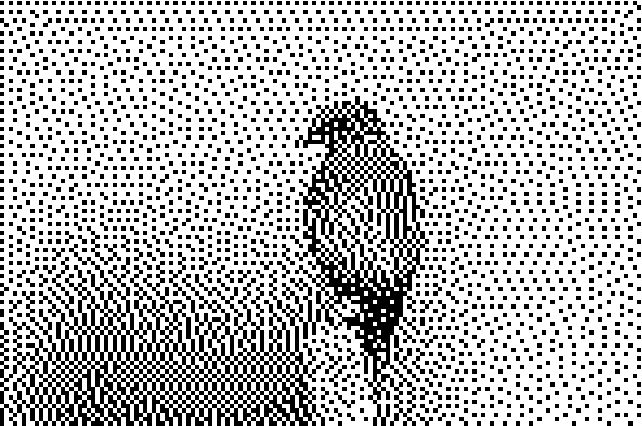
![pts = PixelValuePositions[dithered, 0];
noisy = RandomReal[{-.15, .15}, Dimensions[pts]] + pts;
Graphics[Point[noisy]]](https://www.wolframcloud.com/obj/resourcesystem/images/501/5018e465-9b1d-4bd3-a7b2-137f25cd5637/1-0-0/3a1389323d7ffcbd.png)