Wolfram Function Repository
Instant-use add-on functions for the Wolfram Language
Function Repository Resource:
Generate a cellular automaton evolution with initial conditions chosen by a click
ResourceFunction["DynamicCellularAutomaton"][rule,t] generates an array plot of the evolution of the cellular automaton with specified rule from zero initial condition for t steps and allows the choice of different initial conditions with a click. | |
ResourceFunction["DynamicCellularAutomaton"][rule,{t,x}] allows offsets up to x on on the left and on the right. |
Create a rule 30 evolution by evaluating the input and clicking in the graphics:
| In[1]:= |
| Out[1]= | 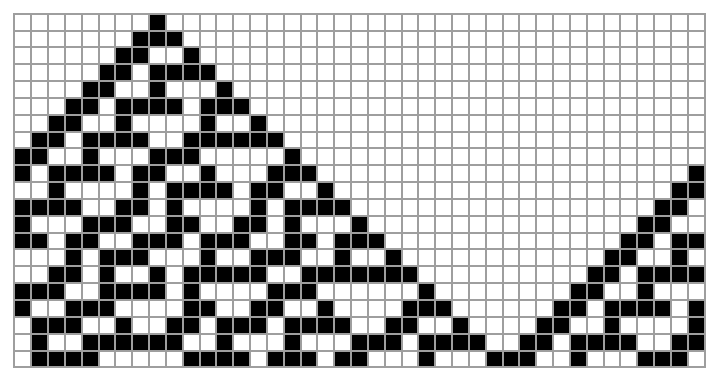 |
Click several times to use more complex initial conditions:
| In[2]:= |
| Out[2]= | 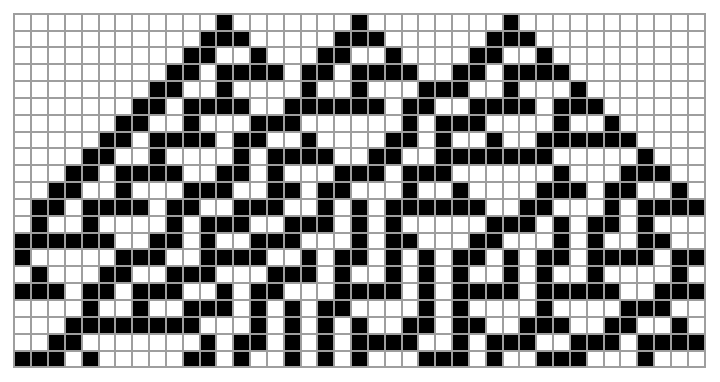 |
Specify a rule by number:
| In[3]:= |
| Out[3]= | 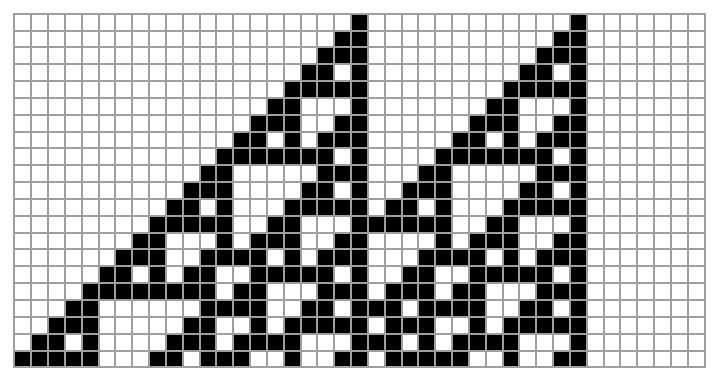 |
Specify the rule as a string:
| In[4]:= |
| Out[4]= | 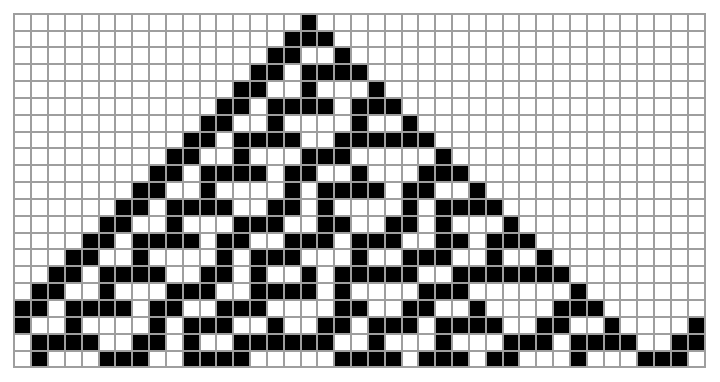 |
Specify the number of steps:
| In[5]:= |
| Out[5]= | 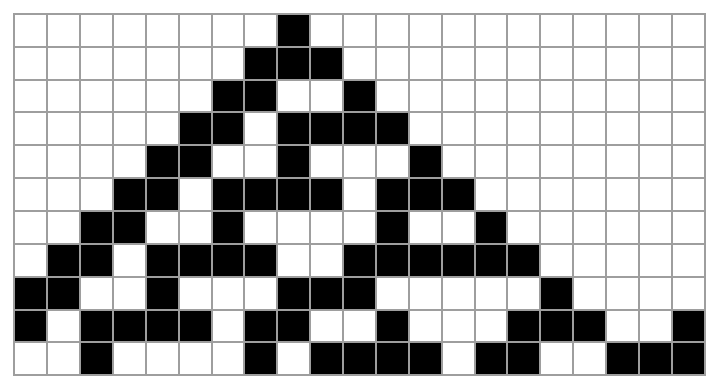 |
Alternatively:
| In[6]:= |
| Out[6]= | 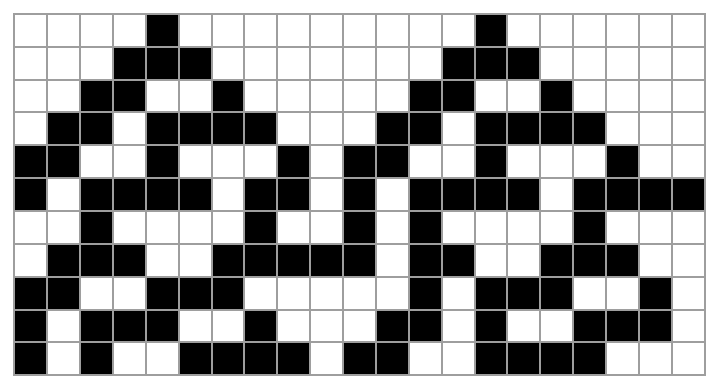 |
Create a wider canvas to specify more complex initial conditions:
| In[7]:= |
| Out[7]= | 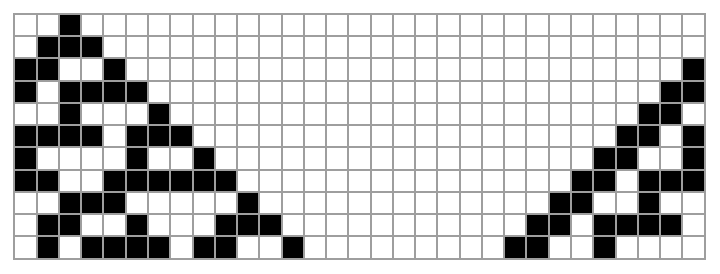 |
Use options of ArrayPlot:
| In[8]:= |
| Out[8]= | 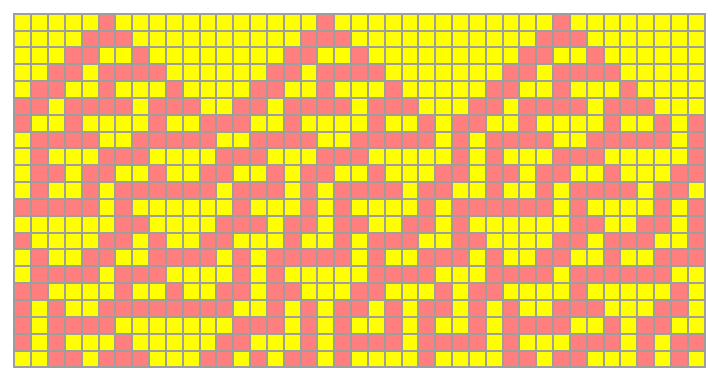 |
Turn off the mesh:
| In[9]:= |
| Out[9]= | 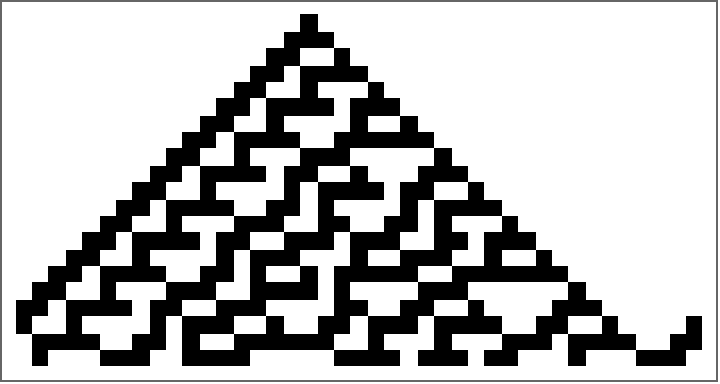 |
Specify the image size:
| In[10]:= |
| Out[10]= | 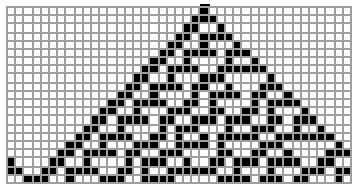 |
This work is licensed under a Creative Commons Attribution 4.0 International License