Wolfram Function Repository
Instant-use add-on functions for the Wolfram Language
Function Repository Resource:
Create a formatted title slide for presentations
ResourceFunction["CreateTitleSlide"]["string"] creates a formatted title slide containing the given string. |
A title slide entitled "Notebook-Based Presentations":
| In[1]:= |
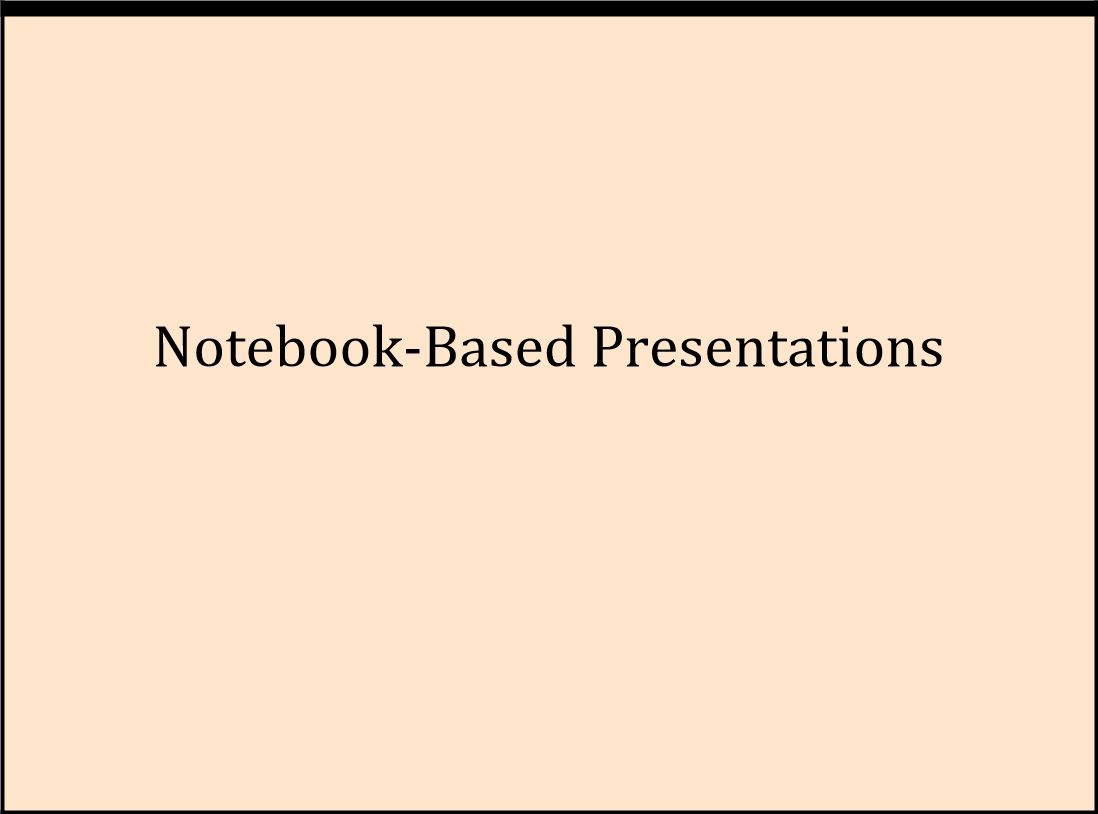
Change the color of the background:
| In[2]:= |
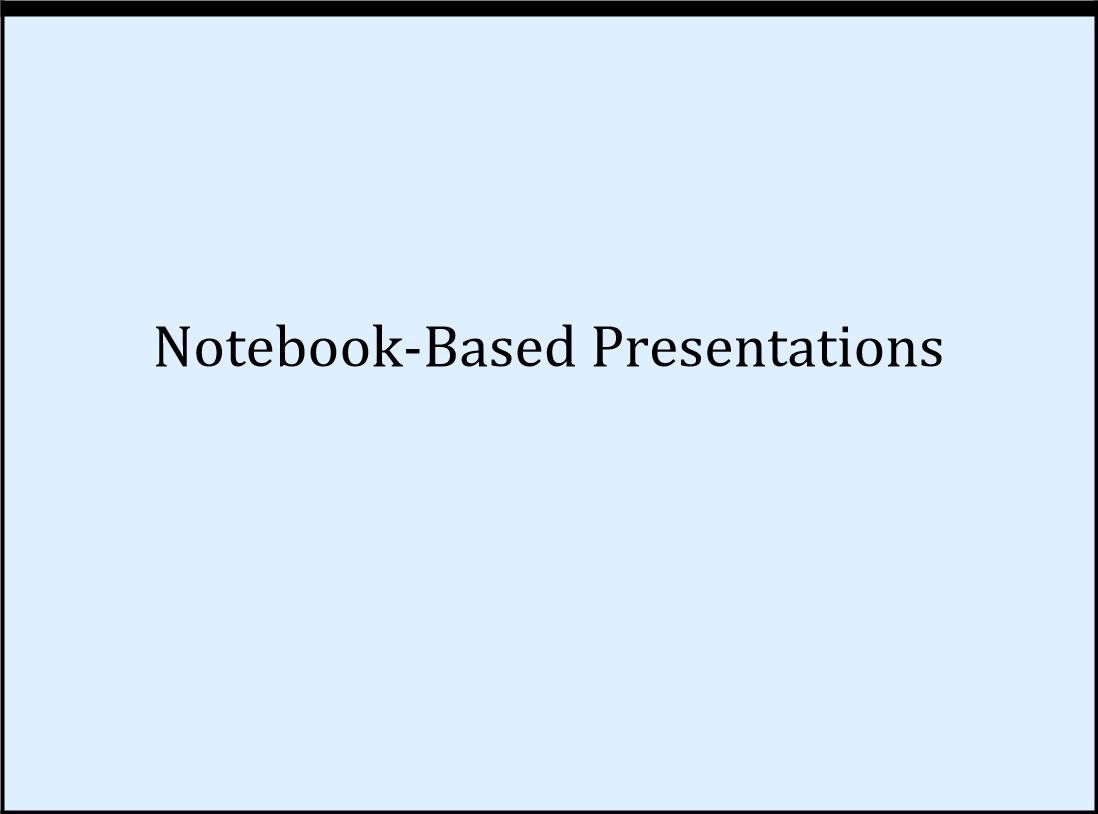
Change the color of the cell frame:
| In[3]:= |
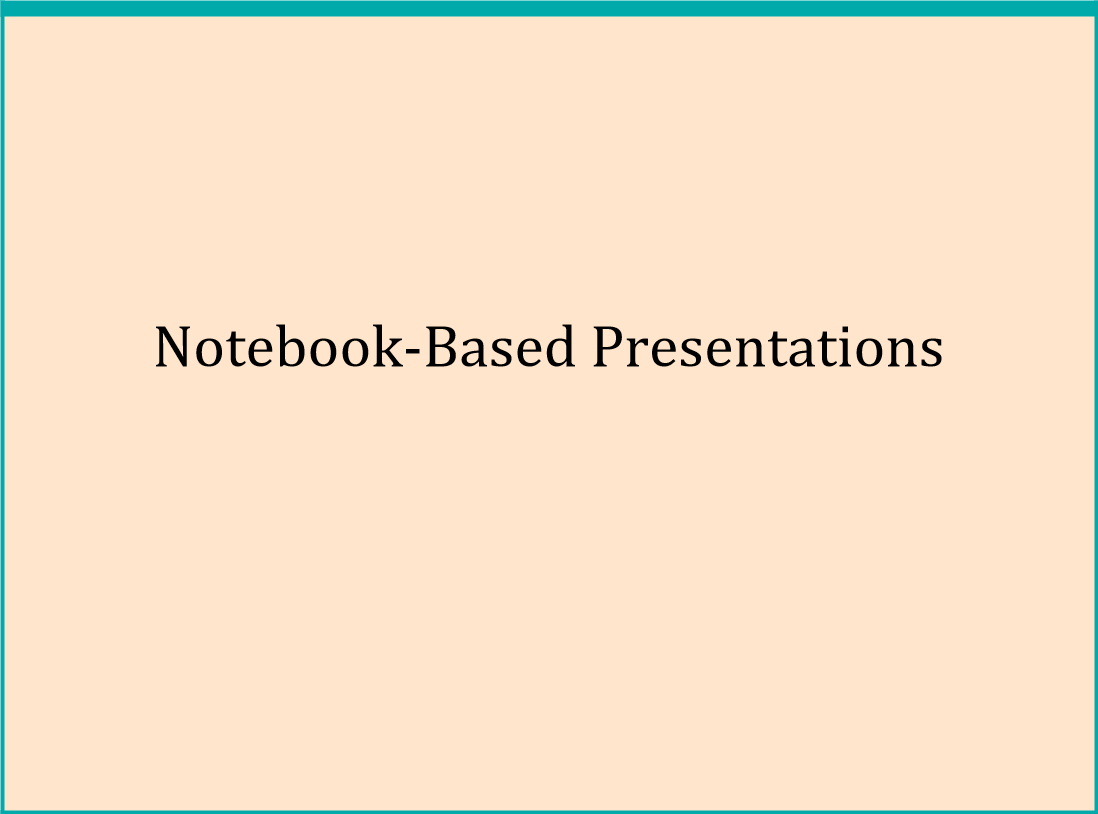
Change the color of the text:
| In[4]:= |
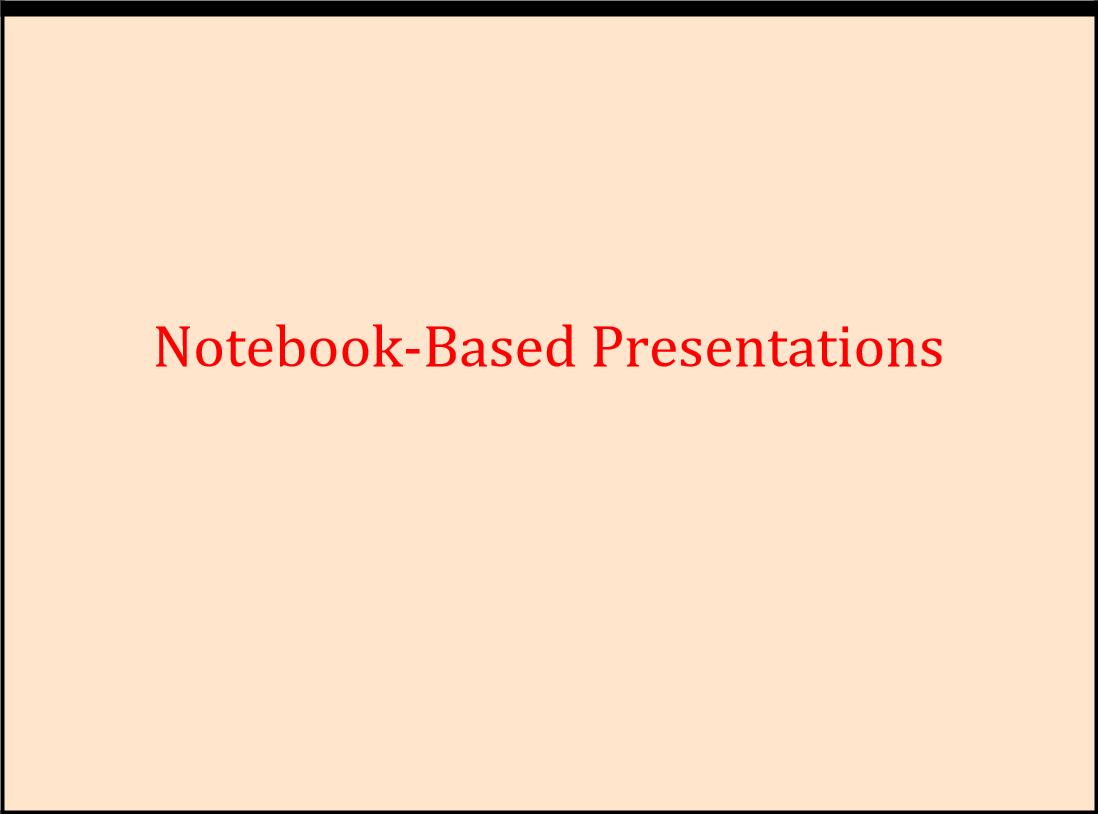
Change the font size of the text:
| In[6]:= |
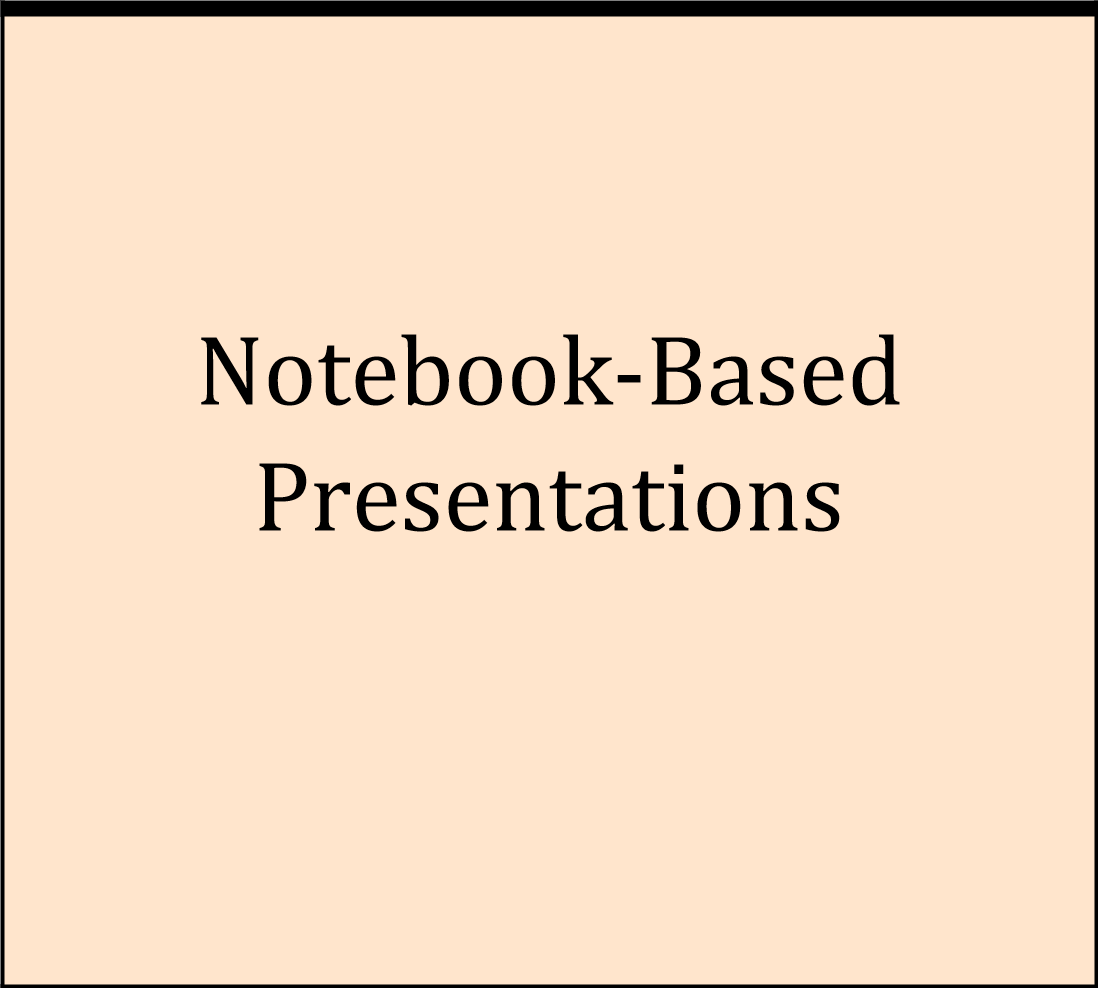
The cell bracket is hidden by default for a nice look. If required (e.g. for copying the cell), it can be made visible using the cell option ShowCellBracket:
| In[7]:= |
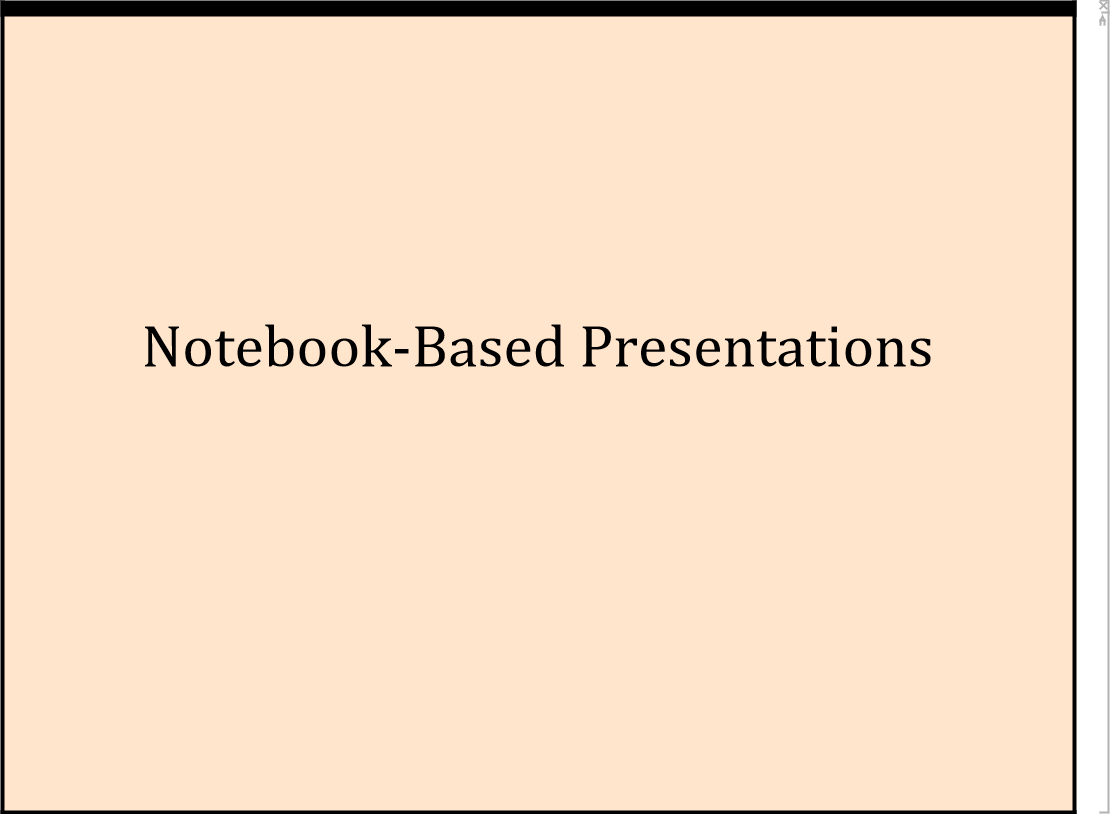
| In[8]:= |
This work is licensed under a Creative Commons Attribution 4.0 International License