Wolfram Function Repository
Instant-use add-on functions for the Wolfram Language
Function Repository Resource:
Generate an audio caption for the given input
ResourceFunction["CaptionedEvaluate"][input] evaluates input and generates an audio caption for the output. |
Generate an audio caption for a plot:
| In[1]:= |
| Out[1]= | 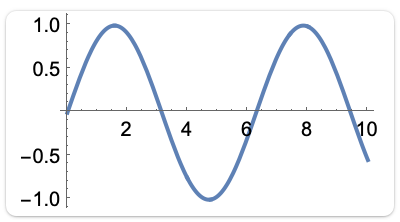 |
| In[2]:= |
| Out[2]= | 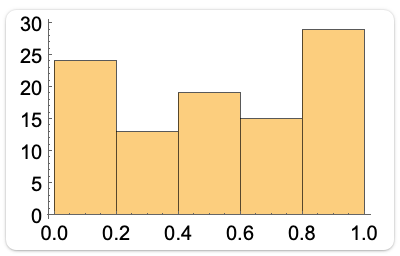 |
| In[3]:= |
| Out[3]= |  |
Change the magnification level of the tooltip:
| In[4]:= |
| Out[4]= | 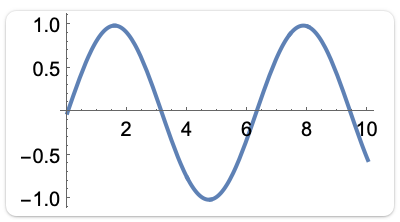 |
Increase the font size of the text in the tooltip:
| In[5]:= |
| Out[5]= |  |
Use a different LLMEvaluator:
| In[6]:= | ![ResourceFunction["CaptionedEvaluate"][Plot[Sin[x], {x, 0, 10}], LLMEvaluator -> LLMConfiguration[
"Model" -> <|"Service" -> "GoogleGemini", "Name" -> "gemini-1.5-pro"|>]]](https://www.wolframcloud.com/obj/resourcesystem/images/864/8644fb33-1b34-4600-8413-e24d4b4a57c0/5edc9087668a4009.png) |
| Out[6]= |  |
Wolfram Language 14.0 (January 2024) or above
This work is licensed under a Creative Commons Attribution 4.0 International License