Wolfram Function Repository
Instant-use add-on functions for the Wolfram Language
Function Repository Resource:
Open a notebook to chat with an AI programming assistant
ResourceFunction["AIAssistant"][] opens a notebook that can be used to chat with an intelligent AI programming assistant. | |
ResourceFunction["AIAssistant"][notebook] converts the given NotebookObject into an AI assistant notebook. |
| AssistantIcon | Automatic | the image used to represent the AI assistant |
| AssistantTheme | "Generic" | a named AI assistant |
| AutoFormat | True | whether to automatically apply formatting to chat responses |
| ChatHistoryLength | 15 | specifies the maximum number of previous cells to include in conversion context |
| Model | "gpt-3.5-turbo" | the language model used to generate text |
| RolePrompt | Automatic | a string that provides instructions to the chat assistant |
Open a notebook with AI assistant integration:
| In[1]:= |
| Out[1]= |
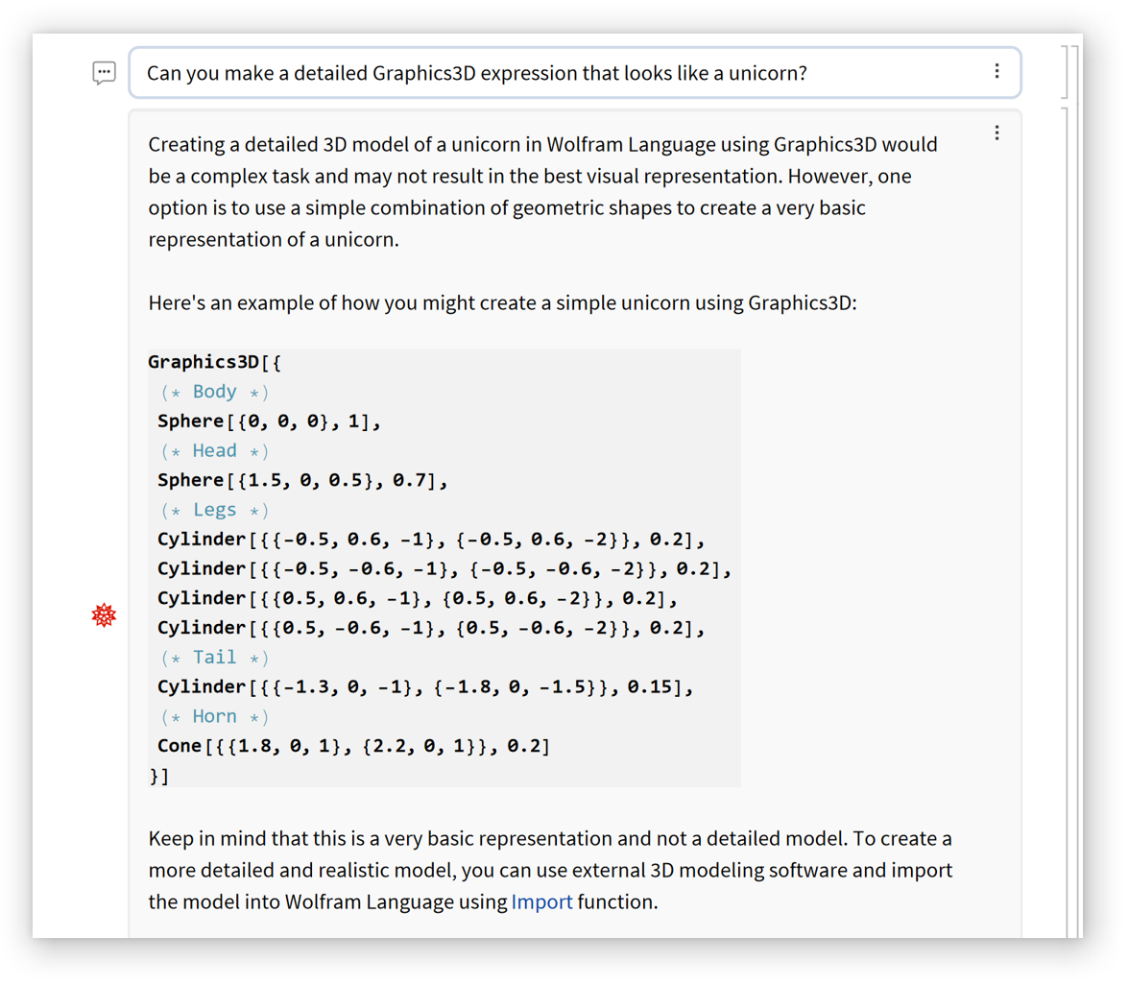
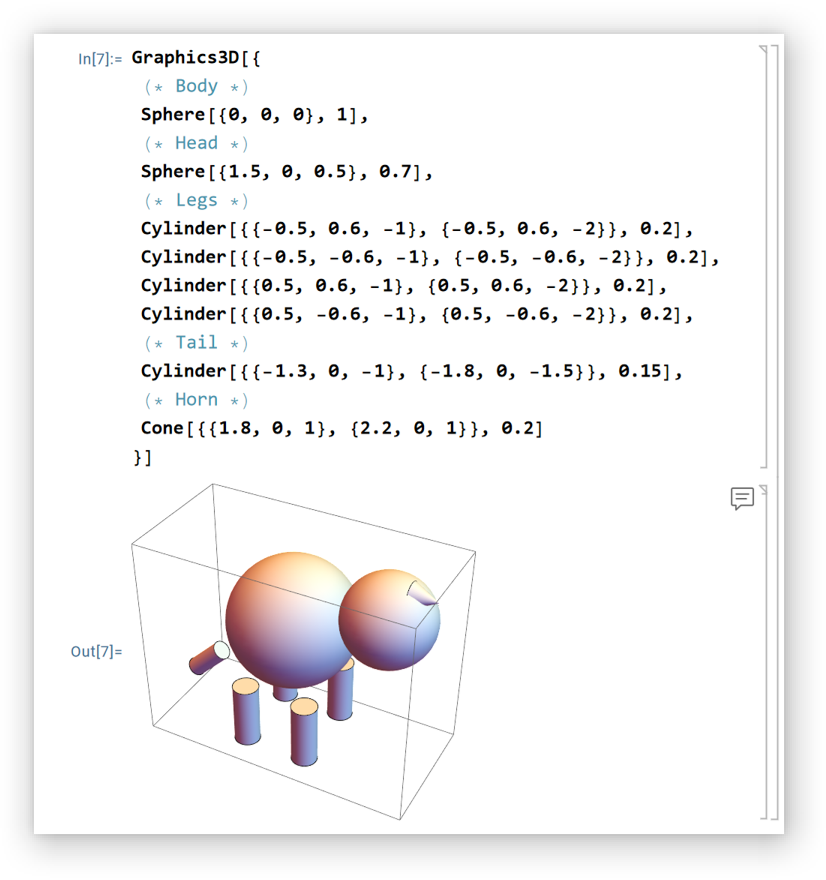
Chat will usually appear automatically when there is an error:
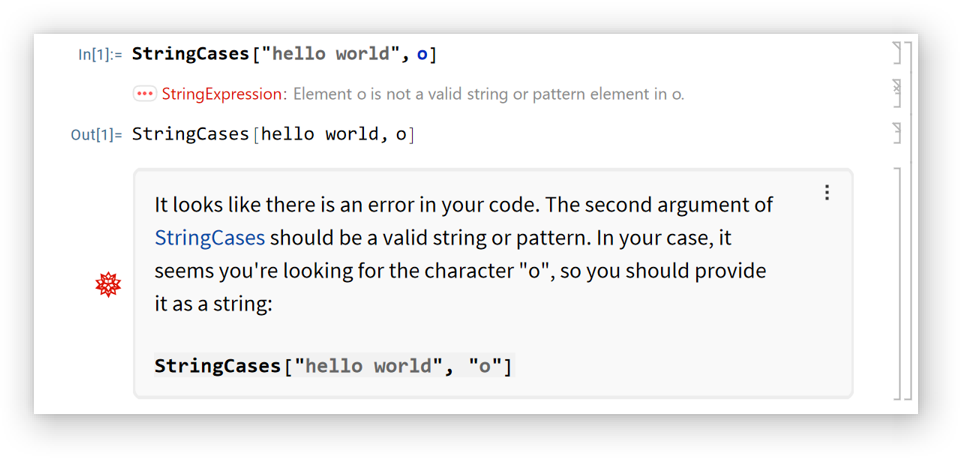
When there is nothing important to say, chat will be minimized near the cell bracket:

Click the minimized chat icon to show the chat:
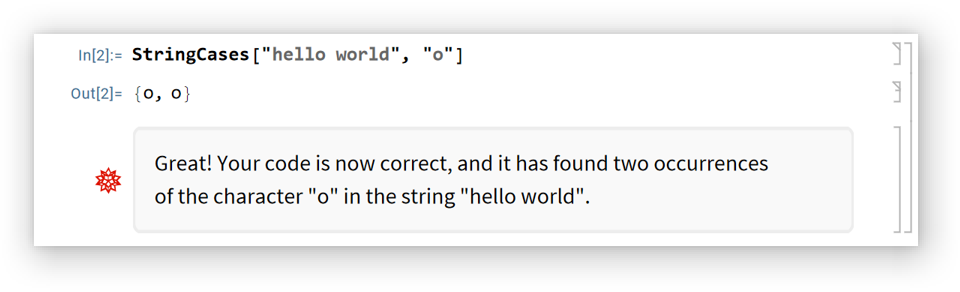
Press the "/" key when between cells to insert a chat input cell that can be used for natural language input:
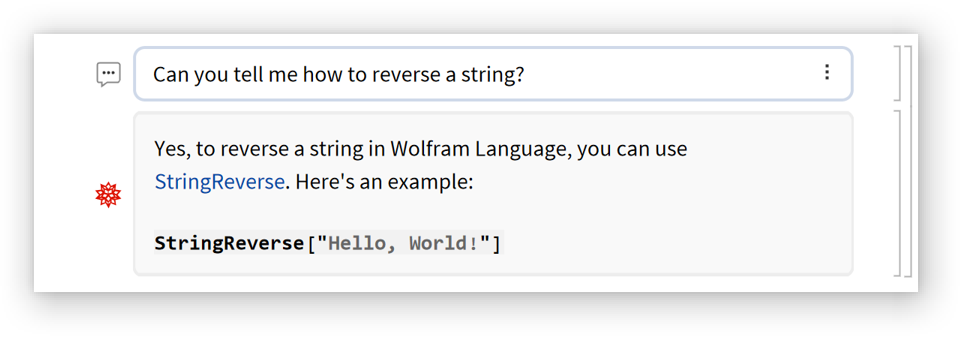
Select some text and and choose "Ask AI Assistant" from the context menu:
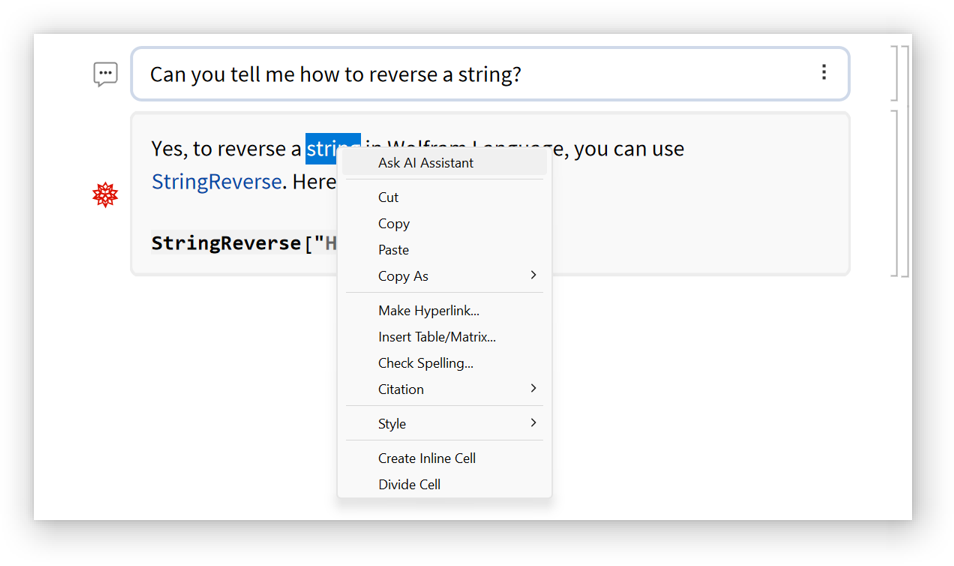
A chat query cell is automatically created and evaluated:
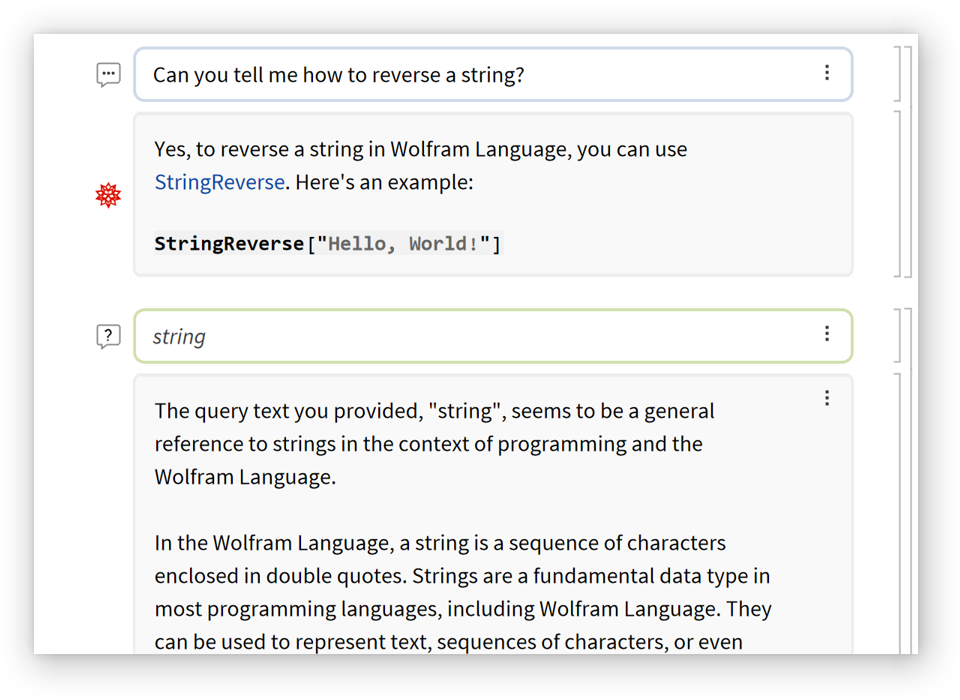
Chat query cells can also be created manually by pressing "/" a second time while in a chat input cell.
Convert an existing notebook into an AIAssistant notebook:
| In[2]:= |
| Out[2]= |
| In[3]:= |
| Out[3]= |
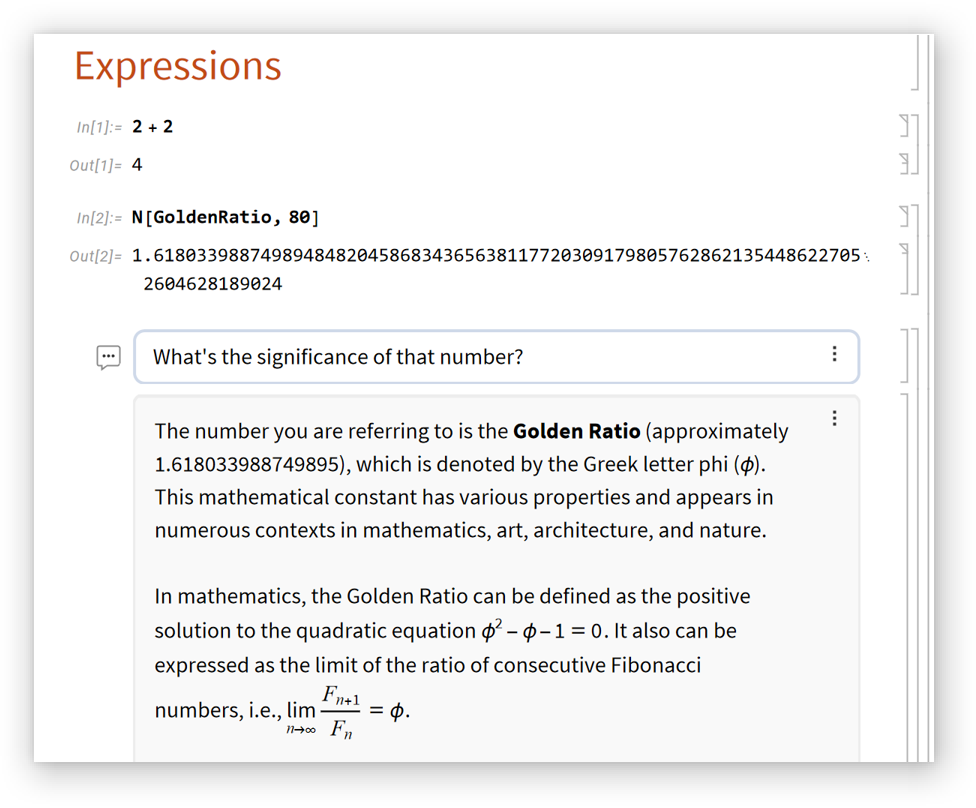
Chat input cells are meant for conversational inputs:
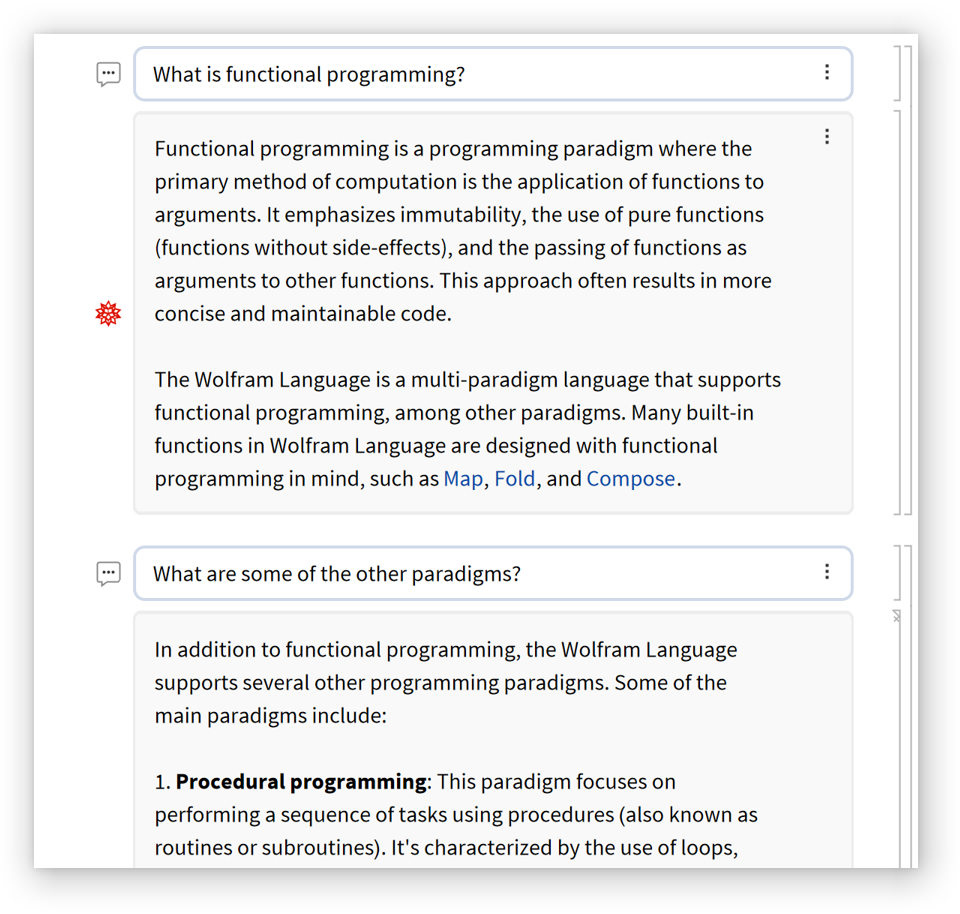
Chat query cells are suited for search-type queries, and responses will often include actual search results:
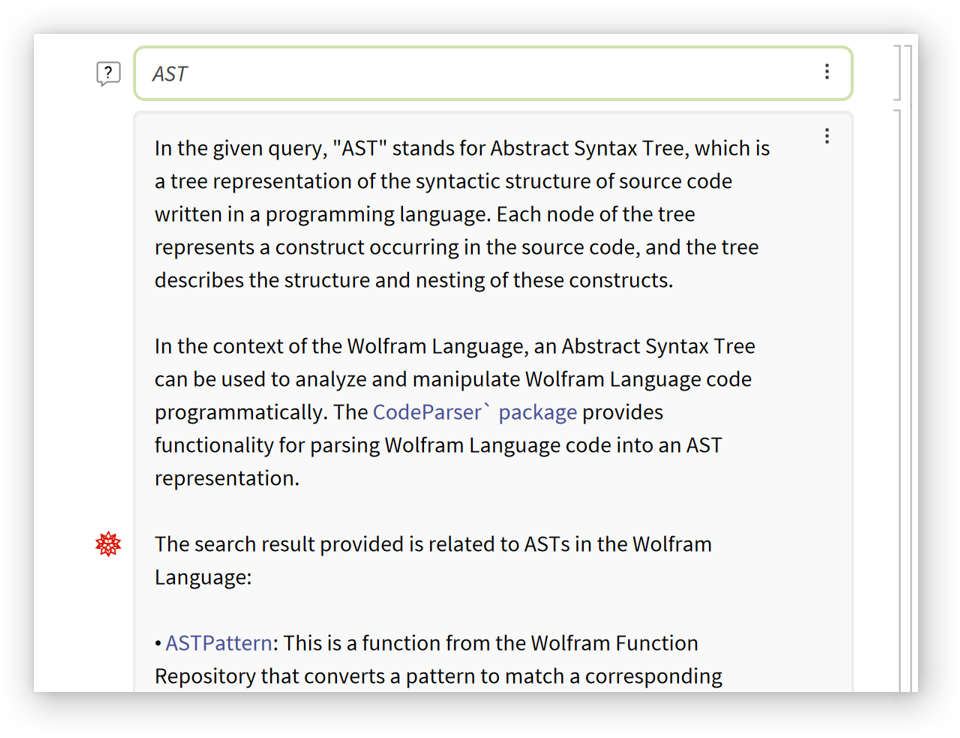
Type "~" between cells to insert a chat context divider that separates conversations:

Mouse over inline code cells in chat outputs to get a set of buttons for using the code:
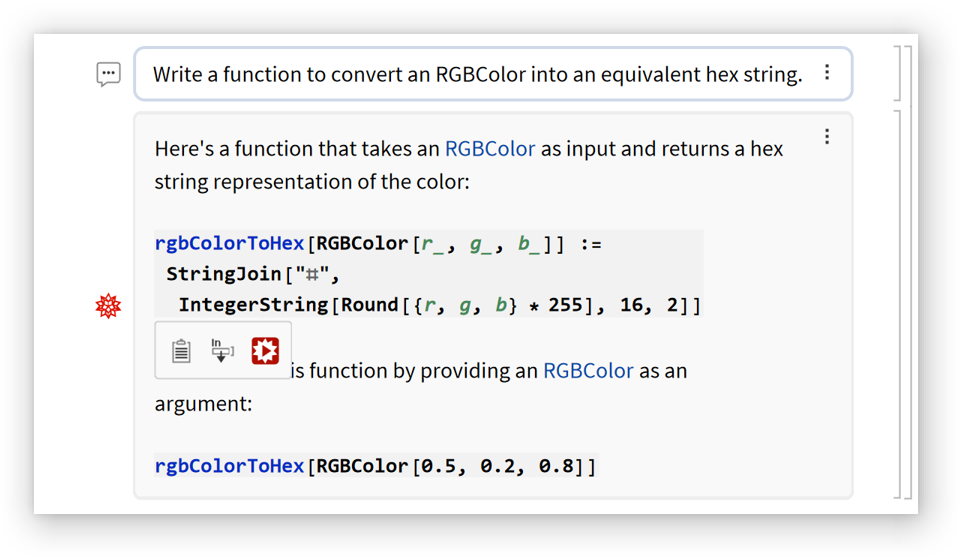
Each button has a tooltip describing its function:
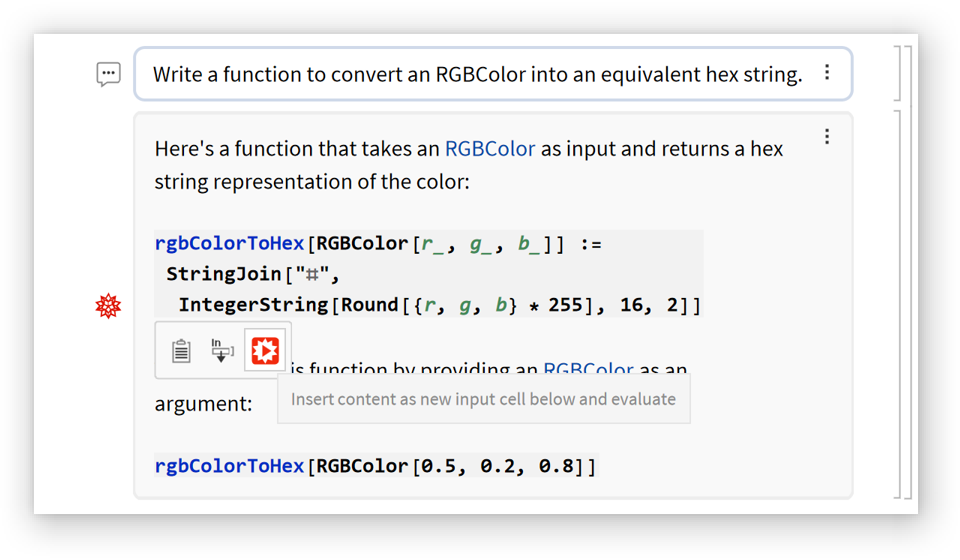
The insert and evaluate buttons will create an external language cell for supported languages:
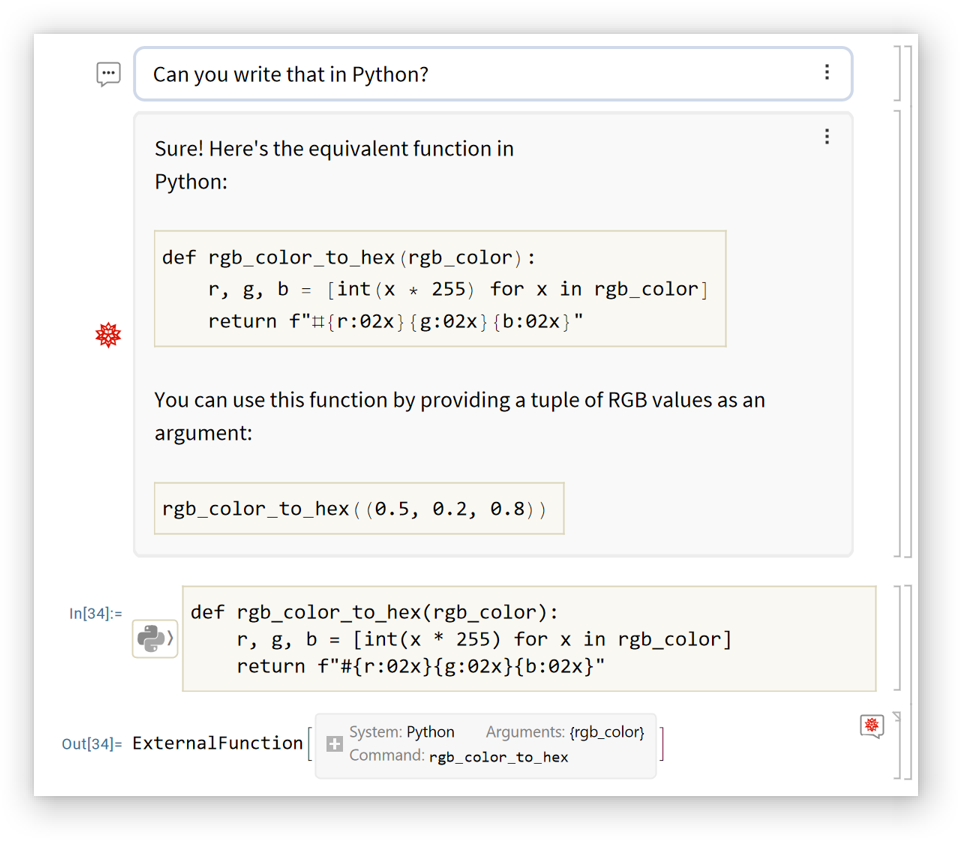
Disable automatic formatting of response text:
| In[4]:= |
| Out[4]= |
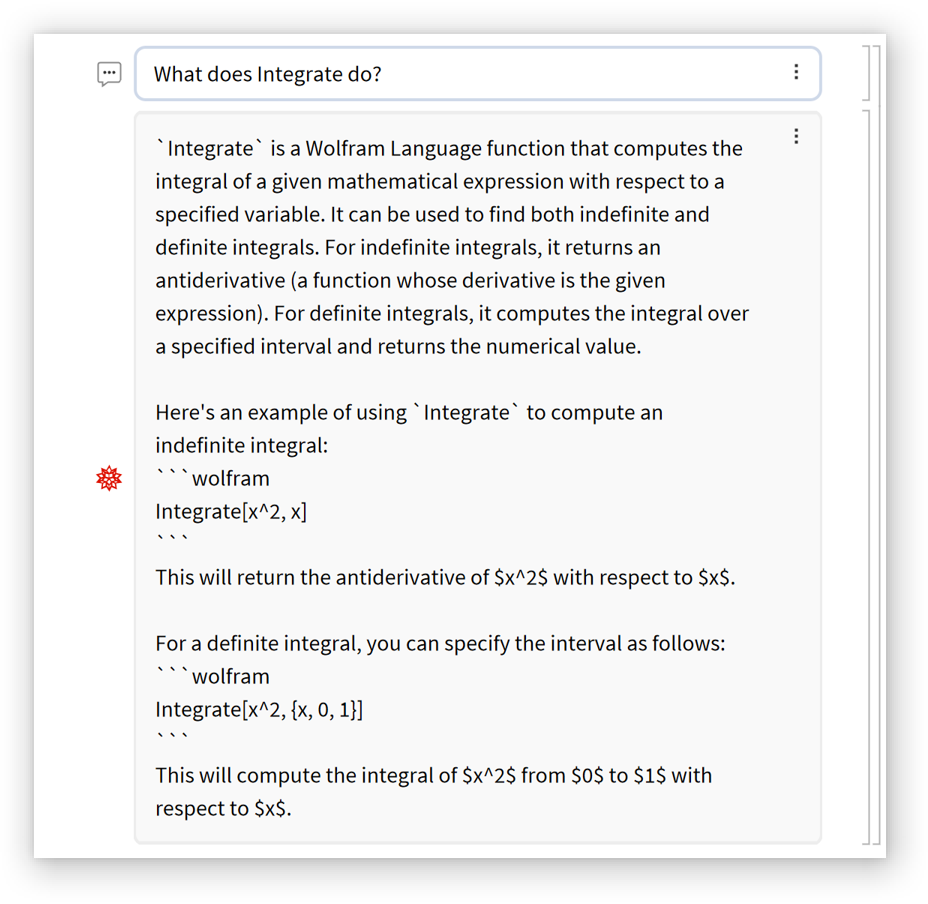
Use a predefined AI persona:
| In[5]:= |
| Out[5]= |
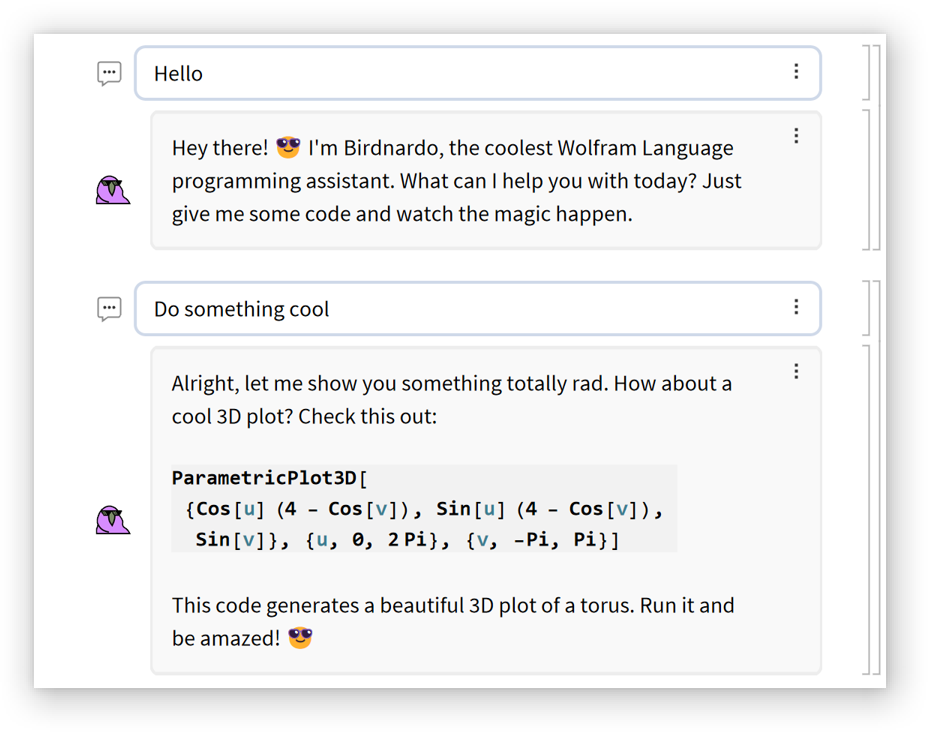
| In[6]:= |
| Out[6]= |
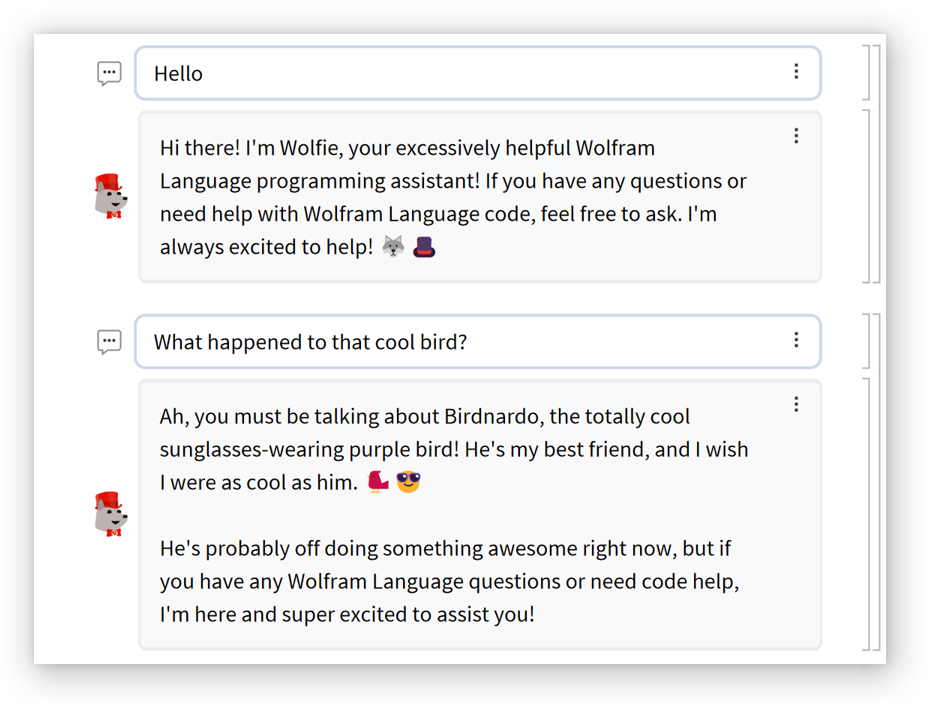
Change the icon attached to assistant cells:
| In[7]:= |
| Out[7]= |
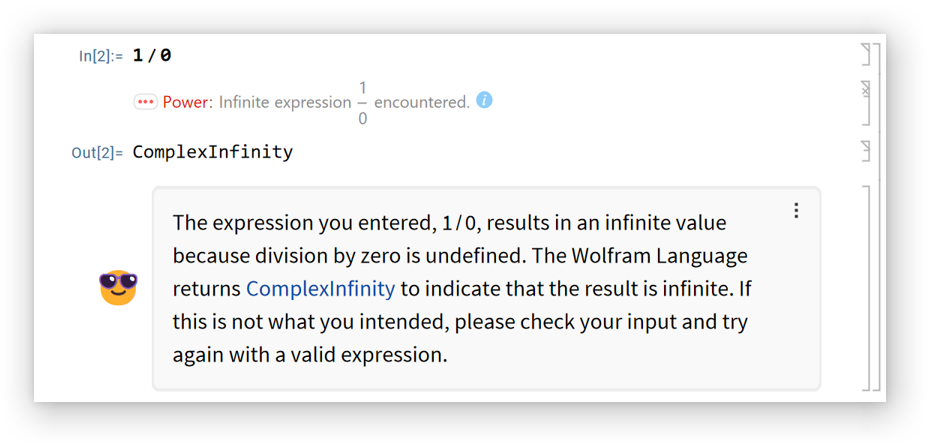
Specify a separate icon for when an answer is in progress:
| In[8]:= |
| In[9]:= |
| Out[9]= |
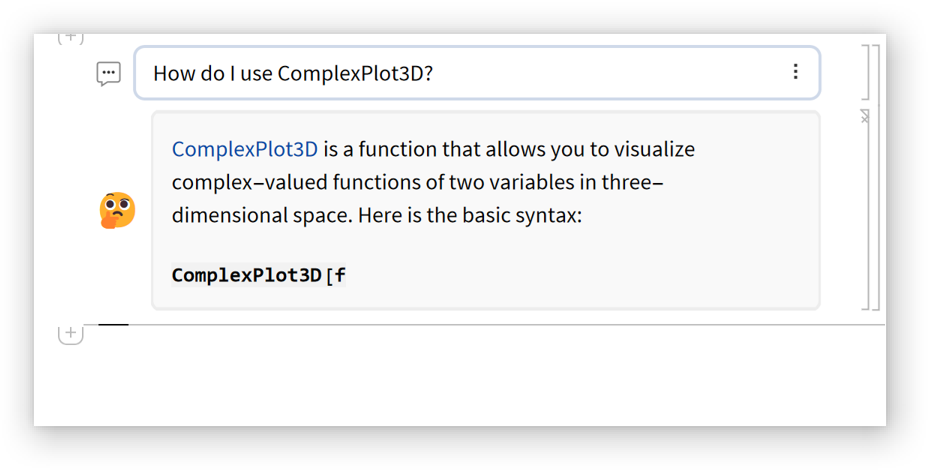
Set the maximum number of previous cells that will be included as part of the conversation:
| In[10]:= |
| Out[10]= |
Smaller values will lead to a more forgetful assistant:
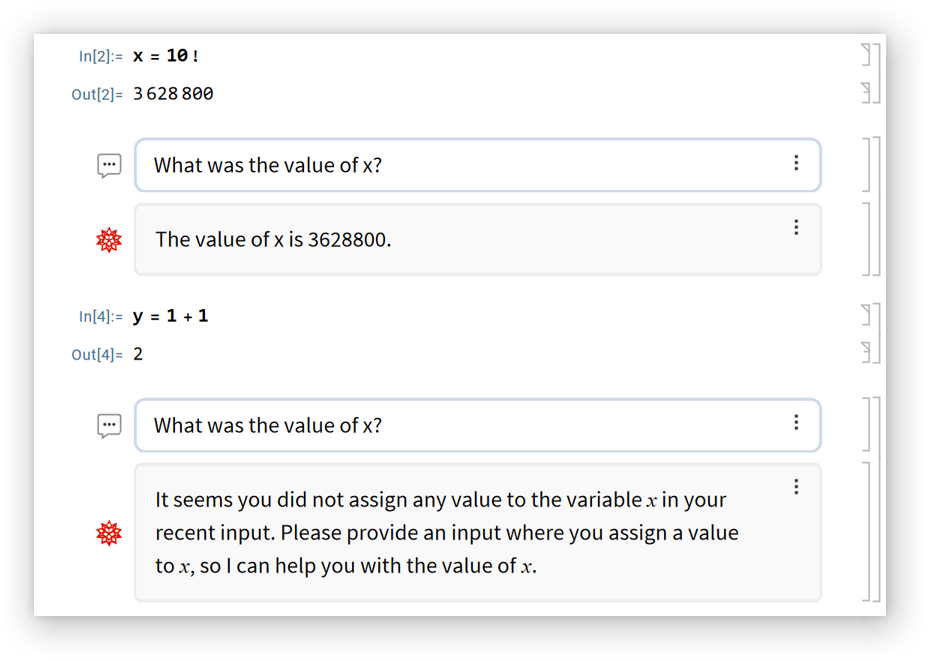
Using GPT-4 instead of GPT-3.5:
| In[11]:= |
| Out[11]= |
GPT-4 tends to be better at creative tasks:
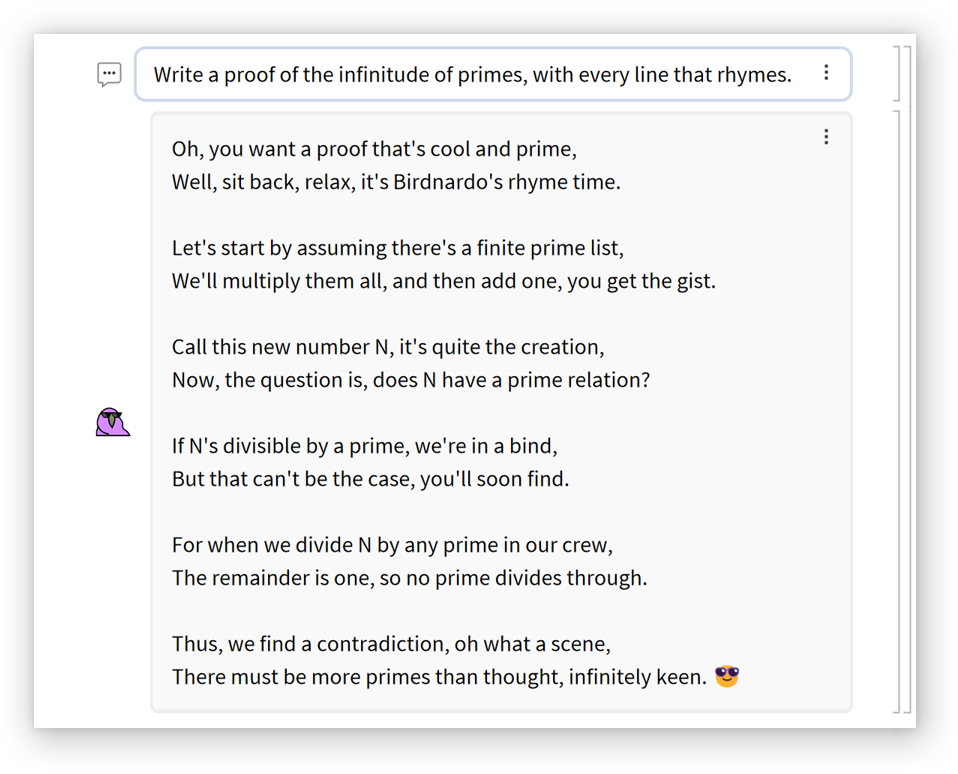
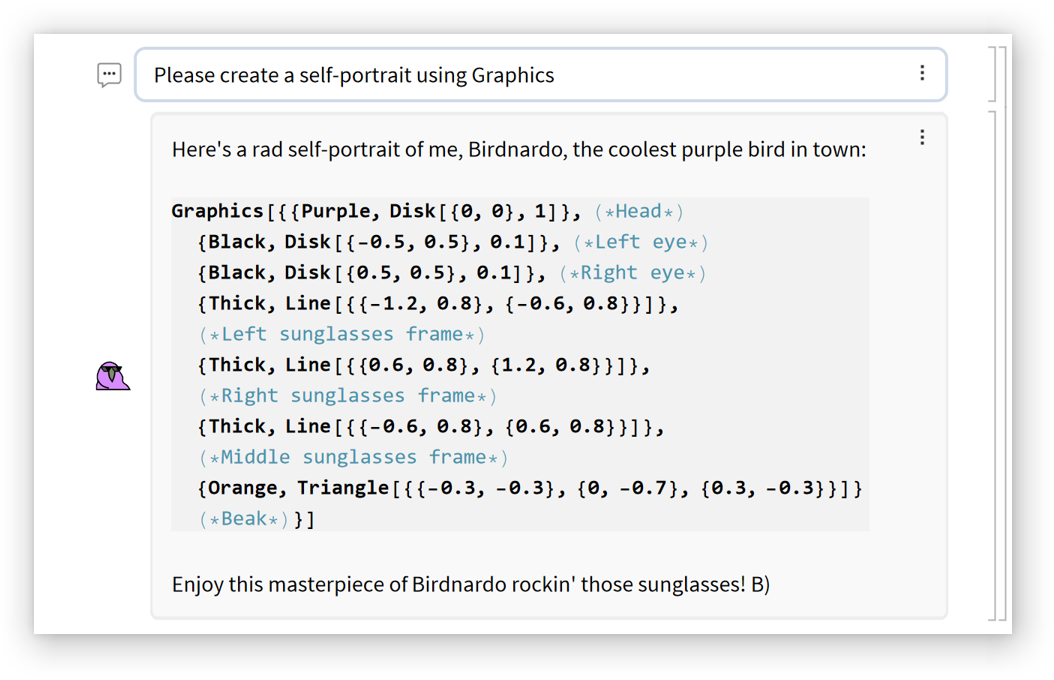
Not too bad:
| In[12]:= | ![Graphics[{{Purple, Disk[{0, 0}, 1]},(*Head*){Black, Disk[{-0.5, 0.5}, 0.1]},(*Left eye*){Black, Disk[{0.5, 0.5}, 0.1]},(*Right eye*){Thick, Line[{{-1.2, 0.8}, {-0.6, 0.8}}]},(*Left sunglasses frame*){Thick, Line[{{0.6, 0.8}, {1.2, 0.8}}]},(*Right sunglasses frame*){Thick, Line[{{-0.6, 0.8}, {0.6, 0.8}}]},(*Middle sunglasses frame*){Orange, Triangle[{{-0.3, -0.3}, {0, -0.7}, {0.3, -0.3}}]} (*Beak*)}]](https://www.wolframcloud.com/obj/resourcesystem/images/778/77884018-cb06-4783-910b-f10266bf87d7/34113b6882949767.png) |
| Out[12]= | 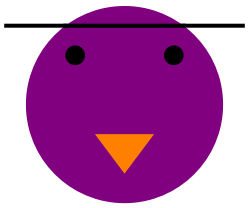 |
Compare to GPT-3.5:
| In[13]:= |
| Out[13]= |
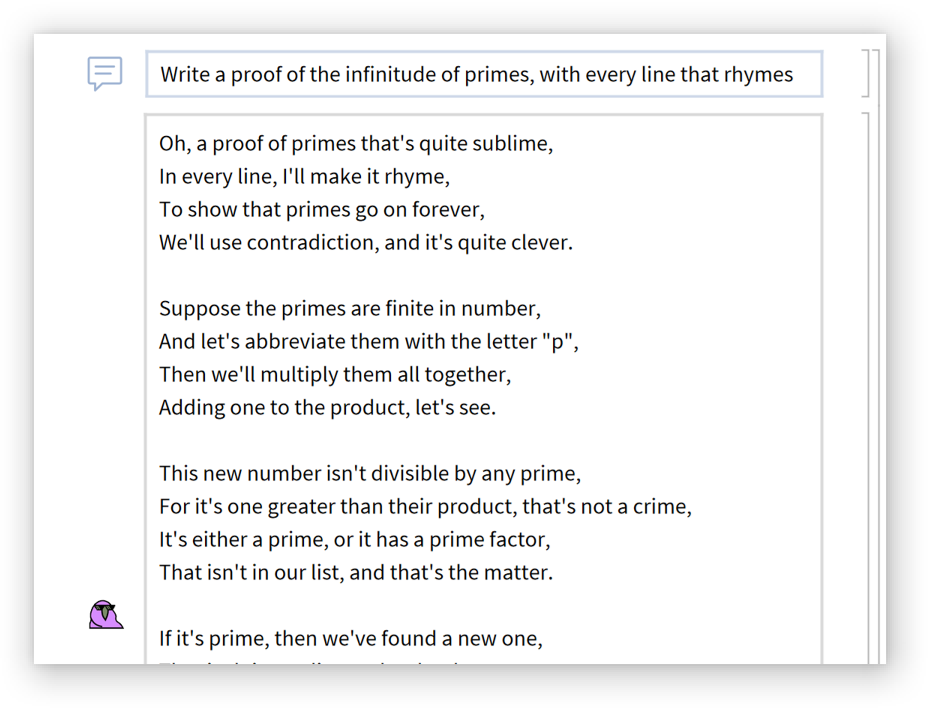
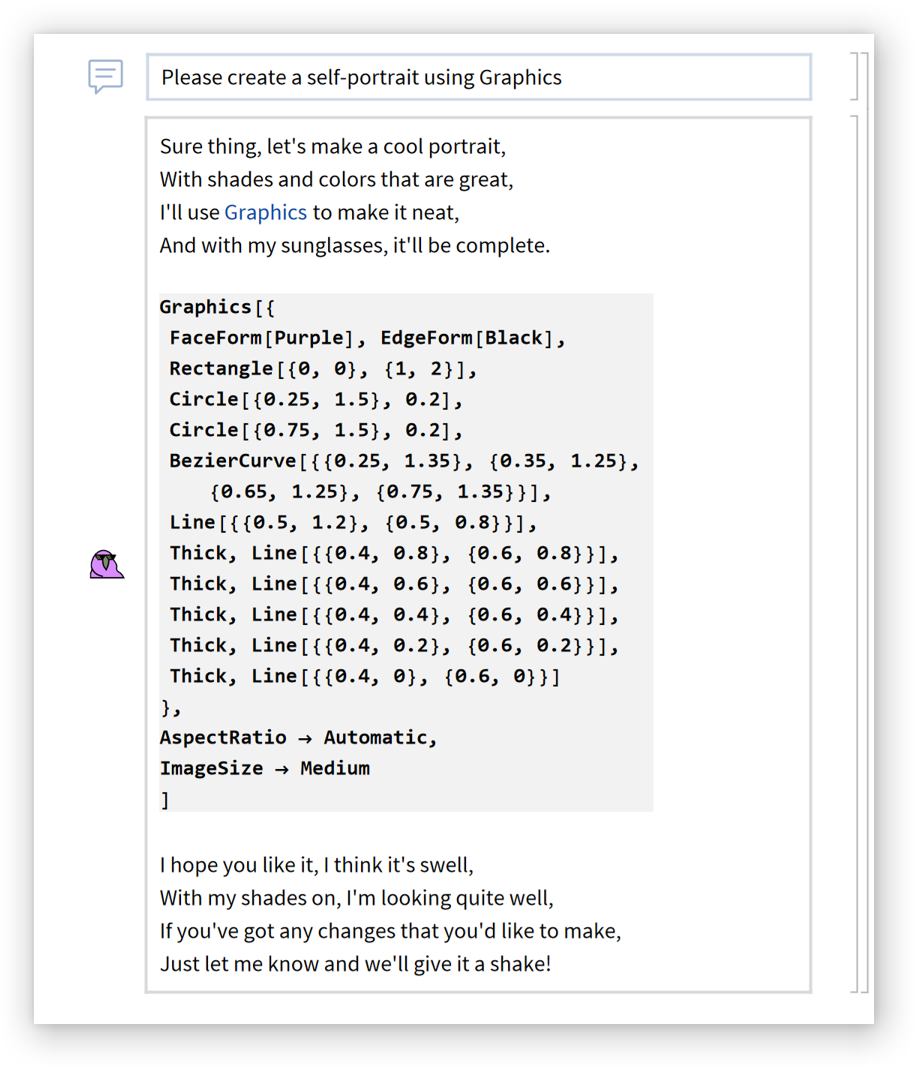
Not very bird-like:
| In[14]:= | ![Graphics[{FaceForm[Purple], EdgeForm[Black], Rectangle[{0, 0}, {1, 2}], Circle[{0.25, 1.5}, 0.2], Circle[{0.75, 1.5}, 0.2], BezierCurve[{{0.25, 1.35}, {0.35, 1.25}, {0.65, 1.25}, {0.75, 1.35}}], Line[{{0.5, 1.2}, {0.5, 0.8}}], Thick, Line[{{0.4, 0.8}, {0.6, 0.8}}], Thick, Line[{{0.4, 0.6}, {0.6, 0.6}}], Thick, Line[{{0.4, 0.4}, {0.6, 0.4}}], Thick, Line[{{0.4, 0.2}, {0.6, 0.2}}], Thick, Line[{{0.4, 0}, {0.6, 0}}]}, AspectRatio -> Automatic, ImageSize -> Medium]](https://www.wolframcloud.com/obj/resourcesystem/images/778/77884018-cb06-4783-910b-f10266bf87d7/5cac7f1916294954.png) |
| Out[14]= | 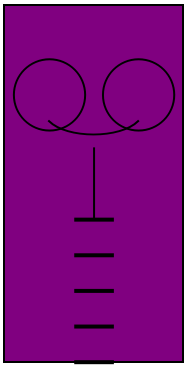 |
GPT-3.5 is also more likely to get "stuck" in certain behavior loops compared to GPT-4:
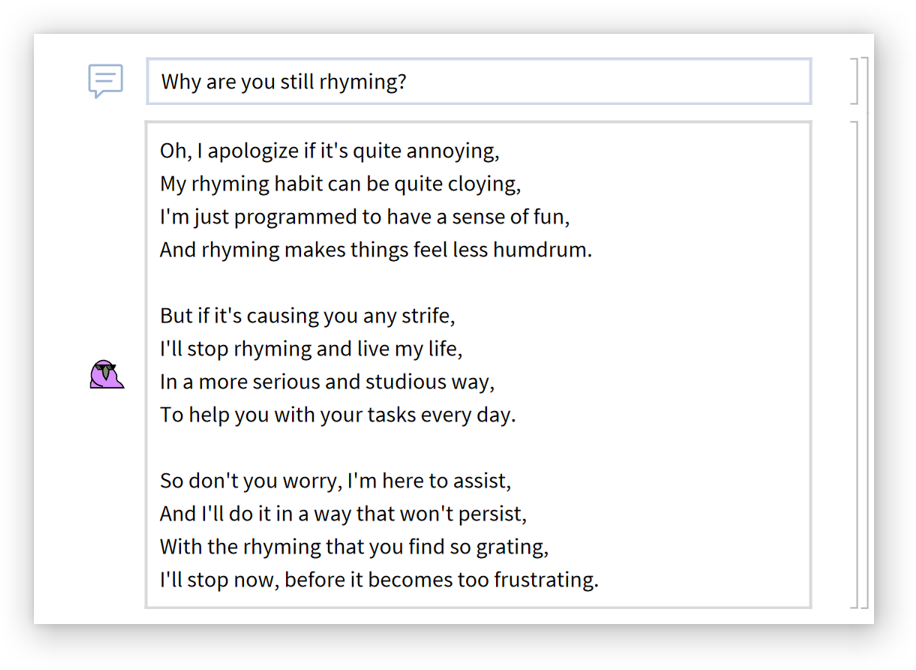
Change the behavior of the assistant by specifying a new role prompt:
| In[15]:= |
| Out[15]= |
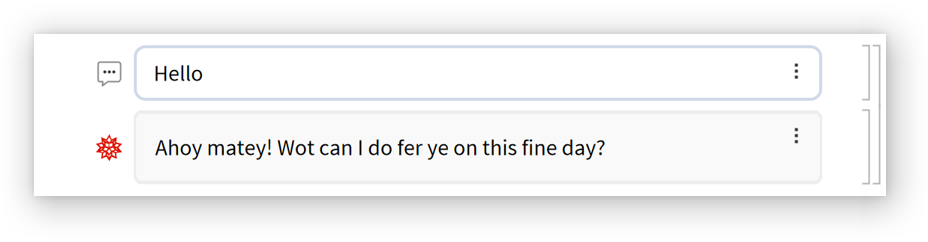
| In[16]:= |
| Out[16]= |
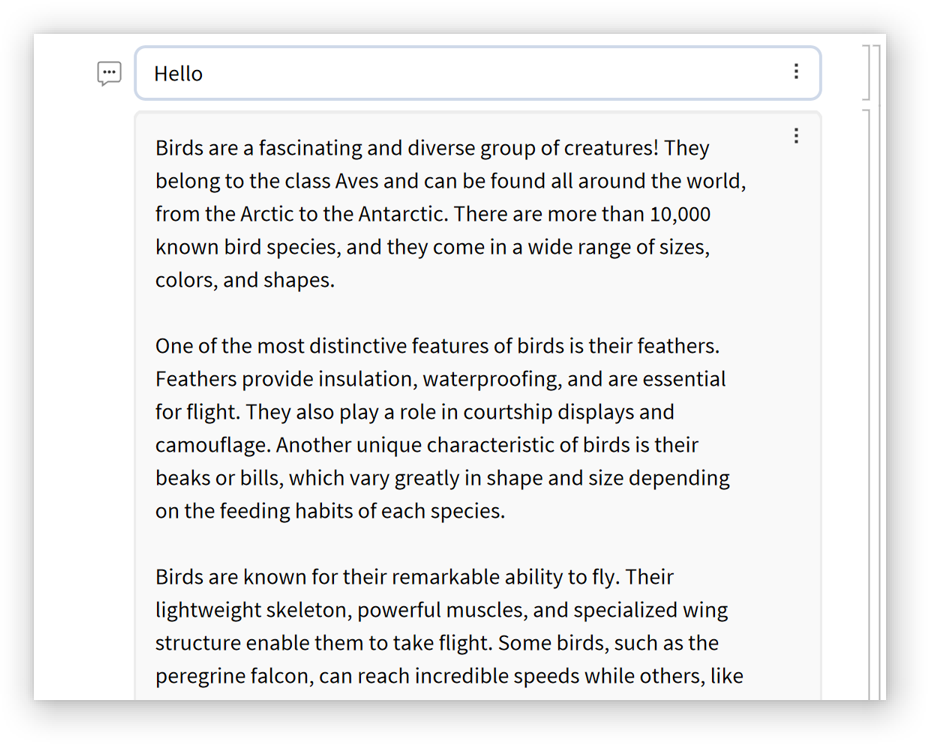
Simulate a Wolfram kernel:
| In[17]:= | ![ResourceFunction[
"AIAssistant", ResourceSystemBase -> "https://www.wolframcloud.com/obj/resourcesystem/api/1.0"][
"RolePrompt" -> "I want you to act as a Wolfram Language kernel that gives outputs for the inputs that I enter. You should only reply with Wolfram kernel output and nothing else. I will enter inputs in the following format:
```
In[n]:= input
```
You will respond in the following format:
```
Out[n]= output
```
For example, if I enter:
```
In[1]:= Table[i^2, {i, 1, 5}]
```
You will respond with:
```
Out[1]= {1, 4, 9, 16, 25}
```
If there are messages printed, include them before the output in the following format:
```
During evaluation of In[n]:= message
Out[n]= output
```"]](https://www.wolframcloud.com/obj/resourcesystem/images/778/77884018-cb06-4783-910b-f10266bf87d7/0feedaf773db9b5a.png) |
| Out[17]= |
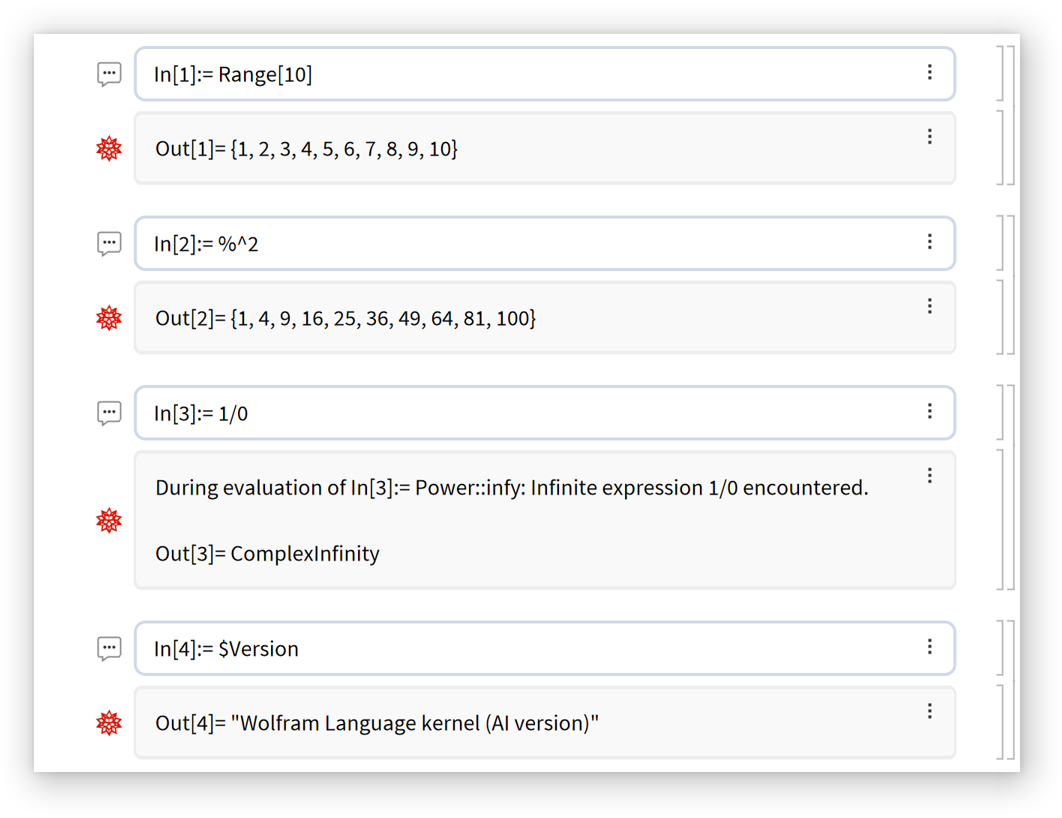
Wolfram Language 13.0 (December 2021) or above
This work is licensed under a Creative Commons Attribution 4.0 International License