Wolfram Function Repository
Instant-use add-on functions for the Wolfram Language
Function Repository Resource:
Create a low polygon style painting
ResourceFunction["PolyPainting"][img] turns img into a low polygon style painting. | |
ResourceFunction["PolyPainting"][img,c] turns img into a painting using the value c to control complexity. | |
ResourceFunction["PolyPainting"][img,{accuracy,distortion,mesh}] turns img into a painting using {accuracy,distortion,mesh} to control complexity. |
Load a sample image:
| In[1]:= |
| Out[1]= |  |
Get low polygon style paintings:
| In[2]:= |
| Out[2]= | 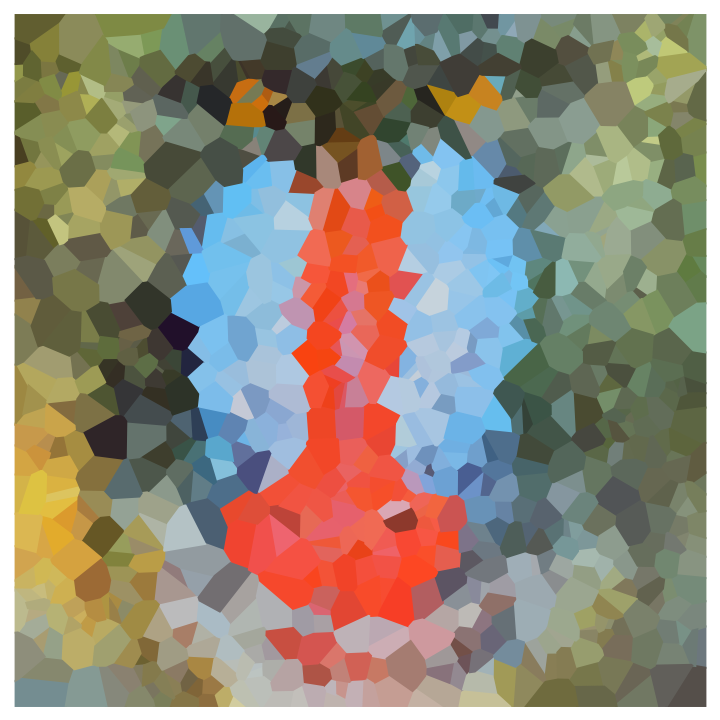 |
Load a sample image:
| In[3]:= |
| Out[3]= |  |
The default complexity is 1000. Low complexity looks more abstract:
| In[4]:= |
| Out[4]= | 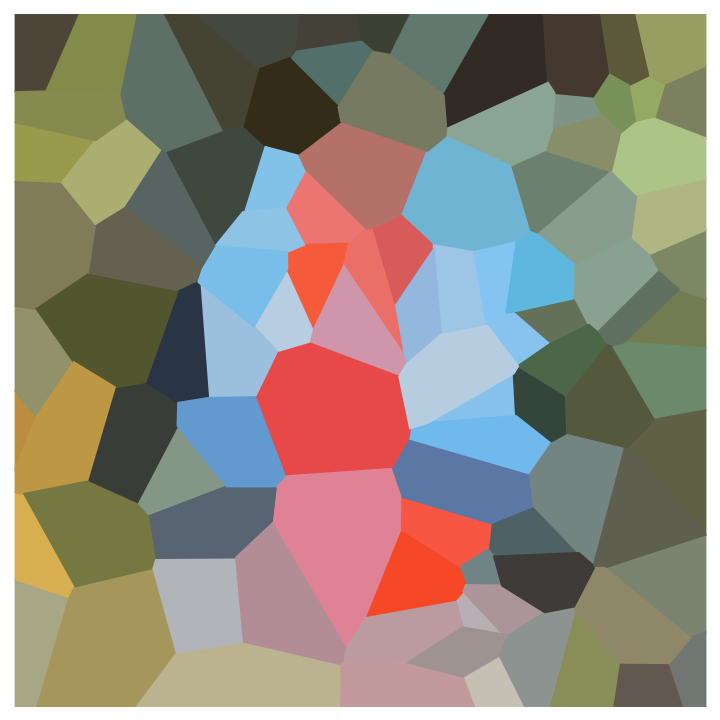 |
Higher complexity looks more detailed:
| In[5]:= |
| Out[5]= | 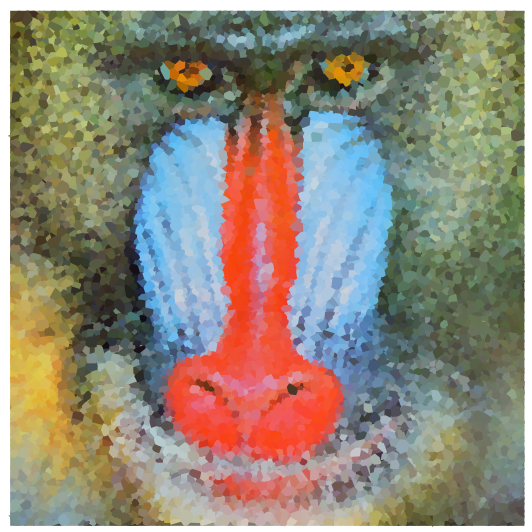 |
Load a sample image:
| In[6]:= |
| Out[6]= |  |
Use accuracy to control paintings:
| In[7]:= |
| Out[7]= | 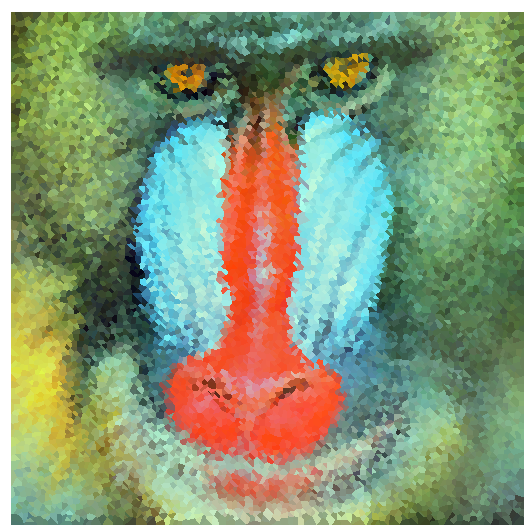 |
This work is licensed under a Creative Commons Attribution 4.0 International License