Wolfram Function Repository
Instant-use add-on functions for the Wolfram Language
Function Repository Resource:
Add bump to an image
ResourceFunction["ImageBump"][img] filters the pixels in img to give the impression of 3D texture. Bright pixels appear raised, and dark pixels appear sunken. | |
ResourceFunction["ImageBump"][img,r] filters with a radius of r, which can have values of 1, 2 or 3. | |
ResourceFunction["ImageBump"][img1,img2] filters img2 to add texture to img1. | |
ResourceFunction["ImageBump"][img1,img2,r] filters img2 using a radius of r to add texture to img1. |
| "LightPosition" | "NW" | which corner the light appears to come from |
| "Intensity" | .75 | how intense the bump appears to be |
Add bump to an image:
| In[1]:= | ![(* Evaluate this cell to get the example input *) CloudGet["https://www.wolframcloud.com/obj/8a8c8254-939b-482a-a16e-4f82564f54e7"]](https://www.wolframcloud.com/obj/resourcesystem/images/906/9064da20-df88-4413-a32c-5189a6a6f4a1/6835e37999be0281.png) |
| Out[2]= | 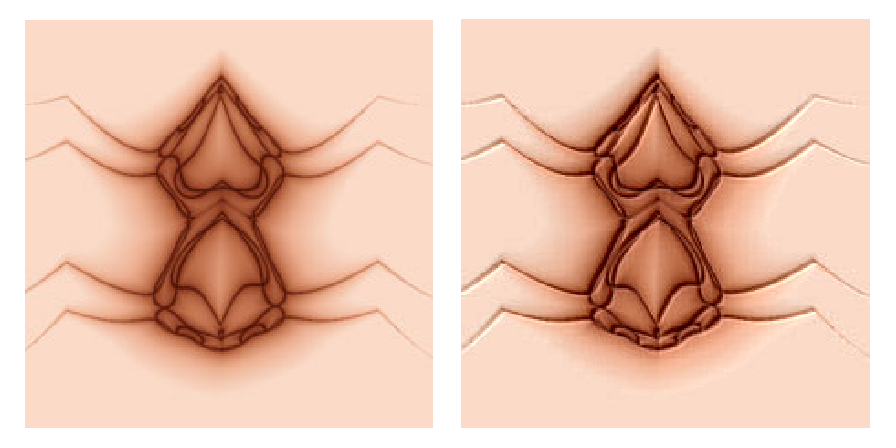 |
Add bump with a radius of 3 to an image:
| In[3]:= | ![(* Evaluate this cell to get the example input *) CloudGet["https://www.wolframcloud.com/obj/9158c61c-5b6c-40d9-aba2-c74248ab0a43"]](https://www.wolframcloud.com/obj/resourcesystem/images/906/9064da20-df88-4413-a32c-5189a6a6f4a1/29f4f5dea96369ce.png) |
| Out[4]= | 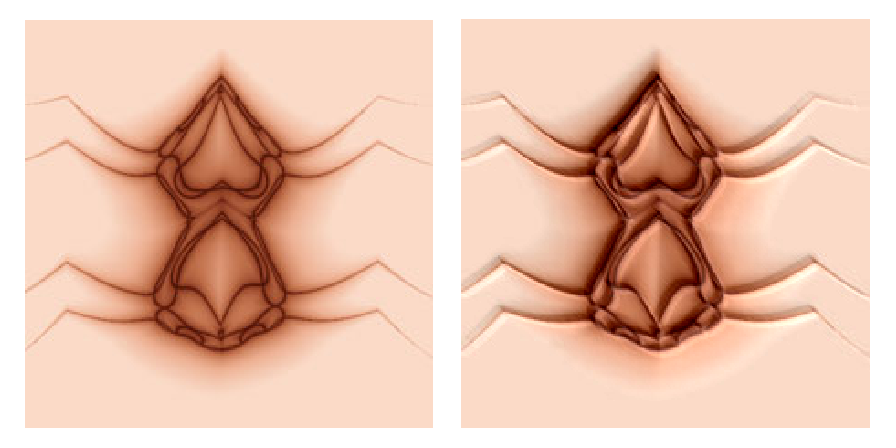 |
Add bump from one image to another:
| In[5]:= | ![(* Evaluate this cell to get the example input *) CloudGet["https://www.wolframcloud.com/obj/5186e645-1b85-44b9-ba86-86e383b766cb"]](https://www.wolframcloud.com/obj/resourcesystem/images/906/9064da20-df88-4413-a32c-5189a6a6f4a1/14e9204b368f58b5.png) |
| Out[6]= | 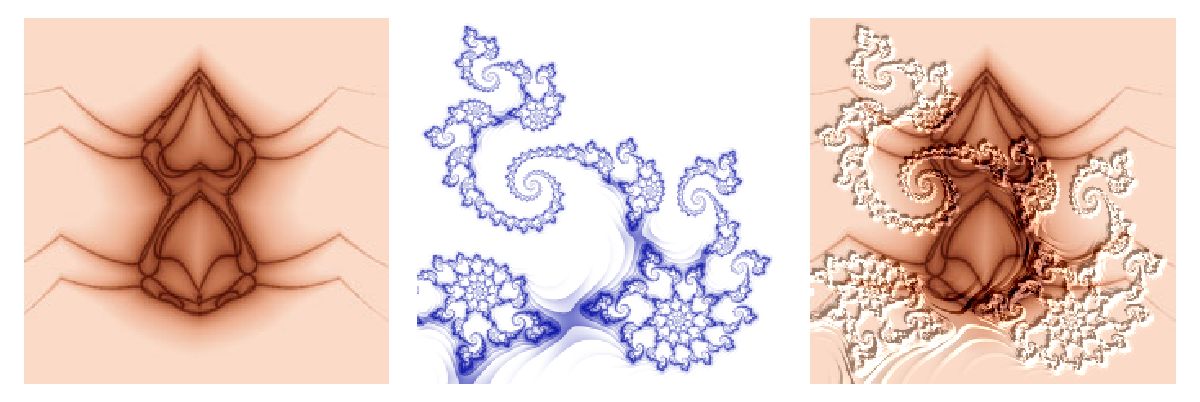 |
The images for ImageBump[img1,img2] may be different sizes. If either dimension of img2 is smaller than that of img1, it reflects and tiles:
| In[7]:= | ![(* Evaluate this cell to get the example input *) CloudGet["https://www.wolframcloud.com/obj/036a3c93-1fab-4db7-89e4-73873da30db8"]](https://www.wolframcloud.com/obj/resourcesystem/images/906/9064da20-df88-4413-a32c-5189a6a6f4a1/02ce5ef5864633be.png) |
| Out[8]= | 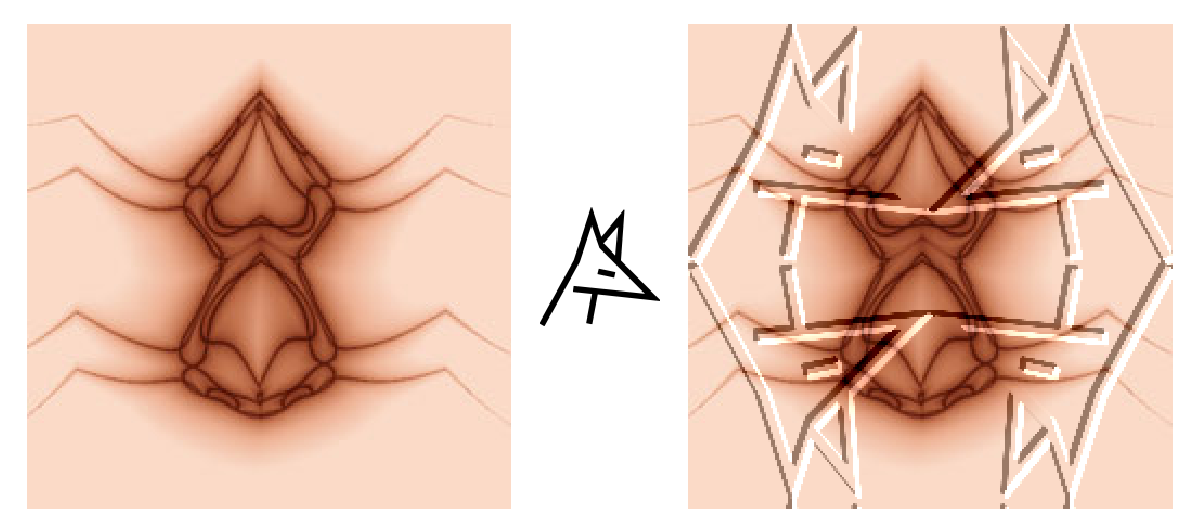 |
If a dimension of img2 is larger, it covers img1 starting in the top left corner:
| In[9]:= | ![(* Evaluate this cell to get the example input *) CloudGet["https://www.wolframcloud.com/obj/065f93e6-8114-47b9-be7e-62aac535f31a"]](https://www.wolframcloud.com/obj/resourcesystem/images/906/9064da20-df88-4413-a32c-5189a6a6f4a1/144d3bbfab6717ce.png) |
| Out[10]= | 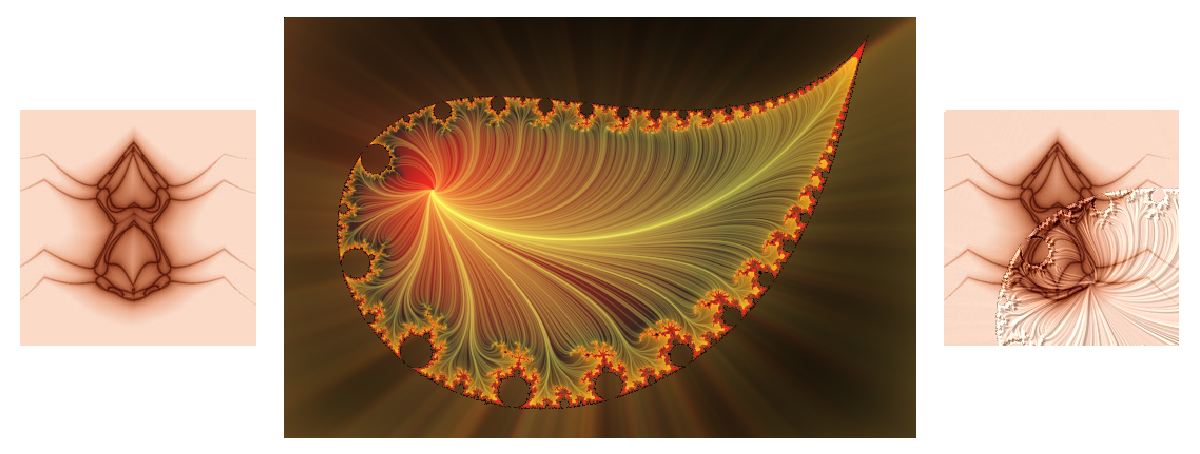 |
The option "LightPosition" has four possible settings: "NW" (default), "NE", "SE" and "SW":
| In[11]:= | ![(* Evaluate this cell to get the example input *) CloudGet["https://www.wolframcloud.com/obj/7709b3e0-6c4d-4323-87df-00012a6d2f57"]](https://www.wolframcloud.com/obj/resourcesystem/images/906/9064da20-df88-4413-a32c-5189a6a6f4a1/3a678122e1a9e6bb.png) |
| Out[12]= | 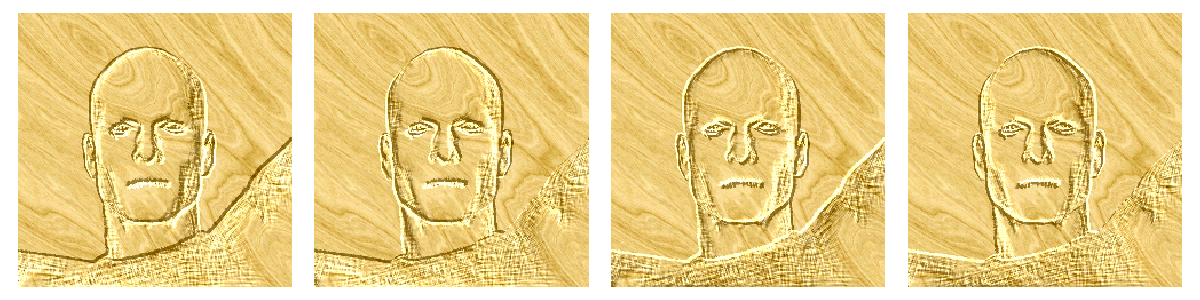 |
The option "Intensity" can take any real number i, although 0<i<1 gives the best results:
| In[13]:= | ![(* Evaluate this cell to get the example input *) CloudGet["https://www.wolframcloud.com/obj/01a9dafd-7a37-47c6-b2f0-4e706c4a3fc0"]](https://www.wolframcloud.com/obj/resourcesystem/images/906/9064da20-df88-4413-a32c-5189a6a6f4a1/00ff53918644d947.png) |
| Out[14]= | 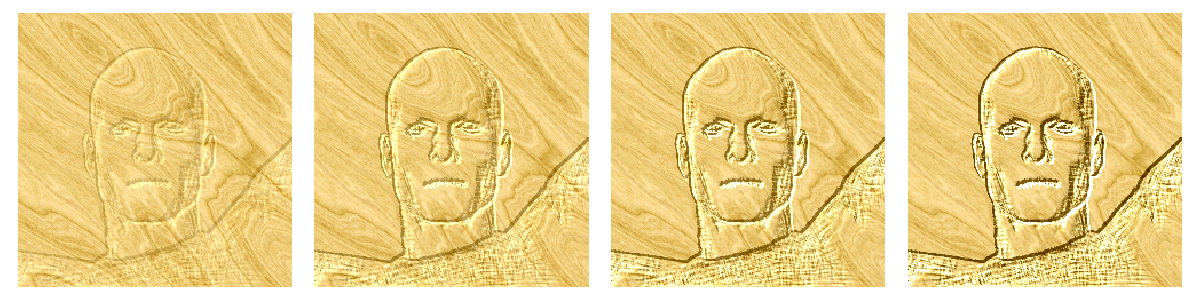 |
Give a photo a subtle pop:
| In[15]:= | ![(* Evaluate this cell to get the example input *) CloudGet["https://www.wolframcloud.com/obj/fafd9302-6310-4b23-8d6d-23069ca8cfd7"]](https://www.wolframcloud.com/obj/resourcesystem/images/906/9064da20-df88-4413-a32c-5189a6a6f4a1/71af6a21d239830d.png) |
| Out[16]= |  |
This work is licensed under a Creative Commons Attribution 4.0 International License