Details
A turtle follows a sequence of commands: draw lines and arcs, rotate, draw in different colors, go to a specific place on the screen, etc.
ResourceFunction["TurtleArt"] was inspired by the
LOGO programming language and was designed to be easy enough for children and yet powerful enough for people of all ages.
The following fields are supported:
| TurtleArt["Background"] | the screen color |
| TurtleArt["Color"] | the color of the turtle's pen |
| TurtleArt["Heading"] | the heading of the turtle |
| TurtleArt["PenQ"] | True if the pen is down; False otherwise |
| TurtleArt["Pensize"] | the width of the turtle's pen |
| TurtleArt["Shade"] | the shade of the turtle's pen |
| TurtleArt["X"] | the x (horizontal) coordinate of the turtle |
| TurtleArt["Y"] | the y (vertical) coordinate of the turtle |
For appropriate fields, ResourceFunction["TurtleArt"]["field"]=val can be used to set the value of a field.
The following commands are supported:
| TurtleArt[“Arc”][a,r] | move the turtle in an arc with an angle a and a distance of r units |
| TurtleArt[“Back”][n] | move the turtle backward n units |
| TurtleArt[“Clean”][] | clear the screen and reposition the turtle to the center |
| TurtleArt["Draw"][] | draw to the screen |
| TurtleArt[“FillScreen”][c,s] | fill the screen with a color c and a shade s |
| TurtleArt["Forward"][n] | move the turtle forward n units |
| TurtleArt["HideTurtle"][] | hide the turtle icon |
| TurtleArt["Left"][n] | turn the turtle left n units |
| ResourceFunction["TurtleArt"]["PenDown"][] | lower the turtle's pen so that it will draw |
| ResourceFunction["TurtleArt"]["PenUp"][] | raise the turtle's pen so that it will not draw |
| TurtleArt["Right"][n] | turn the turtle right n units |
| TurtleArt["SetColor"][c] | set the color of the turtle's pen to c |
| TurtleArt["SetHeading"][h] | set the heading of the turtle to h |
| TurtleArt["SetPensize"][w] | set the width of the turtle's pen to w |
| TurtleArt["SetShade"][s] | set the shade of the turtle's pen to s |
| TurtleArt["SetXY"][x,y] | set the position of the turtle to {x,y} |
| TurtleArt["ShowTurtle"][] | show the turtle icon |
ResourceFunction["TurtleArt"] works with a coordinate system. The turtle's default position is {0,0}, which is the middle of the screen:
The heading of the turtle is given in degrees, where 0 degrees means the turtle is directed upwards.
In ResourceFunction["TurtleArt"], the color and shade numbers are between 0 and 100. The default color is 0 and the default shade is 50:
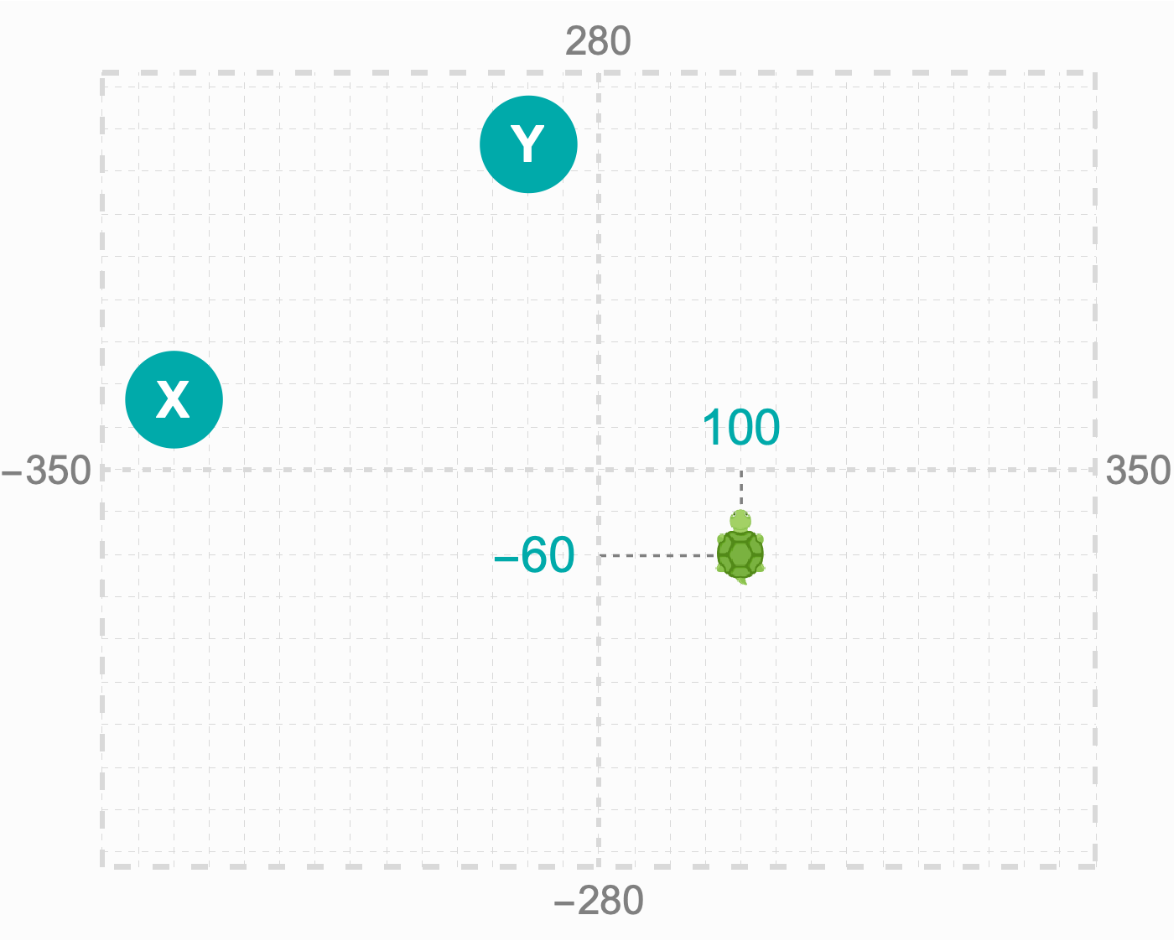
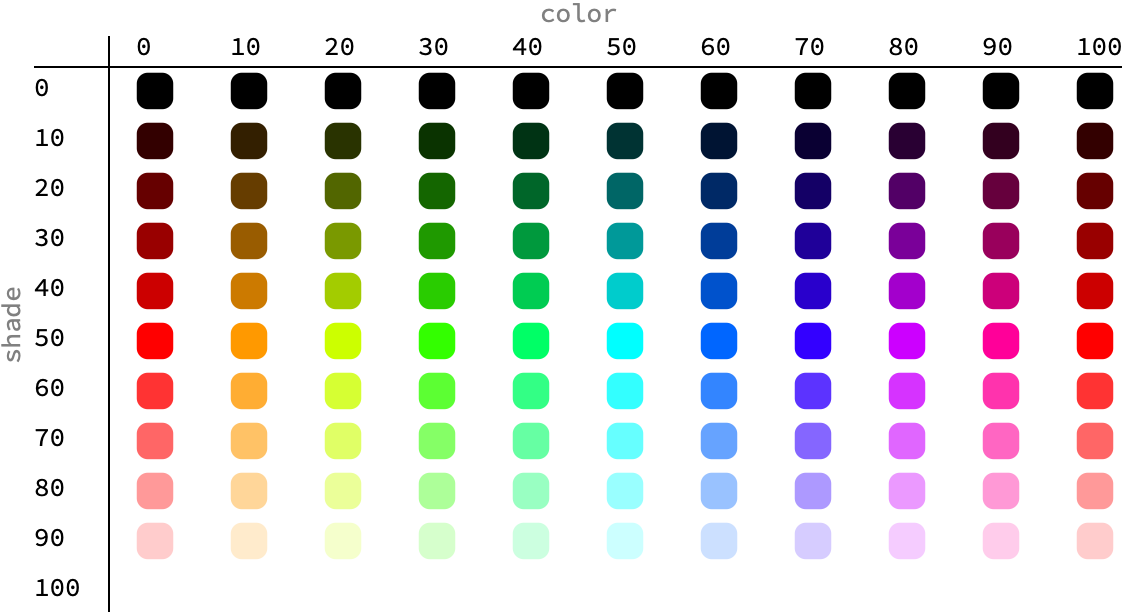
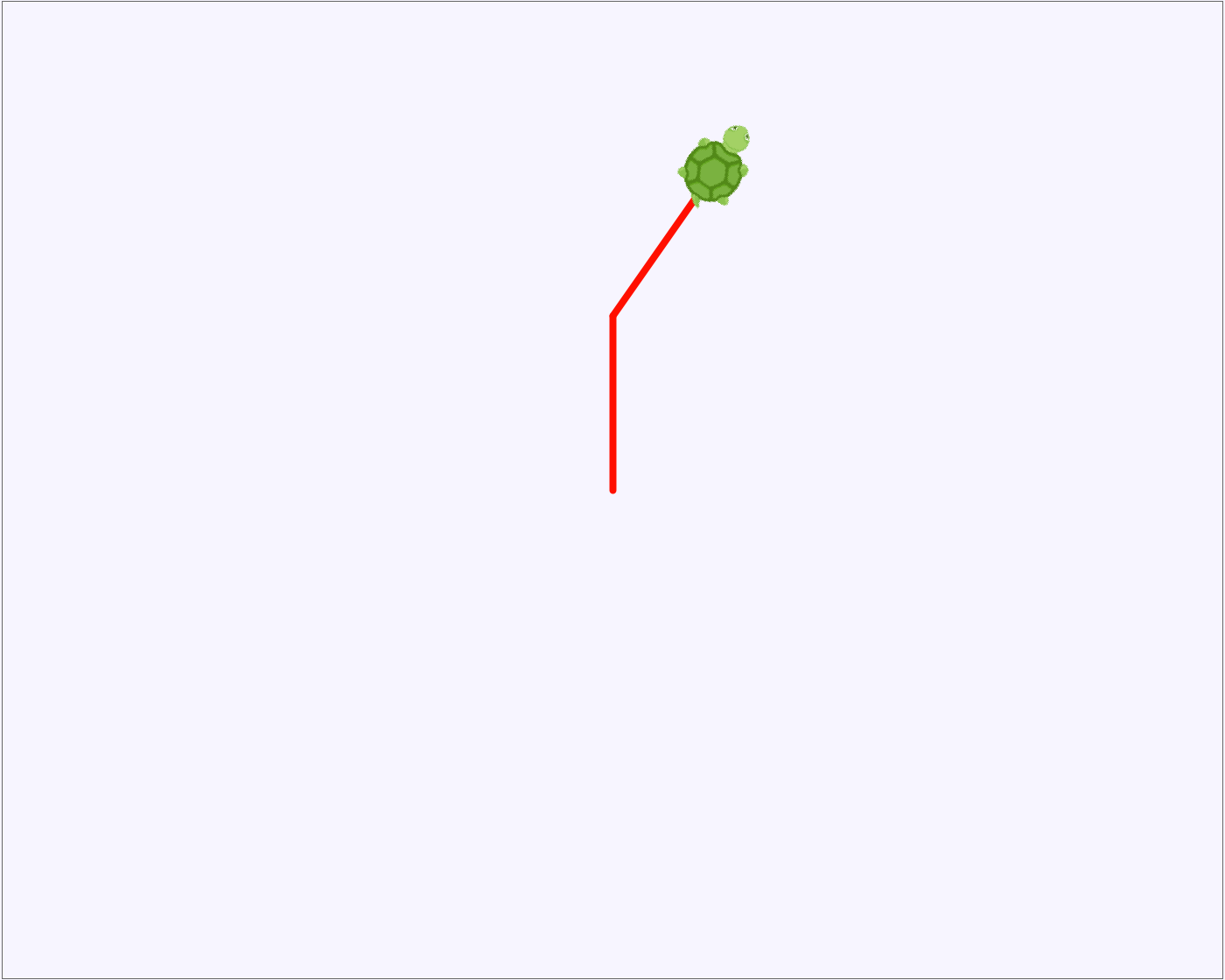
![ResourceFunction["TurtleArt"]["Clean"][];
ResourceFunction["TurtleArt"]["HideTurtle"][];
{{ResourceFunction["TurtleArt"]["X"], ResourceFunction["TurtleArt"]["Y"]}, ResourceFunction["TurtleArt"]["Heading"], ResourceFunction["TurtleArt"]["Background"]}](https://www.wolframcloud.com/obj/resourcesystem/images/7f4/7f4e1b86-17f7-4d57-b7bc-5f1eecf54372/00747e63734185ff.png)
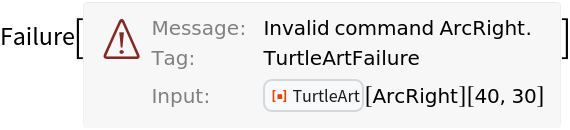
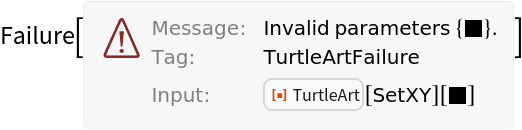
![(* Evaluate this cell to get the example input *) CloudGet["https://www.wolframcloud.com/obj/5bea58c2-b086-40a6-8025-e482fb447f7d"]](https://www.wolframcloud.com/obj/resourcesystem/images/7f4/7f4e1b86-17f7-4d57-b7bc-5f1eecf54372/72adc27d17e0886a.png)
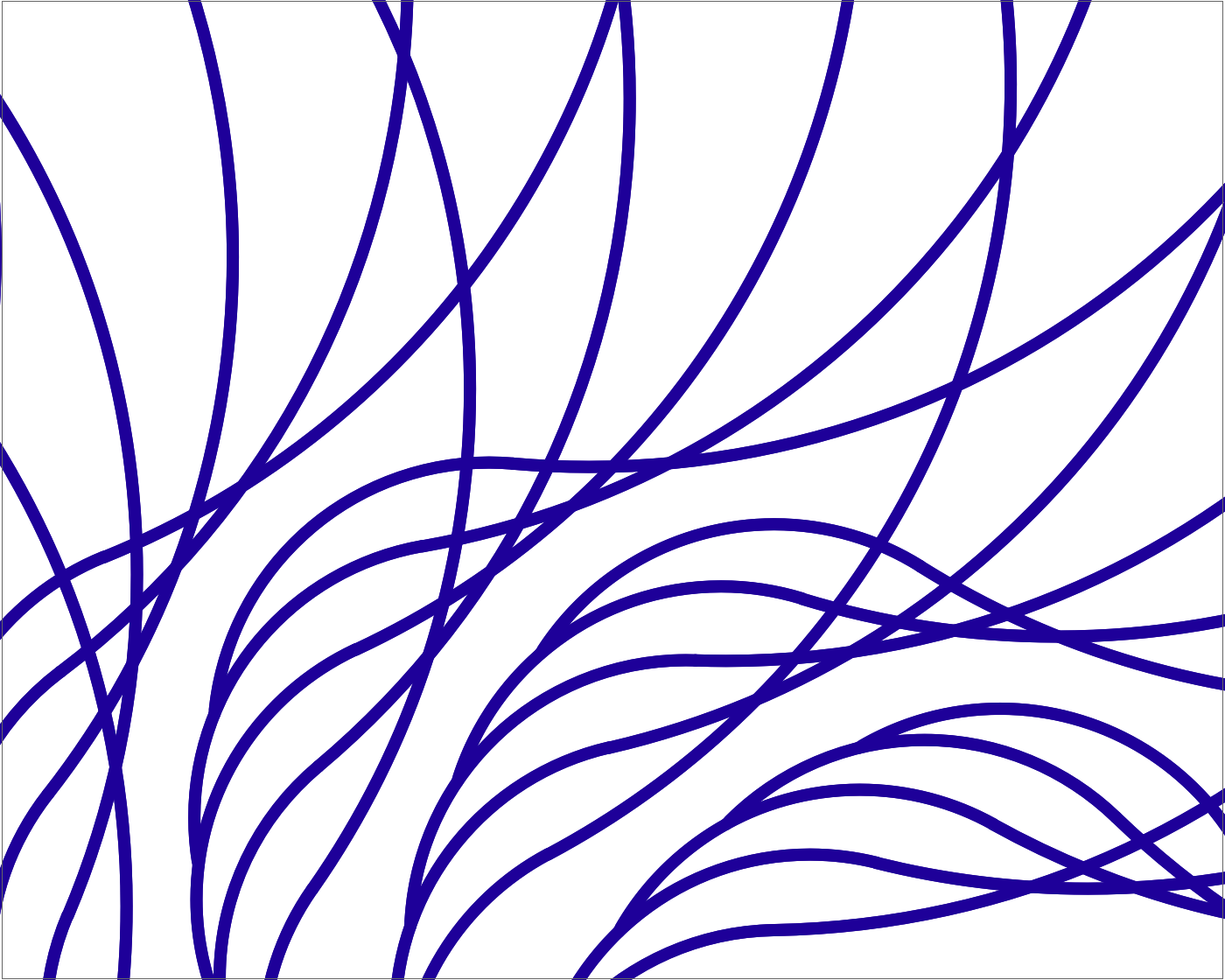
![(* Evaluate this cell to get the example input *) CloudGet["https://www.wolframcloud.com/obj/1dc8e67d-ba60-421a-8a23-a6f45ae254cc"]](https://www.wolframcloud.com/obj/resourcesystem/images/7f4/7f4e1b86-17f7-4d57-b7bc-5f1eecf54372/222b28918104fec6.png)
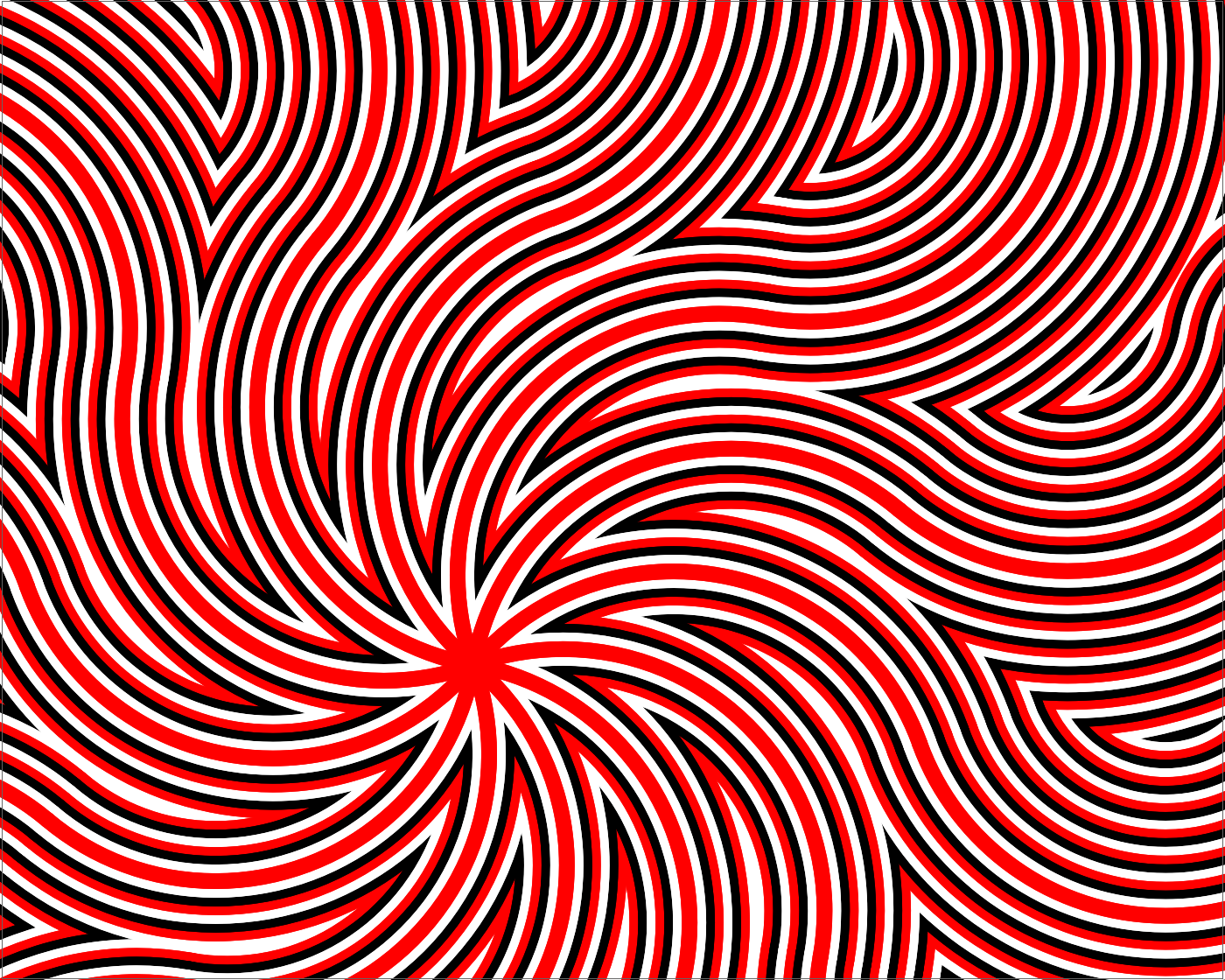
![(* Evaluate this cell to get the example input *) CloudGet["https://www.wolframcloud.com/obj/b3d057f4-8524-4895-ac80-7eb60fac7952"]](https://www.wolframcloud.com/obj/resourcesystem/images/7f4/7f4e1b86-17f7-4d57-b7bc-5f1eecf54372/101cec18d67b6026.png)
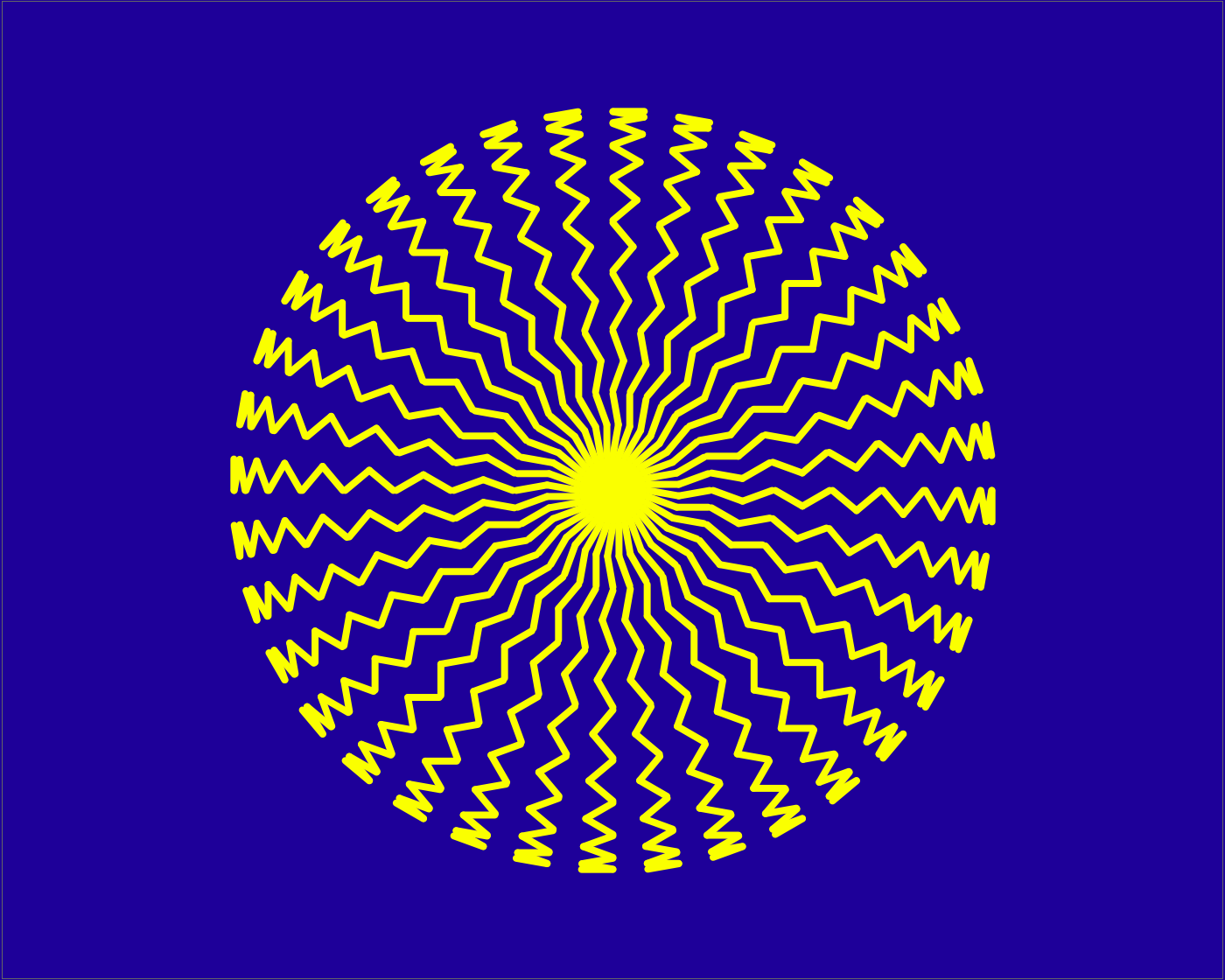
![(* Evaluate this cell to get the example input *) CloudGet["https://www.wolframcloud.com/obj/62ed5dd1-2adc-4b65-937d-f8bd49023d7b"]](https://www.wolframcloud.com/obj/resourcesystem/images/7f4/7f4e1b86-17f7-4d57-b7bc-5f1eecf54372/73f984fdd4dc744b.png)
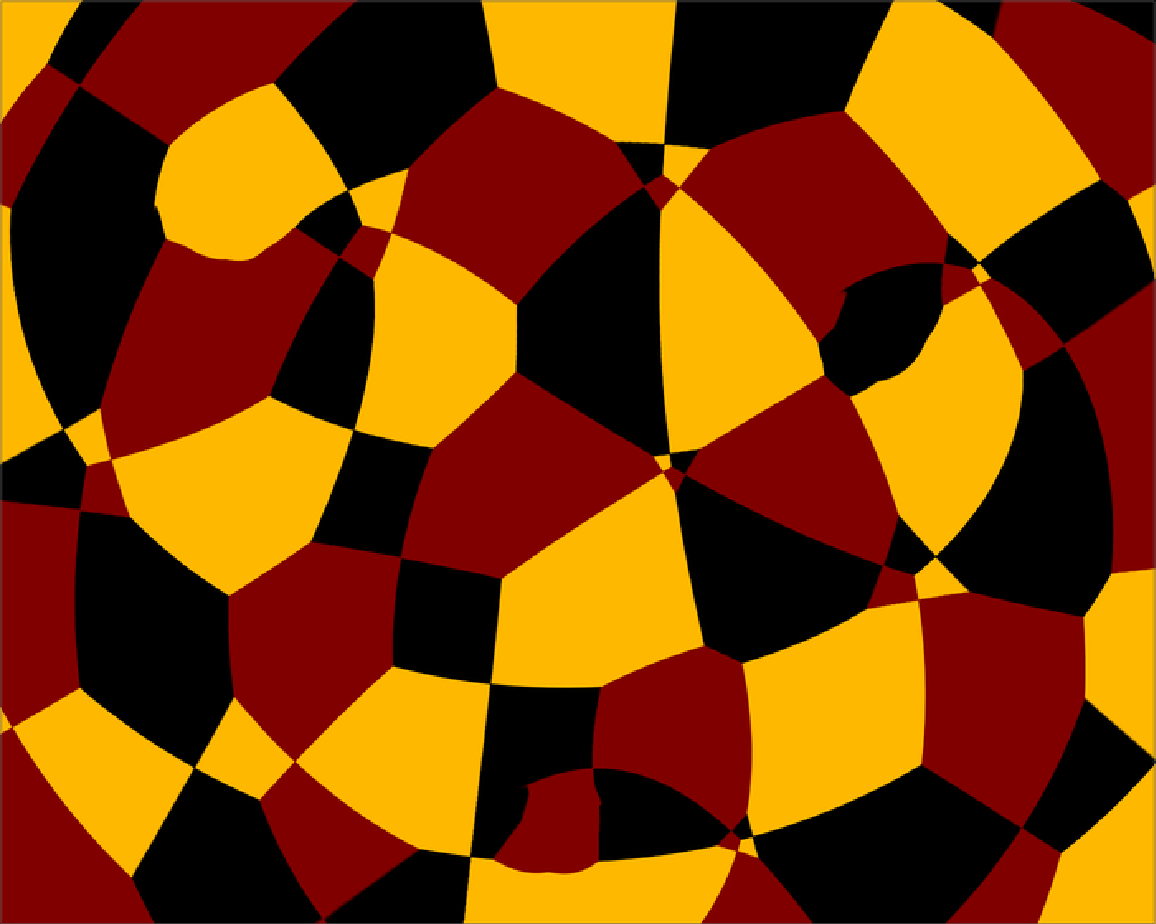
![ResourceFunction["TurtleArt"]["Clean"][];
Dynamic[ResourceFunction["TurtleArt"]["Draw"][]]](https://www.wolframcloud.com/obj/resourcesystem/images/7f4/7f4e1b86-17f7-4d57-b7bc-5f1eecf54372/156b4991f06f6366.png)
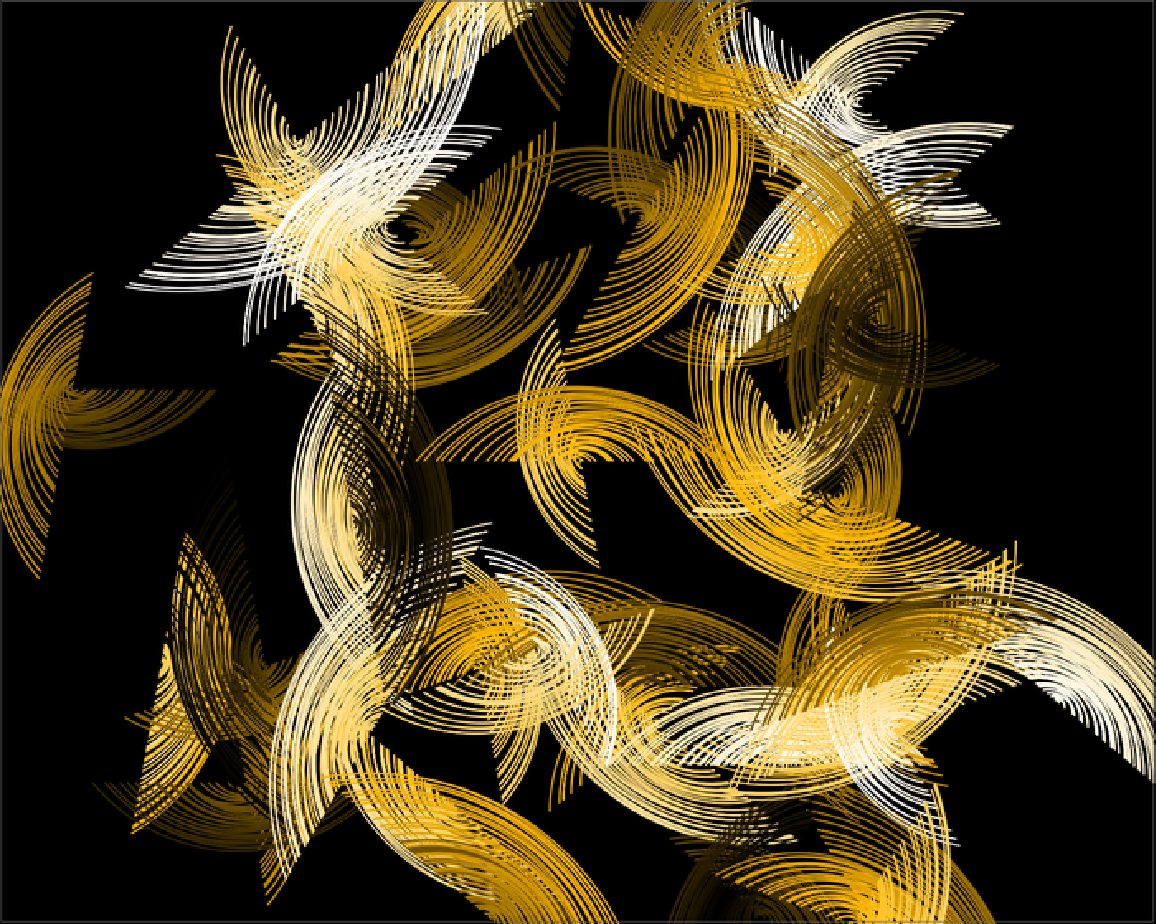
![Module[{feather},
feather[] := Module[{box1, box2},
box1 = 100;
box2 = 1;
Do[
ResourceFunction["TurtleArt"]["Arc"][100, box1*box2];
box1 -= RandomInteger[{0, 5}];
ResourceFunction["TurtleArt"]["SetShade"][
ResourceFunction["TurtleArt"]@"Shade" + .3];
box2 *= -1
,
100
]
]; ResourceFunction["TurtleArt"]["Clean"][];
ResourceFunction["TurtleArt"]["FillScreen"][0, 0];
ResourceFunction["TurtleArt"]["SetColor"][12];
ResourceFunction["TurtleArt"]["SetPensize"][1];
Do[
ResourceFunction["TurtleArt"]["SetXY"][RandomInteger[{-259, 259}], RandomInteger[{-259, 259}]];
feather[]
,
40
]
]](https://www.wolframcloud.com/obj/resourcesystem/images/7f4/7f4e1b86-17f7-4d57-b7bc-5f1eecf54372/79ff4315864181fc.png)