Wolfram Function Repository
Instant-use add-on functions for the Wolfram Language
Function Repository Resource:
Create an interface to accurately select points on an image
ResourceFunction["ImageLocatorPaneWithZoom"][Dynamic[pts], back] creates a LocatorPane with a zoom area around the mouse. |
| "ShowZoomControls" | True | whether the additional controls are visible when the interface is created |
| "ZoomLevel" | 2 | starting value of the magnification level of the zoom area |
| "ZoomSize" | 0.15 | starting value of the scaled zoom area size (relative to the size of the image) |
| "MarkerFunction" | Automatic | function that takes a color and returns Graphics[…] object to show the selected points |
| "MarkerSize" | 0.02 | size of the point markers (relative to the size of the image) |
| "MarkerColor" | Black | color of the selected points |
| "ShowCoordinates" | True | whether to show coordinates in the zoom area |
Get an image:
| In[1]:= |
| Out[1]= |  |
Create an interface that allows you to select a point:
| In[2]:= | ![Clear[pts];
ResourceFunction["ImageLocatorPaneWithZoom"][
Dynamic[pts],
Image[img, ImageSize -> Full]
]](https://www.wolframcloud.com/obj/resourcesystem/images/651/651e15d1-d529-4947-99c3-51c832fdc923/4c8c6ed8b7370f23.png) |
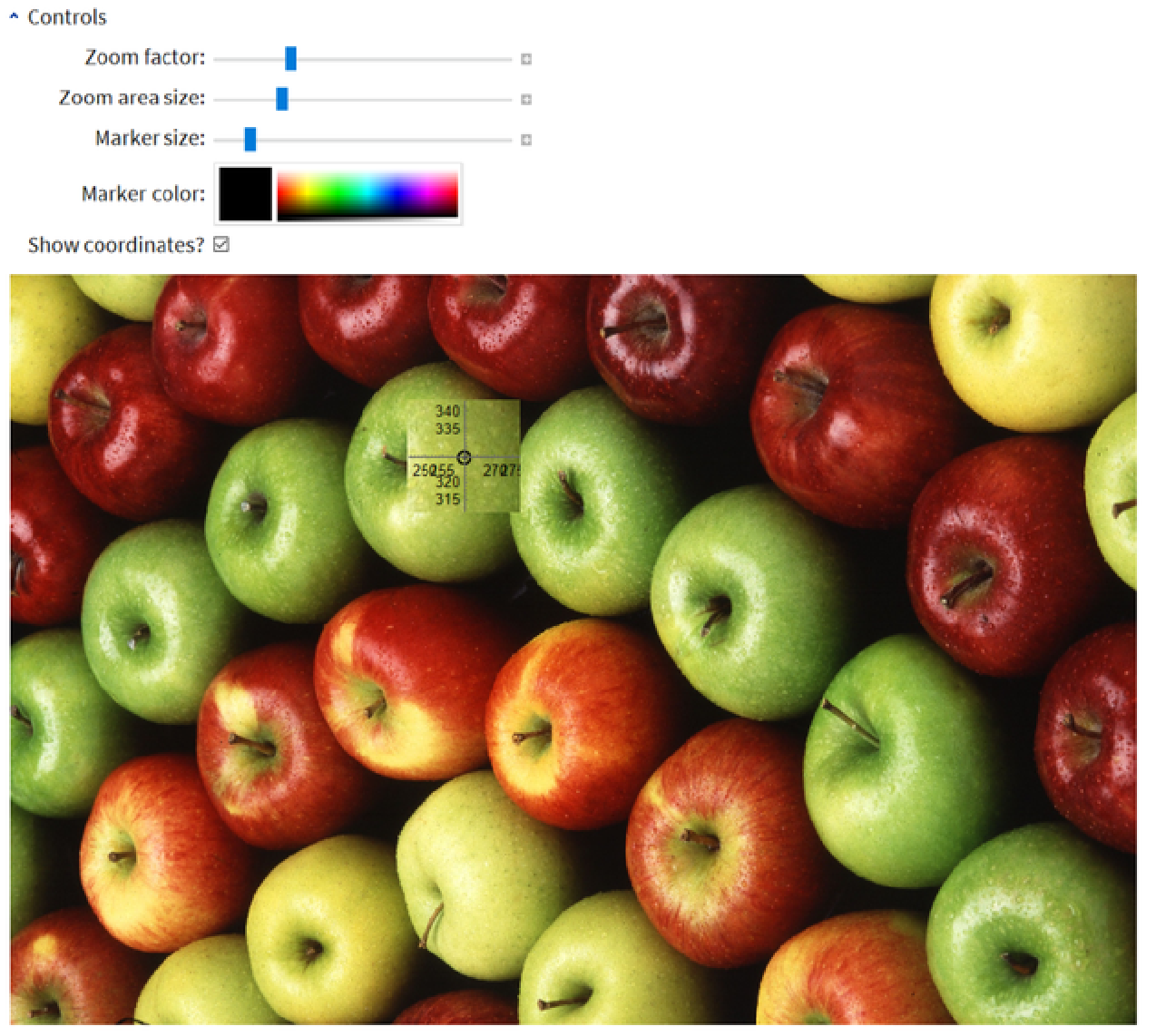
Points can be added or deleted with ![]() + click:
+ click:
| In[3]:= | ![img = ExampleData[{"TestImage", "Apples"}];
pts = {{250, 327}, {430, 257}, {505, 134}};
ResourceFunction["ImageLocatorPaneWithZoom"][Dynamic[pts], Image[img, ImageSize -> Full],
LocatorAutoCreate -> True,
"ShowZoomControls" -> False, "ZoomLevel" -> 3,
"ZoomSize" -> 0.2, "MarkerFunction" -> Function[
Graphics[{#, PointSize[20], Point[{0, 0}]}, PlotRange -> All]],
"MarkerSize" -> 0.02, "MarkerColor" -> Red, "ShowCoordinates" -> False
]](https://www.wolframcloud.com/obj/resourcesystem/images/651/651e15d1-d529-4947-99c3-51c832fdc923/7ce751a75c54faa2.png) |
| Out[5]= | 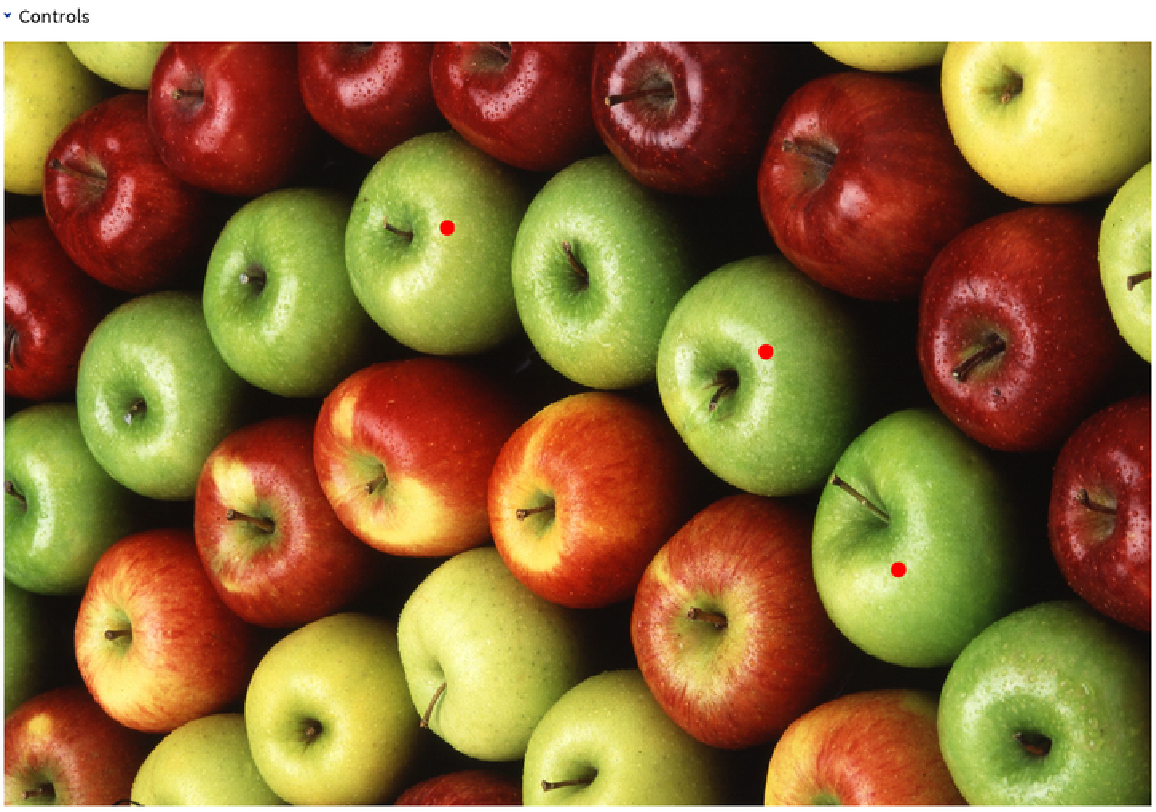 |
Use Graphics with Dynamic elements to add extra content to the image:
| In[6]:= | ![img = ExampleData[{"TestImage", "Apples"}];
pts = {};
ResourceFunction["ImageLocatorPaneWithZoom"][
Dynamic[pts],
Show[
Image[img, ImageSize -> Full],
Graphics[{EdgeForm[Red], FaceForm[None], Dynamic[Polygon[pts]]}]
],
"ShowZoomControls" -> False,
LocatorAutoCreate -> All
]](https://www.wolframcloud.com/obj/resourcesystem/images/651/651e15d1-d529-4947-99c3-51c832fdc923/02974251d463c59a.png) |
| Out[7]= | 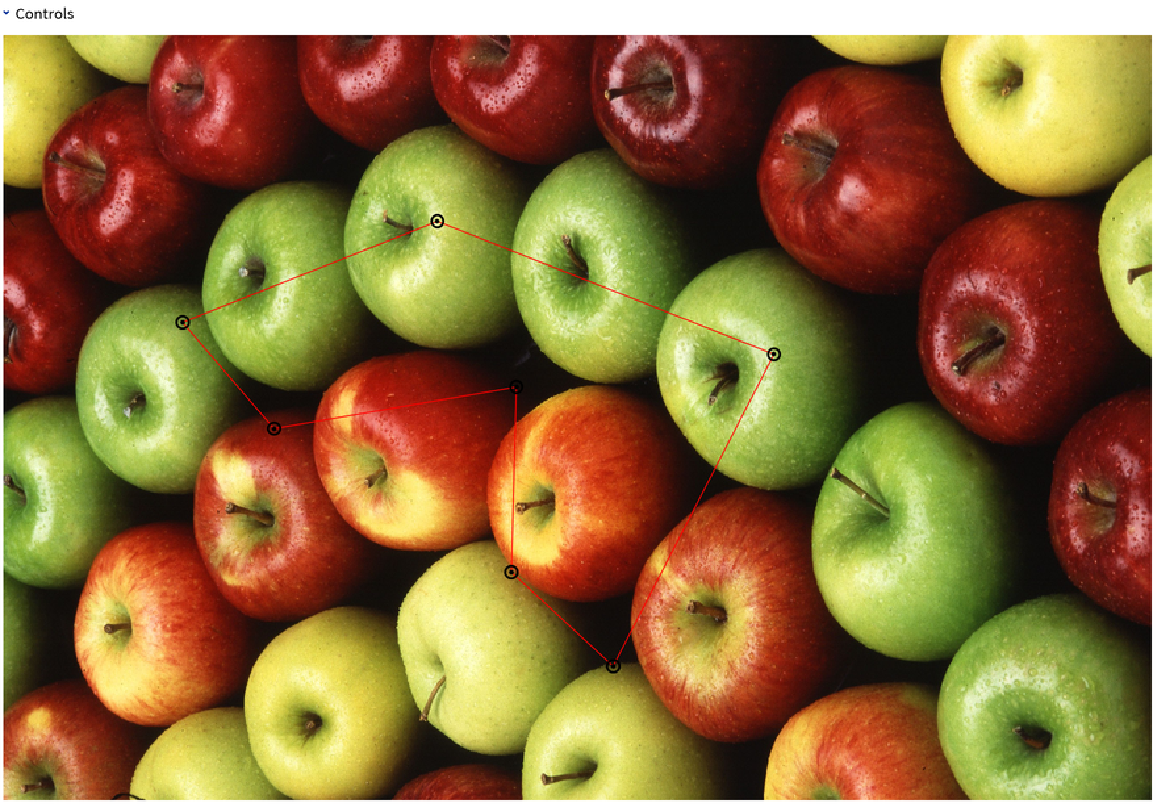 |
If you turn on the default locators with Appearance→Automatic, the locators will be drawn in the frame of the main image, so they will not appear in the correct position in the zoom area:

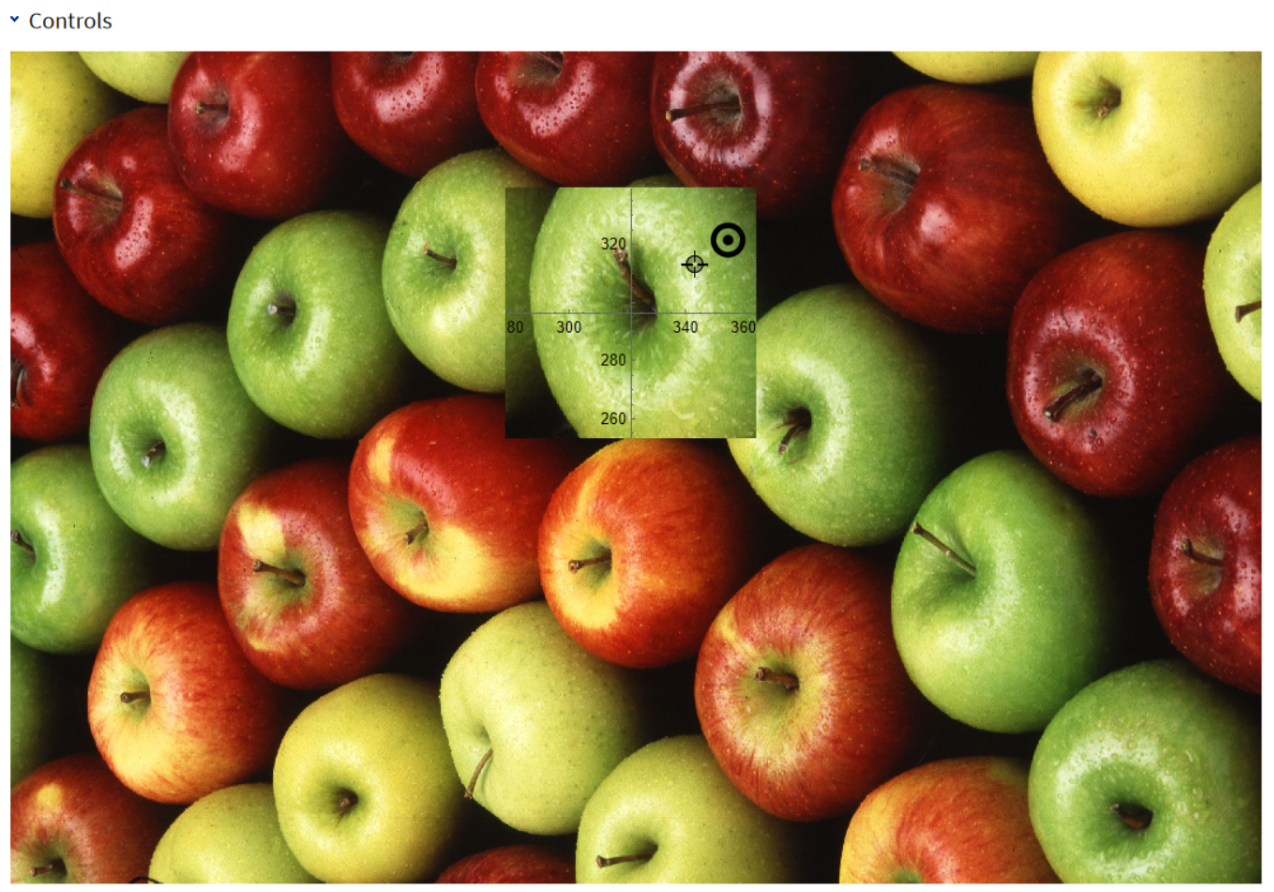
The coordinates of the points are not always on a scale natural to the image. Consider the ImageDimensions of this example image:
| In[8]:= |
| Out[9]= |
When converted to Graphics, the coordinates run over a different range:
| In[10]:= |
| Out[10]= |
To get coordinates corresponding to pixels, use ImageResolution→Automatic:
| In[11]:= |
| Out[11]= |
This work is licensed under a Creative Commons Attribution 4.0 International License