Wolfram Function Repository
Instant-use add-on functions for the Wolfram Language
Function Repository Resource:
Move a cell and its children before or after an adjacent cell or group at the same level
ResourceFunction["CellGroupMove"][Up] moves the selected cell and its children in InputNotebook above the previous cell or group at the same level. | |
ResourceFunction["CellGroupMove"][Down] directs the movement below the next cell or group at the same level. | |
ResourceFunction["CellGroupMove"][obj,dir] moves the cell associated with the CellObject obj, or the selected cell associated with the NotebookObject obj. |
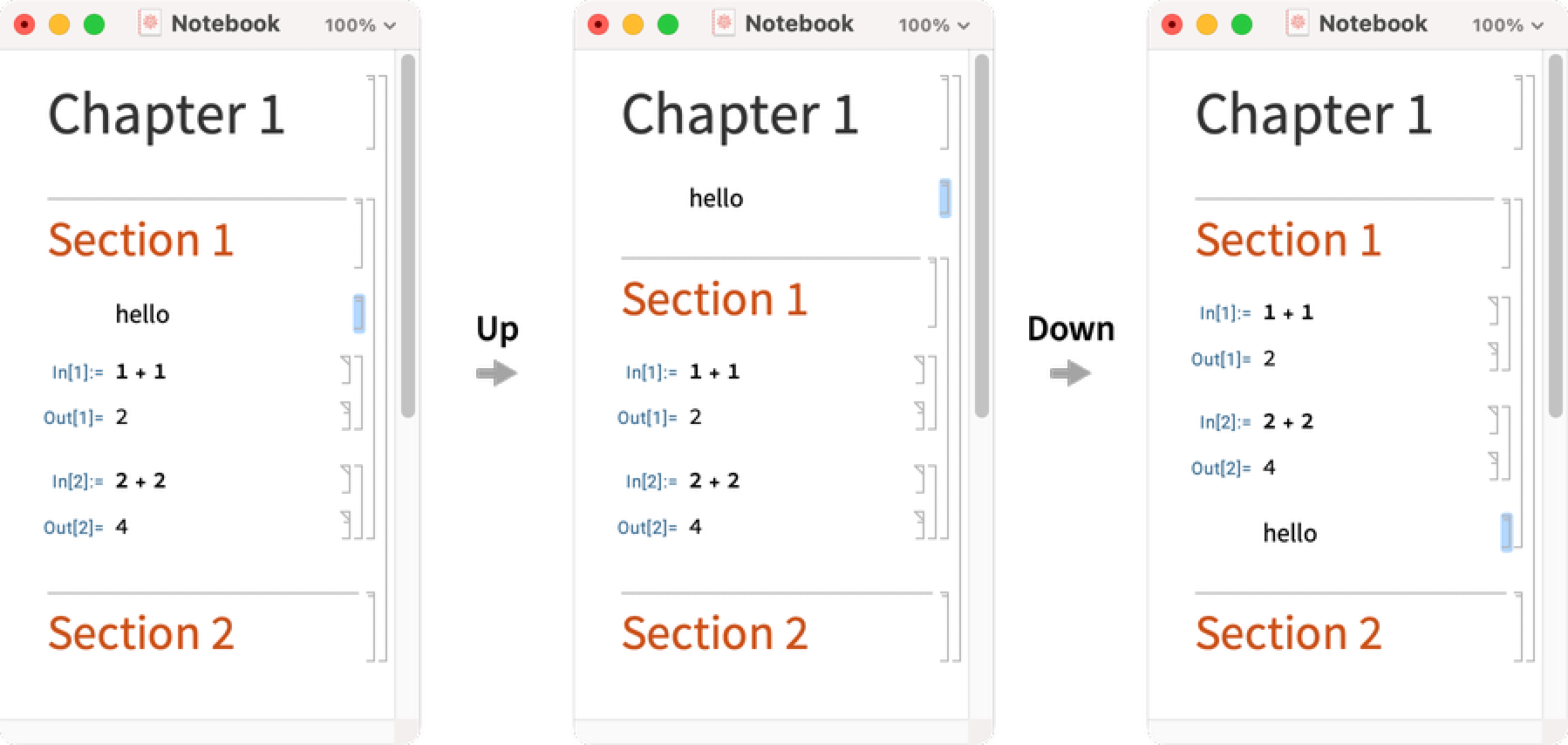
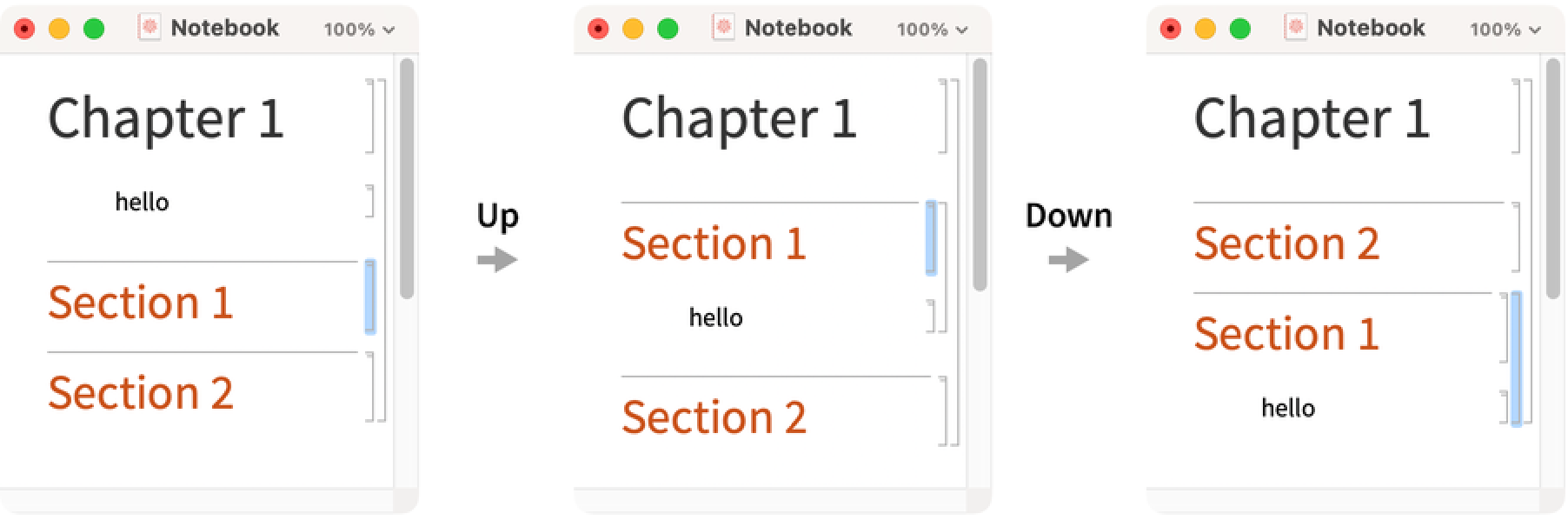
Move the next cell and its child to below the cell group after it:
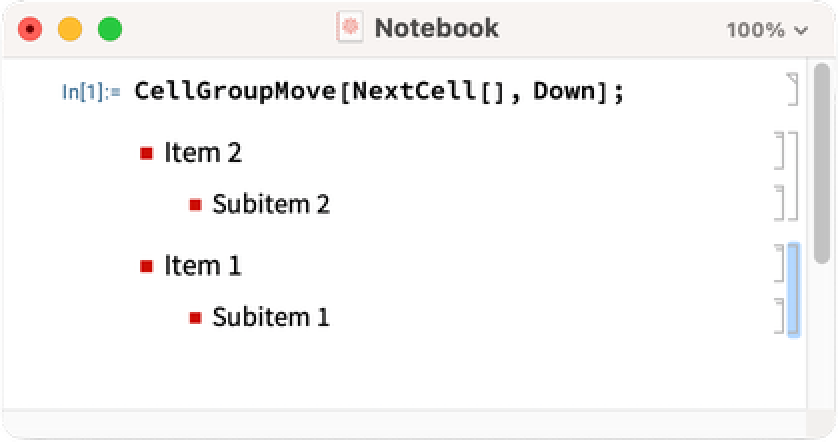
Create a notebook and select its first cell:
| In[1]:= | ![nb = NotebookPut[Notebook[{
Cell["Section 1", "Section"], Cell["Text", "Text"], Cell["Section 2", "Section"], Cell["More text", "Text"], Cell[BoxData[RowBox[{"1", "+", "1"}]], "Input"], Cell[BoxData["2"], "Output"]}]];
SelectionMove[nb, Next, Cell]](https://www.wolframcloud.com/obj/resourcesystem/images/5ea/5ea14ace-9953-4aae-83fe-7b80a4029b57/31a1b67be72d2acf.png) |
Move the selected cell and its children to below the next group:
| In[2]:= |
| Out[2]= |
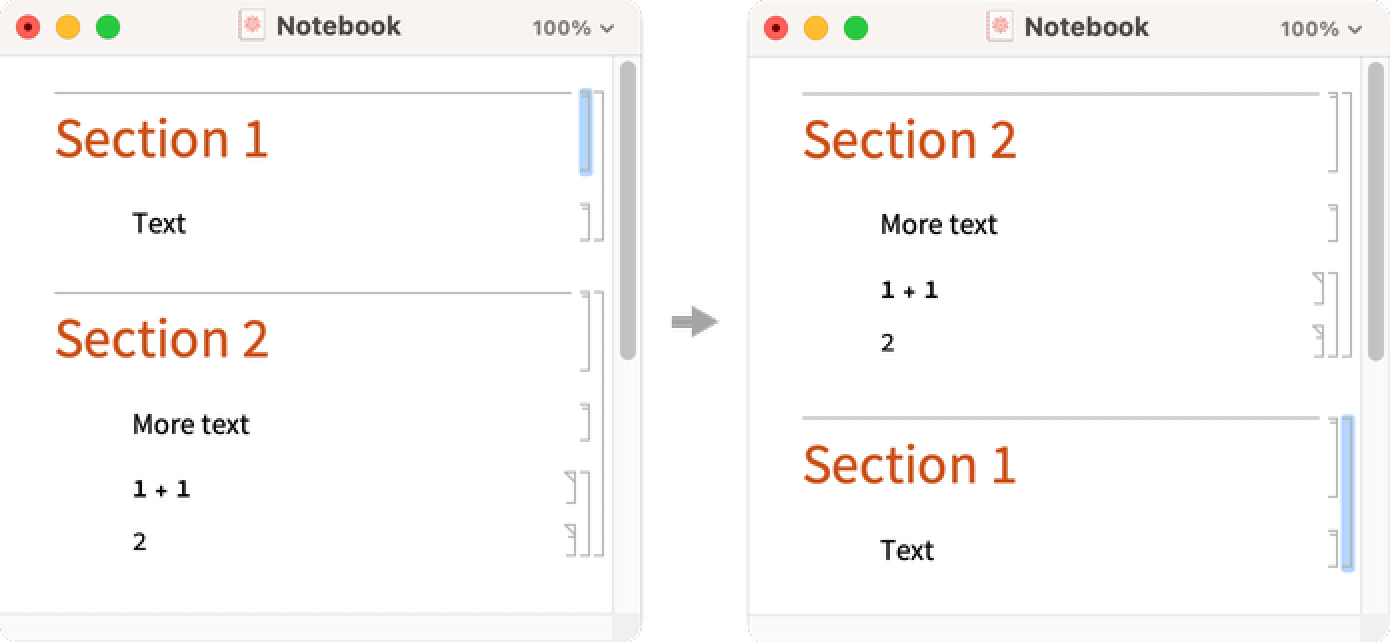
Create a palette to move cells up or down in the input notebook:
| In[3]:= | ![CreatePalette[
Column[{
Button["Up", ResourceFunction["CellGroupMove"][Up]],
Button["Down", ResourceFunction["CellGroupMove"][Down]]}]];](https://www.wolframcloud.com/obj/resourcesystem/images/5ea/5ea14ace-9953-4aae-83fe-7b80a4029b57/56fc12218bdb3b4b.png) |
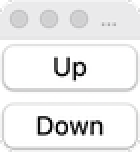
Wolfram Language 14.0 (January 2024) or above
This work is licensed under a Creative Commons Attribution 4.0 International License