Wolfram Function Repository
Instant-use add-on functions for the Wolfram Language
Function Repository Resource:
Interactively add alpha transparency to an image
ResourceFunction["AlphaChannelSetter"][image] returns an interface for creating alpha channel masks on image. |
| Smoothness | roughness of the boundary of the selected region (essentially a blur) |
| Softness | sharpness of the alpha gradient at the boundary of the selected region |
| α Strength | strength of the morphological fill operation used to grow the alpha region |
| print the resulting image to an Input cell | |
| Copy | copy the resulting image to the clipboard |
| Add Locator | save region state and start a new region |
Interactively set the AlphaChannel of an Image:
| In[1]:= | ![(* Evaluate this cell to get the example input *) CloudGet["https://www.wolframcloud.com/obj/84cb6811-6b69-4d3b-8106-ffa0e4d78537"]](https://www.wolframcloud.com/obj/resourcesystem/images/49f/49f1e903-d6f6-4661-975f-f5d76b1543d9/61d8afd99c0bebba.png) |
| Out[1]= | 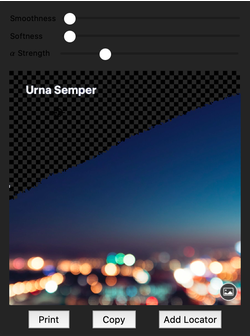 |
Create an alpha channel using multiple locators:
| In[2]:= |
| Out[2]= | 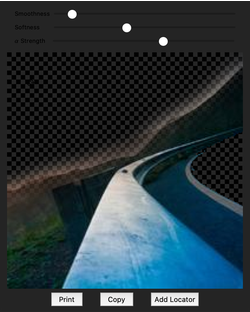 |
This work is licensed under a Creative Commons Attribution 4.0 International License