Wolfram Function Repository
Instant-use add-on functions for the Wolfram Language
Function Repository Resource:
Open an interface for entering and interactively solving given or generated sudoku and suguru puzzles
ResourceFunction["SudokuSuguruAssistant"][] opens an interface for interactively entering and solving a standard sudoku puzzle. | |
ResourceFunction["SudokuSuguruAssistant"][{r,c}] opens an interface for a suguru puzzle with r rows and c columns. | |
ResourceFunction["SudokuSuguruAssistant"][type] opens an interface for a single sudoku puzzle of the specified type. | |
ResourceFunction["SudokuSuguruAssistant"][{loc1,type1},{loc2,type2},…] opens an interface for a multi-sudoku puzzle. | |
ResourceFunction["SudokuSuguruAssistant"][str] opens an interface for a puzzle specified by data in the string str. |
This opens an interface for entering and solving a 6x6 suguru:
| In[1]:= |
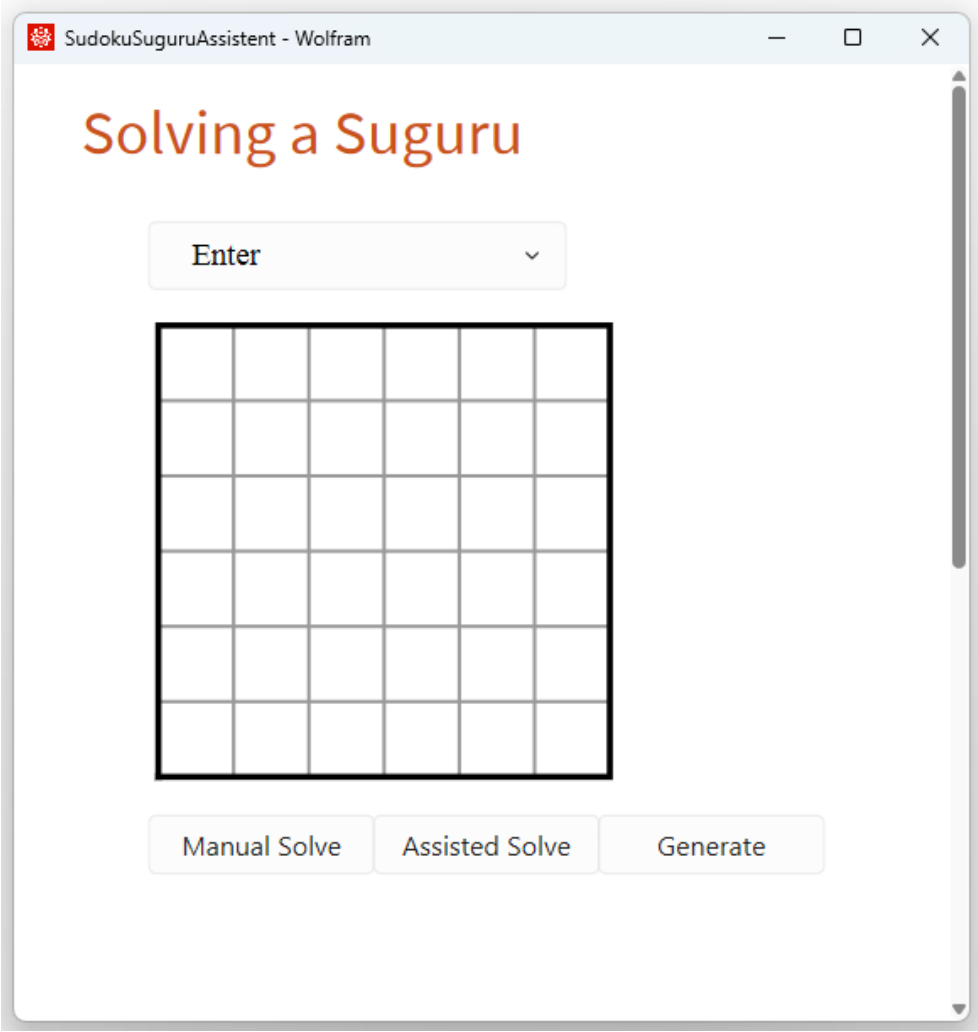
Click the cell borders to draw the regions, enter the clues, and press Manual Solve to obtain:
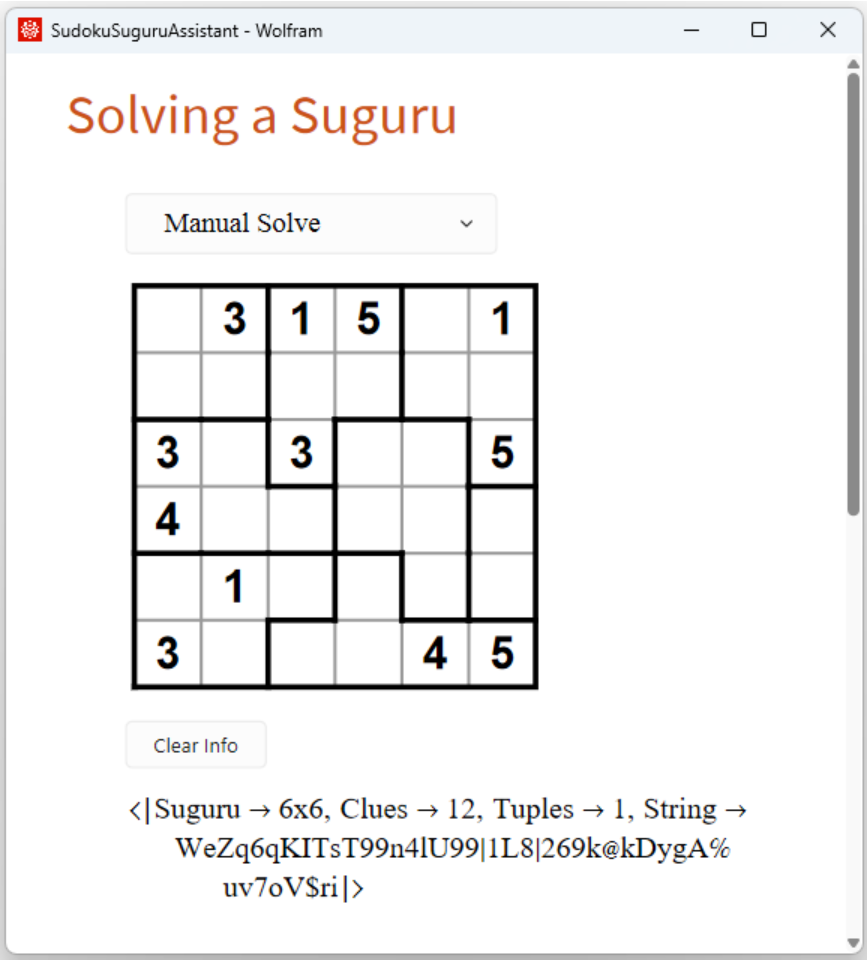
The following shows the result after placing a 1 in cell R3C2; recording that candidate 4 can appear in cells R5C3 and R6C2; that only candidates 1 and 2 can occur in cells R4C6 and R5C6; and that only candidates 2 and 4 can occur in cells R2C3 and R2C4:
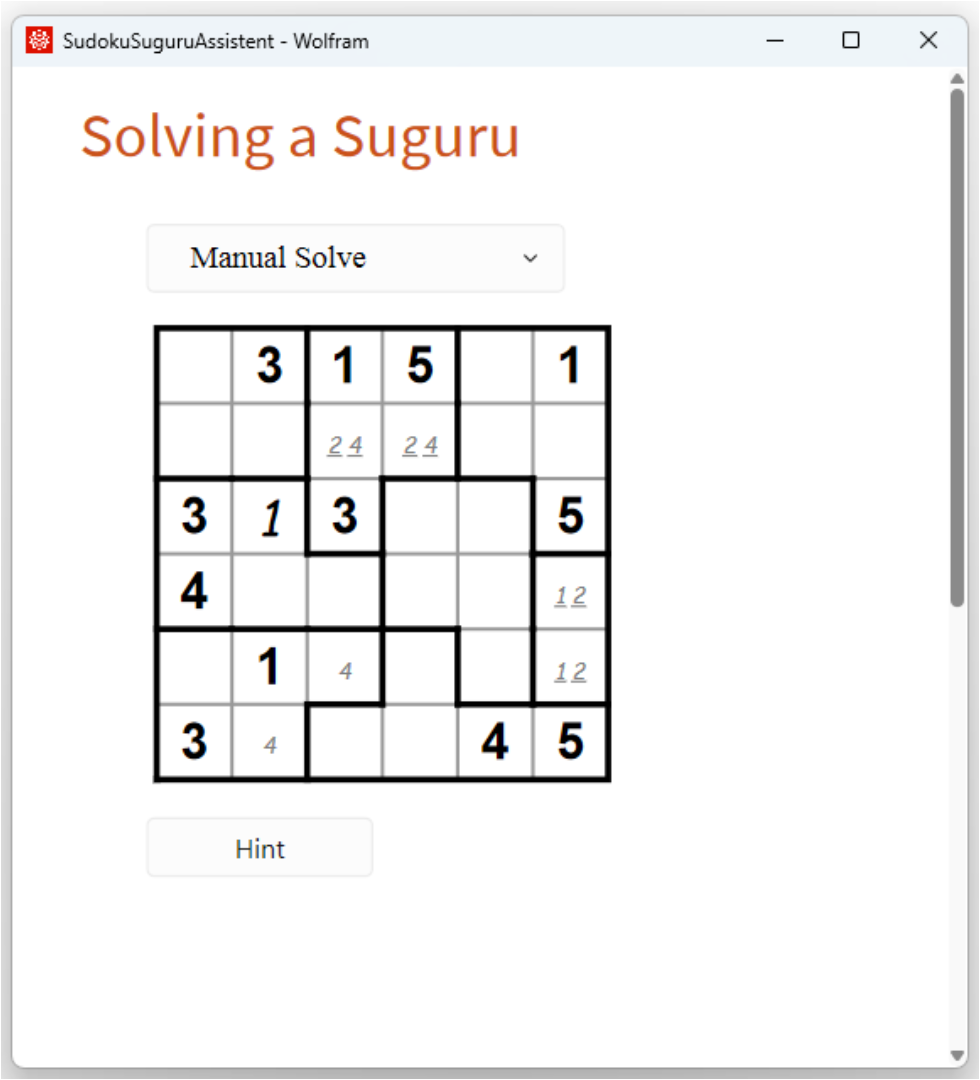
Pressing the Hint button shows how we could proceed:
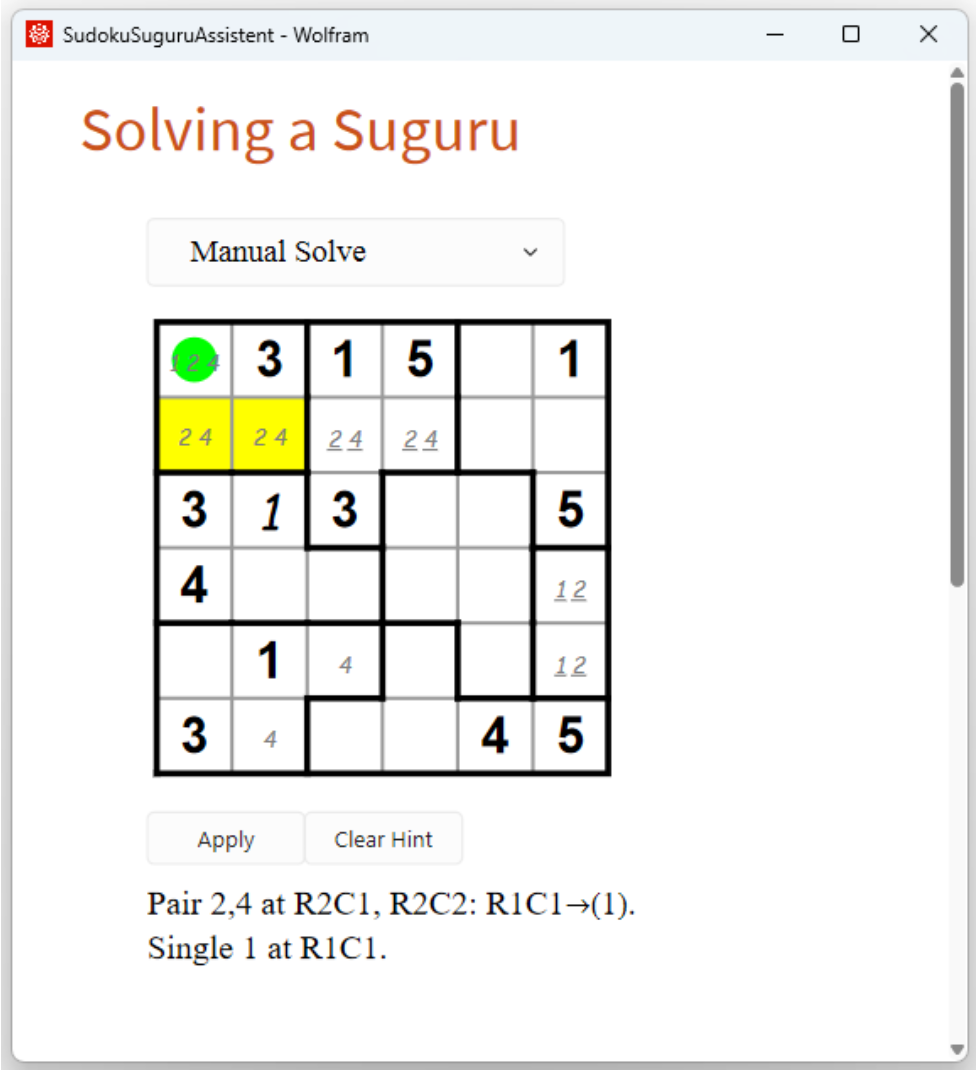
In the output above the first item in the hint has been clicked, so that the color info of that item is displayed.
At any time, we can use the action menu to inspect the solution:
Open an interface for entering and solving a standard sudoku:
| In[2]:= |
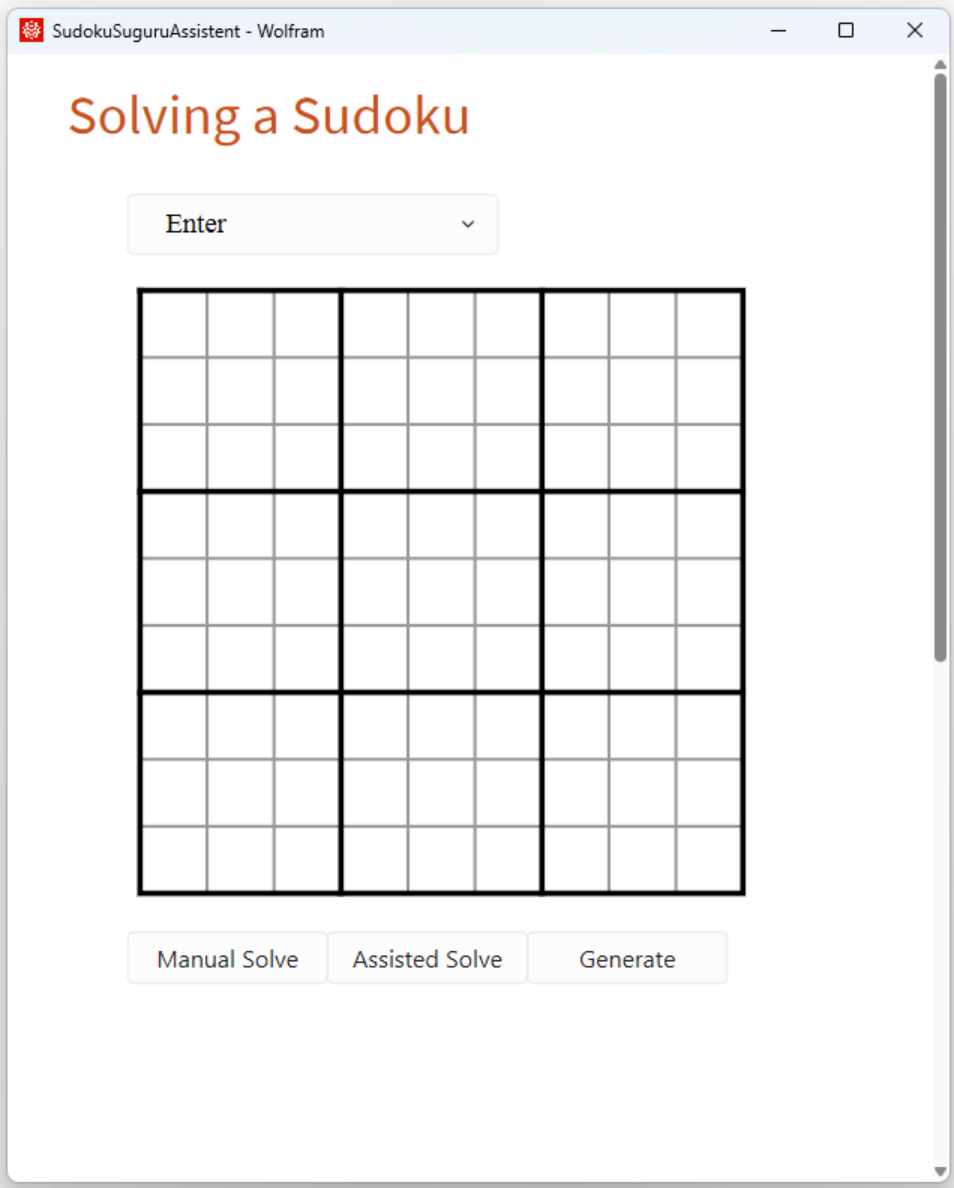
Press Generate to enter a random puzzle (this may take some time):
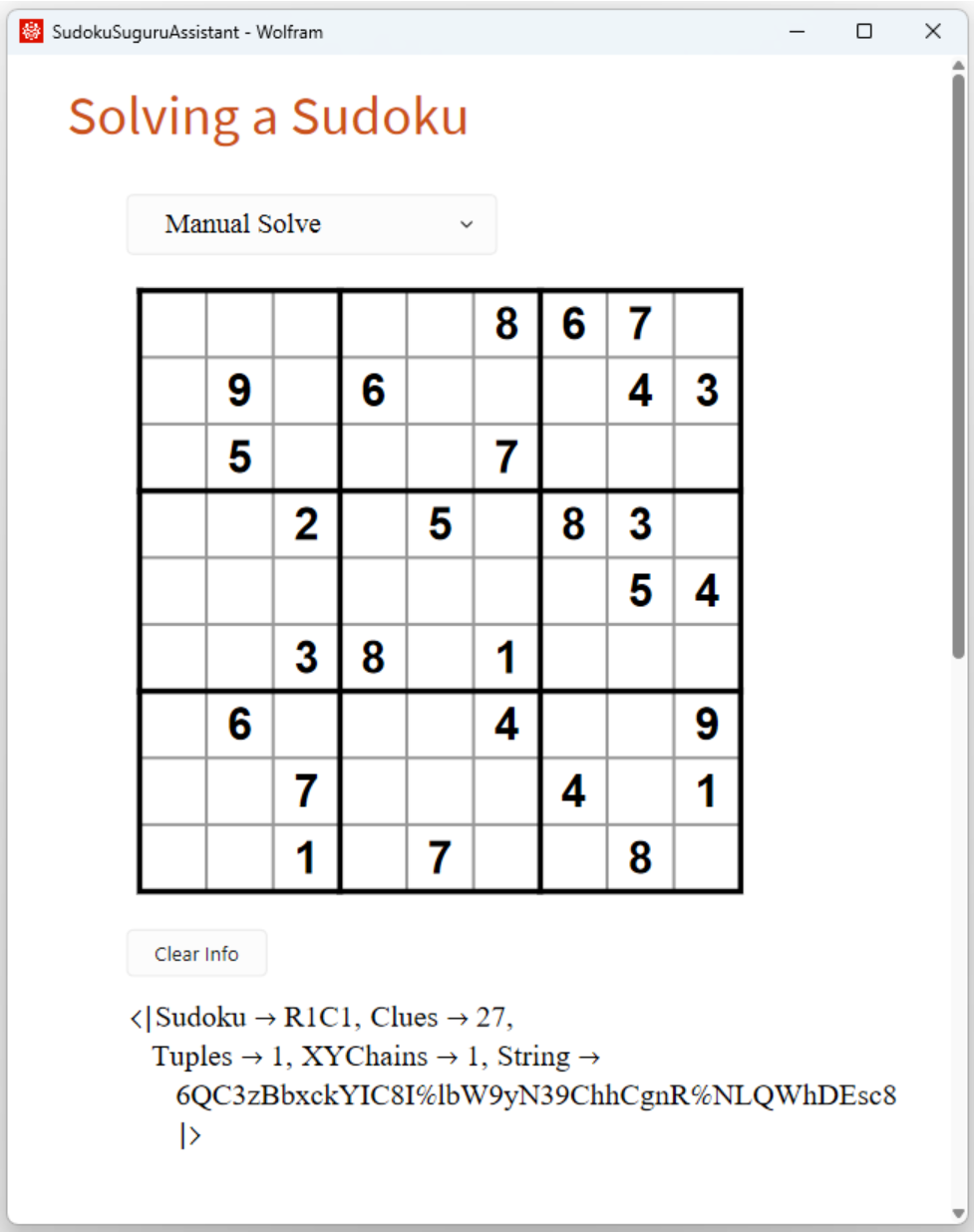
Start solving interactively. After some time, request a hint. The XY-chain is highlighted:
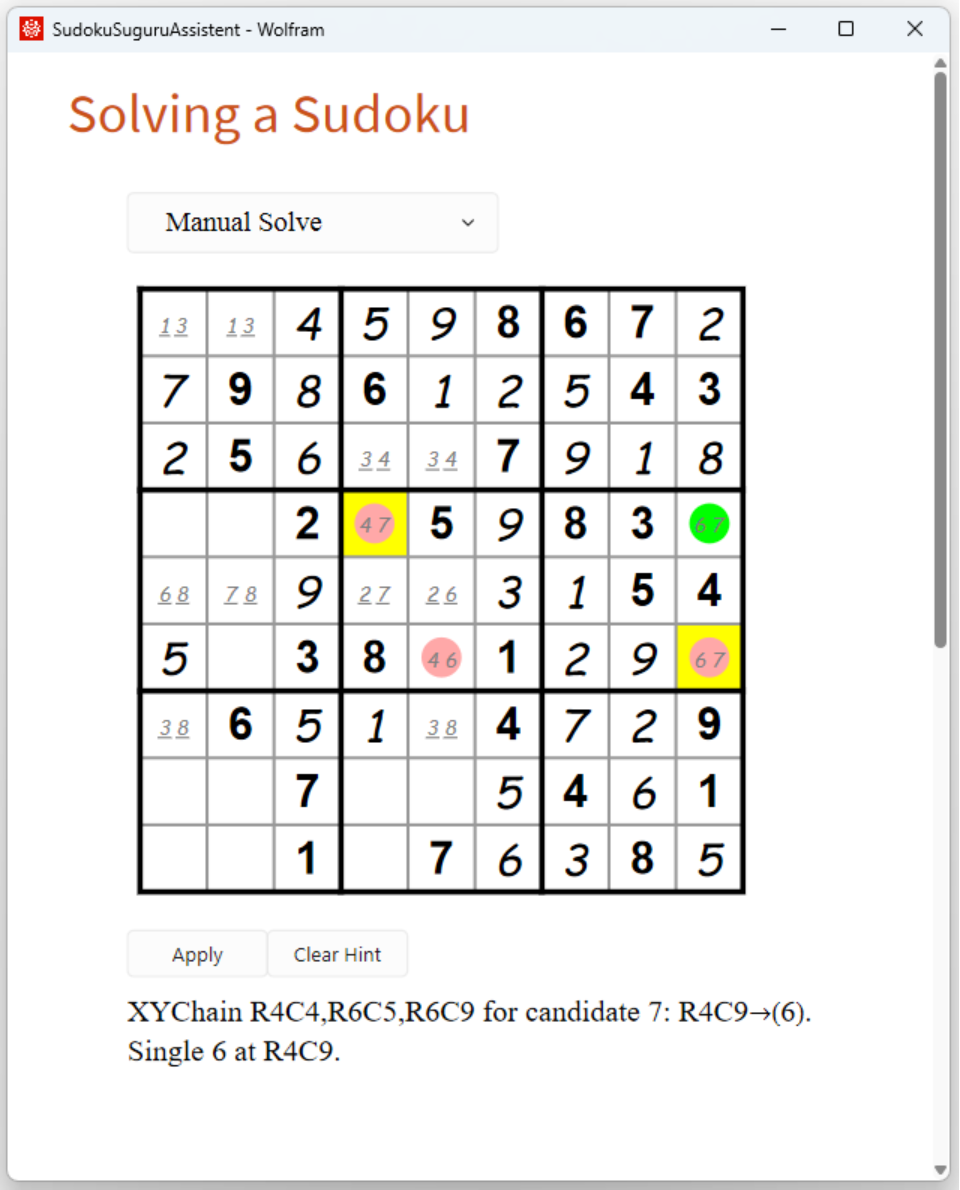
Open the interface for solving a 6x6 suguru:
| In[3]:= |
Enter some line elements and clues, for example as in the next output and press String in the action menu:
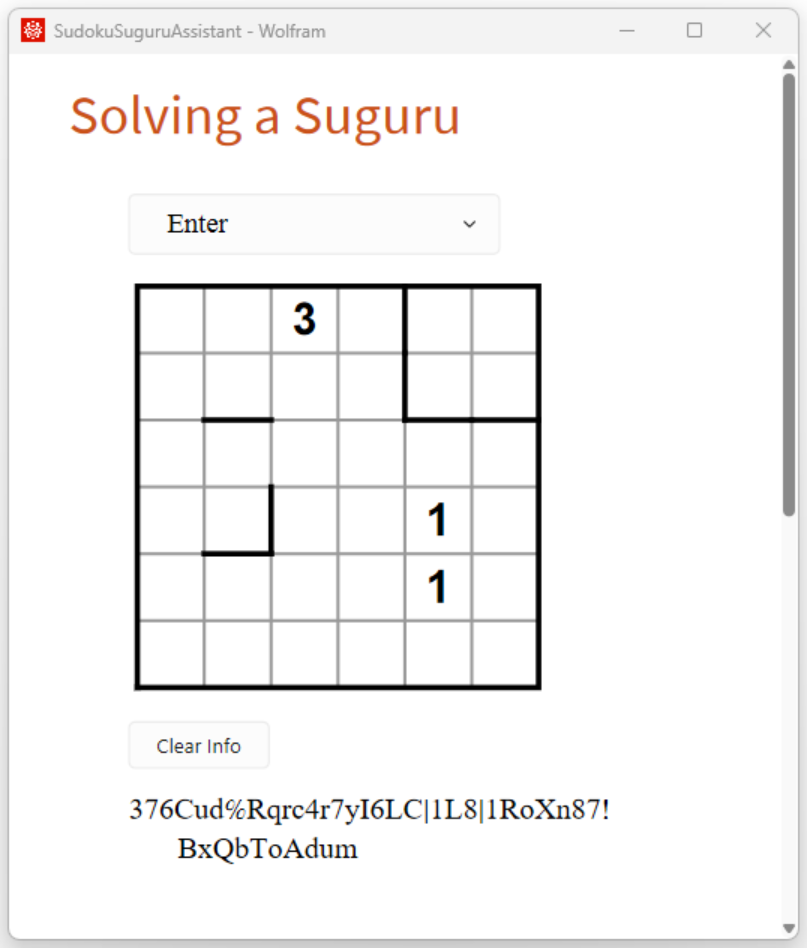
The string is in on the clipboard, so you can paste it in the next command:
| In[4]:= |
The result is an interface identical to the one we started with.
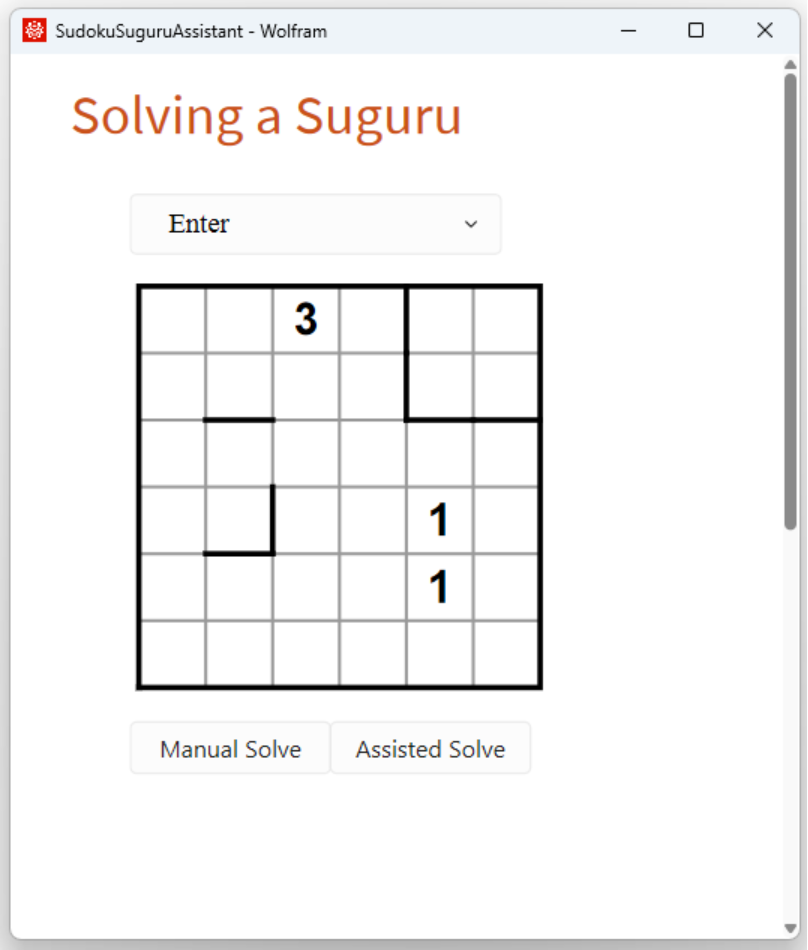
This opens the interface for entering and solving a multi-sudoku consisting of a jigsaw sudoku and a diagonal sudoku:
| In[5]:= |
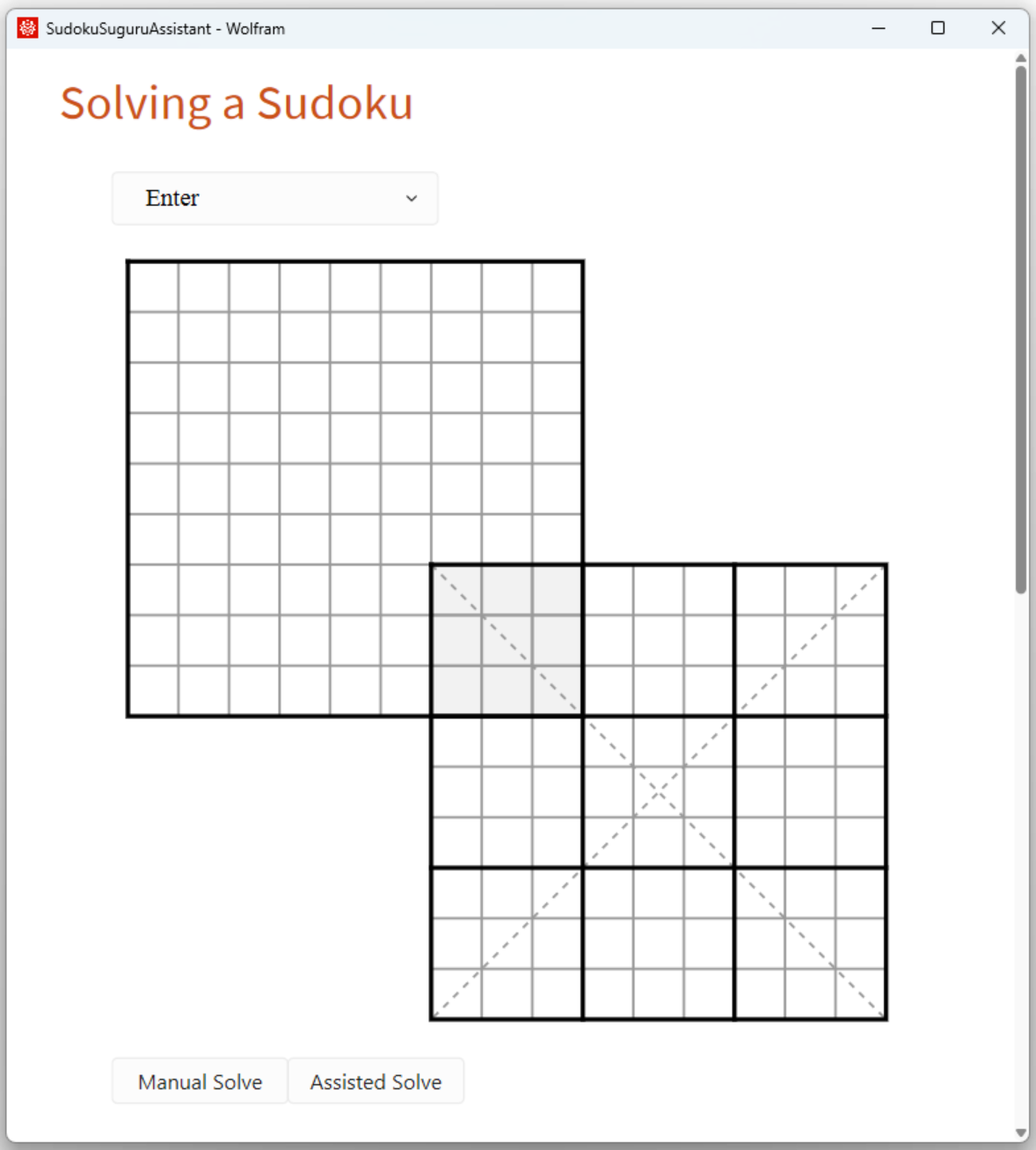
This is the result after having entered the puzzle and pressing String in the action menu:
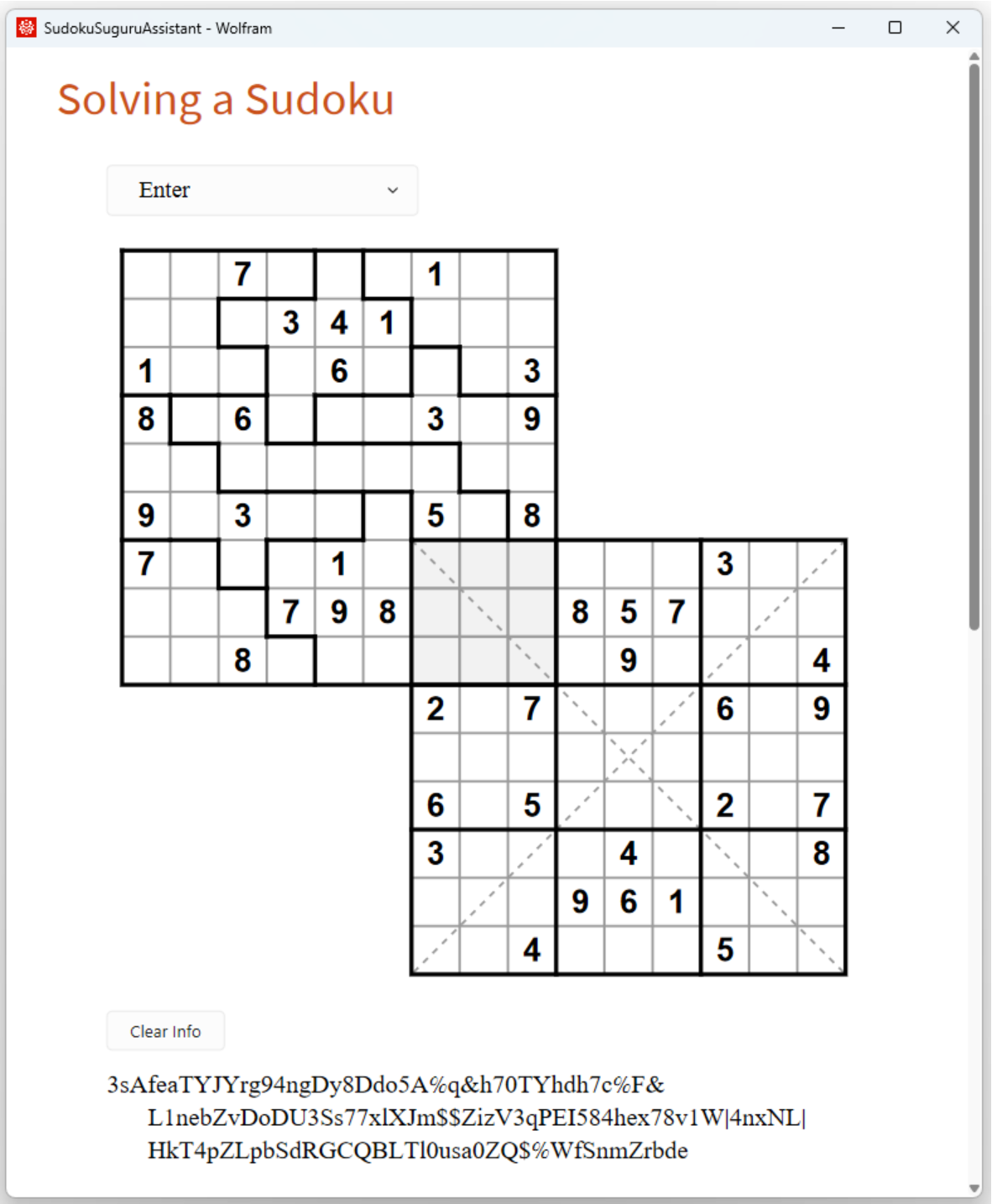
Call the function with the string. You can then immediately press Manual Solve and start solving:
| In[6]:= | ![ResourceFunction[
"SudokuSuguruAssistant"]["3sAfeaTYJYrg94ngDy8Ddo5A%q&h70TYhdh7c%F&L1nebZvDoDU3Ss77xlXJm$$ZizV3qPEI584hex78v1W|4nxNL|HkT4pZLpbSdRGCQBLTl0usa0ZQ$%WfSnmZrbde"]](https://www.wolframcloud.com/obj/resourcesystem/images/350/350720ca-f3c3-46ab-a892-86b1d4f7cf3e/7acde354ae395397.png) |
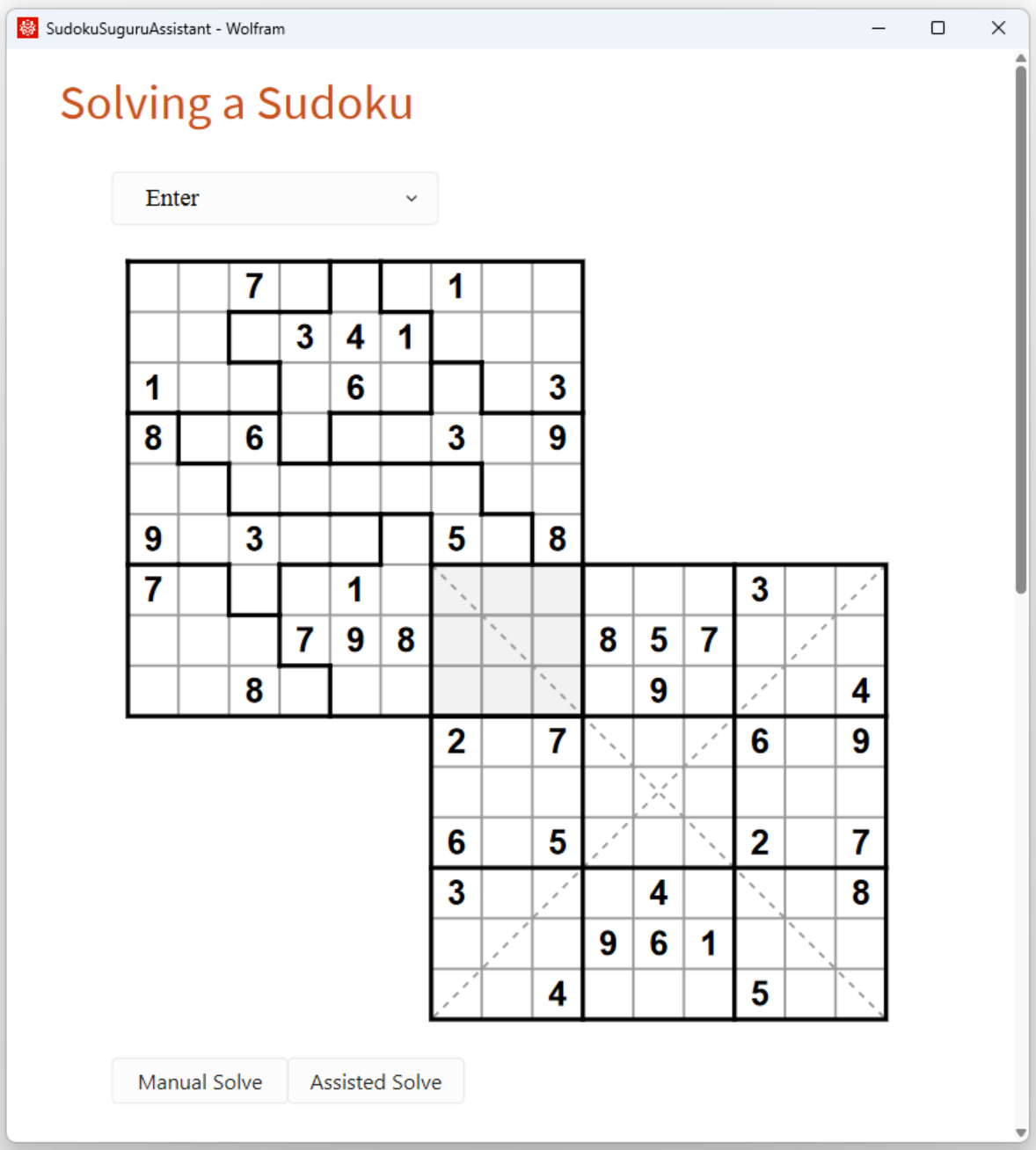
Wolfram Language 14.0 (January 2024) or above
This work is licensed under a Creative Commons Attribution 4.0 International License