Wolfram Function Repository
Instant-use add-on functions for the Wolfram Language
Function Repository Resource:
Print a form where subexpressions can be collapsed (by right clicking) or expanded (by clicking)
ResourceFunction["ExpandableForm"][expr] prints a form where selected subexpressions of expr can be collapsed or expanded. |
Evaluate an expression:
| In[1]:= |
| Out[2]= |
Select subexpressions, use right click to collapse them and click to expand the collapsed forms:
Hover over the collapsed expressions to see summary information about the collapsed expression in a tooltip.
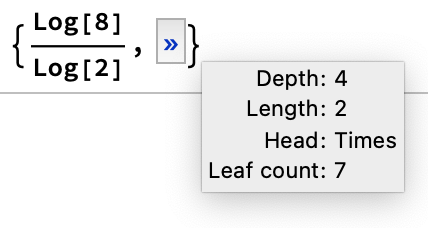
Evaluate an addition expression:
| In[3]:= |
| Out[4]= |
Right click the expression to collapse it:
Left click the collapsed expression to re-expand it. This turns it into an input cell:
| In[5]:= |
The output is evaluatable:
| In[6]:= |
| Out[6]= |
Add a hot key to apply FullSimplify to subexpressions:
| In[7]:= |
| Out[8]= |
Select the second summand and apply FullSimplify by using the hot key "f". The result is an input cell:
| In[9]:= |
Change the default tooltip information to include ByteCount:
| In[10]:= |
| Out[10]= |
Select the second element of the list and use right click to collapse the list of integers:
The tooltip of the collapsed expression shows the byte count of the collapsed expression:
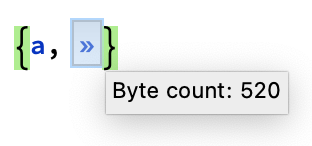
This work is licensed under a Creative Commons Attribution 4.0 International License