Wolfram Function Repository
Instant-use add-on functions for the Wolfram Language
Function Repository Resource:
Apply an HDR effect to an image
ResourceFunction["HDRImageEffect"][img] returns the given image img with a high-dynamic-range-like effect applied. |
Give any image an HDR effect:
| In[1]:= | ![(* Evaluate this cell to get the example input *) CloudGet["https://www.wolframcloud.com/obj/5bc60bcb-7ea1-435c-b62c-99dde57fd2d9"]](https://www.wolframcloud.com/obj/resourcesystem/images/194/19469b7a-7c59-495b-8840-c074b896a0a7/0bdeaded0f072364.png) |
Show the difference using FlipView:
| In[2]:= |
| Out[2]= |  |
Apply the HDR transform to any image:
| In[3]:= |
| Out[3]= | 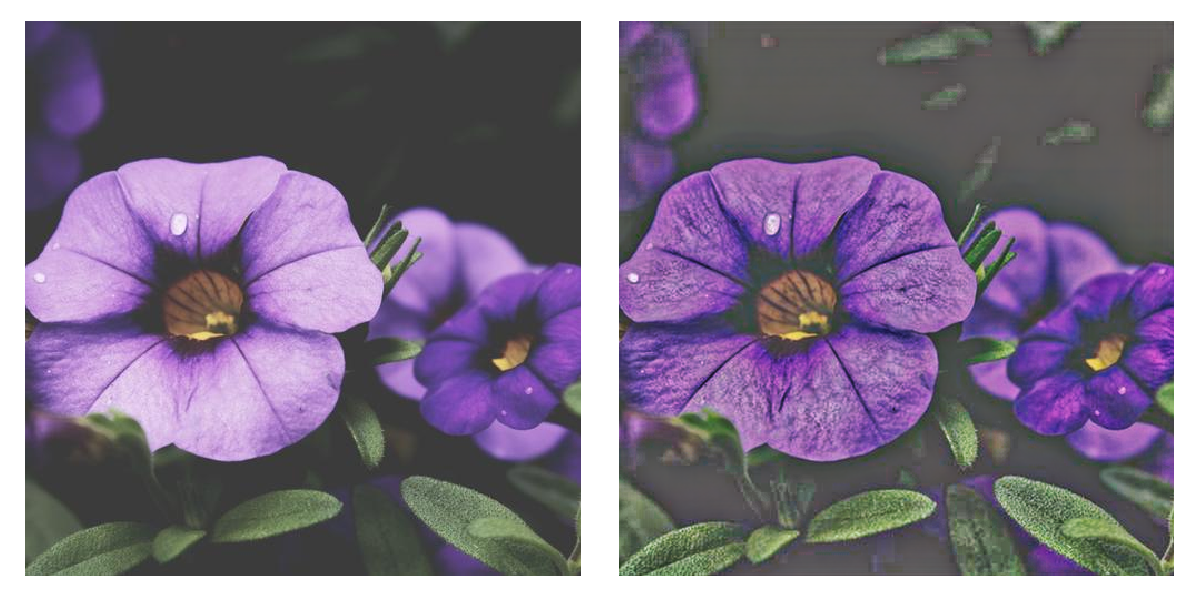 |
Add HDR style to random images:
| In[4]:= | ![Multicolumn@
Table[i = ResourceFunction["RandomPhoto"][400, 500]; Framed@GraphicsRow[{i, ResourceFunction["HDRImageEffect"][i]}], 4]](https://www.wolframcloud.com/obj/resourcesystem/images/194/19469b7a-7c59-495b-8840-c074b896a0a7/082db69a1007935f.png) |
| Out[4]= | 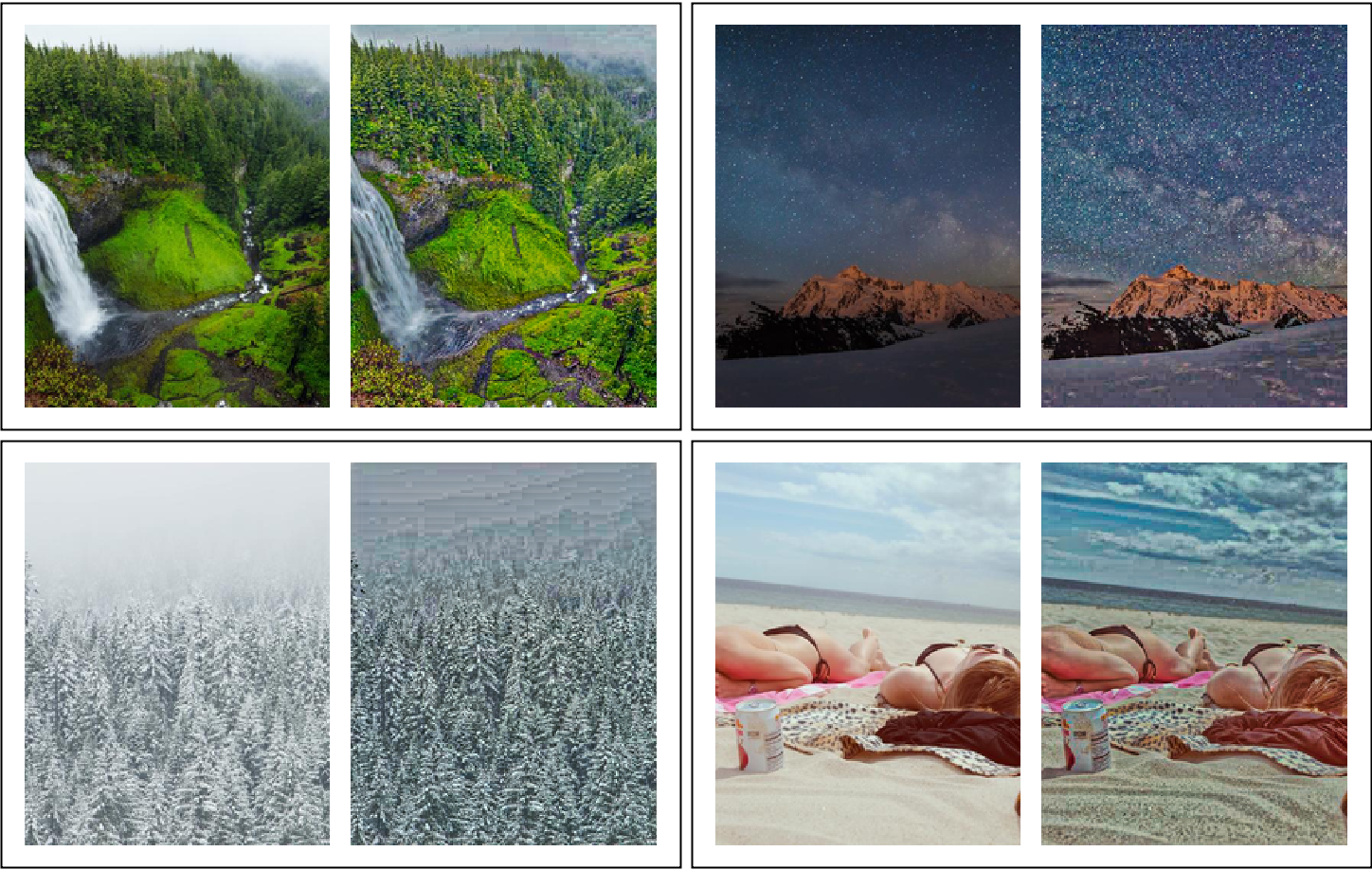 |
The HDR effect can look bad (pixelated or grainy) in low light or when applied to smooth gradients:
| In[5]:= | ![(* Evaluate this cell to get the example input *) CloudGet["https://www.wolframcloud.com/obj/521f4975-813d-4194-a801-5d7922a3ab74"]](https://www.wolframcloud.com/obj/resourcesystem/images/194/19469b7a-7c59-495b-8840-c074b896a0a7/7fa0ea45d72d5d59.png) |
| Out[5]= |  |
This work is licensed under a Creative Commons Attribution 4.0 International License